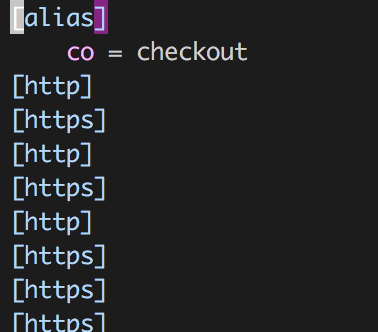| git config --global https.proxy http://127.0.0.1:1080 | |
| git config --global https.proxy https://127.0.0.1:1080 | |
| git config --global --unset http.proxy | |
| git config --global --unset https.proxy | |
| npm config delete proxy |
|
git config --local https.proxy https://127.0.0.1:1080 我这样配置有什么问题么?为什么还是没走ss代理呢? |
|
git config --global http.proxy 'socks5://127.0.0.1:1080' |
|
请问一下,我只设置了git config --global https 而没设置git config --global http的时候,clone一个google的git仓库依然不行,后来加上了http的设置才可以,我也是ss代理 端口都和你们一样,有人知道这是为什么吗? 我的clone仓库url是https的啊,但还是需要把http和https代理都挂上才可以吗? |
|
@zhuyingda 显然是 https 不起作用,只有 http 起作用 |
按照
#只对github.com
git config --global http.https://github.com.proxy socks5://127.0.0.1:1080
#取消代理
git config --global --unset http.https://github.com.proxy)
我如此设置之后clone gist同样没有被代理git设置 本地ss5端口 $ nmap localhost
Starting Nmap 7.01 ( https://nmap.org ) at 2017-03-28 23:05 CST
Nmap scan report for localhost (127.0.0.1)
Host is up (0.000035s latency).
Not shown: 998 closed ports
PORT STATE SERVICE
1080/tcp open socks
Nmap done: 1 IP address (1 host up) scanned in 0.04 seconds
ss查看开放端口信息 我确信ss5已经打开并且能用,毕竟浏览器能用。 $ git clone https://gist.github.com/666dd7b27e9116faece6.git
正克隆到 '666dd7b27e9116faece6'...
fatal: unable to access 'https://gist.github.com/666dd7b27e9116faece6.git/': gnutls_handshake() failed: The TLS connection was non-properly terminated.
出现如上错误,我不知道是不是我的git设置问题呢。在这里提问抱歉了。我也google搜索了很久,只有在您这里提到了设置ss5。 |
|
|
|
注意: 代理地址不要加引号! |
|
问下 我想代理 git://git.com 这种开头应该怎么加 ,试了下 不行 |
@zhangle1 使用 git@xxoo.com 这种方式,是用的 SSH 协议。需要在 ~/.ssh/config 目录下配置
Host xxoo.com(改成你的站点)
ProxyCommand connect -H 127.0.0.1:1080 %h %p
|
补充两点: |
|
对于使用git@协议的,可以配置socks5代理 |
|
https.proxy 根本就不存在这个设置好吗 |
|
git 是没有 https 这个 config section 的 |
为什么我还是不行啊 socks代理127.0.0.1:1080
git config --global http.proxy 'socks5://127.0.0.1:1080'
https加上也不行
都是
: gnutls_handshake() failed: The TLS connection was non-properly terminated.
curl: (35) gnutls_handshake() failed: The TLS connection was non-properly terminated.
新装的系统,装docker的时候出现这个报错
解决方案是:
瞅下本机dns配置,/etc/resolv.conf
sudo vim /etc/resolv.conf
添加阿里的dns
nameserver 223.5.5.5
nameserver 223.6.6.6
就可以了