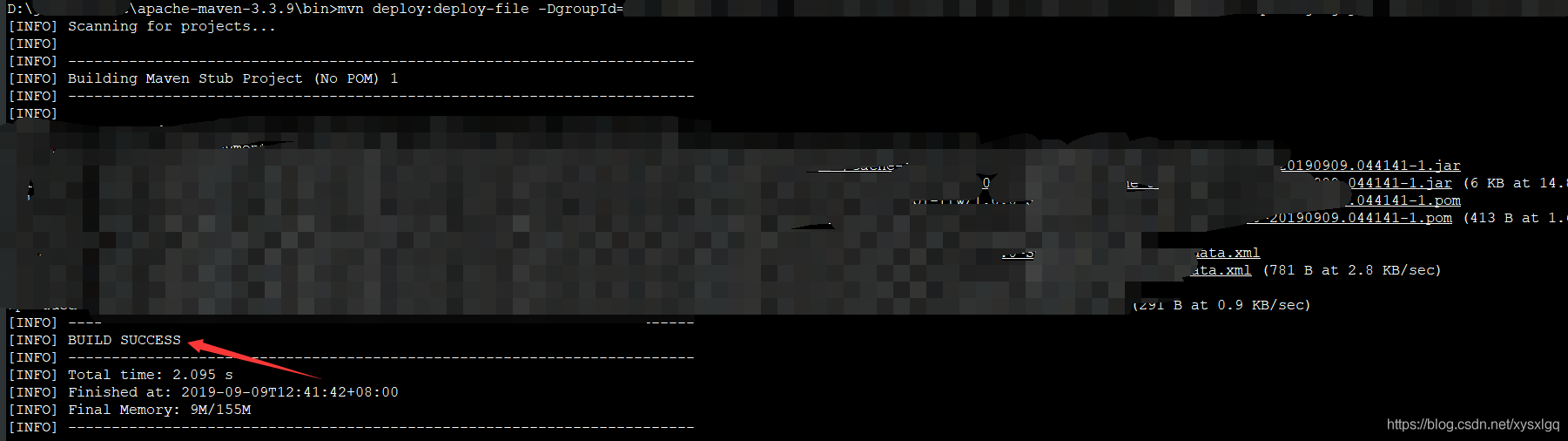文章转载自: https://blog.csdn.net/z793397795/article/details/121771214
https://blog.csdn.net/xysxlgq/article/details/100659292
一. windows下搭建maven私服
1、下载链接我就不发了,网上有很多,虽然有版本差异,但是基本的安装步骤差不多(版本最好不要差异太大),互相参考印证吧。
2、将下载的nexus解压,会有两个目录,如下图:
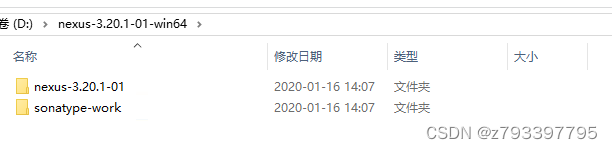
3、使用win+r命令,打开cmd,将目录切换至:D:\nexus-3.20.1-01-win64\nexus-3.20.1-01\bin,如图:
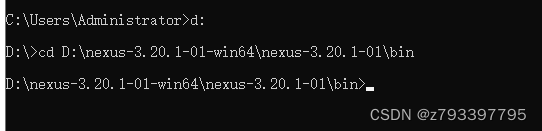
4、将maven服务安装为windows服务, 下面介绍几种操作方式:
安装:nexus.exe /install bm-maven
启动:nexus.exe /start bm-maven
停止:nexus.exe /stop bm-maven
卸载:nexus.exe /uninstall bm-maven
由于我们是第一次执行命令,只需要“安装”和“启动”两步即可。
5、启动服务一段时间后(要等服务跑起来,大约等个10秒中),访问:http://127.0.0.1:8081
,端口配置文件在:D:\nexus-3.20.1-01-win64\nexus-3.20.1-01\etc\nexus-default.properties,服务启动后如图:

6、默认的账号是:admin 密码的话根据弹框提示找一下,一般都在sonatype-work/nexus3/admin.password中,密码重置完毕后,这个文件就没有了,所以我就不截图了。
有个细节需要注意一下,在重置密码的时候,下面有个需要勾选的框,如果勾选上就是匿名用户也可以查询私服上的jar包,不勾选就是只能登录才可以查询,也可以用新的管理员账号登录进去修改,如图:
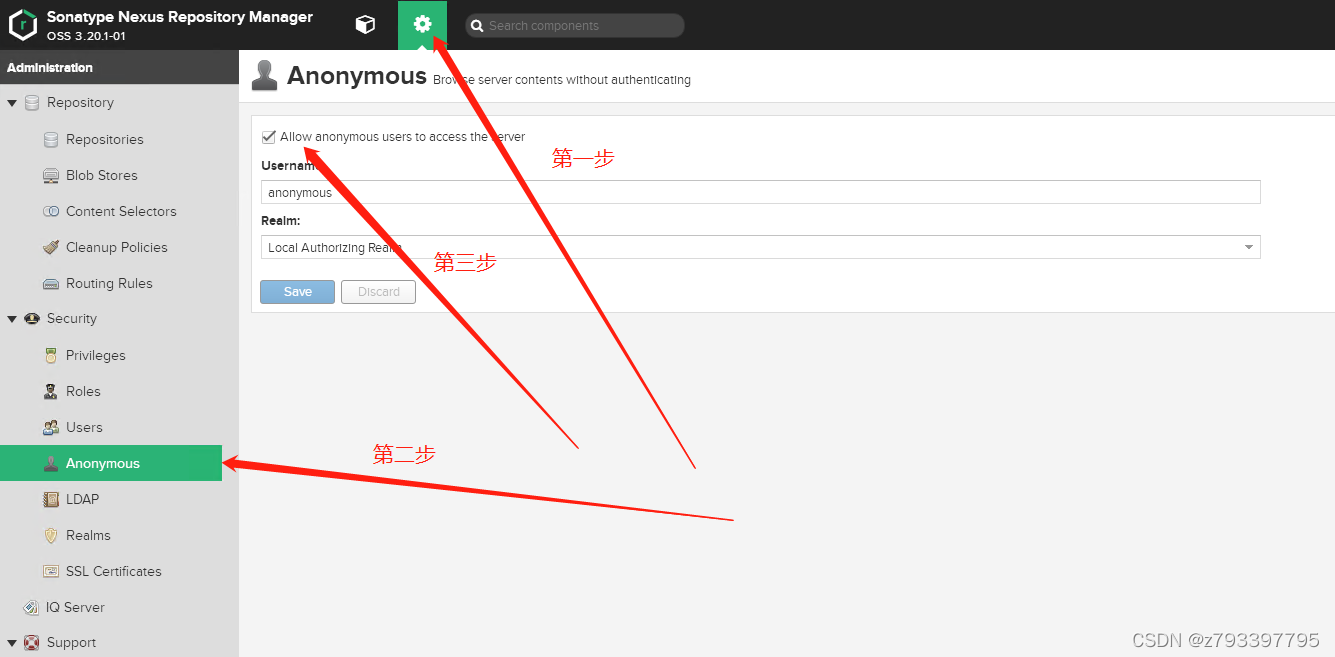
7、创建一个代理,一般都是使用阿里巴巴,地址:http://maven.aliyun.com/nexus/content/groups/public,操作如图:

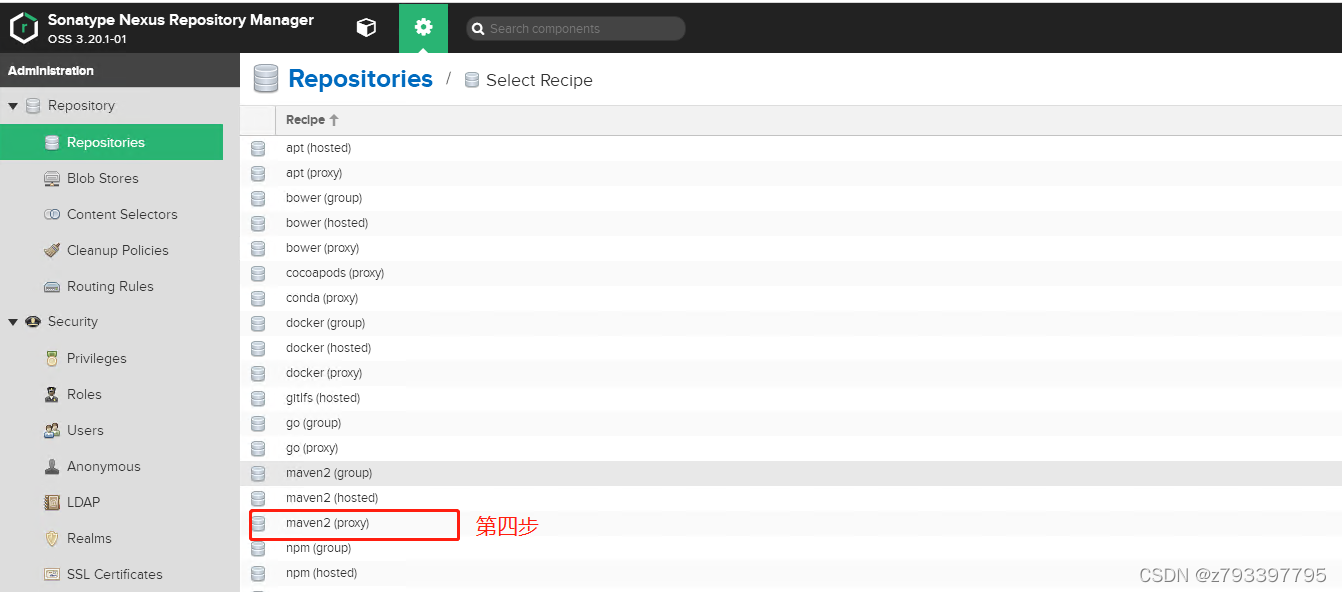
第四步之后会出现一个这样的页面:
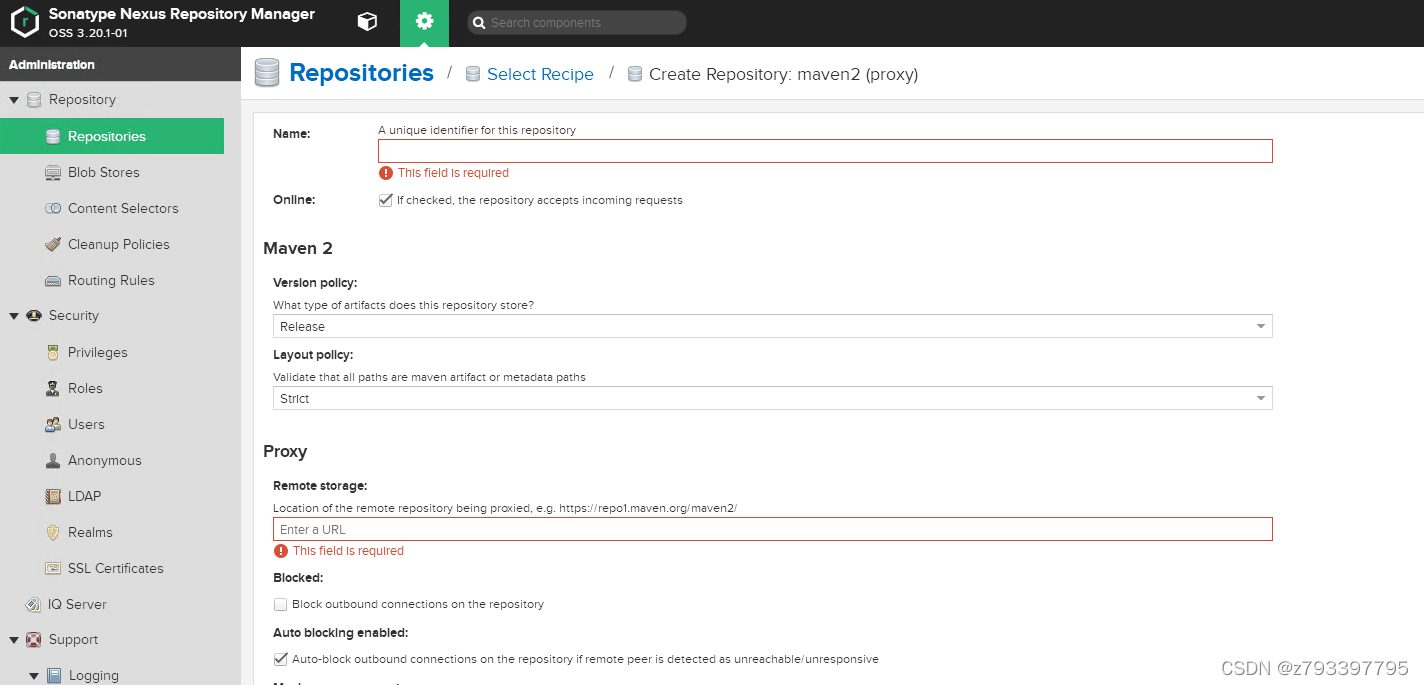
name填写你自己喜欢的名字即可,例如我的是aliyun,第二个URL就是我上面说的那个地址(http://maven.aliyun.com/nexus/content/groups/public),其他值默认,拉到最下面点击创建,如图:
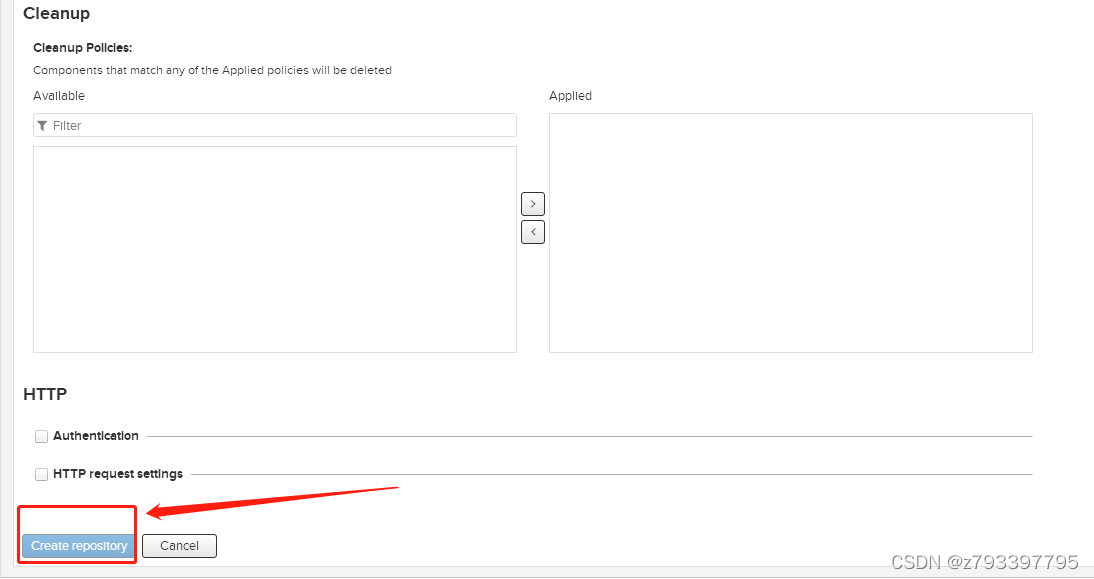
8、将刚才创建的代理,使用起来。
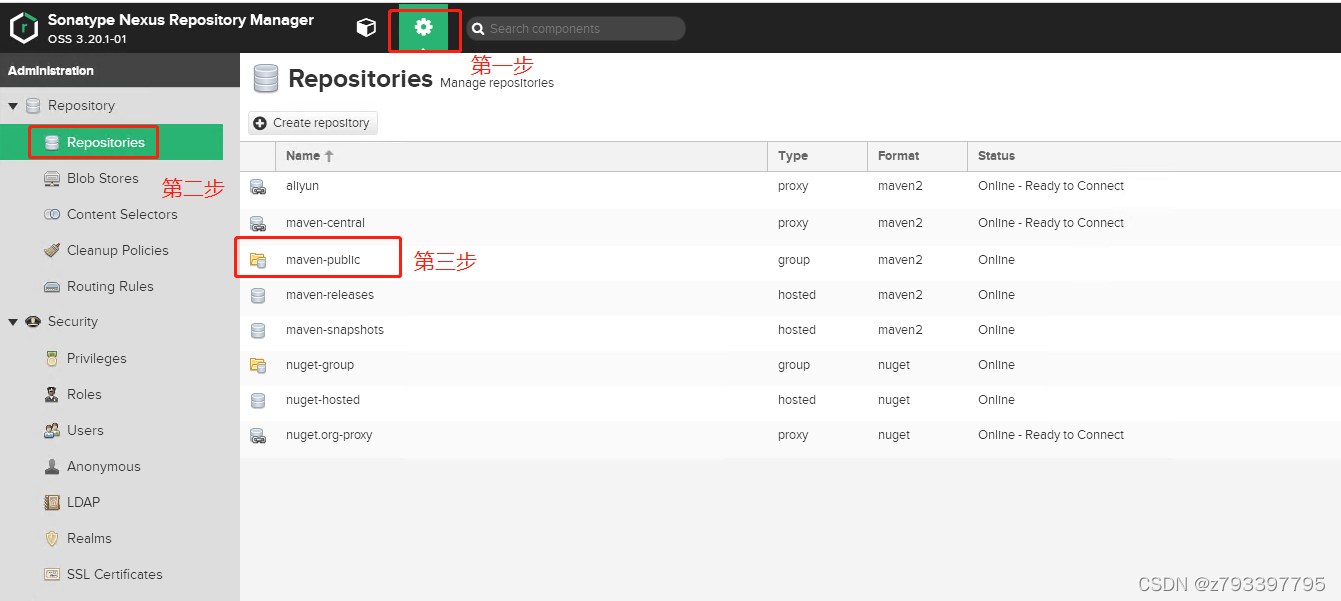
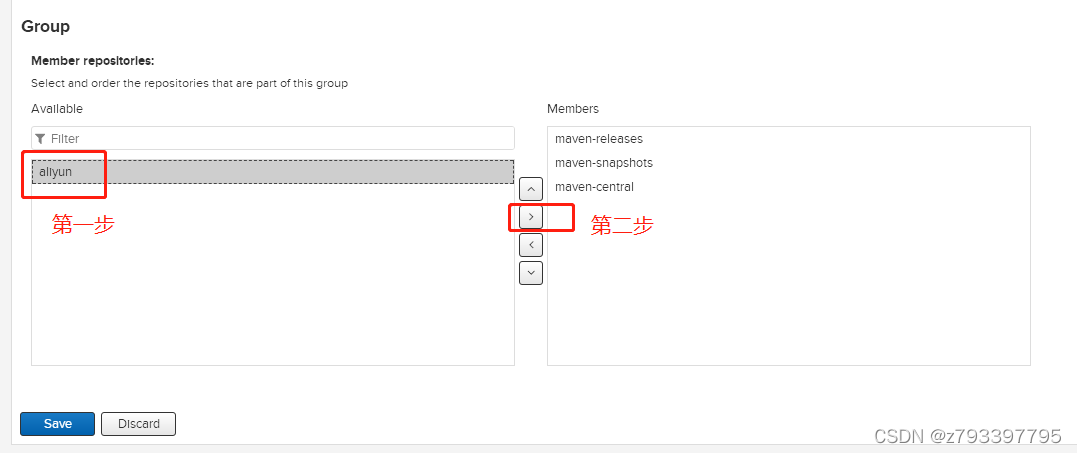
最终形态:
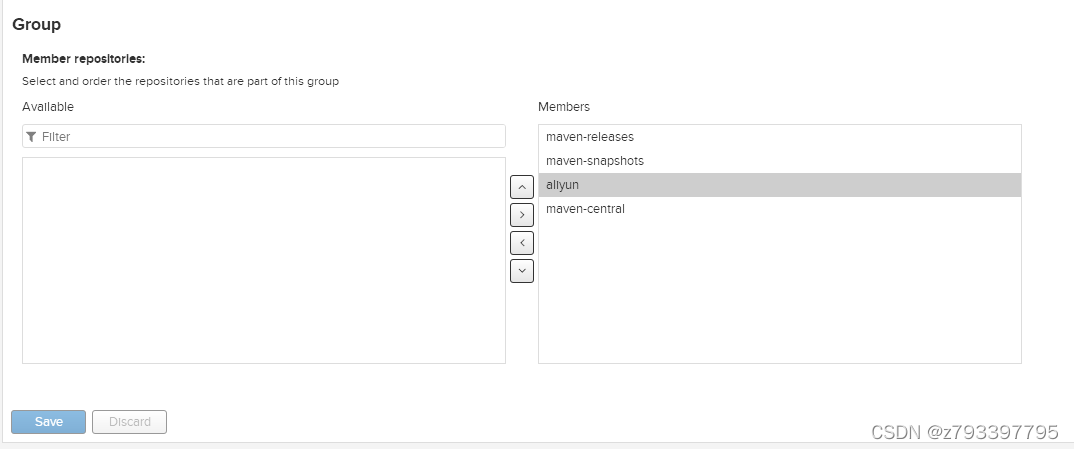
maven安装及其配置,到此就算是结束啦,下面说一下怎么使用。
8、废话不多说直接上maven的setting.xml配置文件,直接根据需要拷贝即可,把里面的“自己重置后的密码”修改一下。
<?xml version="1.0" encoding="UTF-8"?> <!-- Licensed to the Apache Software Foundation (ASF) under one or more contributor license agreements. See the NOTICE file distributed with this work for additional information regarding copyright ownership. The ASF licenses this file to you under the Apache License, Version 2.0 (the "License"); you may not use this file except in compliance with the License. You may obtain a copy of the License at http://www.apache.org/licenses/LICENSE-2.0 Unless required by applicable law or agreed to in writing, software distributed under the License is distributed on an "AS IS" BASIS, WITHOUT WARRANTIES OR CONDITIONS OF ANY KIND, either express or implied. See the License for the specific language governing permissions and limitations under the License. --> <!-- | This is the configuration file for Maven. It can be specified at two levels: | | 1. User Level. This settings.xml file provides configuration for a single user, | and is normally provided in ${user.home}/.m2/settings.xml. | | NOTE: This location can be overridden with the CLI option: | | -s /path/to/user/settings.xml | | 2. Global Level. This settings.xml file provides configuration for all Maven | users on a machine (assuming they're all using the same Maven | installation). It's normally provided in | ${maven.conf}/settings.xml. | | NOTE: This location can be overridden with the CLI option: | | -gs /path/to/global/settings.xml | | The sections in this sample file are intended to give you a running start at | getting the most out of your Maven installation. Where appropriate, the default | values (values used when the setting is not specified) are provided. | |--> <settings xmlns="http://maven.apache.org/SETTINGS/1.0.0" xmlns:xsi="http://www.w3.org/2001/XMLSchema-instance" xsi:schemaLocation="http://maven.apache.org/SETTINGS/1.0.0 http://maven.apache.org/xsd/settings-1.0.0.xsd"> <!-- localRepository | The path to the local repository maven will use to store artifacts. | | Default: ${user.home}/.m2/repository <localRepository>/path/to/local/repo</localRepository> --> <!--本地jar包存放路径 --> <localRepository>G:/repository</localRepository> <!-- interactiveMode | This will determine whether maven prompts you when it needs input. If set to false, | maven will use a sensible default value, perhaps based on some other setting, for | the parameter in question. | | Default: true <interactiveMode>true</interactiveMode> --> <!-- offline | Determines whether maven should attempt to connect to the network when executing a build. | This will have an effect on artifact downloads, artifact deployment, and others. | | Default: false <offline>false</offline> --> <!-- pluginGroups | This is a list of additional group identifiers that will be searched when resolving plugins by their prefix, i.e. | when invoking a command line like "mvn prefix:goal". Maven will automatically add the group identifiers | "org.apache.maven.plugins" and "org.codehaus.mojo" if these are not already contained in the list. |--> <pluginGroups> <!-- pluginGroup | Specifies a further group identifier to use for plugin lookup. <pluginGroup>com.your.plugins</pluginGroup> --> </pluginGroups> <!-- proxies | This is a list of proxies which can be used on this machine to connect to the network. | Unless otherwise specified (by system property or command-line switch), the first proxy | specification in this list marked as active will be used. |--> <proxies> <!-- proxy | Specification for one proxy, to be used in connecting to the network. | <proxy> <id>optional</id> <active>true</active> <protocol>http</protocol> <username>proxyuser</username> <password>proxypass</password> <host>proxy.host.net</host> <port>80</port> <nonProxyHosts>local.net|some.host.com</nonProxyHosts> </proxy> --> </proxies> <!-- servers | This is a list of authentication profiles, keyed by the server-id used within the system. | Authentication profiles can be used whenever maven must make a connection to a remote server. |--> <servers> <!-- server | Specifies the authentication information to use when connecting to a particular server, identified by | a unique name within the system (referred to by the 'id' attribute below). | | NOTE: You should either specify username/password OR privateKey/passphrase, since these pairings are | used together. | <server> <id>deploymentRepo</id> <username>repouser</username> <password>repopwd</password> </server> --> <!-- Another sample, using keys to authenticate. <server> <id>siteServer</id> <privateKey>/path/to/private/key</privateKey> <passphrase>optional; leave empty if not used.</passphrase> </server> --> <server> <id>releases</id> <!--对应pom.xml的id=releases的仓库--> <username>admin</username> <password>自己重置后的密码</password> </server> <server> <id>snapshots</id> <!--对应pom.xml中id=snapshots的仓库--> <username>admin</username> <password>自己重置后的密码</password> </server> <server> <id>nexus-ma</id> <username>admin</username> <password>自己重置后的密码</password> </server> </servers> <!-- mirrors | This is a list of mirrors to be used in downloading artifacts from remote repositories. | | It works like this: a POM may declare a repository to use in resolving certain artifacts. | However, this repository may have problems with heavy traffic at times, so people have mirrored | it to several places. | | That repository definition will have a unique id, so we can create a mirror reference for that | repository, to be used as an alternate download site. The mirror site will be the preferred | server for that repository. |--> <mirrors> <!-- mirror | Specifies a repository mirror site to use instead of a given repository. The repository that | this mirror serves has an ID that matches the mirrorOf element of this mirror. IDs are used | for inheritance and direct lookup purposes, and must be unique across the set of mirrors. | <mirror> <id>mirrorId</id> <mirrorOf>repositoryId</mirrorOf> <name>Human Readable Name for this Mirror.</name> <url>http://my.repository.com/repo/path</url> </mirror> --> <mirror> <id>nexus-ma</id> <name>internal nexus repository</name> <!--maven私服镜像地址--> <url>http://127.0.0.1:8081/repository/maven-public/</url> <mirrorOf>*</mirrorOf> </mirror> <mirror> <id>nexus-aliyun</id> <mirrorOf>central</mirrorOf> <name>Nexus aliyun</name> <url>http://maven.aliyun.com/nexus/content/groups/public</url> </mirror> </mirrors> <!-- profiles | This is a list of profiles which can be activated in a variety of ways, and which can modify | the build process. Profiles provided in the settings.xml are intended to provide local machine- | specific paths and repository locations which allow the build to work in the local environment. | | For example, if you have an integration testing plugin - like cactus - that needs to know where | your Tomcat instance is installed, you can provide a variable here such that the variable is | dereferenced during the build process to configure the cactus plugin. | | As noted above, profiles can be activated in a variety of ways. One way - the activeProfiles | section of this document (settings.xml) - will be discussed later. Another way essentially | relies on the detection of a system property, either matching a particular value for the property, | or merely testing its existence. Profiles can also be activated by JDK version prefix, where a | value of '1.4' might activate a profile when the build is executed on a JDK version of '1.4.2_07'. | Finally, the list of active profiles can be specified directly from the command line. | | NOTE: For profiles defined in the settings.xml, you are restricted to specifying only artifact | repositories, plugin repositories, and free-form properties to be used as configuration | variables for plugins in the POM. | |--> <profiles> <!-- profile | Specifies a set of introductions to the build process, to be activated using one or more of the | mechanisms described above. For inheritance purposes, and to activate profiles via <activatedProfiles/> | or the command line, profiles have to have an ID that is unique. | | An encouraged best practice for profile identification is to use a consistent naming convention | for profiles, such as 'env-dev', 'env-test', 'env-production', 'user-jdcasey', 'user-brett', etc. | This will make it more intuitive to understand what the set of introduced profiles is attempting | to accomplish, particularly when you only have a list of profile id's for debug. | | This profile example uses the JDK version to trigger activation, and provides a JDK-specific repo. <profile> <id>jdk-1.4</id> <activation> <jdk>1.4</jdk> </activation> <repositories> <repository> <id>jdk14</id> <name>Repository for JDK 1.4 builds</name> <url>http://www.myhost.com/maven/jdk14</url> <layout>default</layout> <snapshotPolicy>always</snapshotPolicy> </repository> </repositories> </profile> --> <!-- | Here is another profile, activated by the system property 'target-env' with a value of 'dev', | which provides a specific path to the Tomcat instance. To use this, your plugin configuration | might hypothetically look like: | | ... | <plugin> | <groupId>org.myco.myplugins</groupId> | <artifactId>myplugin</artifactId> | | <configuration> | <tomcatLocation>${tomcatPath}</tomcatLocation> | </configuration> | </plugin> | ... | | NOTE: If you just wanted to inject this configuration whenever someone set 'target-env' to | anything, you could just leave off the <value/> inside the activation-property. | <profile> <id>env-dev</id> <activation> <property> <name>target-env</name> <value>dev</value> </property> </activation> <properties> <tomcatPath>/path/to/tomcat/instance</tomcatPath> </properties> </profile> --> <profile> <!--ID用来确定该profile的唯一标识--> <id>jdk-1.8</id> <activation> <activeByDefault>true</activeByDefault> <jdk>1.8</jdk> </activation> <properties> <maven.compiler.source>1.8</maven.compiler.source> <maven.compiler.target>1.8</maven.compiler.target> <maven.compiler.compilerVersion>1.8</maven.compiler.compilerVersion> </properties> </profile> <profile> <id>nexus-pr</id> <!-- 远程仓库列表 --> <repositories> <repository> <id>nexus-ma</id> <name>Nexus Central</name> <!-- 虚拟的URL形式,指向镜像的URL--> <url>http://127.0.0.1:8081/repository/maven-public/</url> <layout>default</layout> <!-- 表示可以从这个仓库下载releases版本的构件--> <releases> <enabled>true</enabled> </releases> <!-- 表示可以从这个仓库下载snapshot版本的构件 --> <snapshots> <enabled>true</enabled> </snapshots> </repository> </repositories> <!-- 插件仓库列表 --> <pluginRepositories> <pluginRepository> <id>nexus-ma</id> <name>Nexus Central</name> <url>http://127.0.0.1:8081/repository/maven-public/</url> <layout>default</layout> <snapshots> <enabled>true</enabled> </snapshots> <releases> <enabled>true</enabled> </releases> </pluginRepository> </pluginRepositories> </profile> </profiles> <activeProfiles> <!--需要激活 <profile>中的ID才生效--> <activeProfile>nexus-pr</activeProfile> <activeProfile>jdk-1.8</activeProfile> </activeProfiles> <!-- activeProfiles | List of profiles that are active for all builds. | <activeProfiles> <activeProfile>alwaysActiveProfile</activeProfile> <activeProfile>anotherAlwaysActiveProfile</activeProfile> </activeProfiles> --> </settings>
如果需要打包到私服的话,pom.xml中需要增加一下配置:
<distributionManagement> <repository> <!--id的名字可以任意取,但是在setting文件中的属性<server>的ID与这里一致 --> <id>releases</id> <!--指向仓库类型为host(宿主仓库)的储存类型为Release的仓库 --> <url>http://127.0.0.1:8081/repository/maven-releases/</url> </repository> <snapshotRepository> <id>snapshots</id> <!-- 指向仓库类型为host(宿主仓库)的储存类型为Snapshot的仓库 --> <url>http://127.0.0.1:8081/repository/maven-snapshots/</url> </snapshotRepository> </distributionManagement>
9、eclipse 打包配置:
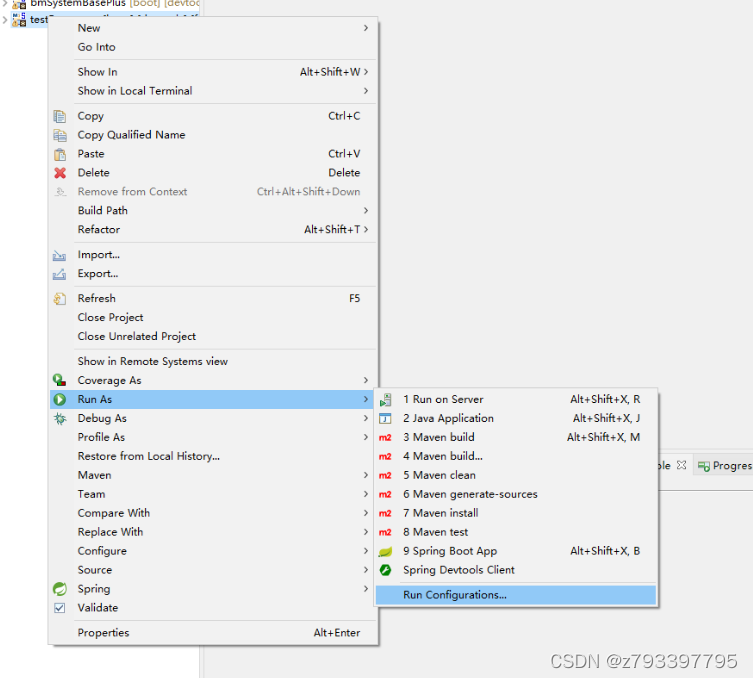
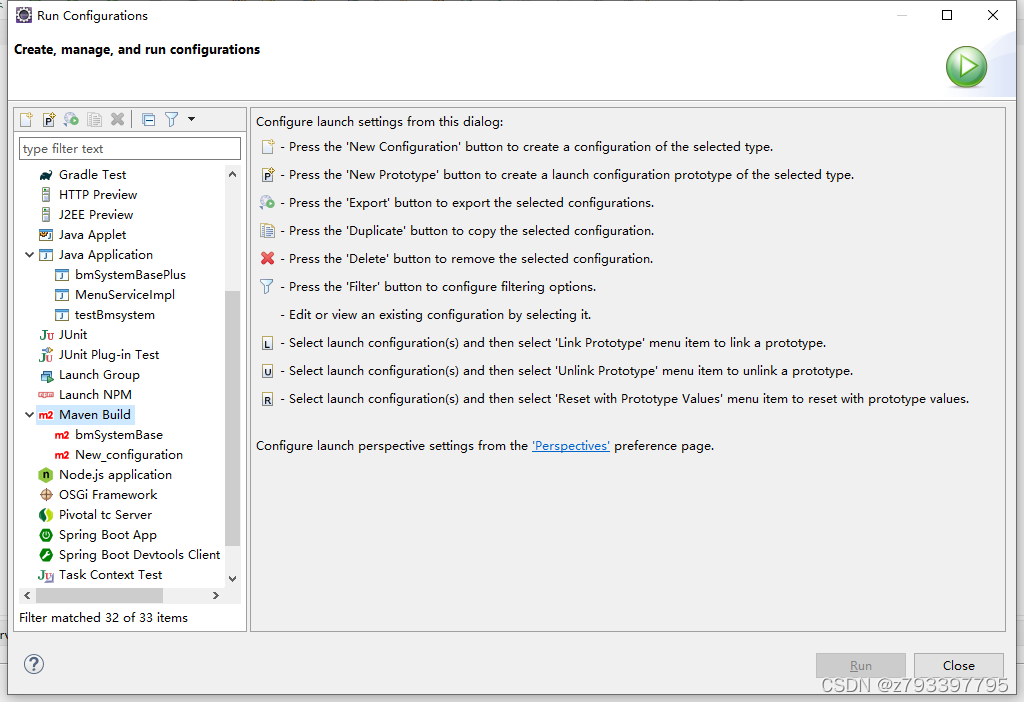
选中"Maven Build"右键“New Configuration”,出现如图:
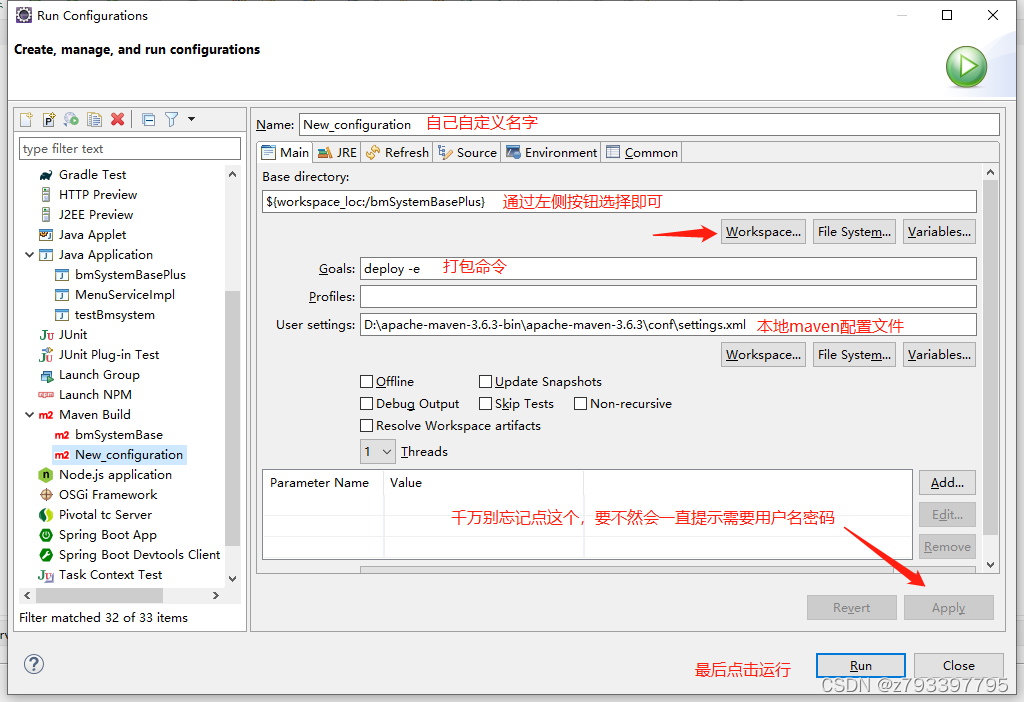
10、end
二. nexus3.X上传第三方SNAPSHOT的jar
1.创建第三方jar仓库
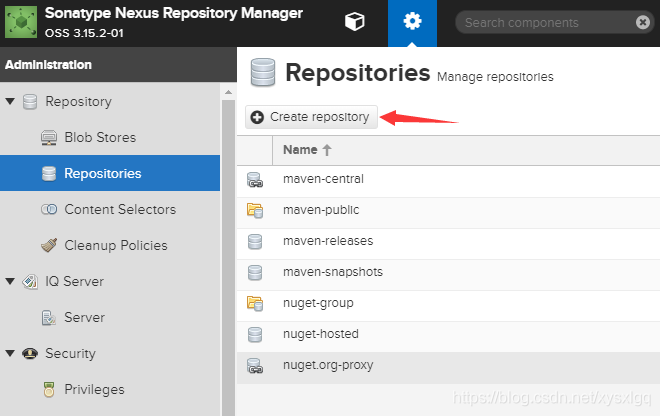
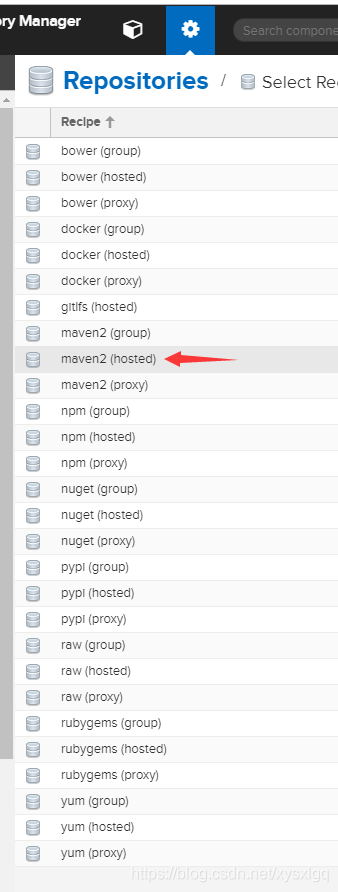
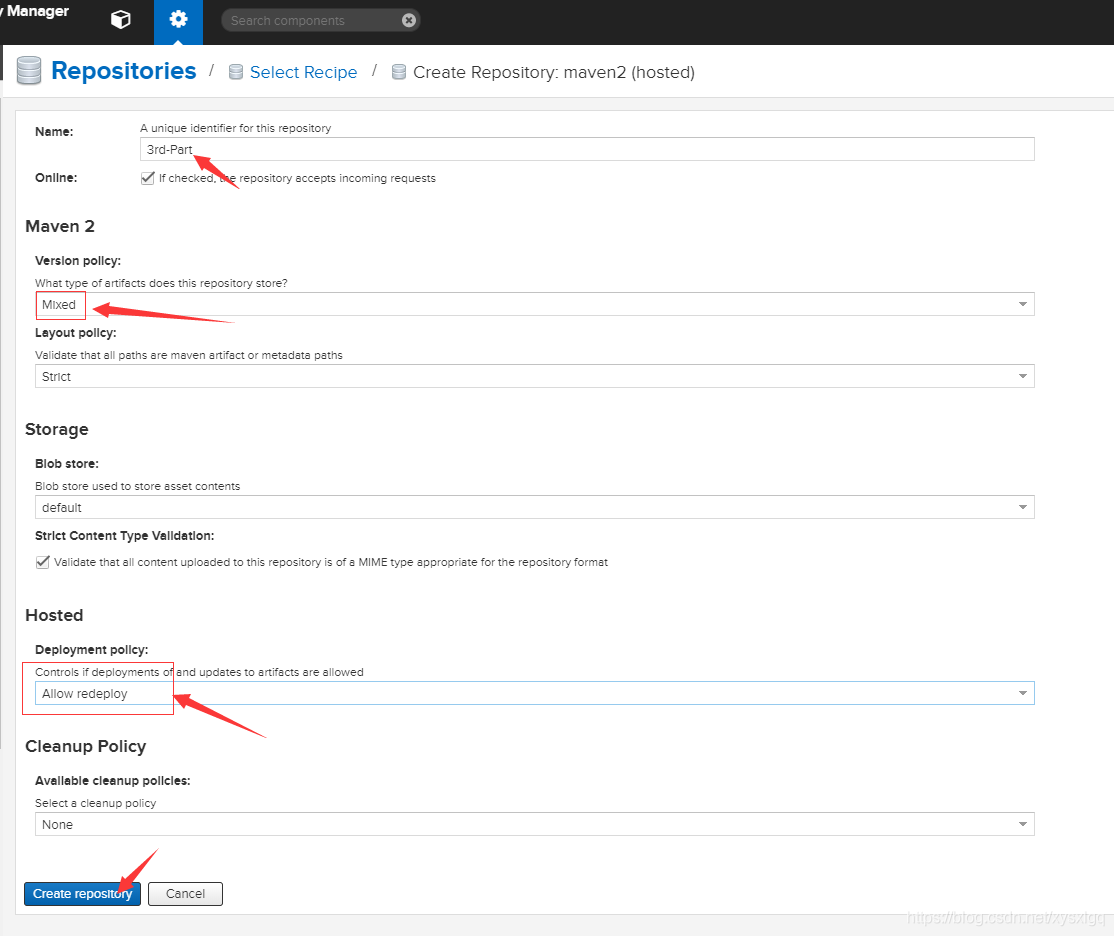
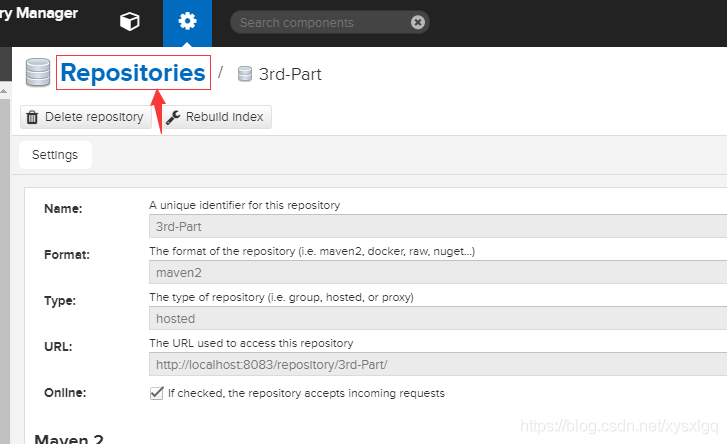
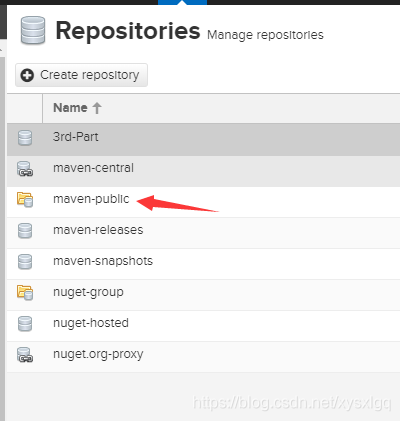
2. 将创建的仓库加入的public组
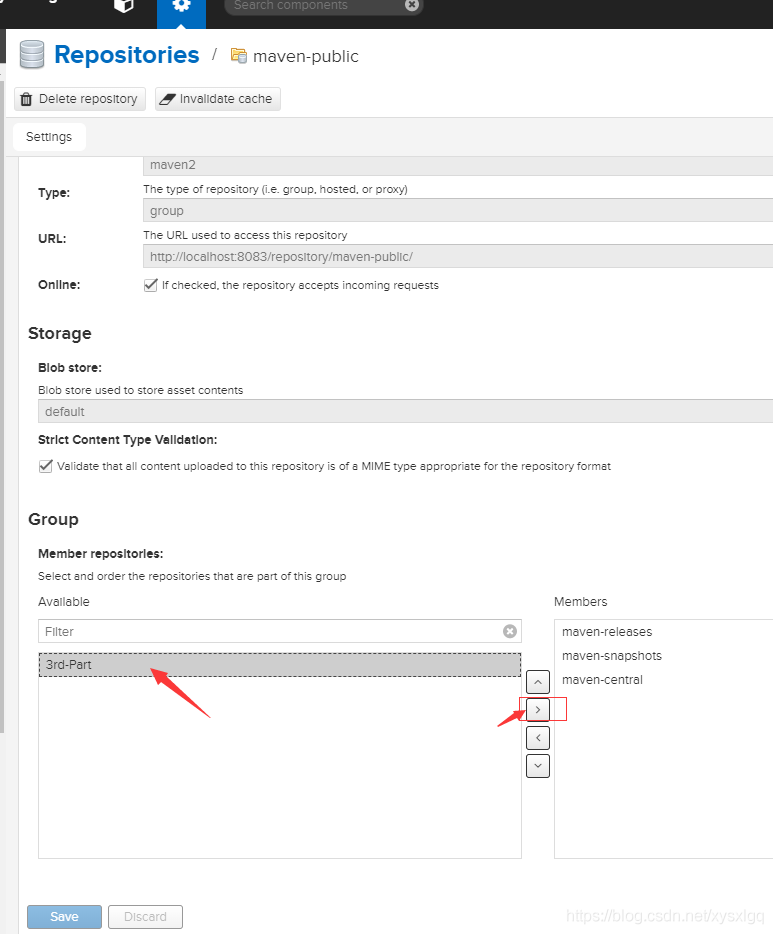
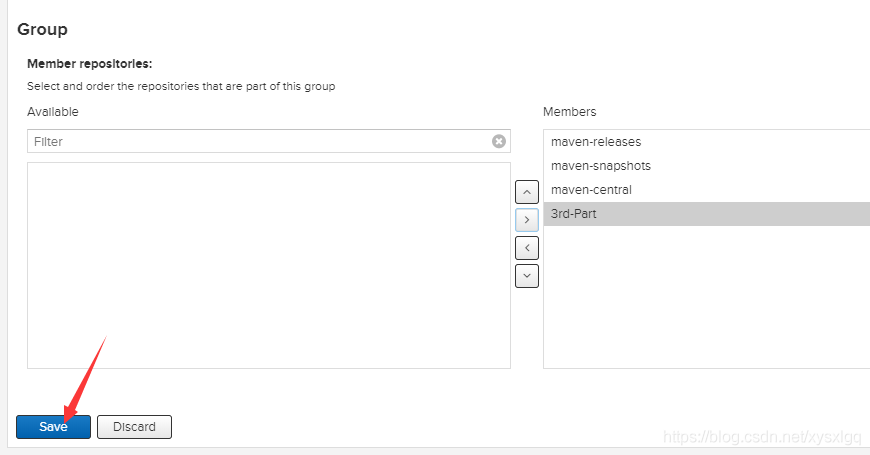
3. 创建访问用户
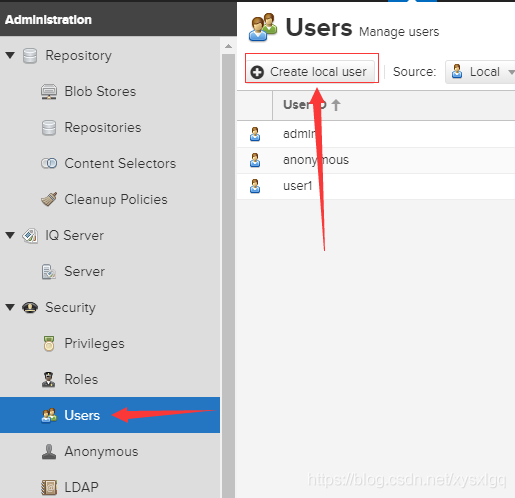
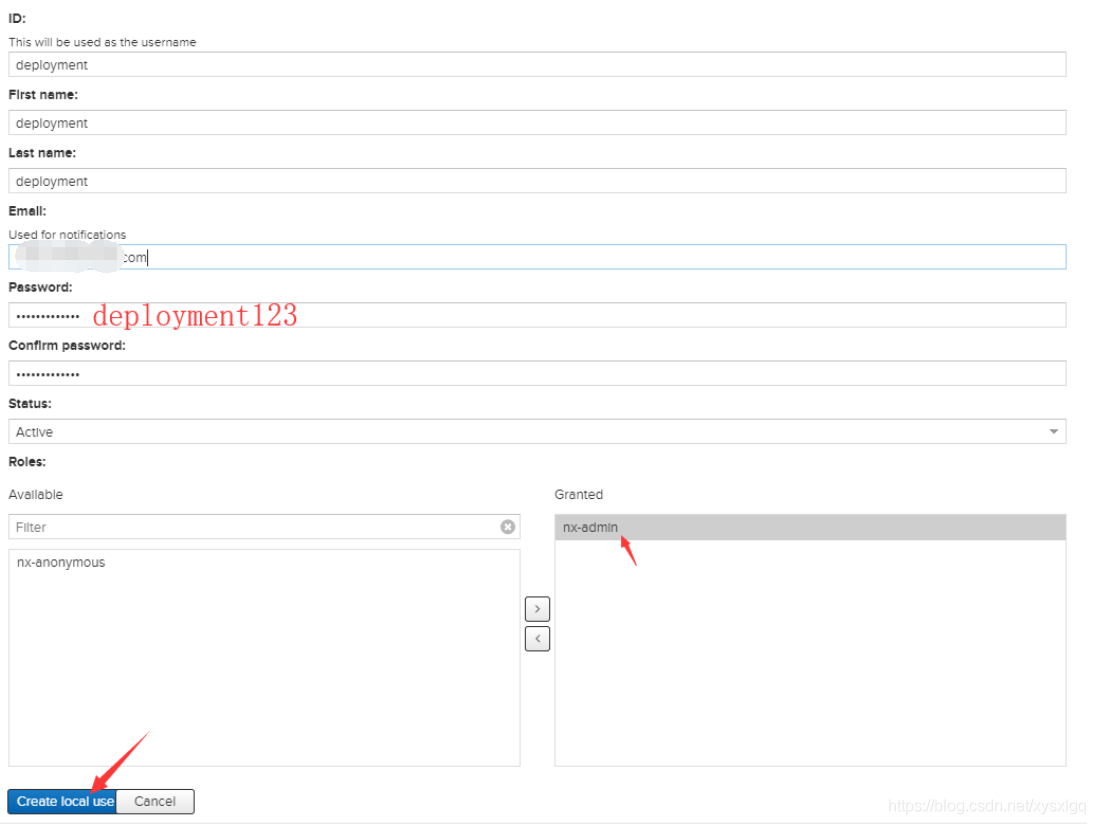
maven安装bin目录中按shift鼠标右击打开管理员命令:
mvn deploy:deploy-file -DgroupId= -DartifactId= -Dversion=1.2.0-SNAPSHOT -Dpackaging=jar -Dfile=C:\....\1.0.0-SNAPSHOT.jar -Durl=http://deployment:deployment123@localhost:8083/repository/3rd-Part/
-DgroupId=即pom中 groupId参数
-DartifactId=即pom中 artifactId参数
-Dversion=即jar-snapshot版本。
-Dfile=即本地的jar路径。
-Durl=上传的仓库地址,需要在http:// 后面带上访问仓库的 账号:密码@
成功: