1. Harbor 服务绑定 host
[root@localhost harbor]# vi /etc/hosts
[root@localhost harbor]# cat /etc/hosts
127.0.0.1 localhost localhost.localdomain localhost4 localhost4.localdomain4
::1 localhost localhost.localdomain localhost6 localhost6.localdomain6
192.168.10.8 harbor.olive.org
2. 登录 Harbor 镜像仓库
[root@localhost harbor]# docker login harbor.olive.org
Username: admin
Password:
Error response from daemon: Get "https://harbor.olive.org/v2/": dial tcp 192.168.10.8:443: connect: connection refused
出现以上拒绝连接的错误,是因为在使用 docker 的仓库时,Registry为了安全性考虑,默认是需要 https 证书支持。除了生成证书,配置https的办法之外;在实验环境中,还可以通过修改 docker 的配置文件 daemon.json 把Harbor地址加入到Docker信任列表来解决。
/etc/docker/daemon.json 是 docker 的配置文件,默认是没有的,需要手动创建,可进行如下配置:
vi /etc/docker/daemon.json
添加 insecure-registries 字段,在列表里加入自己的 ip 或者域名
{
"insecure-registries": ["http://harbor.olive.org"]
}
修改后重启 docker
#重新获取配置
systemctl daemon-reload
#重新启动docker
systemctl restart docker
重启 docker 之后,可能会遇到 Harbo r无法正常访问的情况;这是因为 docker重启后,Harbor 相关的容器没有自动启动,只要将所有的 Harbor 容器重启即可,最好先启动 harbor-log 这个容器。
可以使用命令 docker restart containerID逐个重启,也可以使用 docker-compose 进行重新启动:
[root@localhost harbor]# cd /usr/local/harbor
[root@localhost harbor]# docker-compose stop
[root@localhost harbor]# docker-compose up -d
这个 Harbor 启动和停止操作必须在 Harbor 的安装目录下操作以上命令,否则会报找不到docker-compose.yml的错误。
再次登录 Harbor
[root@localhost harbor]# docker login harbor.olive.org
Username: admin
Password:
WARNING! Your password will be stored unencrypted in /root/.docker/config.json.
Configure a credential helper to remove this warning. See
https://docs.docker.com/engine/reference/commandline/login/#credentials-store
Login Succeeded
[root@localhost harbor]#
3. 推送镜像到 Harbor 仓库
-
镜像打标签
docker tag centos-jre8:v1.0 harbor.olive.org/omg/centos-jre8:v1.0
centos-jre8:v1.0是由下图的 REPOSITORY+TAG 组成;使用docker images命令查看
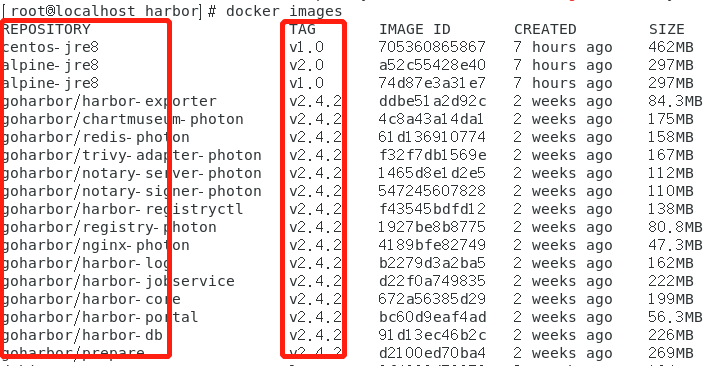
-
在 Harbor 创建项目
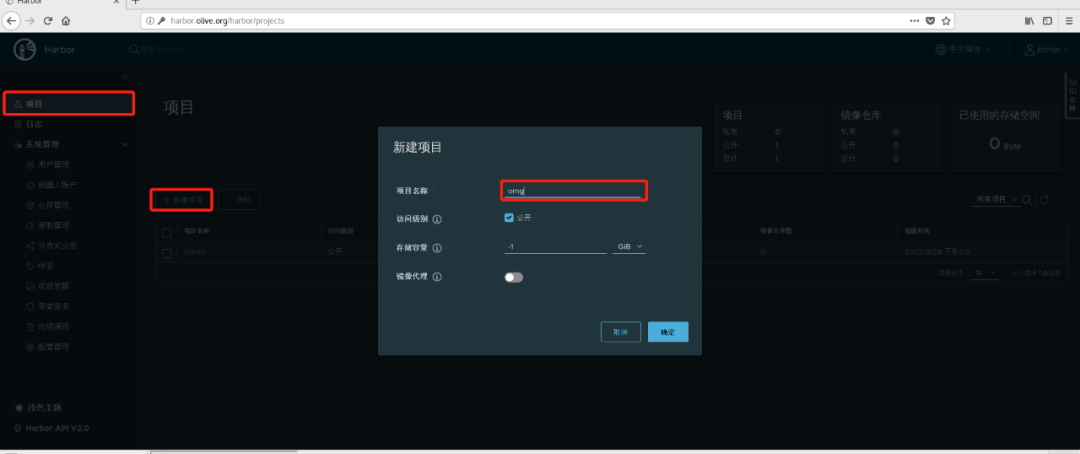
-
推送镜像
docker push harbor.olive.org/omg/centos-jre8:v1.0
没在 Harbor 创建项目,就进行镜像推送;出现以下错误:报找不到omg项目
[root@localhost harbor]# docker push harbor.olive.org/omg/centos-jre8:v1.0
The push refers to repository [harbor.olive.org/omg/centos-jre8]
6575c18211a0: Preparing
15836fdef74a: Preparing
174f56854903: Preparing
unauthorized: project omg not found: project omg not found
创建项目后,推送
[root@localhost harbor]# docker push harbor.olive.org/omg/centos-jre8:v1.0
The push refers to repository [harbor.olive.org/omg/centos-jre8]
6575c18211a0: Pushed
15836fdef74a: Pushed
174f56854903: Pushed
v1.0: digest: sha256:3cba5aaf993441fb237ab950b2d207ee624a801dd031ecb35e8f72ef03e99cb4 size: 948
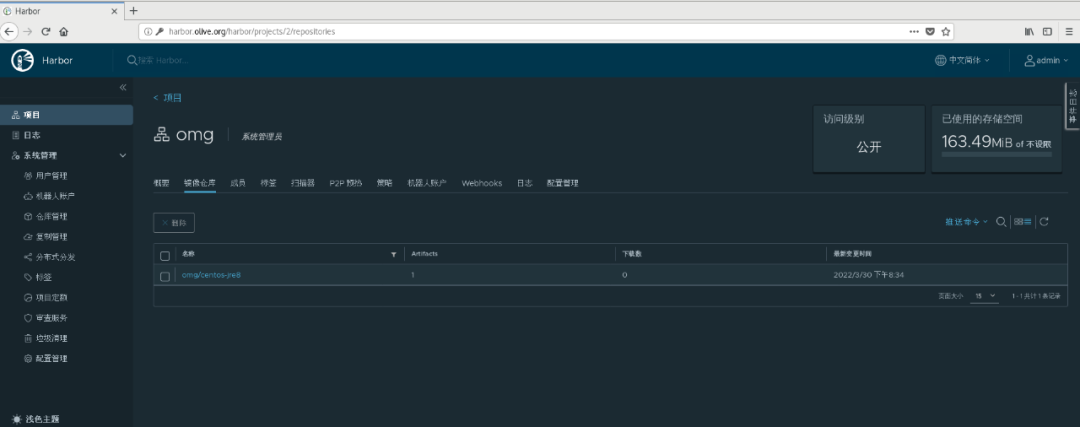
4. 从 Harbor 仓库拉取镜像
-
先登录
docker login -u admin -p Harbor123 harbor.olive.org
-
拉取镜像
docker pull harbor.olive.org/omg/centos-jre8:v1.0
另外拉取镜像的地址也可以在如下 Harbor 界面找到
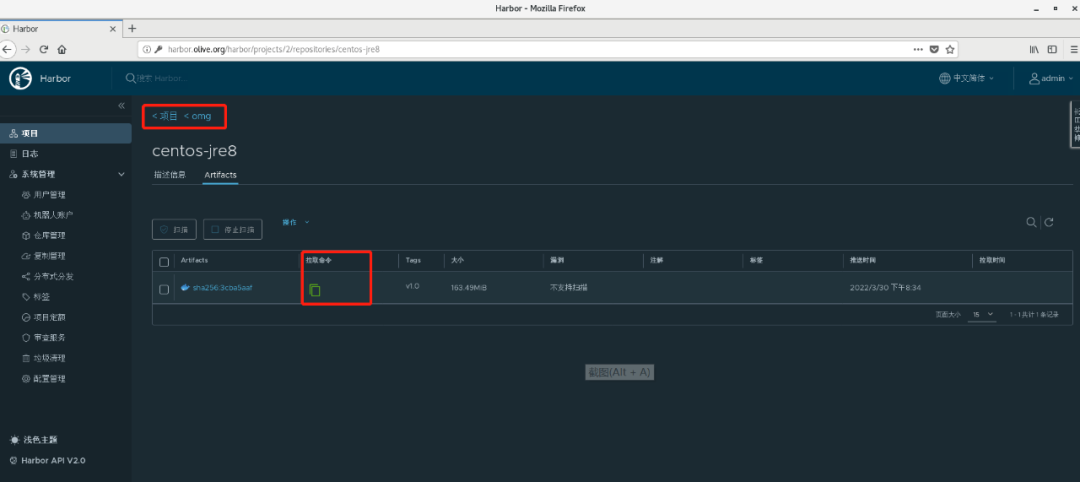
这里复制出来的是ip,如果使用这个拉取命令,需要修改一下/etc/docker/daemon.json;insecure-registries字段增加 ip。
docker pull 192.168.10.8/omg/centos-jre8@sha256:3cba5aaf993441fb237ab950b2d207ee624a801dd031ecb35e8f72ef03e99cb4
5. 登出 Harbor 镜像仓库
[root@localhost harbor]# docker logout harbor.olive.org
Removing login credentials for harbor.olive.org