如图:点击浏览可弹出选择文件对话框,显示文件路径
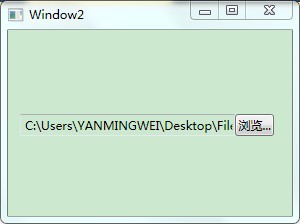
1.在项目中添加新项,选择天加一个控件UserControl1.xaml,取名FileInputBox
在用户控件添加按钮和文本框,XAML代码如下:
<Button x:Name="theButton" DockPanel.Dock="Right" Click="theButton_Click">浏览...</Button>
<TextBox x:Name="theTextBox" MinWidth="{Binding ActualWidth, ElementName=theButton}" Text="{Binding FileName, ElementName=root}" />
2.用户控件cs代码如下:
public partial class FileInputBox : UserControl
{
public FileInputBox()
{
InitializeComponent();
theTextBox.TextChanged += new TextChangedEventHandler(OnTextChanged);
}
private void theButton_Click(object sender, RoutedEventArgs e)
{
OpenFileDialog d = new OpenFileDialog();
if (d.ShowDialog() == true) // Result could be true, false, or null
this.FileName = d.FileName;
}
private void OnTextChanged(object sender, TextChangedEventArgs e)
{
e.Handled = true;
RoutedEventArgs args = new RoutedEventArgs(FileNameChangedEvent);
RaiseEvent(args);
}
public string FileName
{
get { return (string)GetValue(FileNameProperty); }
set { SetValue(FileNameProperty, value); }
}
//注册用户控件事件
public event RoutedEventHandler FileNameChanged
{
add { AddHandler(FileNameChangedEvent, value); }
remove { RemoveHandler(FileNameChangedEvent, value); }
}
//注册依赖属性
public static readonly DependencyProperty FileNameProperty =
DependencyProperty.Register("FileName", typeof(string), typeof(FileInputBox));
public static readonly RoutedEvent FileNameChangedEvent =
EventManager.RegisterRoutedEvent("FileNameChanged",
RoutingStrategy.Bubble, typeof(RoutedEventHandler), typeof(FileInputBox));
}
3.打开一个Windows窗体,可在工具箱看到用户控件FileInputBox,直接拖拽到Windows窗体上,就可以和微软的常规控件一样使用了。
XAML代码如下:
<Window x:Class="FileInputBox.Window2"
xmlns="http://schemas.microsoft.com/winfx/2006/xaml/presentation"
xmlns:x="http://schemas.microsoft.com/winfx/2006/xaml"
Title="Window2" Height="300" Width="300" xmlns:my="clr-namespace:Chapter16">
<Grid>
<my:FileInputBox HorizontalAlignment="Left" Margin="12,84,0,0" x:Name="fileInputBox1" FileName="xx" FileNameChanged="fileInputBox1_FileNameChanged" VerticalAlignment="Top" Width="254" />
</Grid>
</Window>
FileName 是用户控件自定义属性,FileNameChanged 用户控件自定义事件