UITableView 编辑步骤如下:
1.让TableView处于编辑状态
2.协议设定
2.1.确定Cell是否处于编辑状态
2.2.设定Cell的编辑样式(删除、添加)
1.让TableView处于编辑状态
2.协议设定
2.1.确定Cell是否处于编辑状态
2.2.设定Cell的编辑样式(删除、添加)
2.3.编辑状态进⾏提交
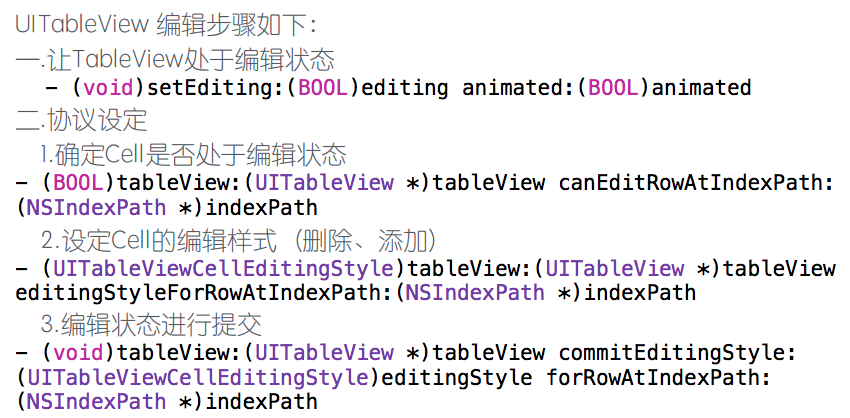
注意: 编辑结束后,由于numberOfRowsInSection这个协议只在 tableview添加到⽗视图的时候⾛⼀次,⽽且table上的数据 都是由数组提供,因此,需要先将数组中的元素删除,然后 让table的协议重新⾛⼀遍进⾏重新赋值。 即:先修改数据源,再刷新table(使⽤reloadData⽅法)
//每一个视图控制器都有一个编辑按钮,因为项目中编辑的应用场景非常多,所以系统预留了一个编辑按钮供我们使用
self.navigationItem.leftBarButtonItem = self.editButtonItem;
#pragma mark -----删除、添加数据-----
//1、让将要执行删除、添加操作的表视图处于编辑状态
- (void)setEditing:(BOOL)editing animated:(BOOL)animated {
//先执行父类中的这个方法
[super setEditing:editing animated:animated];
//表视图执行此方法
[self.tableView setEditing:editing animated:animated];
}
//2、指定表视图中哪些行可以处于编辑状态
- (BOOL)tableView:(UITableView *)tableView canEditRowAtIndexPath:(NSIndexPath *)indexPath {
// if (indexPath.row % 2 == 0) {
// return YES;
// }
// return NO;
//默认全部都可以进行编辑
return YES;
}
//3、指定编辑样式,到底是删除还是添加
- (UITableViewCellEditingStyle)tableView:(UITableView *)tableView editingStyleForRowAtIndexPath:(NSIndexPath *)indexPath {
//如果此方法不重写,默认是删除样式
return UITableViewCellEditingStyleInsert;
// return UITableViewCellEditingStyleDelete;
// if (indexPath.row > 10) {
// return UITableViewCellEditingStyleInsert;
// } else {
// return UITableViewCellEditingStyleDelete;
// }
}
//4、不管是删除还是添加,这个方法才是操作的核心方法,当点击删除、或者添加按钮时,需要做什么事情,怎样才能完成删除或者添加操作,全部在这个方法内部指定
- (void)tableView:(UITableView *)tableView commitEditingStyle:(UITableViewCellEditingStyle)editingStyle forRowAtIndexPath:(NSIndexPath *)indexPath {
[tableView beginUpdates];//表视图开始更新
if (editingStyle == UITableViewCellEditingStyleDelete) {
//1、将该位置下的单元格删除
[tableView deleteRowsAtIndexPaths:@[indexPath] withRowAnimation:UITableViewRowAnimationFade];
//2、删除数据数组中,与该单元格绑定的数据
[_dataArray removeObjectAtIndex:indexPath.row];
} else if (editingStyle == UITableViewCellEditingStyleInsert) {
Student *student = _dataArray[indexPath.row];
//获取一个位置信息
NSIndexPath *index = [NSIndexPath indexPathForRow:indexPath.row inSection:indexPath.section];
[tableView insertRowsAtIndexPaths:@[index] withRowAnimation:UITableViewRowAnimationTop];
[_dataArray insertObject:student atIndex:index.row];
}
[tableView endUpdates];//表视图结束更新
//1、让将要执行删除、添加操作的表视图处于编辑状态
- (void)setEditing:(BOOL)editing animated:(BOOL)animated {
//先执行父类中的这个方法
[super setEditing:editing animated:animated];
//表视图执行此方法
[self.tableView setEditing:editing animated:animated];
}
//2、指定表视图中哪些行可以处于编辑状态
- (BOOL)tableView:(UITableView *)tableView canEditRowAtIndexPath:(NSIndexPath *)indexPath {
// if (indexPath.row % 2 == 0) {
// return YES;
// }
// return NO;
//默认全部都可以进行编辑
return YES;
}
//3、指定编辑样式,到底是删除还是添加
- (UITableViewCellEditingStyle)tableView:(UITableView *)tableView editingStyleForRowAtIndexPath:(NSIndexPath *)indexPath {
//如果此方法不重写,默认是删除样式
return UITableViewCellEditingStyleInsert;
// return UITableViewCellEditingStyleDelete;
// if (indexPath.row > 10) {
// return UITableViewCellEditingStyleInsert;
// } else {
// return UITableViewCellEditingStyleDelete;
// }
}
//4、不管是删除还是添加,这个方法才是操作的核心方法,当点击删除、或者添加按钮时,需要做什么事情,怎样才能完成删除或者添加操作,全部在这个方法内部指定
- (void)tableView:(UITableView *)tableView commitEditingStyle:(UITableViewCellEditingStyle)editingStyle forRowAtIndexPath:(NSIndexPath *)indexPath {
[tableView beginUpdates];//表视图开始更新
if (editingStyle == UITableViewCellEditingStyleDelete) {
//1、将该位置下的单元格删除
[tableView deleteRowsAtIndexPaths:@[indexPath] withRowAnimation:UITableViewRowAnimationFade];
//2、删除数据数组中,与该单元格绑定的数据
[_dataArray removeObjectAtIndex:indexPath.row];
} else if (editingStyle == UITableViewCellEditingStyleInsert) {
Student *student = _dataArray[indexPath.row];
//获取一个位置信息
NSIndexPath *index = [NSIndexPath indexPathForRow:indexPath.row inSection:indexPath.section];
[tableView insertRowsAtIndexPaths:@[index] withRowAnimation:UITableViewRowAnimationTop];
[_dataArray insertObject:student atIndex:index.row];
}
[tableView endUpdates];//表视图结束更新
}
#pragma mark -----表视图移动操作-----
//1、移动的第一步也是需要将表视图的编辑状态打开(上面已写)
//2、指定哪些行可以进行移动
- (BOOL)tableView:(UITableView *)tableView canMoveRowAtIndexPath:(NSIndexPath *)indexPath{
//默认是都可以移动
return YES;
}
//3、移动完成之后要做什么事情,怎么完成移动
- (void)tableView:(UITableView *)tableView moveRowAtIndexPath:(NSIndexPath *)sourceIndexPath toIndexPath:(NSIndexPath *)destinationIndexPath{
//先记录原有位置下的模型数据
Student *student = _dataArray[sourceIndexPath.row];
[student retain];//防止野指针
//删除原位置下的模型数据
[_dataArray removeObjectAtIndex:sourceIndexPath.row];
//在新位置将记录的模型数据添加到数据组中
[_dataArray insertObject:student atIndex:destinationIndexPath.row];
//1、移动的第一步也是需要将表视图的编辑状态打开(上面已写)
//2、指定哪些行可以进行移动
- (BOOL)tableView:(UITableView *)tableView canMoveRowAtIndexPath:(NSIndexPath *)indexPath{
//默认是都可以移动
return YES;
}
//3、移动完成之后要做什么事情,怎么完成移动
- (void)tableView:(UITableView *)tableView moveRowAtIndexPath:(NSIndexPath *)sourceIndexPath toIndexPath:(NSIndexPath *)destinationIndexPath{
//先记录原有位置下的模型数据
Student *student = _dataArray[sourceIndexPath.row];
[student retain];//防止野指针
//删除原位置下的模型数据
[_dataArray removeObjectAtIndex:sourceIndexPath.row];
//在新位置将记录的模型数据添加到数据组中
[_dataArray insertObject:student atIndex:destinationIndexPath.row];
[student release];
}
#pragma mark -----代理协议-----
//点击单元格触发的方法
- (void)tableView:(UITableView *)tableView didSelectRowAtIndexPath:(NSIndexPath *)indexPath {
//push操作、传值
DetailViewController *detailVC = [[DetailViewController alloc] init];
detailVC.student = _dataArray[indexPath.row];
[self.navigationController pushViewController:detailVC animated:YES];
[detailVC release];
//点击单元格触发的方法
- (void)tableView:(UITableView *)tableView didSelectRowAtIndexPath:(NSIndexPath *)indexPath {
//push操作、传值
DetailViewController *detailVC = [[DetailViewController alloc] init];
detailVC.student = _dataArray[indexPath.row];
[self.navigationController pushViewController:detailVC animated:YES];
[detailVC release];
}
····································
二、UITableViewController
UITableViewController是继承于UIViewController中的一个类,只不过比UIViewController中多了一个属性tableView。即:UITableViewController是一个自带table的视图控制器
self.view不是UIView而是UITableView
datasource和delegate默认都是self(UITableViewController)
开发中只需要建立UITableViewController子类
/*
1、表视图控制器自带的根视图为UITableView对象
2、self.tableView就代表根视图
3、创建出来的表视图控制器 已经 自动接收了 数据源协议和代理协议
4、不需要通过代码建立协议与代理关系
5、表视图控制器.m文件已经自动帮你添加了数据源协议中必须实现的方法
1、表视图控制器自带的根视图为UITableView对象
2、self.tableView就代表根视图
3、创建出来的表视图控制器 已经 自动接收了 数据源协议和代理协议
4、不需要通过代码建立协议与代理关系
5、表视图控制器.m文件已经自动帮你添加了数据源协议中必须实现的方法
*/