[整理] Windows下打印网页

单纯的打印页面的命令非常简单,只要调用window.print()就可以了
比如下面这段代码中,第一行设定打印区域,第二行将其打印出来
document.body.innerHTML=document.getElementById('print_content').innerHTML
window.print();
另外我们也可以给不打印区域设定一下css,这样它也不会被打印出来
.noprint{visibility:hidden}
正常打印的内容,它自动给你增加了如下的页面和页脚,包含了网址等信息
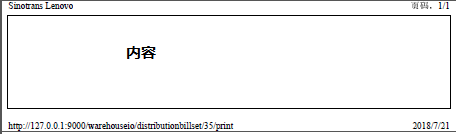
但有的时候我们并不需要,怎么样去掉呢?
页面中添加样式:
<style media="print">
@page {
size: auto; /* auto is the initial value */
margin: 0mm; /* this affects the margin in the printer settings */
}
</style>
然后再调用
window.print();
问题 :IE不支持
解决防范:判断出IE浏览器之后调用IE的特别处理
if(getExplorer() == "IE"){
pagesetup_null();
}
window.print();
function pagesetup_null(){
var hkey_root,hkey_path,hkey_key;
hkey_root="HKEY_CURRENT_USER";
hkey_path="\Software\Microsoft\Internet Explorer\PageSetup\";
try{
var RegWsh = new ActiveXObject("WScript.Shell");
hkey_key="header";
RegWsh.RegWrite(hkey_root+hkey_path+hkey_key,"");
hkey_key="footer";
RegWsh.RegWrite(hkey_root+hkey_path+hkey_key,"");
}catch(e){}
}
function getExplorer() {
var explorer = window.navigator.userAgent ;
//ie
if (explorer.indexOf("MSIE") >= 0) {
return "IE";
}
//firefox
else if (explorer.indexOf("Firefox") >= 0) {
return "Firefox";
}
//Chrome
else if(explorer.indexOf("Chrome") >= 0){
return "Chrome";
}
//Opera
else if(explorer.indexOf("Opera") >= 0){
return "Opera";
}
//Safari
else if(explorer.indexOf("Safari") >= 0){
return "Safari";
}
}
但是最新的IE userAgent并不包含MSIE,如下

我实现时做了特别处理,针对上面的userAgent,返回为IE
另外,按照上面方法javascript在执行new ActiveXObject 时会出错
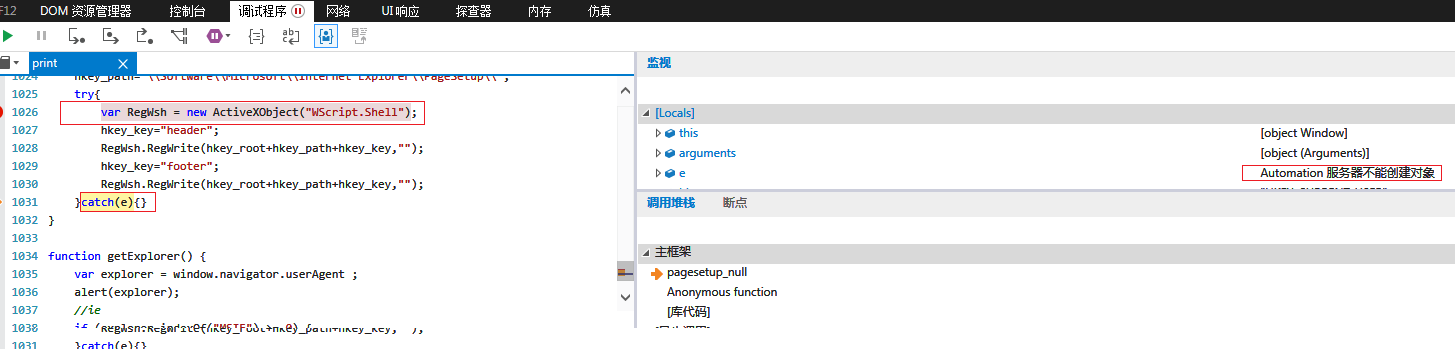
关于这个问题网上找了一些方案
Javascript中使用new ActiveXObject(WScript.Shell)创建对象,出现:Automation服务器不能创建对象的错误,其原因有
一、组件未注册,可以采用以下方法:
开始-》运行-》regsvr32 c:WINDOWSsystem32shell32.dll
开始-》运行-》regsvr32 c:WINDOWSsystem32WSHom.Ocx
开始-》运行-》regsvr32 c:WINDOWSsystem32scrrun.dll
如果提示缺少哪个dll或ocx,那么就去网上下载吧或去其他电脑上拷贝
二、浏览器设置(本方法在IE6上通过),可以采用以下方法:
工具-》Internet选项-》安全-》受信任的站点-》站点-》取消下方要求安全验证的复选框,并将你的网址添进去,确定,再选上要求验证的复选框-。
通过以上设置,此组件已能创建,但受限较多,不推荐网站使用。
参考 如何应对new ActiveXObject("WScript.Shell")创建失败的问题
我的电脑当前版本为IE11,以上方案验证通过
打印之后恢复原来设置
有的时候,需要在打印之后恢复原来的设置,实现方法也很简单,只要修改前保存原来设置,完成之后再恢复回去就可以了
贴一下网上的方案(逻辑上看下来没问题,我没有这个需求,没有再去实际验证)
<SCRIPT language=javascript>
var HKEY_Root,HKEY_Path,HKEY_Key;
HKEY_Root="HKEY_CURRENT_USER";
HKEY_Path="//Software//Microsoft//Internet Explorer//PageSetup/";
var head,foot,top,bottom,left,right;
//取得页面打印设置的原参数数据
function PageSetup_temp() {
try
{
var Wsh=new ActiveXObject("WScript.Shell");
HKEY_Key="header";
//取得页眉默认值
head = Wsh.RegRead(HKEY_Root+HKEY_Path+HKEY_Key);
HKEY_Key="footer";
//取得页脚默认值
foot = Wsh.RegRead(HKEY_Root+HKEY_Path+HKEY_Key);
HKEY_Key="margin_bottom";
//取得下页边距
bottom = Wsh.RegRead(HKEY_Root+HKEY_Path+HKEY_Key);
HKEY_Key="margin_left";
//取得左页边距
left = Wsh.RegRead(HKEY_Root+HKEY_Path+HKEY_Key);
HKEY_Key="margin_right";
//取得右页边距
right = Wsh.RegRead(HKEY_Root+HKEY_Path+HKEY_Key);
HKEY_Key="margin_top";
//取得上页边距
top = Wsh.RegRead(HKEY_Root+HKEY_Path+HKEY_Key);
}
catch(e){
alert("不允许ActiveX控件");
}
}
//设置网页打印的页眉页脚和页边距
function PageSetup_Null()
{
try
{
var Wsh=new ActiveXObject("WScript.Shell");
HKEY_Key="header";
//设置页眉(为空)
Wsh.RegWrite(HKEY_Root+HKEY_Path+HKEY_Key,"");
HKEY_Key="footer";
//设置页脚(为空)
Wsh.RegWrite(HKEY_Root+HKEY_Path+HKEY_Key,"");
HKEY_Key="margin_bottom";
//设置下页边距(0)
Wsh.RegWrite(HKEY_Root+HKEY_Path+HKEY_Key,"0");
HKEY_Key="margin_left";
//设置左页边距(0)
Wsh.RegWrite(HKEY_Root+HKEY_Path+HKEY_Key,"0");
HKEY_Key="margin_right";
//设置右页边距(0)
Wsh.RegWrite(HKEY_Root+HKEY_Path+HKEY_Key,"0");
HKEY_Key="margin_top";
//设置上页边距(8)
Wsh.RegWrite(HKEY_Root+HKEY_Path+HKEY_Key,"8");
}
catch(e){
alert("不允许ActiveX控件");
}
}
//设置网页打印的页眉页脚和页边距为默认值
function PageSetup_Default()
{
try
{
var Wsh=new ActiveXObject("WScript.Shell");
HKEY_Key="header";
HKEY_Key="header";
//还原页眉
Wsh.RegWrite(HKEY_Root+HKEY_Path+HKEY_Key,head);
HKEY_Key="footer";
//还原页脚
Wsh.RegWrite(HKEY_Root+HKEY_Path+HKEY_Key,foot);
HKEY_Key="margin_bottom";
//还原下页边距
Wsh.RegWrite(HKEY_Root+HKEY_Path+HKEY_Key,bottom);
HKEY_Key="margin_left";
//还原左页边距
Wsh.RegWrite(HKEY_Root+HKEY_Path+HKEY_Key,left);
HKEY_Key="margin_right";
//还原右页边距
Wsh.RegWrite(HKEY_Root+HKEY_Path+HKEY_Key,right);
HKEY_Key="margin_top";
//还原上页边距
Wsh.RegWrite(HKEY_Root+HKEY_Path+HKEY_Key,top);
}
catch(e){
alert("不允许ActiveX控件");
}
}
function printorder()
{
PageSetup_temp();//取得默认值
PageSetup_Null();//设置页面
factory.execwb(6,6);//打印页面
PageSetup_Default();//还原页面设置
//factory.execwb(6,6);
window.close();
}
</script>