1.带模板的upload,可以根据上传文件类型的不同,来切换对应的icon图标
CSS代码:
.file-icon { display: inline-block; float: left; width: 48px; height: 48px; margin-left: 10px; margin-top: 13.5px; } .img-file { background-image: url('../../imgs/upload/jpg.png') } .doc-file { background-image: url("../../imgs/upload/doc.png") } .pdf-file { background-image: url("../../imgs/upload/pdf.png") } .xls-file { background-image: url("../../imgs/upload/xls.png") } .zip-file { background-image: url("../../imgs/upload/zip.png") } .default-file { background-image: url("../../imgs/upload/default.png") } #example .file-heading { font-family: Arial; font-size: 1.1em; display: inline-block; float: left; width: 60%; margin: 0 0 0 20px; height: 25px; -ms-text-overflow: ellipsis; -o-text-overflow: ellipsis; text-overflow: ellipsis; overflow:hidden; white-space:nowrap; } #example .file-name-heading { font-weight: bold; margin-top: 20px; } #example .file-size-heading { font-weight: normal; font-style: italic; } li.k-file div.file-wrapper { position: relative; height: 75px; } .k-upload div.k-dropzone{ text-align: center; }
HTML代码:
<div id="example"> <div class="demo-section k-content"> <input type="file" name="files" id="files" /> </div> </div> <!-- 模板 --> <script id="fileTemplate" type="text/x-kendo-template"> <span class='k-progress'></span> <div class='file-wrapper'> <span class='file-icon #=addExtensionClass(files[0].extension)#'></span> <h4 class='file-heading file-name-heading'>Name: #=name#</h4> <h4 class='file-heading file-size-heading'>Size: #=size# bytes</h4> <strong class="k-upload-status"> <button type='button' class='k-upload-action'></button> <button type='button' class='k-upload-action'></button> </strong> </div> </script>
JavaScript代码:
$("#files").kendoUpload({
multiple: true,
async: {
saveUrl: "save",
removeUrl: "remove",
autoUpload: false
},
select:function(e){
console.log("Select :: ",e.files);
},
template: kendo.template($('#fileTemplate').html())
});
function addExtensionClass(extension) {
switch (extension) {
case '.jpg':
case '.img':
case '.png':
case '.gif':
return "img-file";
case '.doc':
case '.docx':
return "doc-file";
case '.xls':
case '.xlsx':
return "xls-file";
case '.pdf':
return "pdf-file";
case '.zip':
case '.rar':
return "zip-file";
default:
return "default-file";
}
}
效果图:
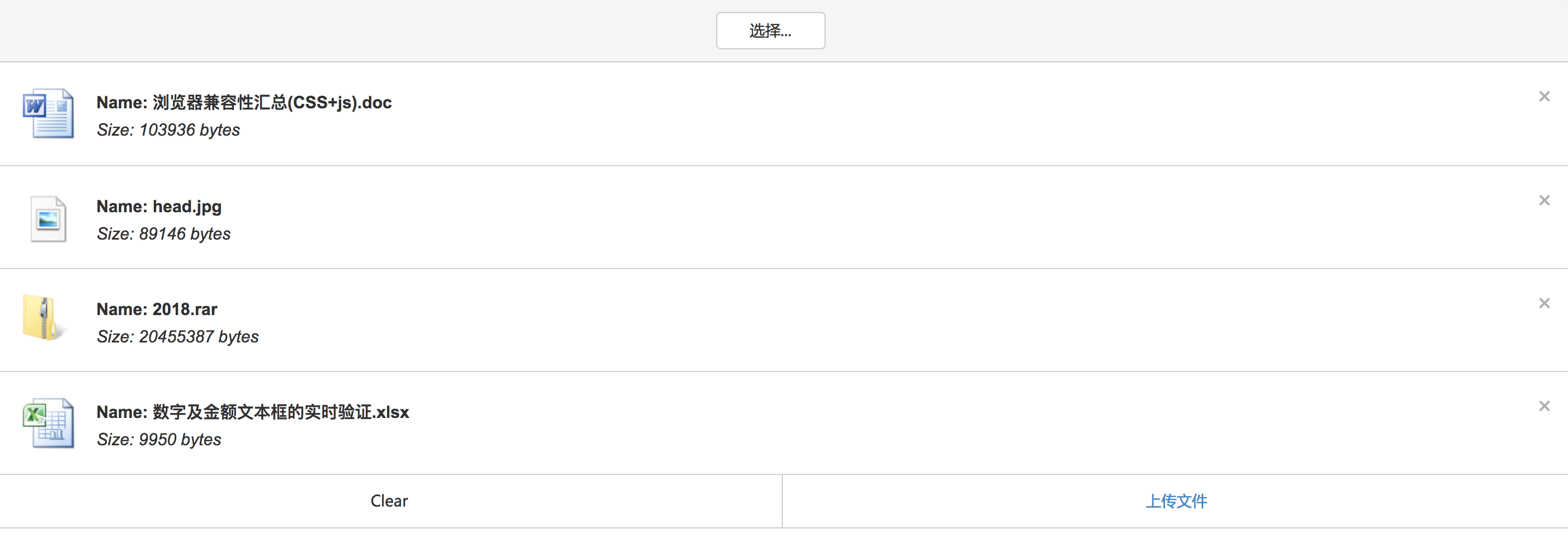
参考地址:https://demos.telerik.com/kendo-ui/upload/index
基本属性:
| directory | 是否允许选择文件夹,默认为false |
| directoryDrop | 是否允许删除文件夹,默认为false,设置后仅允许你删除要上传的文件夹,无法上传文件 |
| dropZone | 初始化,提供拖放文件上传 |
| enable | 是否禁用,默认true,如果要重新设置,使用enable() |
| multiple | 是否能选择多个文件,默认true,如果设为false,则每次只能选择一个文件 |
| showFileList | 是否要禁用文件列表,默认为true,如果要自定义UI,可以设置为false |
| template | 用于呈现文件列表中的文件模板 |
| files | 初始化的时候,在文件列表中呈现的文件,在设置了async时,该选项才可用,显示上传成功 |
| validation | 验证,包含三个参数。allowedExtensions(允许的文件类型)、maxFileSize(最大文件大小,以字节为单位)、minFileSize(最小文件大小) |
| async | 异步上传 |
| localization | 局部设置的(我没有用过) |
async:
| autoUpload | 是否立即上传,可选的值:true、false 默认为true |
| batch | 是否批量上传,可选的值:true、false 默认false |
| chunkSize | 设置文件的大小,只有当batch为false时,才可用 |
| concurrent | 是否批量上传,默认:false 只有当chunkSize设置时,该属性才能用 |
| autoRetryAfter | 在多少毫秒之后,重复上传失败的文件 |
| maxAutoRetries | 上传失败时,最大的尝试次数,设置了autoRetryAfter,才可用 |
| removeField | 提交表单域的名称removeUrl |
| removeUrl、saveUrl | 移除文件的URL地址 |
| removeVerb | 移除文件是,HTTP请求的方式(我理解的),默认:post |
| saveField | 提交表单域的名称saveUrl,默认是输入名称 |
| useArrayBuffer | 默认:false 默认情况下,文件作为文件数据上传。如果设置为true,使用fileReader将文件作为文件缓冲区读取,此缓冲区在请求正文中发送。fileReader消耗了浏览器的内存。如果用户上传大文件,可能会消耗客户端的所有可用内存,甚至可能上传失败。 |
| withCredentials | 默认为:true 控制是否为跨站点请求发送凭证 |
async: {
saveUrl: "save",
removeUrl: "remove",
autoUpload: true
}