C#中欢迎界面的两种形式,一种为设置透明度,即透明度由浅到深;另一中为文字显示的形式,如正在加载···。
先说第一种形式:
新建两个窗体,Form1和Form2,其中Form1为欢迎窗体,Form2为主窗体。
Form1中,设置FromBorderStyle为None,BackgroundImage为自定义欢迎界面的图片,BackgroundImageLayout为Stretch,添加Timer控件。
From1中的代码如下所示:
1 private void Form1_Load(object sender, EventArgs e) 2 { 3 this.Opacity = 0.0; 4 timer1.Interval = 50; 5 timer1.Start(); 6 } 7 8 private void timer1_Tick(object sender, EventArgs e) 9 { 10 if (this.Opacity < 1.0) 11 { 12 this.Opacity += 0.01; 13 } 14 else 15 { 16 timer1.Stop(); 17 System.Threading.Thread.Sleep(3000); 18 this.Close(); 19 } 20 }
刚开始,From1的Opacity为0.0,即透明度为0,然后每隔50毫秒透明度增加0.01,5秒后透明度为1,然后等待3秒后,窗体关闭。
Form2中代码如下所示:
1 public Form2() 2 { 3 InitializeComponent(); 4 Form1 fm1 = new Form1(); 5 fm1.StartPosition = FormStartPosition.CenterScreen; 6 fm1.ShowDialog(); 7 }
还有因为Form2为主窗体,故Program.cs中代码应为:
1 static void Main() 2 { 3 Application.EnableVisualStyles(); 4 Application.SetCompatibleTextRenderingDefault(false); 5 Application.Run(new Form2()); 6 }
运行结果如图1和图2所示。
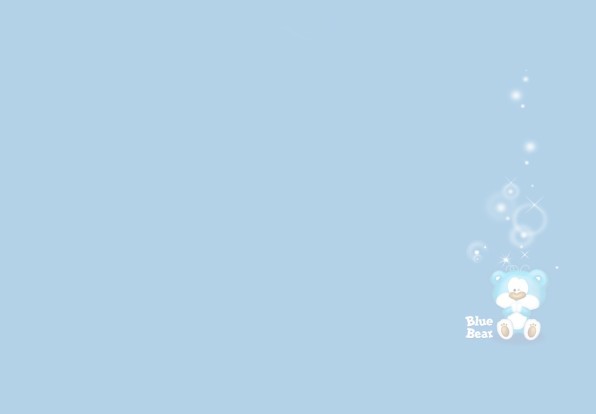
图1 透明度为0.3时Form1状态

图2 透明度为1时From1状态
第二种形式:
Form1的设置,在第一种形式的基础上,添加Label控件。
Form1代码如下:
1 public partial class Form1 : Form 2 { 3 int i = 0; 4 int dots = 0; 5 public Form1() 6 { 7 InitializeComponent(); 8 } 9 10 private void Form1_Load(object sender, EventArgs e) 11 { 12 timer1.Interval = 1000; 13 timer1.Start(); 14 } 15 16 private void timer1_Tick(object sender, EventArgs e) 17 { 18 i++; 19 if( i <= 5 ) 20 { 21 label1.Text = ShowWait("正在初始化"); 22 } 23 else if (i > 5 && i <= 12 ) 24 { 25 label1.Text = ShowWait("正在加载中"); 26 } 27 else if (i > 12 && i <= 14) 28 { 29 label1.Text = "完成加载!"; 30 } 31 else if (i > 14) 32 { 33 timer1.Stop(); 34 this.Close(); 35 } 36 } 37 38 private string ShowWait(string str) 39 { 40 string output = string.Empty; 41 dots++; 42 if (dots >= 10) 43 { 44 dots = 0; 45 } 46 for (int i = 0; i <= dots; i++) 47 { 48 output += "."; 49 } 50 return str + output; 51 } 52 }
From2和Program.cs的代码不变。
运行效果如图3所示。

图3 正在初始化状态

图4 正在加载中状态

图5 完成加载状态
完成以后,Form1窗体关闭,From2主窗体显示。