首先准备实验环境
| 虚拟机 | 主机名 | IP地址 | 服务 | 系统版本 | 内核版本 |
| Vmware Workstation 14 | gitlab.example.com | 192.168.244.130 | gitlab | CentOS Linux release 7.5.1804 (Core) | 3.10.0-862.el7.x86_64 |
| jenkins.example.com | 192.168.244.131 | jenkis | |||
| ansible.example.com | 192.168.244.132 | asible |
除此之外,还要在宿主机win10系统下的C:WindowsSystem32driversetchosts文件中添加如下内容
192.168.244.130 gitlab.example.com 192.168.244.131 jenkins.example.com 192.168.244.132 ansible.example.com
关闭防火墙和selinux
[root@gitlab ~]# sed -i "s/enforcing/disabled/" /etc/selinux/config [root@gitlab ~]# systemctl stop firewalld && systemmctl disable firewalld [root@gitlab ~]# reboot [root@gitlab ~]# getenforce Permissive [root@server01 ~]# systemctl status firewalld ● firewalld.service - firewalld - dynamic firewall daemon Loaded: loaded (/usr/lib/systemd/system/firewalld.service; disabled; vendor preset: enabled) Active: inactive (dead) Docs: man:firewalld(1)
安装postfix并启动
[root@gitlab ~]# yum install postfix [root@gitlab ~]# systemctl start postfix && systemctl enable postfix
安装Gitlab组件及gitlab-ce
[root@gitlab ~]# yum install curl policycoreutils openssh-server openssh-clients [root@gitlab ~]# curl -sS https://packages.gitlab.com/install/repositories/gitlab/gitlab-ce/script.rpm.sh | sudo bash [root@gitlab ~]# yum install -y gitlab-ce
也可以去https://packages.gitlab.com/gitlab/gitlab-ce/packages/el/7/gitlab-ce-10.0.0-ce.0.el7.x86_64.rpm安装方法。
证书创建与配置加载
[root@gitlab ~]# mkdir -p /etc/gitlab/ssl 创建私有密钥 [root@gitlab ~]# openssl genrsa -out "/etc/gitlab/ssl/gitlab.example.com.key" 2048 Generating RSA private key, 2048 bit long modulus ...............+++ ...............................................................................+++ e is 65537 (0x10001) 创建私有证书 [root@gitlab ~]# openssl req -new -key "/etc/gitlab/ssl/gitlab.example.com.key" -out "/etc/gitlab/ssl/gitlab.example.com.csr" You are about to be asked to enter information that will be incorporated into your certificate request. What you are about to enter is what is called a Distinguished Name or a DN. There are quite a few fields but you can leave some blank For some fields there will be a default value, If you enter '.', the field will be left blank. ----- Country Name (2 letter code) [XX]:cn State or Province Name (full name) []:sh Locality Name (eg, city) [Default City]:sh Organization Name (eg, company) [Default Company Ltd]: #输入空格,然后回车 Organizational Unit Name (eg, section) []: #输入空格,然后回车 Common Name (eg, your name or your server's hostname) []:gitlab.example.com Email Address []:admin@example.com Please enter the following 'extra' attributes to be sent with your certificate request A challenge password []:123456 An optional company name []: #直接回车 查看 [root@gitlab ~]# ll /etc/gitlab/ssl/ total 8 -rw-r--r-- 1 root root 1066 Jan 2 15:32 gitlab.example.com.csr -rw-r--r-- 1 root root 1679 Jan 2 15:30 gitlab.example.com.key 接下来利用私有密钥和私有证书创建CRT签署证书 [root@gitlab ~]# openssl x509 -req -days 365 -in "/etc/gitlab/ssl/gitlab.example.com.csr" -signkey "/etc/gitlab/ssl/gitlab.example.com.key" -out "/etc/gitlab/ssl/gitlab.example.com.crt" Signature ok subject=/C=cn/ST=sh/L=sh/O= /OU= /CN=gitlab.example.com/emailAddress=admin@example.com Getting Private key 查看 [root@gitlab ~]# ll /etc/gitlab/ssl/ total 12 -rw-r--r-- 1 root root 1265 Jan 2 15:39 gitlab.example.com.crt -rw-r--r-- 1 root root 1066 Jan 2 15:32 gitlab.example.com.csr -rw-r--r-- 1 root root 1679 Jan 2 15:30 gitlab.example.com.key 利用openssl命令输出pem证书 [root@gitlab ~]# openssl dhparam -out /etc/gitlab/ssl/dhparam.pem 2048 Generating DH parameters, 2048 bit long safe prime, generator 2 This is going to take a long time ........................................................+................................................................................+.....................................+..................................................................................+..............................................+..................................................................................................................................+..+........................................................................................................................................+..............................................................................................................................................................................+......+..............+.....................................................+.................+.......................................................................................+..+.................................................................................................................................................+..........................................................+.............+.........+...........................................................+........................................................................................................................................................................................................................................+...................................................................................................................................................................................................................................................................................................................++*++* # 这个过程有点久 # 查看生成的证书 [root@gitlab ~]# ll /etc/gitlab/ssl/ total 16 -rw-r--r-- 1 root root 424 Jan 2 15:46 dhparam.pem -rw-r--r-- 1 root root 1265 Jan 2 15:39 gitlab.example.com.crt -rw-r--r-- 1 root root 1066 Jan 2 15:32 gitlab.example.com.csr -rw-r--r-- 1 root root 1679 Jan 2 15:30 gitlab.example.com.key 更改文件权限 [root@gitlab ~]# chmod 600 /etc/gitlab/ssl/* [root@gitlab ~]# ll /etc/gitlab/ssl/ total 16 -rw------- 1 root root 424 Jan 2 15:46 dhparam.pem -rw------- 1 root root 1265 Jan 2 15:39 gitlab.example.com.crt -rw------- 1 root root 1066 Jan 2 15:32 gitlab.example.com.csr -rw------- 1 root root 1679 Jan 2 15:30 gitlab.example.com.key
配置gitlab
[root@gitlab ~]# cp /etc/gitlab/gitlab.rb{,.bak} [root@gitlab ~]# vim /etc/gitlab/gitlab.rb ## 更改如下 13 external_url 'https://gitlab.example.com' 13行左右 952 nginx['redirect_http_to_https'] = true 964 nginx['ssl_certificate'] = "/etc/gitlab/ssl/gitlab.example.com.crt" 965 nginx['ssl_certificate_key'] = "/etc/gitlab/ssl/gitlab.example.com.key" 979 # nginx['ssl_dhparam'] = /etc/gitlab/ssl/dhparam.pem # Path to dhparams.pem, eg. /etc/gitlab/ssl/dhparams.pem
初始化gitlab相关服务配置
[root@gitlab ~]# gitlab-ctl reconfigure Starting Chef Client, version 13.6.4 resolving cookbooks for run list: ["gitlab"] Synchronizing Cookbooks: - gitlab (0.0.1) - package (0.1.0) - postgresql (0.1.0) - redis (0.1.0) - mattermost (0.1.0) - registry (0.1.0) - gitaly (0.1.0) - consul (0.0.0) - nginx (0.1.0) - runit (0.14.2) - letsencrypt (0.1.0) - acme (3.1.0) - crond (0.1.0) - compat_resource (12.19.0) Installing Cookbook Gems: Compiling Cookbooks... Recipe: gitlab::default * directory[/etc/gitlab] action create - change mode from '0755' to '0775' Converging 493 resources * directory[/etc/gitlab] action create (up to date) * directory[Create /var/opt/gitlab] action create - create new directory /var/opt/gitlab - change mode from '' to '0755' - change owner from '' to 'root' - change group from '' to 'root' * directory[/opt/gitlab/embedded/etc] action create - create new directory /opt/gitlab/embedded/etc - change mode from '' to '0755' - change owner from '' to 'root' - change group from '' to 'root' * template[/opt/gitlab/embedded/etc/gitconfig] action create - create new file /opt/gitlab/embedded/etc/gitconfig - update content in file /opt/gitlab/embedded/etc/gitconfig from none to 987af3 。。。。过程有点长,需要等一会(看个人服务器配置了) Running handlers: Running handlers complete Chef Client finished, 454/655 resources updated in 02 minutes 16 seconds gitlab Reconfigured! # 出现这个表示配置没有问题!
对nginx配置
[root@gitlab ~]# cp /var/opt/gitlab/nginx/conf/gitlab-http.conf{,.bak} [root@gitlab ~]# vim /var/opt/gitlab/nginx/conf/gitlab-http.conf 37 server_name gitlab.example.com; #在此行下面添加38行的内容 38 rewrite ^(.*)$ https://$host$1 permanent;
重启gitlab
[root@gitlab ~]# gitlab-ctl restart ok: run: alertmanager: (pid 6526) 1s ok: run: gitaly: (pid 6543) 0s ok: run: gitlab-monitor: (pid 6556) 0s ok: run: gitlab-workhorse: (pid 6579) 1s ok: run: logrotate: (pid 6589) 0s ok: run: nginx: (pid 6597) 1s ok: run: node-exporter: (pid 6681) 0s ok: run: postgres-exporter: (pid 6687) 1s ok: run: postgresql: (pid 6698) 0s ok: run: prometheus: (pid 6706) 0s ok: run: redis: (pid 6722) 0s ok: run: redis-exporter: (pid 6856) 0s ok: run: sidekiq: (pid 6866) 0s ok: run: unicorn: (pid 6880) 0s # 可以看出gitlab的所有服务重启完成
使用宿主机win10下的chrome浏览器访问gitlab.example.com:80
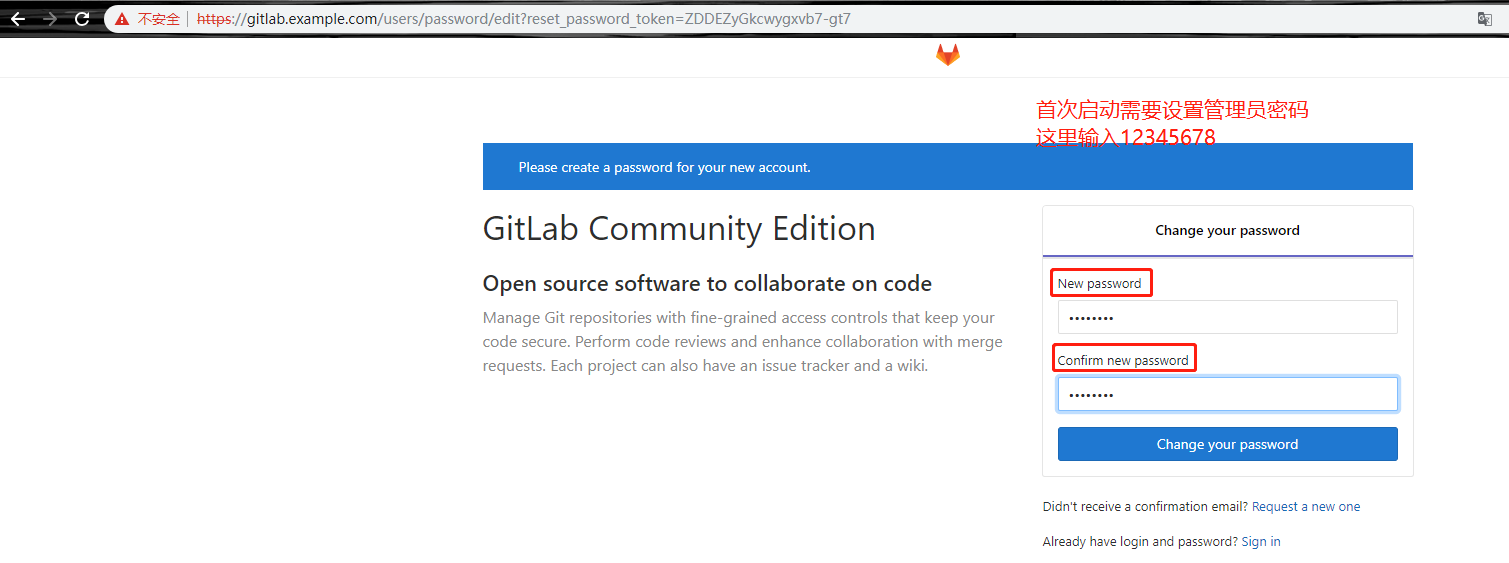
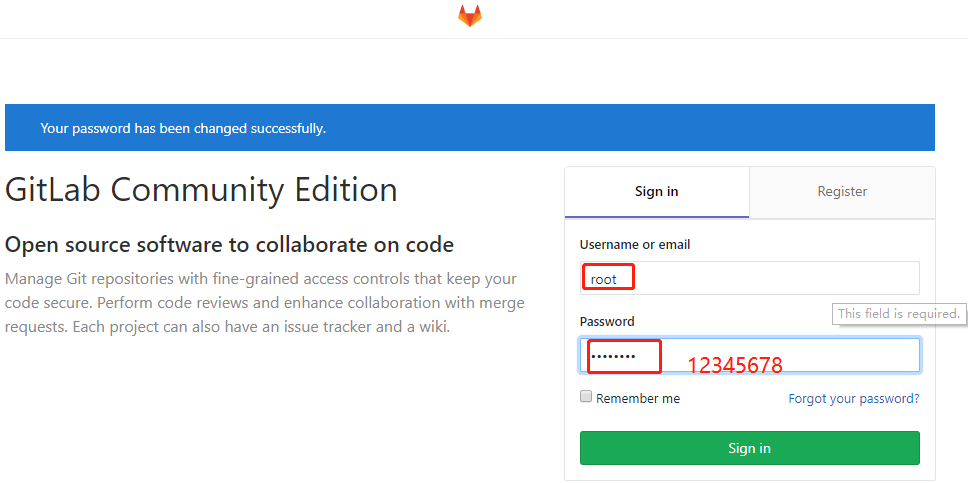
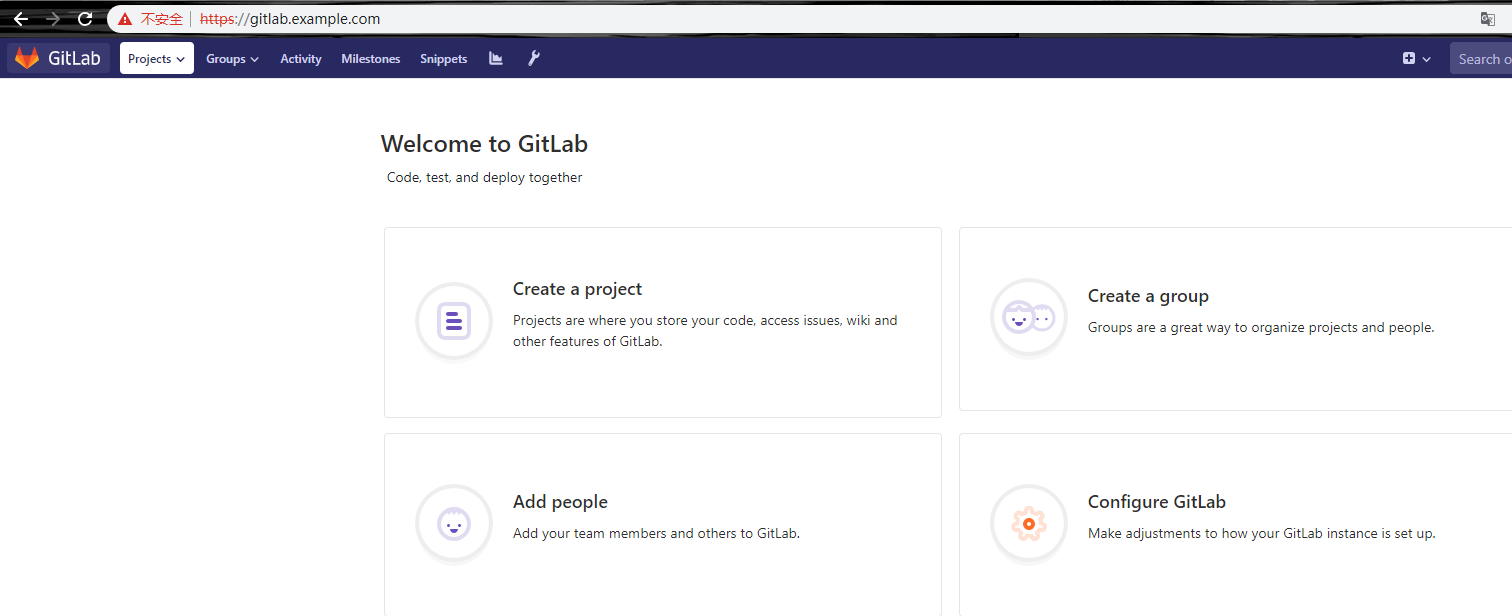
开始使用gitlab
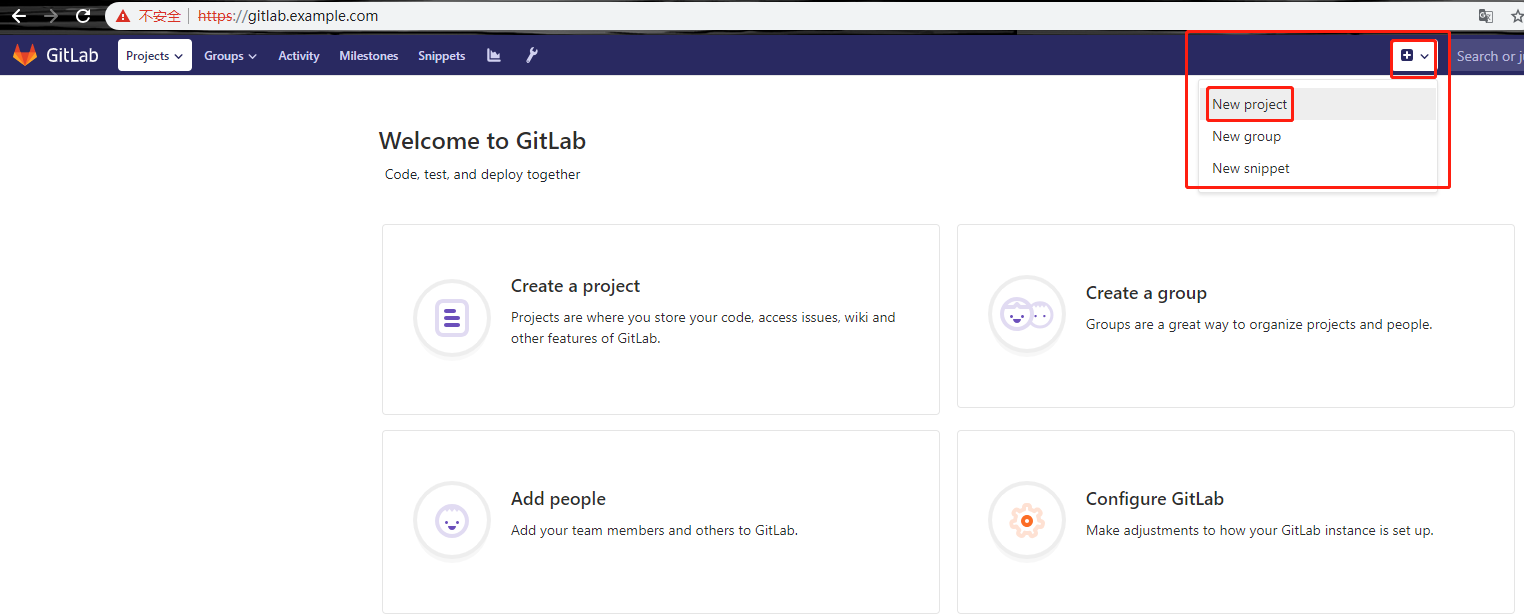
创建一个测试工程
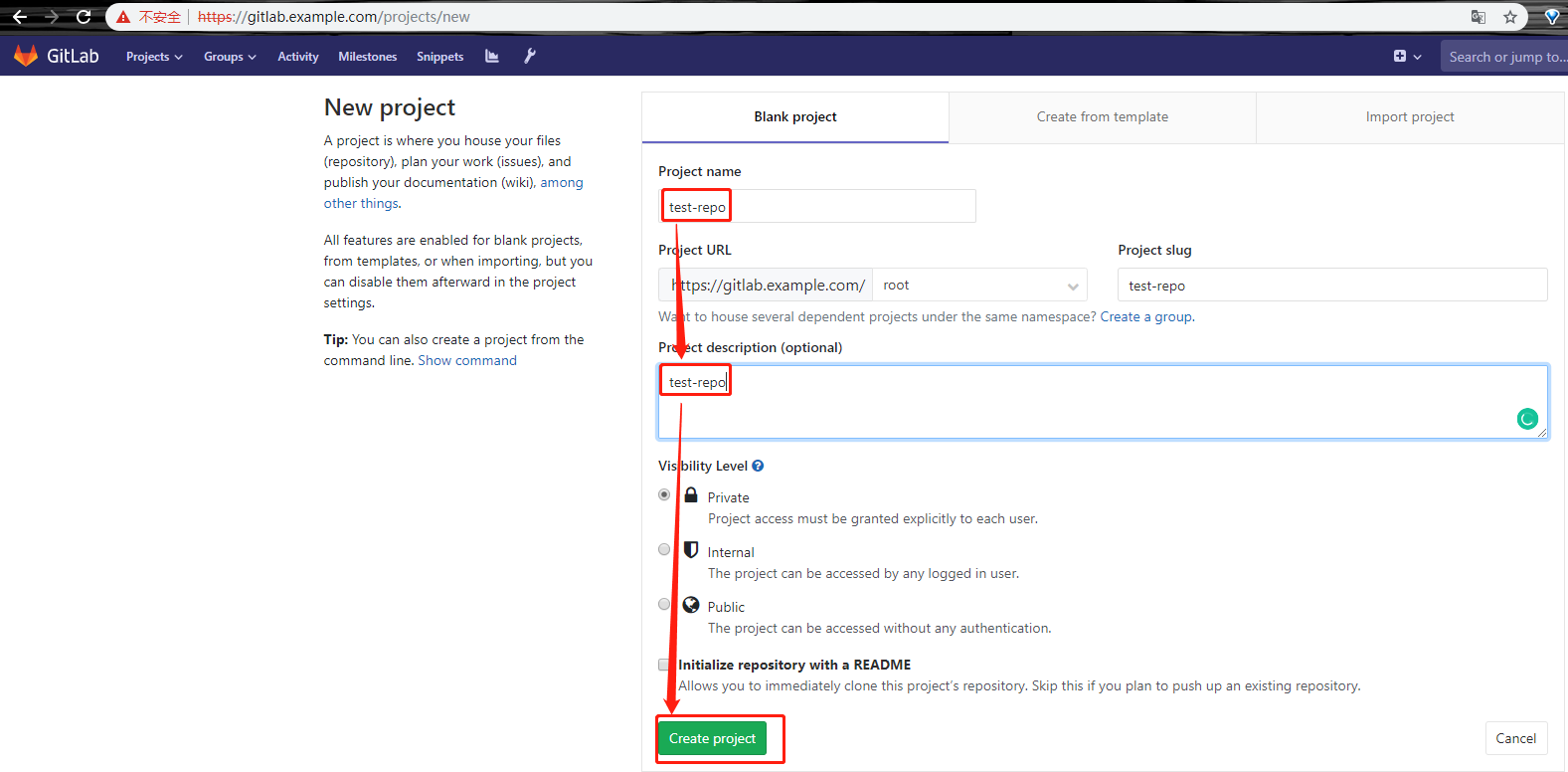
复制仓库地址
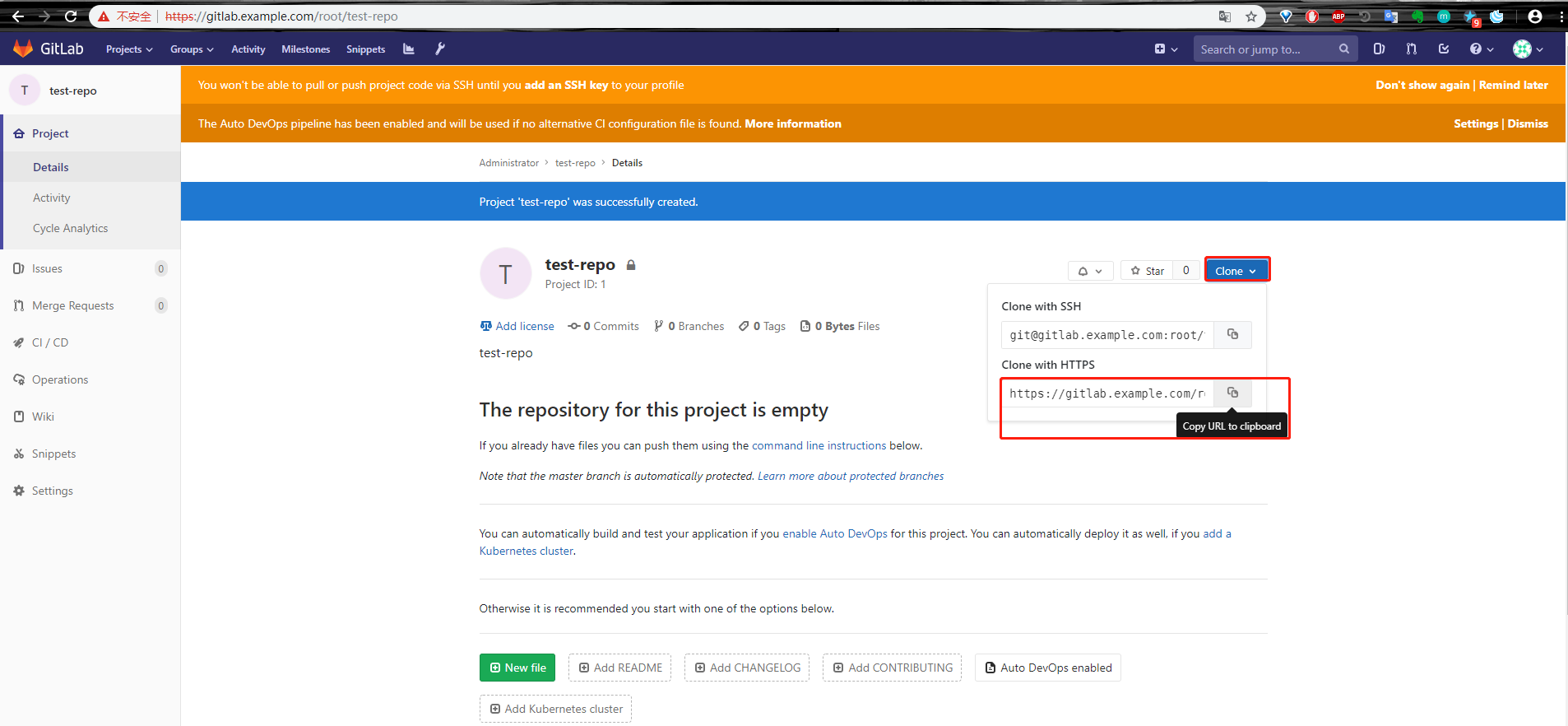
回到win10宿主机,重新打开一个git命令行窗口如下所示操作
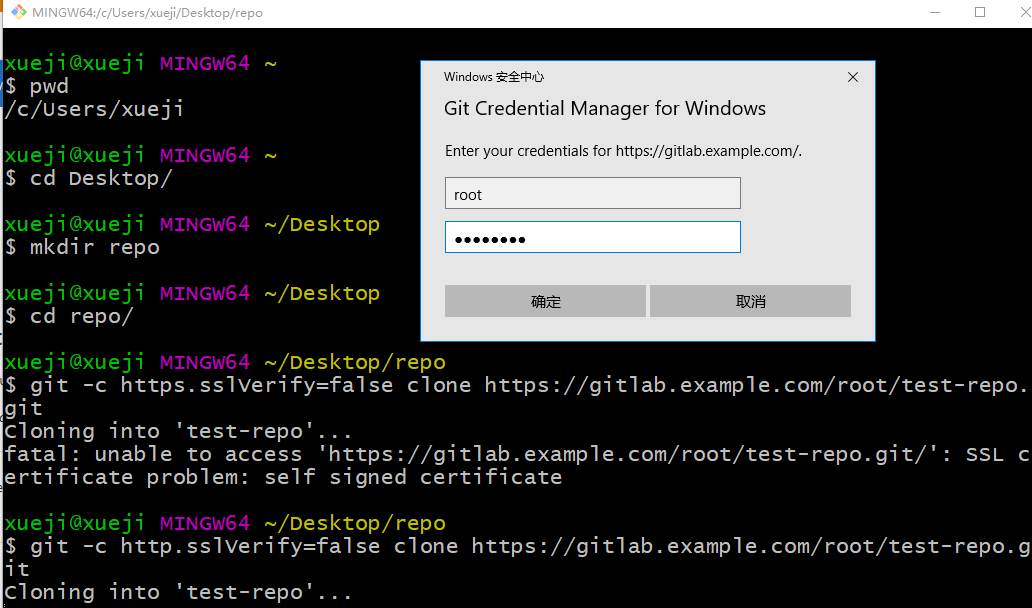
# 粘贴仓库地址回车后会弹出输入账户和密码的窗口
之后就会将空的测试仓库克隆到本地宿主机的桌面上的repo目录下
xueji@xueji MINGW64 ~/Desktop/repo $ git -c http.sslVerify=false clone https://gitlab.example.com/root/test-repo.git Cloning into 'test-repo'... warning: You appear to have cloned an empty repository. xueji@xueji MINGW64 ~/Desktop/repo $ pwd /c/Users/xueji/Desktop/repo xueji@xueji MINGW64 ~/Desktop/repo $ ls test-repo/ xueji@xueji MINGW64 ~/Desktop/repo $ ls test-repo/
在win10宿主机下的test-repo目录下新建一个test.py文件,并上传至gitlab
xueji@xueji MINGW64 ~/Desktop/repo $ cd test-repo/ xueji@xueji MINGW64 ~/Desktop/repo/test-repo (master) $ vi test.py xueji@xueji MINGW64 ~/Desktop/repo/test-repo (master) $ git add . warning: LF will be replaced by CRLF in test.py. The file will have its original line endings in your working directory xueji@xueji MINGW64 ~/Desktop/repo/test-repo (master) $ git commit -m"First Commit" [master (root-commit) 93bd740] First Commit Committer: unknown <xueji@pin.com> Your name and email address were configured automatically based on your username and hostname. Please check that they are accurate. You can suppress this message by setting them explicitly. Run the following command and follow the instructions in your editor to edit your configuration file: git config --global --edit After doing this, you may fix the identity used for this commit with: git commit --amend --reset-author 1 file changed, 1 insertion(+) create mode 100644 test.py xueji@xueji MINGW64 ~/Desktop/repo/test-repo (master) $ git config --global user.email "admin@example.com" xueji@xueji MINGW64 ~/Desktop/repo/test-repo (master) $ git config --global user.name "admin" xueji@xueji MINGW64 ~/Desktop/repo/test-repo (master) $ git commit -m"First Commit" On branch master Your branch is based on 'origin/master', but the upstream is gone. (use "git branch --unset-upstream" to fixup) nothing to commit, working tree clean xueji@xueji MINGW64 ~/Desktop/repo/test-repo (master) $ git -c http.sslVerify=false push master fatal: 'master' does not appear to be a git repository fatal: Could not read from remote repository. Please make sure you have the correct access rights and the repository exists. xueji@xueji MINGW64 ~/Desktop/repo/test-repo (master)
报错,跟据提示信息我们进行如下操作
xueji@xueji MINGW64 ~/Desktop/repo/test-repo (master) $ git branch --unset-upstream xueji@xueji MINGW64 ~/Desktop/repo/test-repo (master) $ git add . xueji@xueji MINGW64 ~/Desktop/repo/test-repo (master) $ git config --global user.email "admin@example.com" xueji@xueji MINGW64 ~/Desktop/repo/test-repo (master) $ git config --global user.name "admin" xueji@xueji MINGW64 ~/Desktop/repo/test-repo (master) $ git commit -m"First Commit" On branch master nothing to commit, working tree clean xueji@xueji MINGW64 ~/Desktop/repo/test-repo (master) $ git commit -m"Second Commit" On branch master nothing to commit, working tree clean xueji@xueji MINGW64 ~/Desktop/repo/test-repo (master) $ git -c http.sslVerify=false push origin master Enumerating objects: 3, done. Counting objects: 100% (3/3), done. Writing objects: 100% (3/3), 242 bytes | 242.00 KiB/s, done. Total 3 (delta 0), reused 0 (delta 0) To https://gitlab.example.com/root/test-repo.git * [new branch] master -> master
回到gitlab的浏览器页面,刷新查看
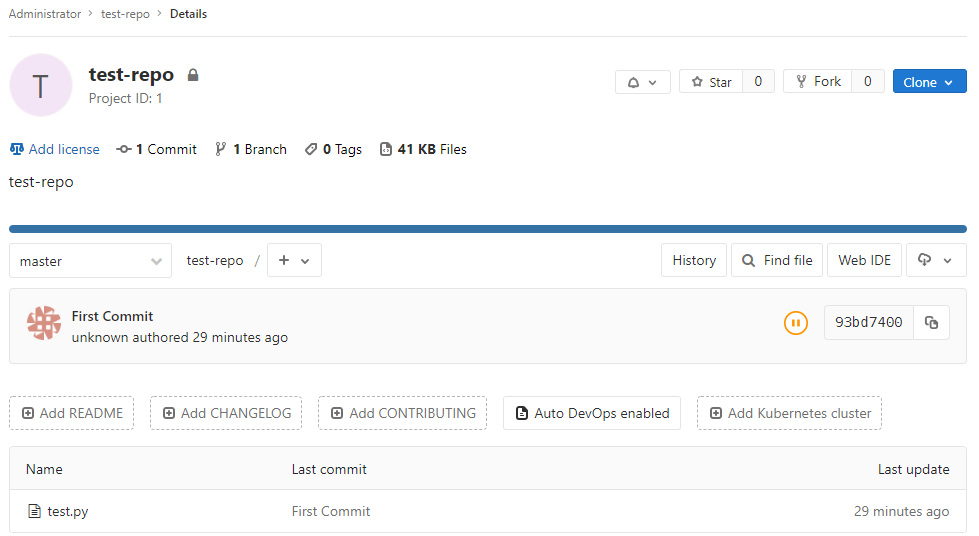
已经成功上传到test-repo工程当中。
Gitlab应用
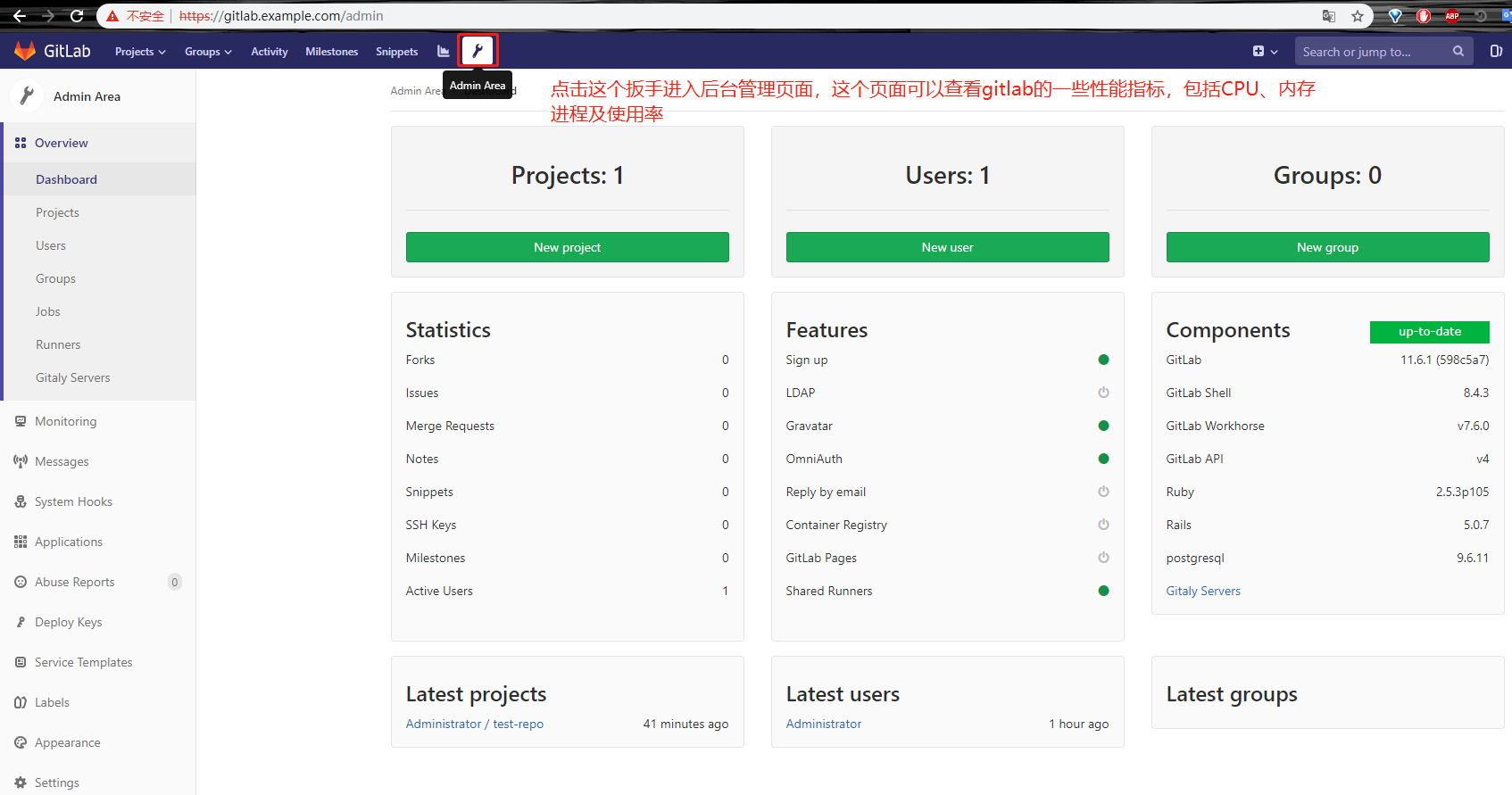
比如说Systeminfo
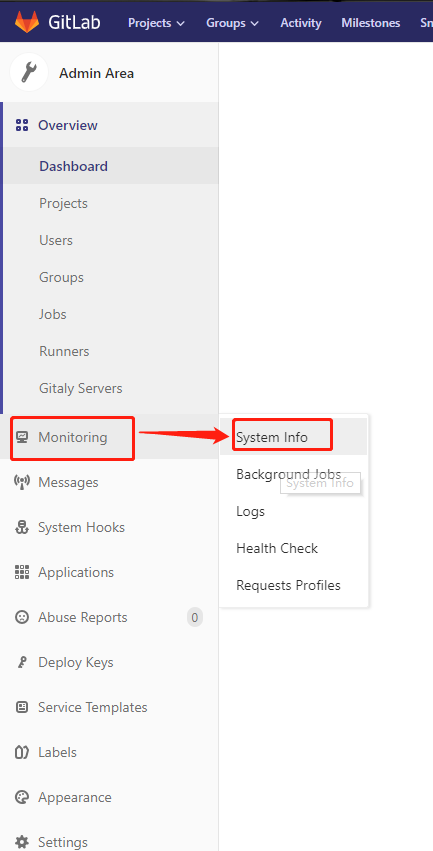
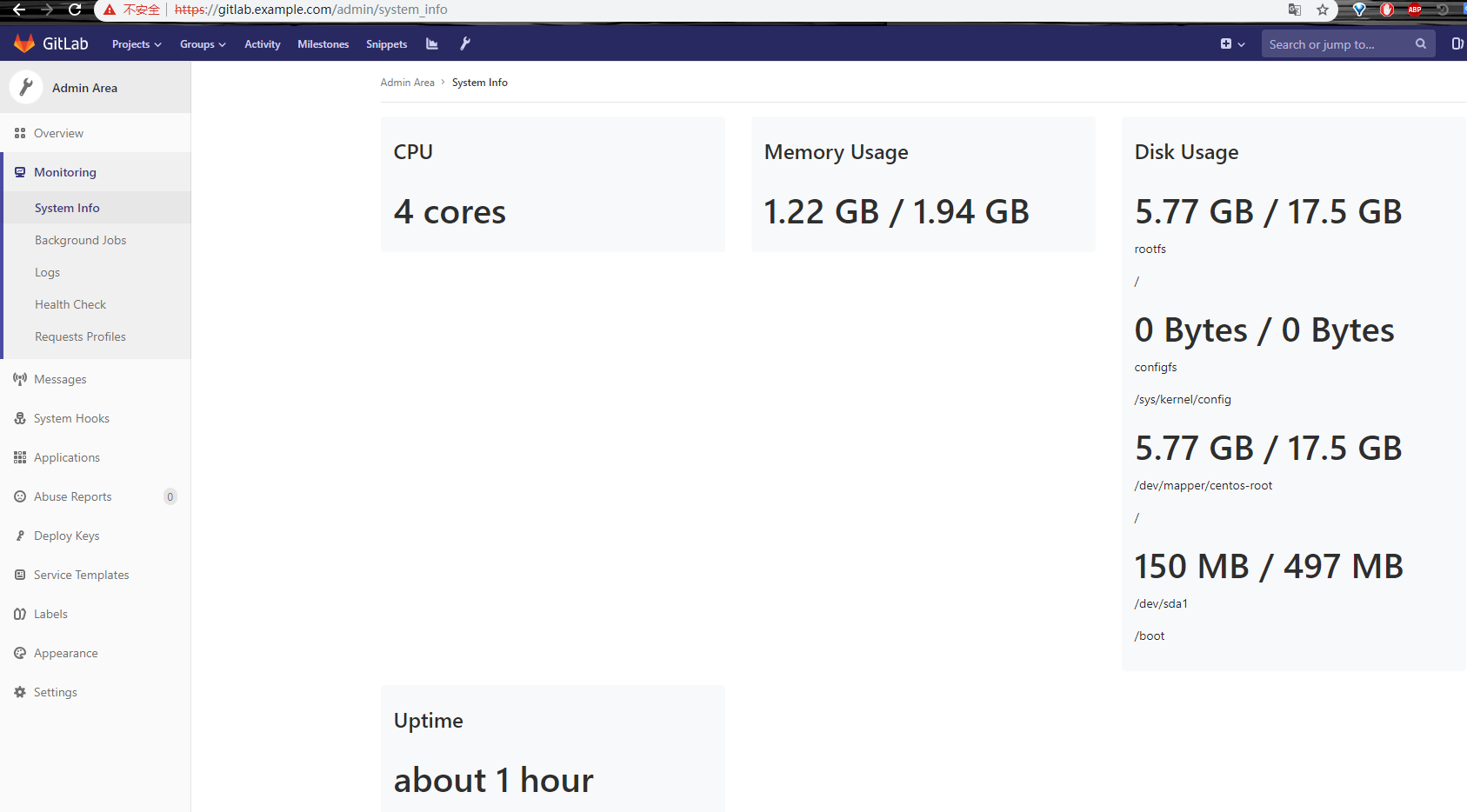
比如说日志
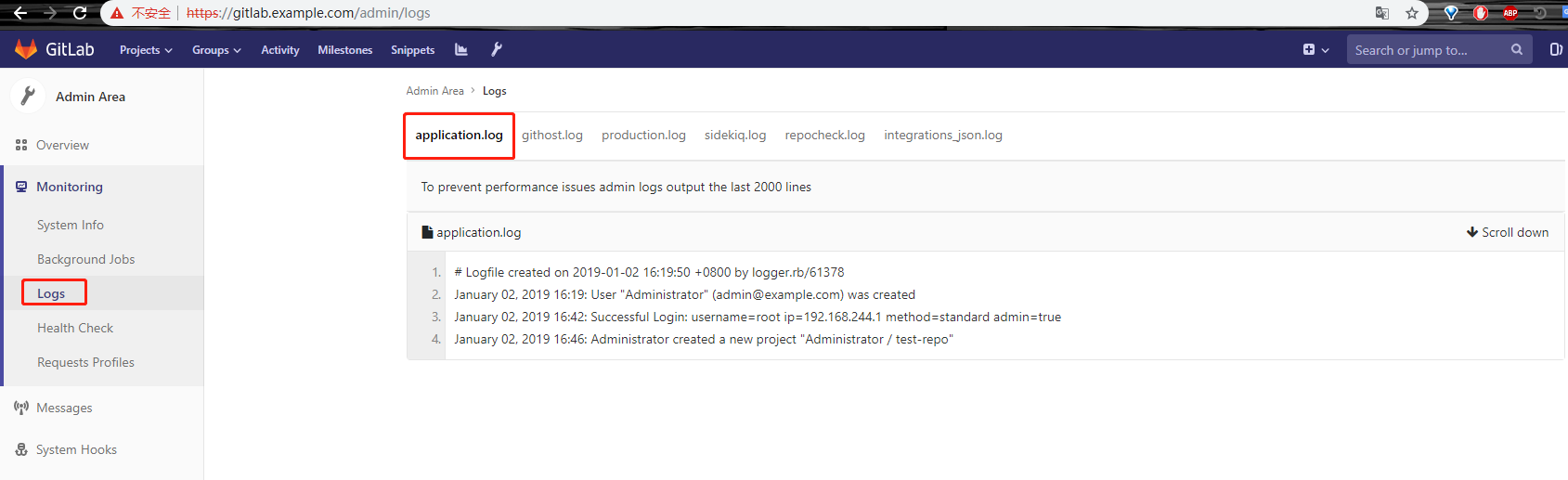
需要我们关注的是application.log和production.log两项
比如说健康状况
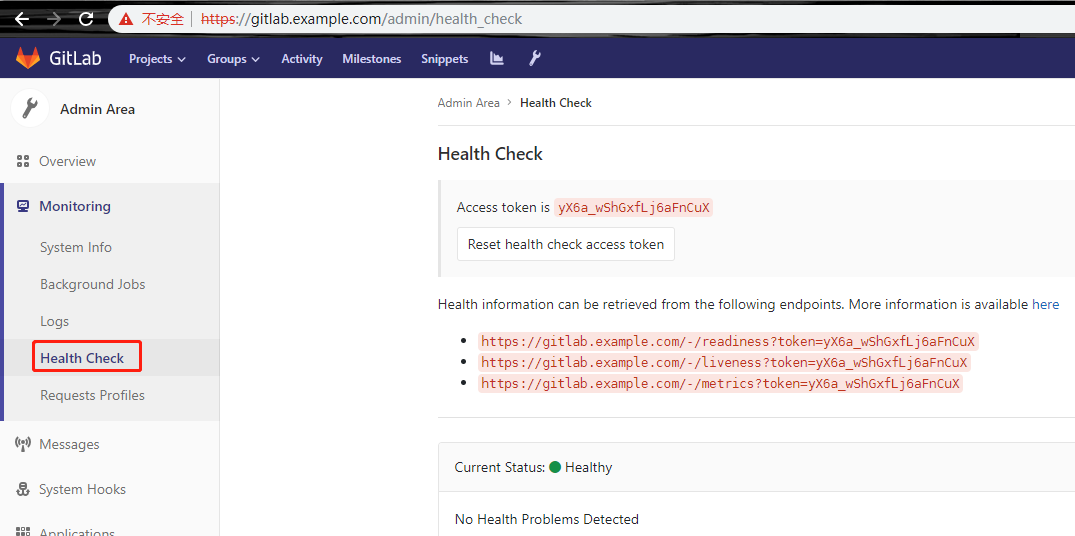
创建开发人员及leader的账号
开发人员账号


其他选项不要动,点击创建即可。
创建leader的账号

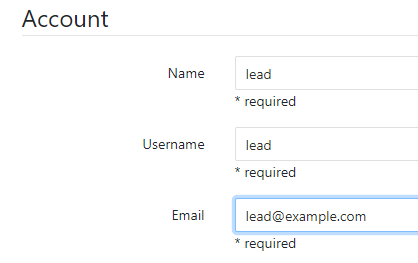
其他也不要动。
建好后的账户

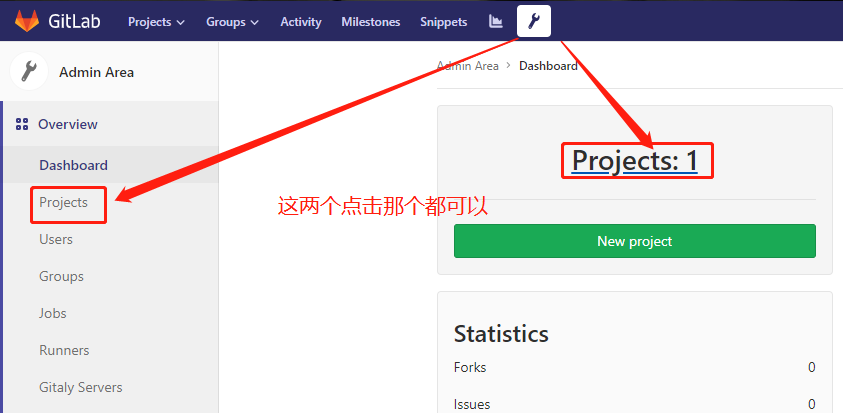
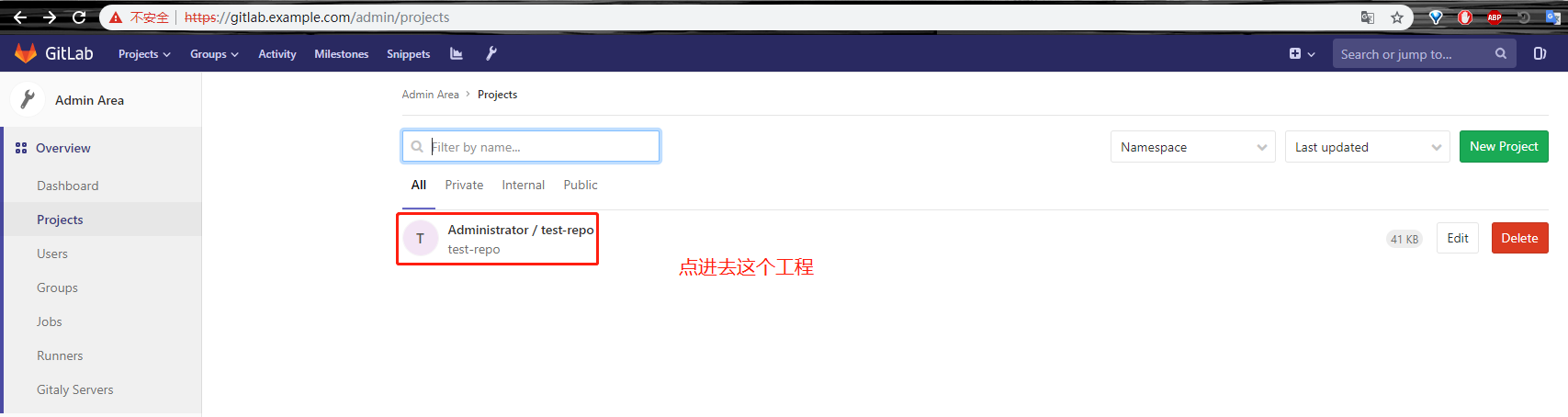
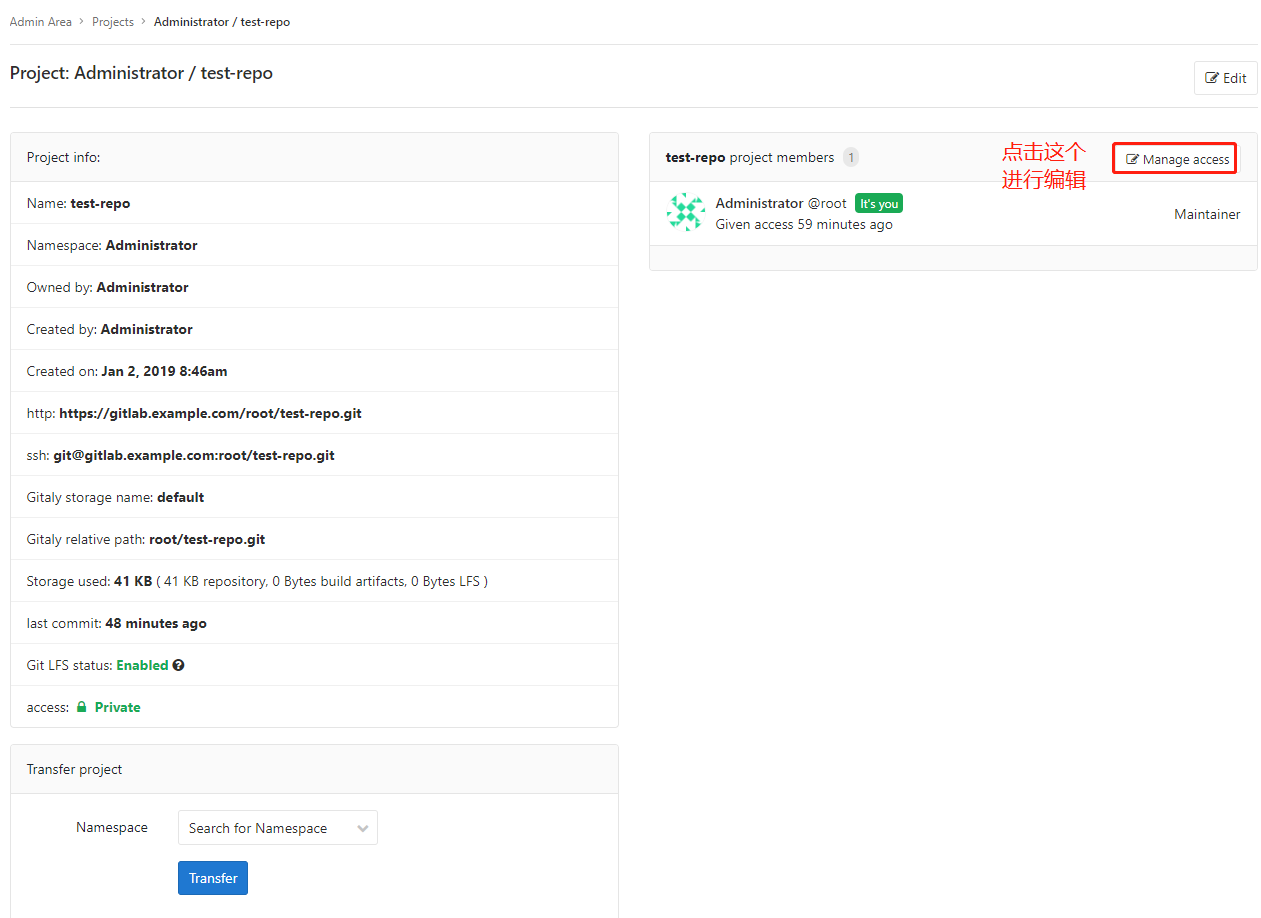
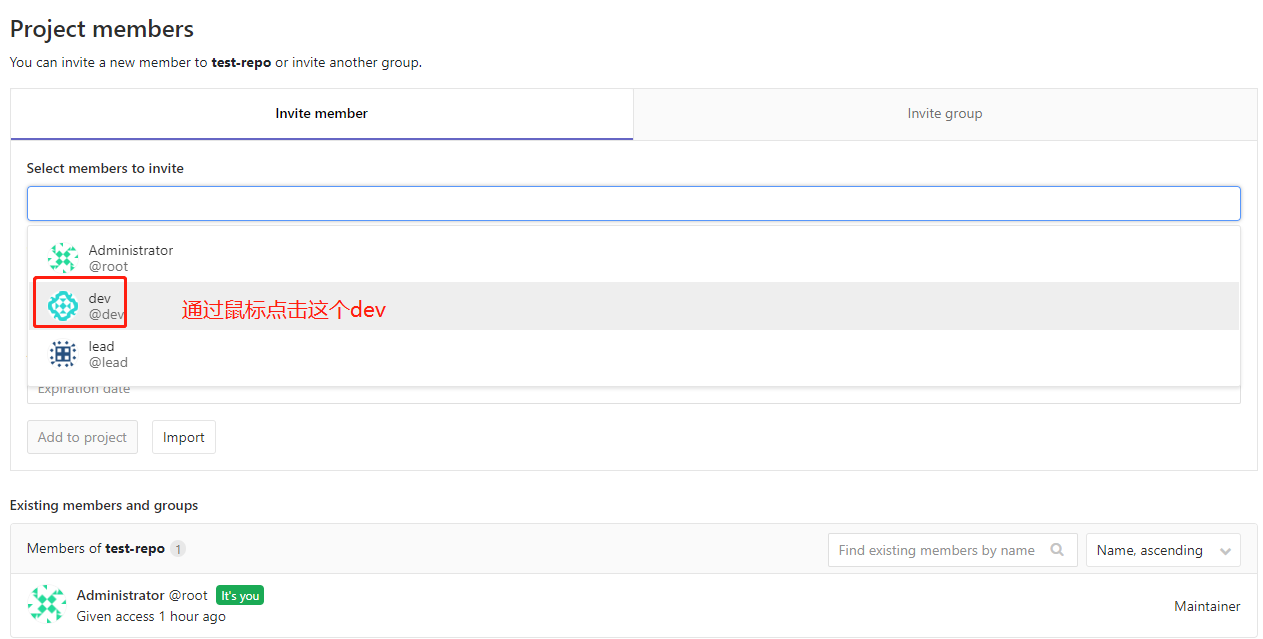
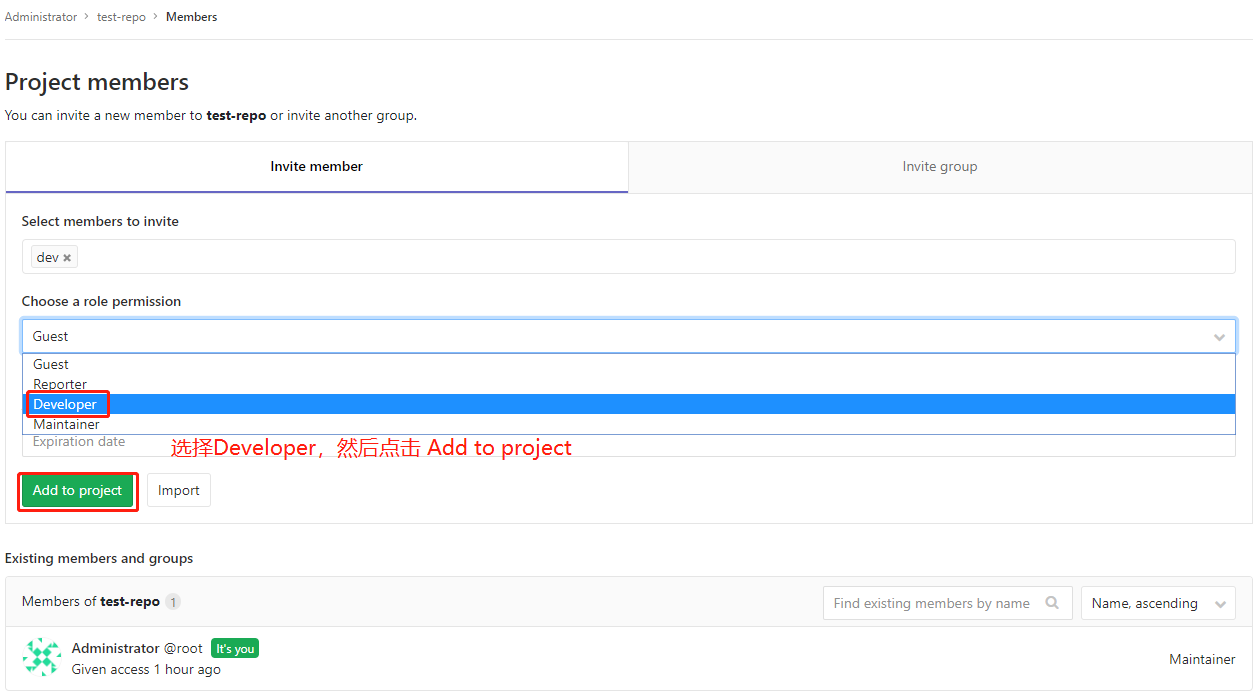
同理添加lead账户
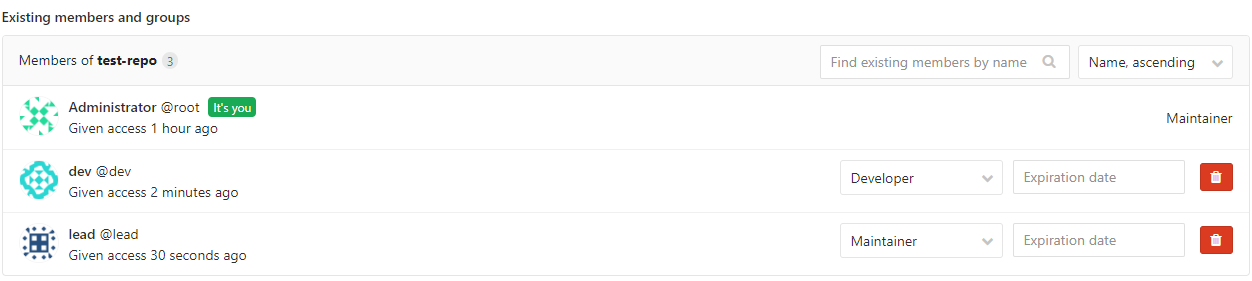
更改两个账户的密码
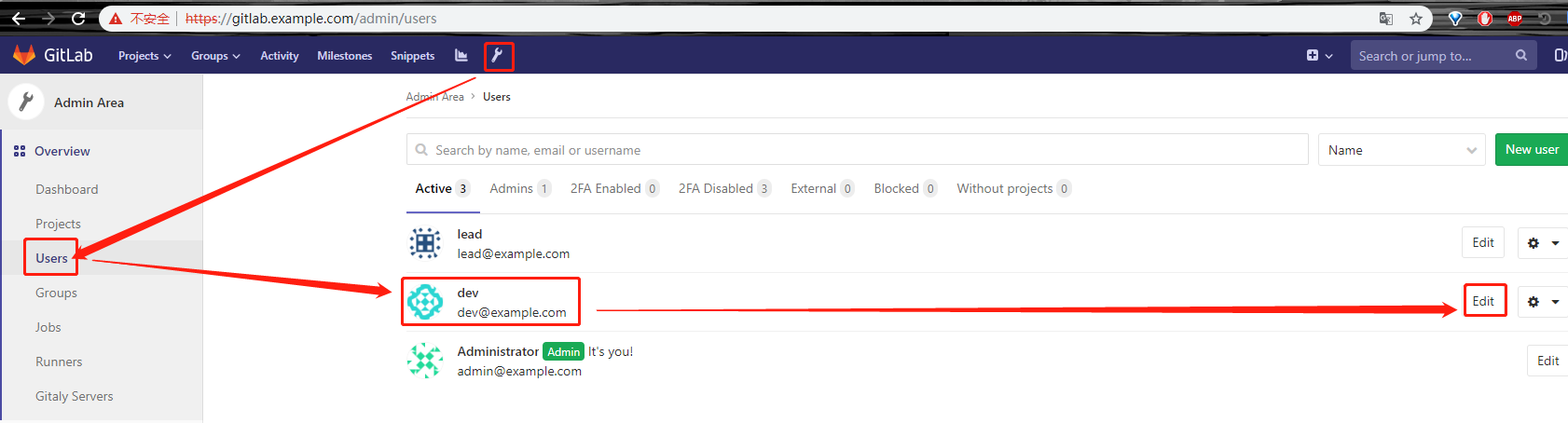
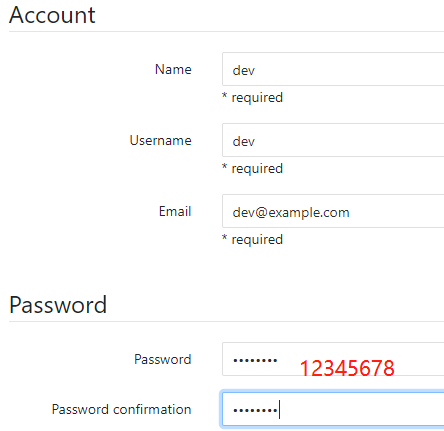
其他选项保持不变,然后点击页面最下面的save changes,同理更改lead的密码
使用dev账户进行git命令行的提交操作
## 以下步骤也是在win10宿主机上进行的 xueji@xueji MINGW64 ~/Desktop/repo/test-repo (master) $ pwd /c/Users/xueji/Desktop/repo/test-repo xueji@xueji MINGW64 ~/Desktop/repo/test-repo (master) $ cd .. xueji@xueji MINGW64 ~/Desktop/repo $ rm -rf test-repo/ $ git -c http.sslVerify=false clone https://gitlab.example.com/root/test-repo.git Cloning into 'test-repo'... remote: Enumerating objects: 3, done. remote: Counting objects: 100% (3/3), done. remote: Total 3 (delta 0), reused 0 (delta 0) Unpacking objects: 100% (3/3), done. # 这一步就很尴尬了,本来是想要验证dev账户的,谁知道什么都不需要输入就直接可以clone下来。 xueji@xueji MINGW64 ~/Desktop/repo $ ls test-repo/ xueji@xueji MINGW64 ~/Desktop/repo $ ls test-repo/ test.py xueji@xueji MINGW64 ~/Desktop/repo $ cd test-repo/ xueji@xueji MINGW64 ~/Desktop/repo/test-repo (master) $ git checkout -b release-1.0 #创建开发人员版本 Switched to a new branch 'release-1.0' xueji@xueji MINGW64 ~/Desktop/repo/test-repo (release-1.0) $ ls test.py xueji@xueji MINGW64 ~/Desktop/repo/test-repo (release-1.0) $ vim test.py xueji@xueji MINGW64 ~/Desktop/repo/test-repo (release-1.0) $ cat test.py print("This is a test python file for release-1.0!") xueji@xueji MINGW64 ~/Desktop/repo/test-repo (release-1.0) $ git -c http.sslVerify=false push origin release-1.0 Enumerating objects: 5, done. Counting objects: 100% (5/5), done. Delta compression using up to 4 threads Compressing objects: 100% (2/2), done. Writing objects: 100% (3/3), 287 bytes | 287.00 KiB/s, done. Total 3 (delta 0), reused 0 (delta 0) remote: remote: To create a merge request for release-1.0, visit: remote: https://gitlab.example.com/root/test-repo/merge_requests/new?merge_request%5Bsource_branch%5D=release-1.0 remote: To https://gitlab.example.com/root/test-repo.git * [new branch] release-1.0 -> release-1.0 # 我靠,估计版本不一样,这一步不需要输入账户名和密码
返回gitlab的浏览器页面


使用开发账户登录
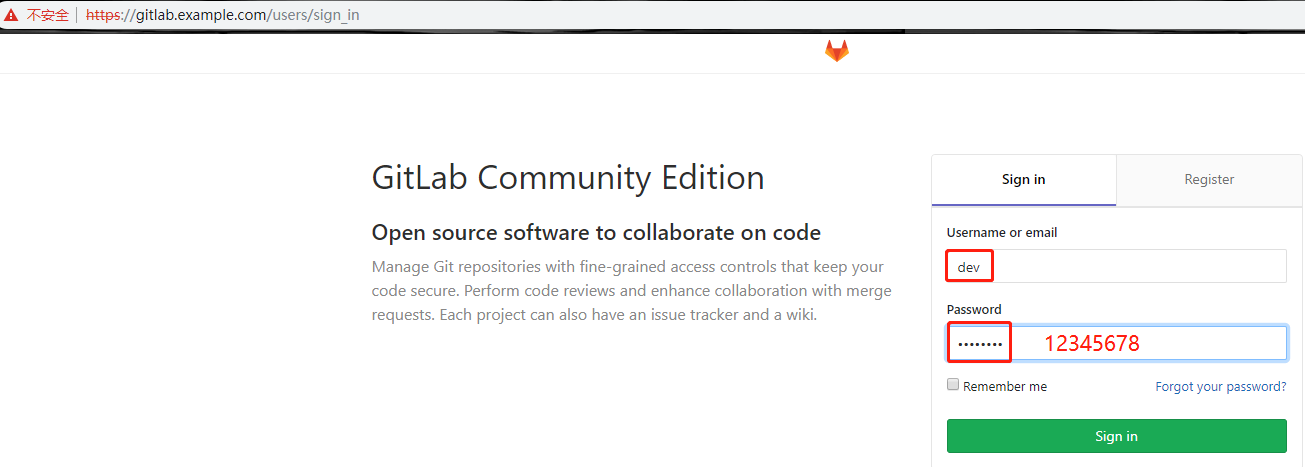
设置新密码
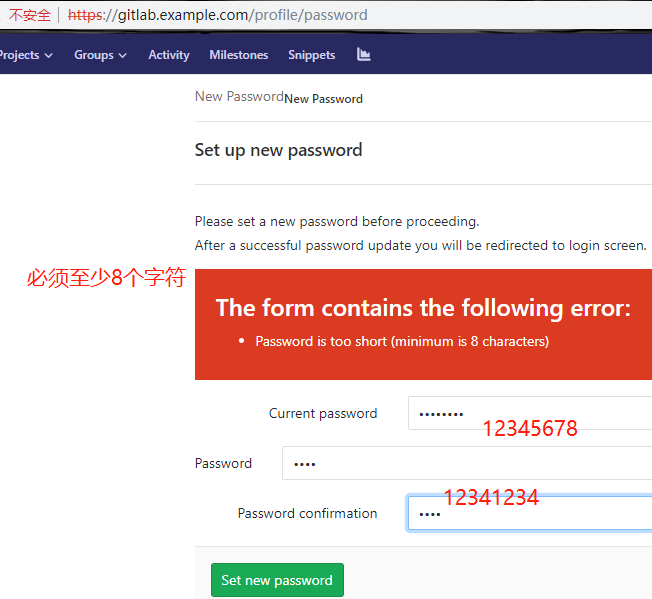
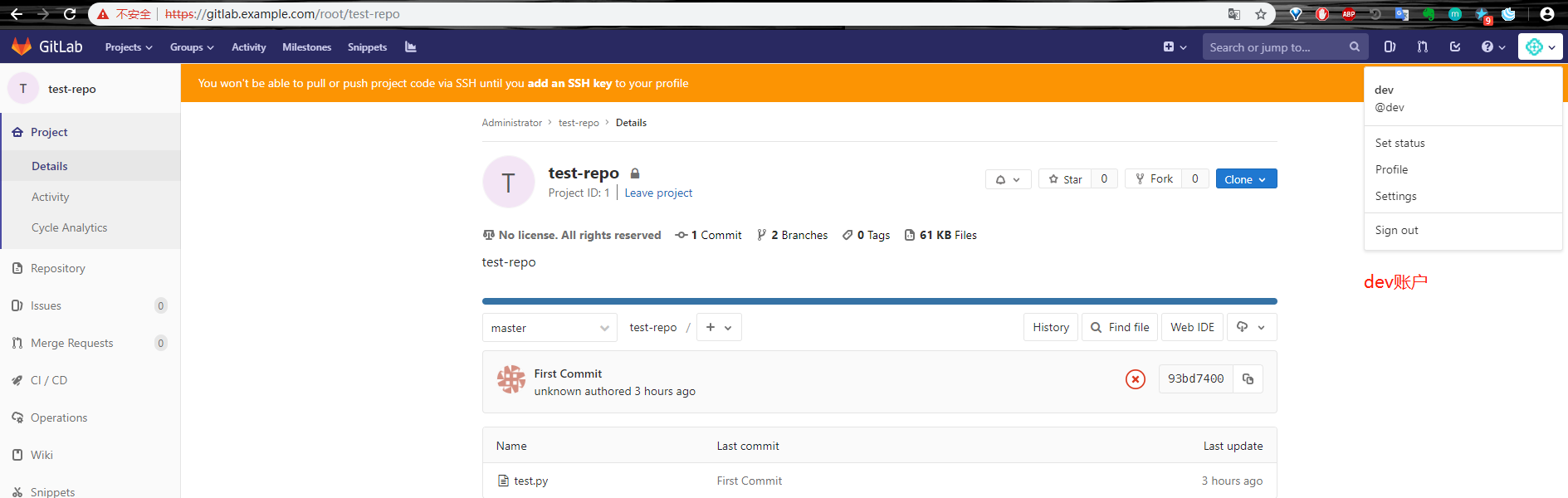
至此,gitlab安装配置完成,接下来演示gitlab应用:
开发人员创建一个分支,然后发申请到主管请求合并到主分支,
回到gitbash命令行,首先删除之前的test-repo目录:

然后使用dev账号登陆gitlab,并复制gitlab仓库地址:
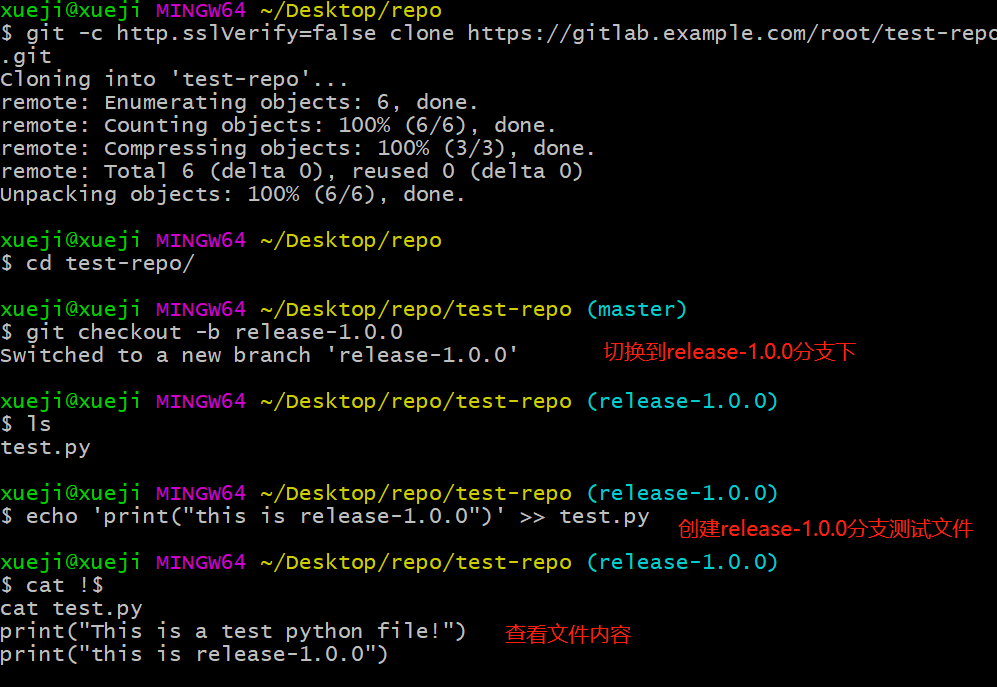
本地提交并推送到gitlab远端:
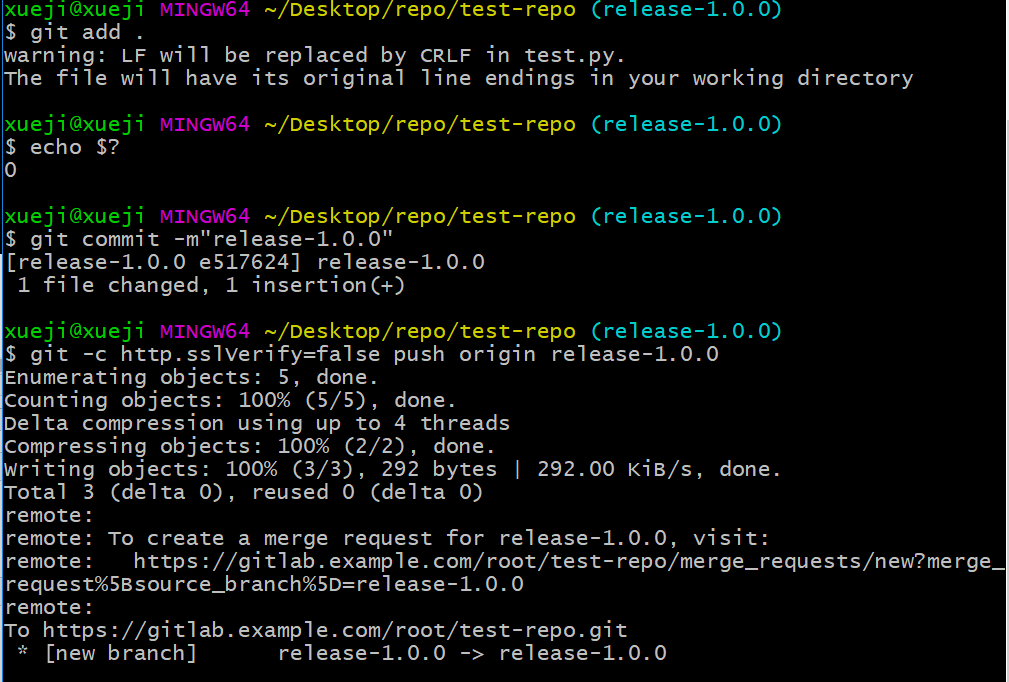
开始提交合并到主分支的申请
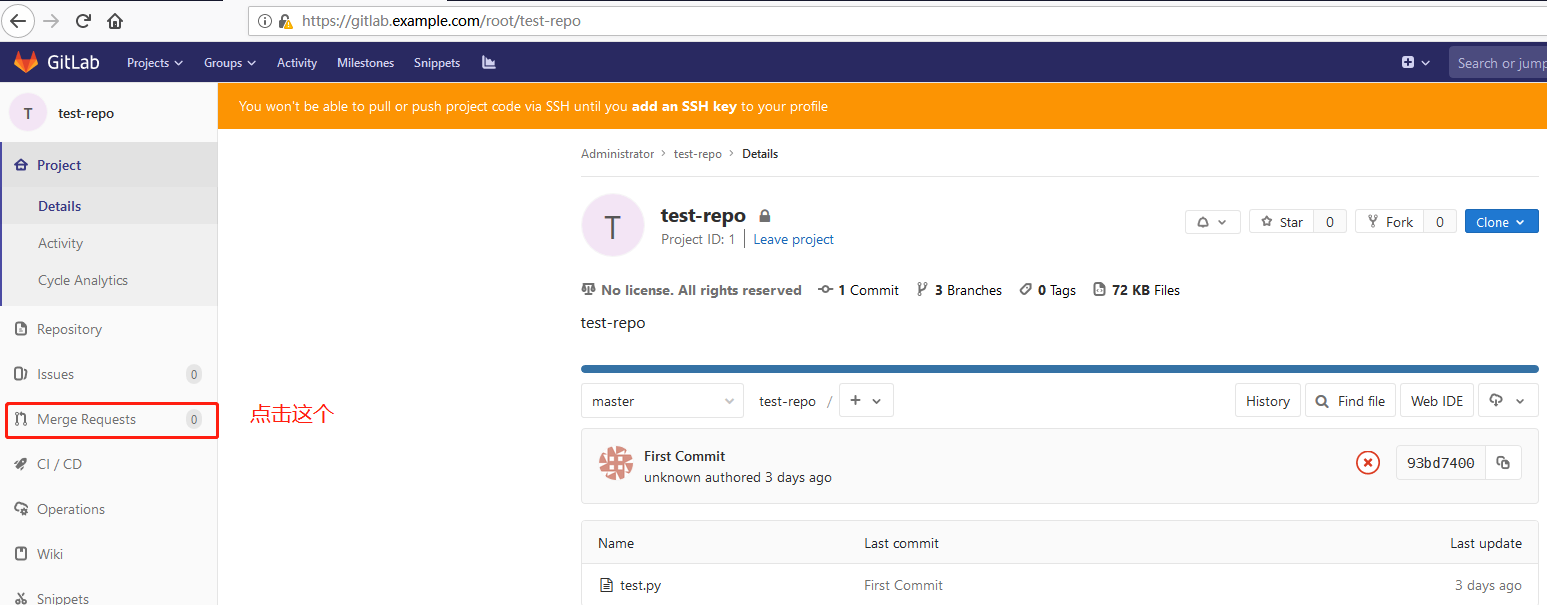

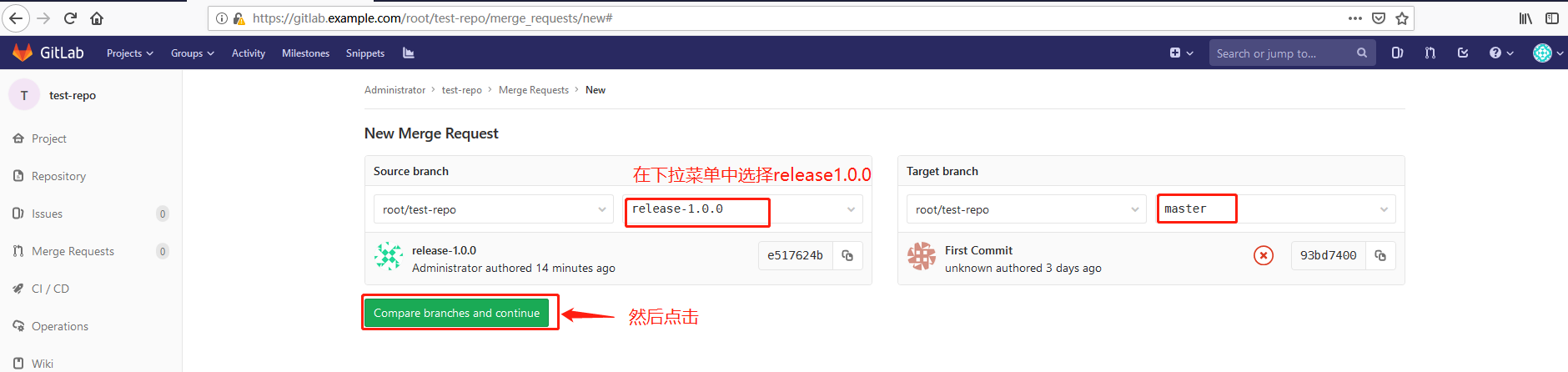


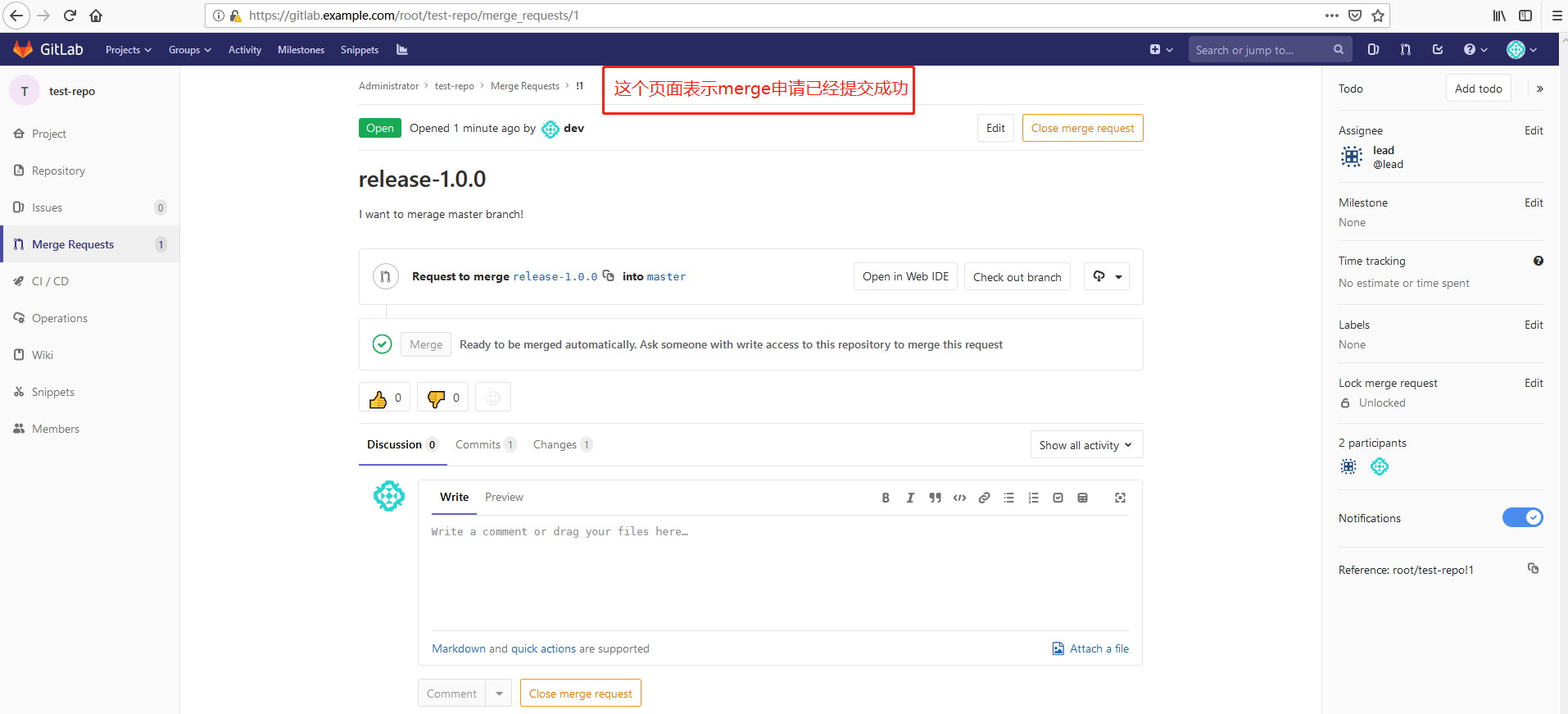
接着退出当前的dev账号,使用lead账号登录,同样lead账号首次登录需要更改密码,步骤同dev一样:

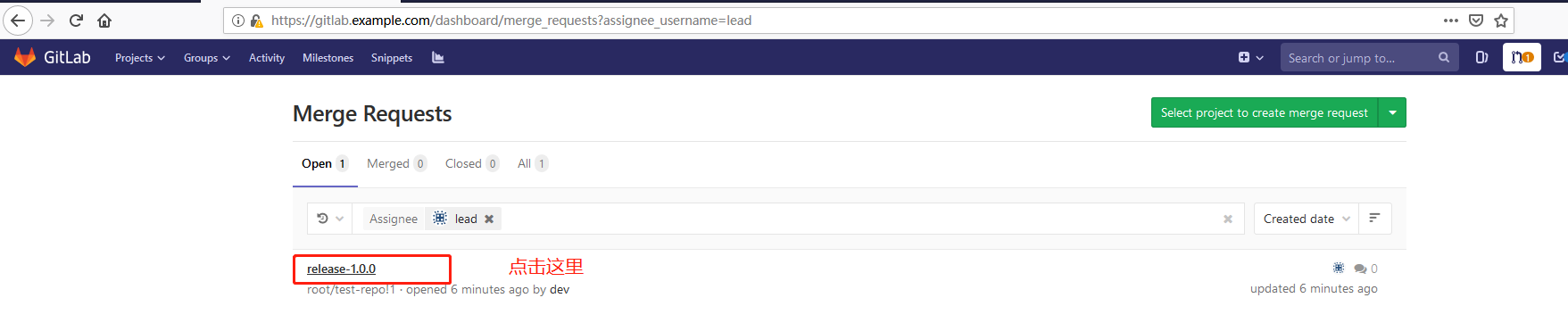

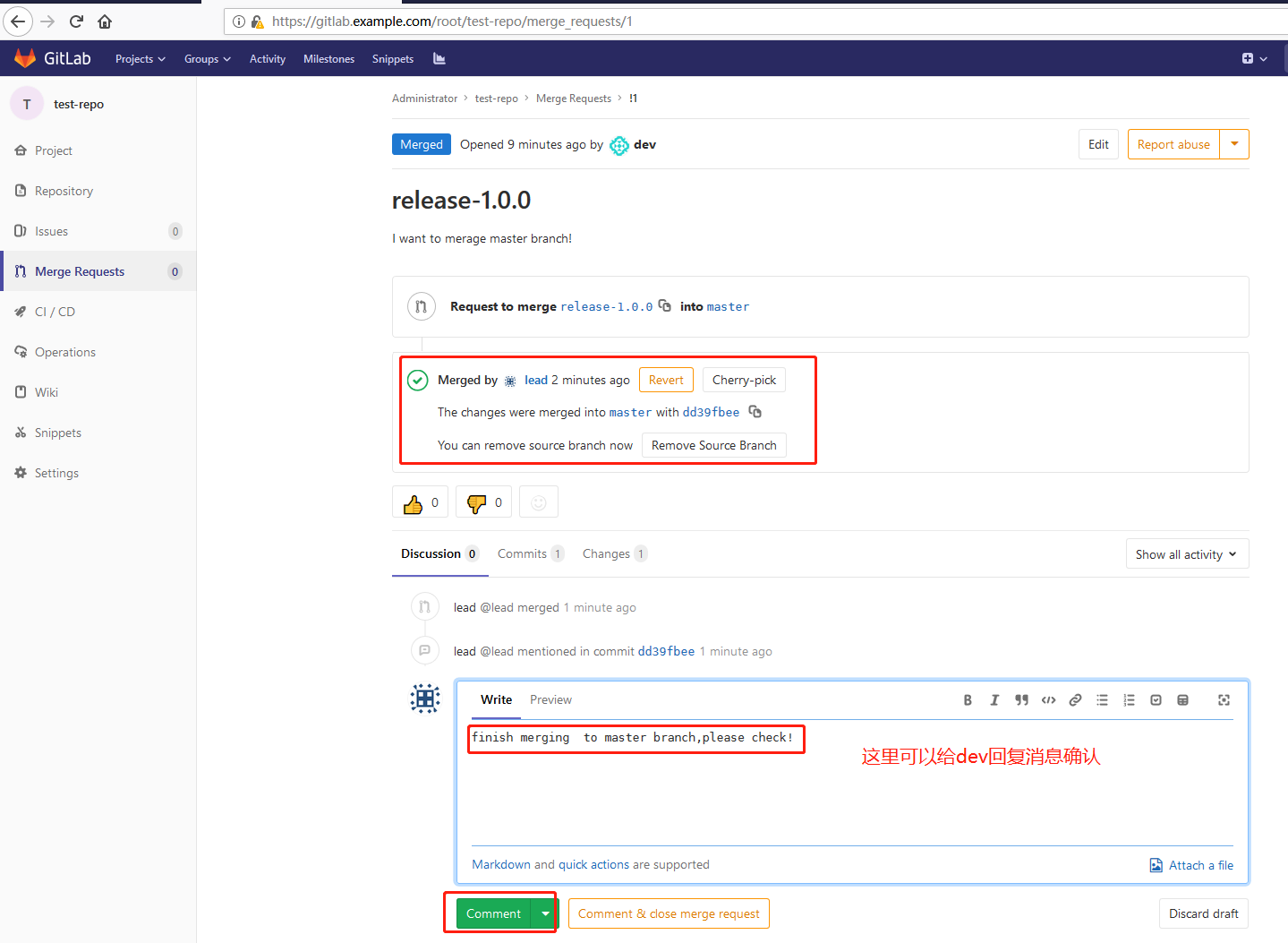
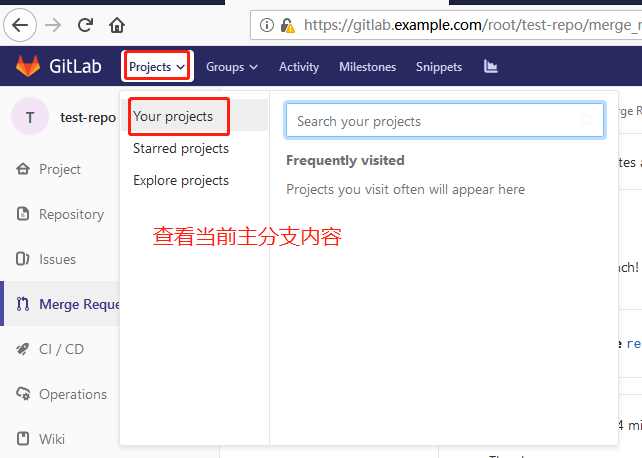
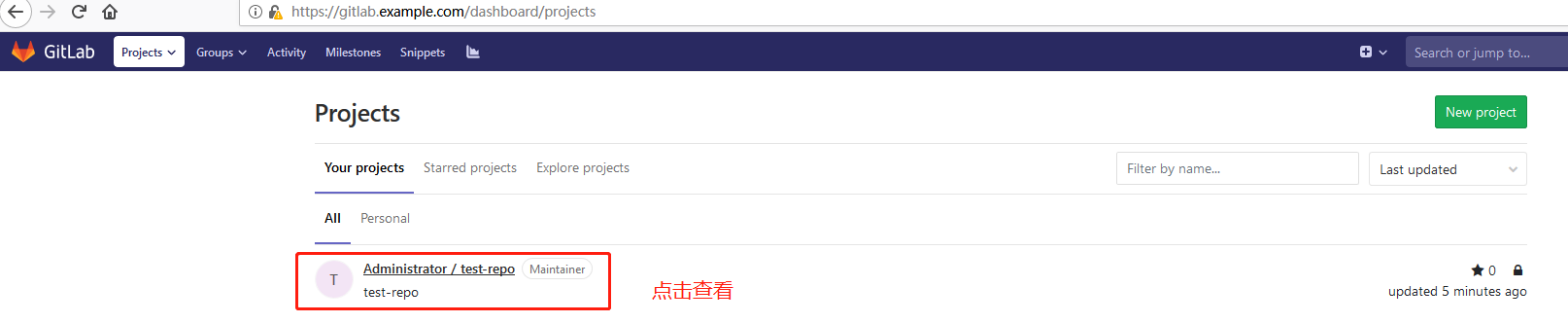

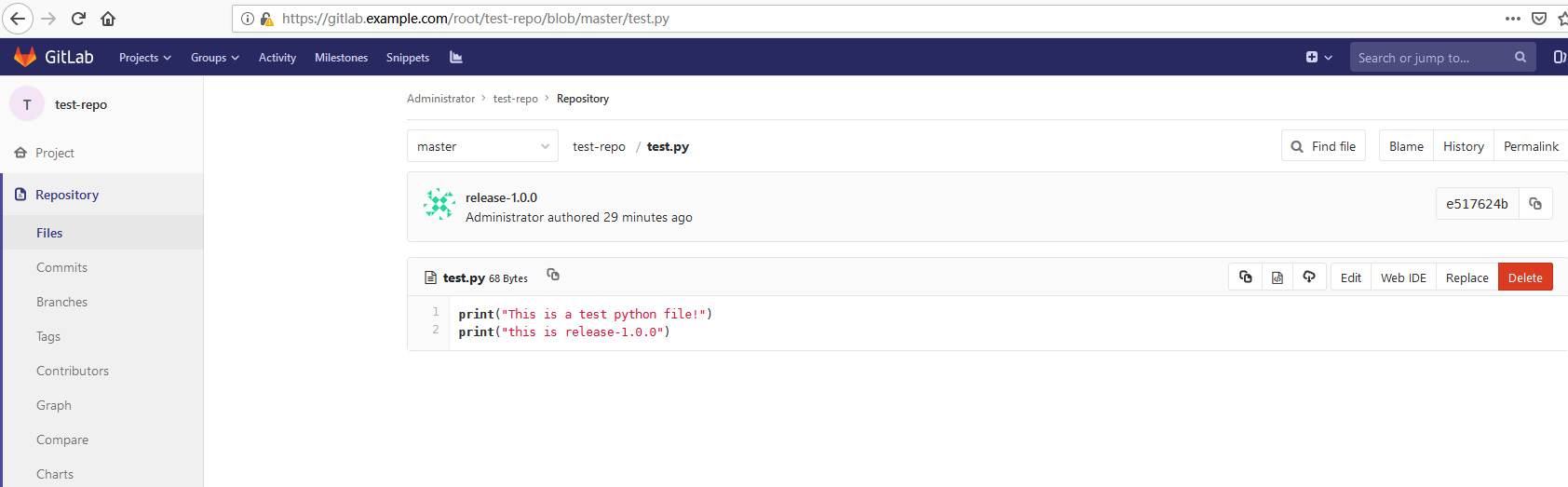
jenkins的配置与使用见Jenkins+Gitlab+Ansible自动化部署(二)。