1、传值:index下标传值、页面navigator传值
1、index下标 实现方式是:data-index="{{index}}"挖坑及e.currentTarget.dataset.index来填坑即可 2、<navigator>标签 <navigator url="../enlist/enlist?unitPrice={{common.act_fee}}&is_home=0&a_id={{common.a_id}}"> 或者 <view class="container" data-index="{{index}}" bindtap="edit"><image src="../../../images/icon_edit.png" /><text>编辑</text></view> edit: function (e) { var that = this; // 取得下标 wx.navigateTo({ url: '../add/add?objectId='+objectId }); },
2、取值:form表单取值、input框绑定取值
1、 form表单取值 1.1 方式一,通过<form bindsubmit="formSubmit">与<button formType="submit">标签配合使用 formSubmit: function(e) { // detail var detail = e.detail.value.detail; // realname var realname = e.detail.value.realname; // mobile var mobile = e.detail.value.mobile; } 2、方式二,通过<input bindblur="realnameConfirm">实现:失去焦点bindblur、数值变化bindchange等方法 realnameConfirm: function(e) { var that = this; that.setData({ realname:e.detail.value }) } //然后可以在页面其他地方用到了,改校验的校验,改发送给后台的发送,等等
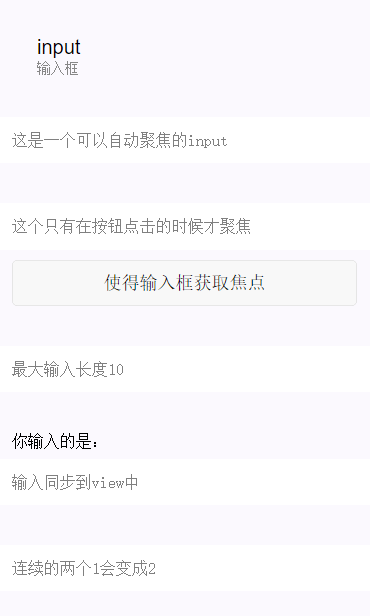
微信小程序输入框input
| 属性名 | 类型 | 默认值 | 说明 |
|---|---|---|---|
| value | String | 输入框的内容 | |
| type | String | text | input的类型,有效值:text,number,idcard,digit,time,date |
| password | Boolean | false | 是否是密码类型 |
| placeholder | String | 输入框为空时占位符 | |
| placeholder-style | String | 指定placeholder的样式 | |
| placeholder-class | String | input-placeholder | 指定placeholder的样式类 |
| disabled | Boolean | false | 是否禁用 |
| maxlength | Number | 140 | 最大输入长度,设置为0的时候不限制最大长度 |
| auto-focus | Boolean | false | 自动聚焦,拉起键盘。页面中只能有一个input设置auto-focus属性 |
| focus | Boolean | false | 使得input获取焦点 |
| bindchange | EventHandle | 输入框失去焦点时,触发bindchange事件,event.detail={value:value} | |
| bindinput | EventHandle | 除了date/time类型外的输入框,当键盘输入时,触发input事件,event.detail={value:value},处理函数可以直接return一个字符串,将替换输入框的内容。 | |
| bindfocus | EventHandle | 输入框聚焦时触发,event.detail = {value:value} | |
| bindblur | EventHandle | 输入框失去焦点时触发,event.detail = {value:value} |
示例代码:
|
1
2
3
4
5
6
7
8
9
10
11
12
13
14
15
16
17
18
19
20
21
22
23
24
25
26
27
28
29
30
31
32
33
34
35
36
37
38
39
40
41
|
<!--input.wxml--><view class="section"> <input placeholder="这是一个可以自动聚焦的input" auto-focus/></view><view class="section"> <input placeholder="这个只有在按钮点击的时候才聚焦" focus="{{focus}}" /> <view class="btn-area"> <button bindtap="bindButtonTap">使得输入框获取焦点</button> </view></view><view class="section"> <input maxlength="10" placeholder="最大输入长度10" /></view><view class="section"> <view class="section__title">你输入的是:{{inputValue}}</view> <input bindinput="bindKeyInput" placeholder="输入同步到view中"/></view><view class="section"> <input bindinput="bindReplaceInput" placeholder="连续的两个1会变成2" /></view><view class="section"> <input bindinput="bindHideKeyboard" placeholder="输入123自动收起键盘" /></view><view class="section"> <input type="emoji" placeholder="这是一个带有表情的输入框" /></view><view class="section"> <input password type="number" /></view><view class="section"> <input password type="text" /></view><view class="section"> <input type="digit" placeholder="带小数点的数字键盘"/></view><view class="section"> <input type="idcard" placeholder="身份证输入键盘" /></view><view class="section"> <input placeholder-style="color:red" placeholder="占位符字体是红色的" /></view> |
|
1
2
3
4
5
6
7
8
9
10
11
12
13
14
15
16
17
18
19
20
21
22
23
24
25
26
27
28
29
30
31
32
33
34
35
36
37
38
39
40
41
42
|
//input.jsPage({ data:{ focus:false, inputValue:"" }, bindButtonTap:function(){ this.setData({ focus:Date.now() }) }, bindKeyInput:function(e){ this.setData({ inputValue:e.detail.value }) }, bindReplaceInput:function(e){ var value = e.detail.value; var pos = e.detail.cursor; if(pos != -1){ //光标在中间 var left = e.detail.value.slice(0,pos); //计算光标的位置 pos = left.replace(/11/g,'2').length; } //直接返回对象,可以对输入进行过滤处理,同时可以控制光标的位置 return { value:value.replace(/11/g,'2'), cursor:pos } //或者直接返回字符串,光标在最后边 //return value.replace(/11/g,'2'), }, bindHideKeyboard:function(e){ if(e.detail.value === "123"){ //收起键盘 wx.hideKeyboard(); } }}) |