绘图
PyQt5绘图系统能渲染矢量图像、位图图像和轮廓字体文本。一般会使用在修改或者提高现有组件的功能,或者创建自己的组件。使用PyQt5的绘图API进行操作。
绘图由paintEvent()方法完成,绘图的代码要放在QPainter对象的begin()和end()方法之间。是低级接口。
文本涂鸦
我们从画一些Unicode文本开始。
#!/usr/bin/python3
# -*- coding: utf-8 -*-
"""
ZetCode PyQt5 tutorial
欢迎加入我的QQ群`923 414 804`与我一起学习
In this example, we draw text in Russian Cylliric.
Author: Jan Bodnar
Website: zetcode.com
Last edited: August 2017
"""
import sys
from PyQt5.QtWidgets import QWidget, QApplication
from PyQt5.QtGui import QPainter, QColor, QFont
from PyQt5.QtCore import Qt
class Example(QWidget):
def __init__(self):
super().__init__()
self.initUI()
def initUI(self):
self.text = "Лев Николаевич Толстой
Анна Каренина"
self.setGeometry(300, 300, 280, 170)
self.setWindowTitle('Drawing text')
self.show()
def paintEvent(self, event):
qp = QPainter()
qp.begin(self)
self.drawText(event, qp)
qp.end()
def drawText(self, event, qp):
qp.setPen(QColor(168, 34, 3))
qp.setFont(QFont('Decorative', 10))
qp.drawText(event.rect(), Qt.AlignCenter, self.text)
if __name__ == '__main__':
app = QApplication(sys.argv)
ex = Example()
sys.exit(app.exec_())
写了一些文本上下居中对齐的俄罗斯Cylliric语言的文字。
def paintEvent(self, event):
...
在绘画事件内完成绘画动作。
qp = QPainter()
qp.begin(self)
self.drawText(event, qp)
qp.end()
QPainter是低级的绘画类。所有的绘画动作都在这个类的begin()和end()方法之间完成,绘画动作都封装在drawText()内部了。
qp.setPen(QColor(168, 34, 3))
qp.setFont(QFont('Decorative', 10))
为文字绘画定义了笔和字体。
qp.drawText(event.rect(), Qt.AlignCenter, self.text)
drawText()方法在窗口里绘制文本,rect()方法返回要更新的矩形区域。
程序展示:
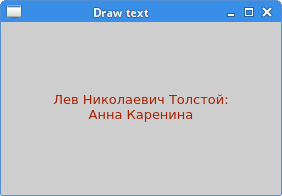
点的绘画
点是最简单的绘画了。
#!/usr/bin/python3
# -*- coding: utf-8 -*-
"""
ZetCode PyQt5 tutorial
In the example, we draw randomly 1000 red points
on the window.
Author: Jan Bodnar
Website: zetcode.com
Last edited: August 2017
"""
from PyQt5.QtWidgets import QWidget, QApplication
from PyQt5.QtGui import QPainter
from PyQt5.QtCore import Qt
import sys, random
class Example(QWidget):
def __init__(self):
super().__init__()
self.initUI()
def initUI(self):
self.setGeometry(300, 300, 300, 190)
self.setWindowTitle('Points')
self.show()
def paintEvent(self, e):
qp = QPainter()
qp.begin(self)
self.drawPoints(qp)
qp.end()
def drawPoints(self, qp):
qp.setPen(Qt.red)
size = self.size()
for i in range(1000):
x = random.randint(1, size.width()-1)
y = random.randint(1, size.height()-1)
qp.drawPoint(x, y)
if __name__ == '__main__':
app = QApplication(sys.argv)
ex = Example()
sys.exit(app.exec_())
我们在窗口里随机的画出了1000个点。
qp.setPen(Qt.red)
设置笔的颜色为红色,使用的是预定义好的颜色。
size = self.size()
每次更改窗口大小,都会产生绘画事件,从size()方法里获得当前窗口的大小,然后把产生的点随机的分配到窗口的所有位置上。
qp.drawPoint(x, y)
drawPoint()方法绘图。
程序展示:

颜色
颜色是一个物体显示的RGB的混合色。RBG值的范围是0255。我们有很多方式去定义一个颜色,最常见的方式就是RGB和16进制表示法,也可以使用RGBA,增加了一个透明度的选项,透明度值的范围是01,0代表完全透明。
#!/usr/bin/python3
# -*- coding: utf-8 -*-
"""
ZetCode PyQt5 tutorial
This example draws three rectangles in three
#different colours.
Author: Jan Bodnar
Website: zetcode.com
Last edited: August 2017
"""
from PyQt5.QtWidgets import QWidget, QApplication
from PyQt5.QtGui import QPainter, QColor, QBrush
import sys
class Example(QWidget):
def __init__(self):
super().__init__()
self.initUI()
def initUI(self):
self.setGeometry(300, 300, 350, 100)
self.setWindowTitle('Colours')
self.show()
def paintEvent(self, e):
qp = QPainter()
qp.begin(self)
self.drawRectangles(qp)
qp.end()
def drawRectangles(self, qp):
col = QColor(0, 0, 0)
col.setNamedColor('#d4d4d4')
qp.setPen(col)
qp.setBrush(QColor(200, 0, 0))
qp.drawRect(10, 15, 90, 60)
qp.setBrush(QColor(255, 80, 0, 160))
qp.drawRect(130, 15, 90, 60)
qp.setBrush(QColor(25, 0, 90, 200))
qp.drawRect(250, 15, 90, 60)
if __name__ == '__main__':
app = QApplication(sys.argv)
ex = Example()
sys.exit(app.exec_())
我们画出了三个颜色的矩形。
color = QColor(0, 0, 0)
color.setNamedColor('#d4d4d4')
使用16进制的方式定义一个颜色。
qp.setBrush(QColor(200, 0, 0))
qp.drawRect(10, 15, 90, 60)
定义了一个笔刷,并画出了一个矩形。笔刷是用来画一个物体的背景。drawRect()有四个参数,分别是矩形的x、y、w、h。 然后用笔刷和矩形进行绘画。
程序展示:

QPen
QPen是基本的绘画对象,能用来画直线、曲线、矩形框、椭圆、多边形和其他形状。
#!/usr/bin/python3
# -*- coding: utf-8 -*-
"""
ZetCode PyQt5 tutorial
In this example we draw 6 lines using
different pen styles.
Author: Jan Bodnar
Website: zetcode.com
Last edited: August 2017
"""
from PyQt5.QtWidgets import QWidget, QApplication
from PyQt5.QtGui import QPainter, QPen
from PyQt5.QtCore import Qt
import sys
class Example(QWidget):
def __init__(self):
super().__init__()
self.initUI()
def initUI(self):
self.setGeometry(300, 300, 280, 270)
self.setWindowTitle('Pen styles')
self.show()
def paintEvent(self, e):
qp = QPainter()
qp.begin(self)
self.drawLines(qp)
qp.end()
def drawLines(self, qp):
pen = QPen(Qt.black, 2, Qt.SolidLine)
qp.setPen(pen)
qp.drawLine(20, 40, 250, 40)
pen.setStyle(Qt.DashLine)
qp.setPen(pen)
qp.drawLine(20, 80, 250, 80)
pen.setStyle(Qt.DashDotLine)
qp.setPen(pen)
qp.drawLine(20, 120, 250, 120)
pen.setStyle(Qt.DotLine)
qp.setPen(pen)
qp.drawLine(20, 160, 250, 160)
pen.setStyle(Qt.DashDotDotLine)
qp.setPen(pen)
qp.drawLine(20, 200, 250, 200)
pen.setStyle(Qt.CustomDashLine)
pen.setDashPattern([1, 4, 5, 4])
qp.setPen(pen)
qp.drawLine(20, 240, 250, 240)
if __name__ == '__main__':
app = QApplication(sys.argv)
ex = Example()
sys.exit(app.exec_())
在这个例子里,我们用不同的笔画了6条直线。PyQt5有五个预定义的笔,另外一个笔的样式使我们自定义的。
pen = QPen(Qt.black, 2, Qt.SolidLine)
新建一个QPen对象,设置颜色黑色,宽2像素,这样就能看出来各个笔样式的区别。Qt.SolidLine是预定义样式的一种。
pen.setStyle(Qt.CustomDashLine)
pen.setDashPattern([1, 4, 5, 4])
qp.setPen(pen)
这里我们自定义了一个笔的样式。定义为Qt.CustomDashLine然后调用setDashPattern()方法。数字列表是线的样式,要求必须是个数为奇数,奇数位定义的是空格,偶数位为线长,数字越大,空格或线长越大,比如本例的就是1像素线,4像素空格,5像素线,4像素空格。
程序展示:
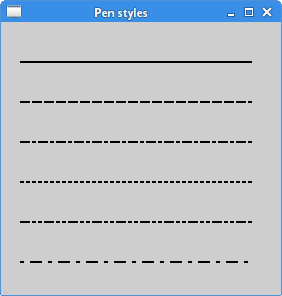
QBrush
QBrush也是图像的一个基本元素。是用来填充一些物体的背景图用的,比如矩形,椭圆,多边形等。有三种类型:预定义、渐变和纹理。
#!/usr/bin/python3
# -*- coding: utf-8 -*-
"""
ZetCode PyQt5 tutorial
This example draws nine rectangles in different
brush styles.
Author: Jan Bodnar
Website: zetcode.com
Last edited: August 2017
"""
from PyQt5.QtWidgets import QWidget, QApplication
from PyQt5.QtGui import QPainter, QBrush
from PyQt5.QtCore import Qt
import sys
class Example(QWidget):
def __init__(self):
super().__init__()
self.initUI()
def initUI(self):
self.setGeometry(300, 300, 355, 280)
self.setWindowTitle('Brushes')
self.show()
def paintEvent(self, e):
qp = QPainter()
qp.begin(self)
self.drawBrushes(qp)
qp.end()
def drawBrushes(self, qp):
brush = QBrush(Qt.SolidPattern)
qp.setBrush(brush)
qp.drawRect(10, 15, 90, 60)
brush.setStyle(Qt.Dense1Pattern)
qp.setBrush(brush)
qp.drawRect(130, 15, 90, 60)
brush.setStyle(Qt.Dense2Pattern)
qp.setBrush(brush)
qp.drawRect(250, 15, 90, 60)
brush.setStyle(Qt.DiagCrossPattern)
qp.setBrush(brush)
qp.drawRect(10, 105, 90, 60)
brush.setStyle(Qt.Dense5Pattern)
qp.setBrush(brush)
qp.drawRect(130, 105, 90, 60)
brush.setStyle(Qt.Dense6Pattern)
qp.setBrush(brush)
qp.drawRect(250, 105, 90, 60)
brush.setStyle(Qt.HorPattern)
qp.setBrush(brush)
qp.drawRect(10, 195, 90, 60)
brush.setStyle(Qt.VerPattern)
qp.setBrush(brush)
qp.drawRect(130, 195, 90, 60)
brush.setStyle(Qt.BDiagPattern)
qp.setBrush(brush)
qp.drawRect(250, 195, 90, 60)
if __name__ == '__main__':
app = QApplication(sys.argv)
ex = Example()
sys.exit(app.exec_())
我们画了9个不同的矩形。
brush = QBrush(Qt.SolidPattern)
qp.setBrush(brush)
qp.drawRect(10, 15, 90, 60)
创建了一个笔刷对象,添加笔刷样式,然后调用drawRect()方法画图。
程序展示:
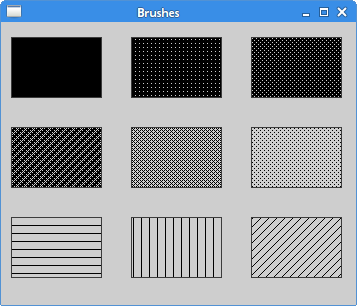
贝塞尔曲线
噩梦可以使用PyQt5的QPainterPath创建贝塞尔曲线。绘画路径是由许多构建图形的对象,具体表现就是一些线的形状,比如矩形,椭圆,线和曲线。
#!/usr/bin/python3
# -*- coding: utf-8 -*-
"""
ZetCode PyQt5 tutorial
This program draws a Bézier curve with
QPainterPath.
Author: Jan Bodnar
Website: zetcode.com
Last edited: August 2017
"""
from PyQt5.QtWidgets import QWidget, QApplication
from PyQt5.QtGui import QPainter, QPainterPath
from PyQt5.QtCore import Qt
import sys
class Example(QWidget):
def __init__(self):
super().__init__()
self.initUI()
def initUI(self):
self.setGeometry(300, 300, 380, 250)
self.setWindowTitle('Bézier curve')
self.show()
def paintEvent(self, e):
qp = QPainter()
qp.begin(self)
qp.setRenderHint(QPainter.Antialiasing)
self.drawBezierCurve(qp)
qp.end()
def drawBezierCurve(self, qp):
path = QPainterPath()
path.moveTo(30, 30)
path.cubicTo(30, 30, 200, 350, 350, 30)
qp.drawPath(path)
if __name__ == '__main__':
app = QApplication(sys.argv)
ex = Example()
sys.exit(app.exec_())
这个示例中,我们画出了一个贝塞尔曲线。
path = QPainterPath()
path.moveTo(30, 30)
path.cubicTo(30, 30, 200, 350, 350, 30)
用QPainterPath路径创建贝塞尔曲线。使用cubicTo()方法生成,分别需要三个点:起始点,控制点和终止点。
qp.drawPath(path)
drawPath()绘制最后的图像。