1.安装powerDesigner
1. 傻瓜式的安装
2.在安装的过程中选择地区后才可以点击同意和下一步
3.安装地址,建议直接把c改为d
4.其他选项直接下一步
2.使用powerDesigner做流程图
1.
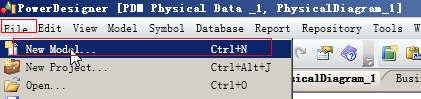
2.
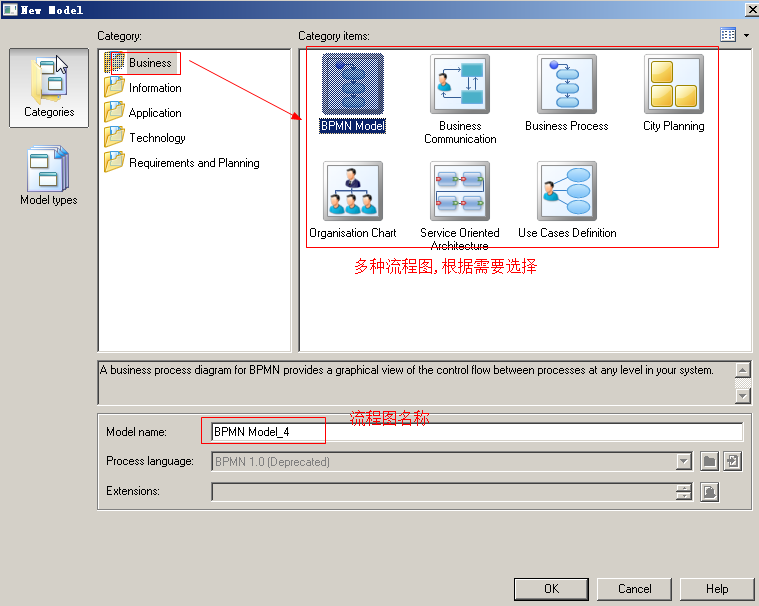
3.
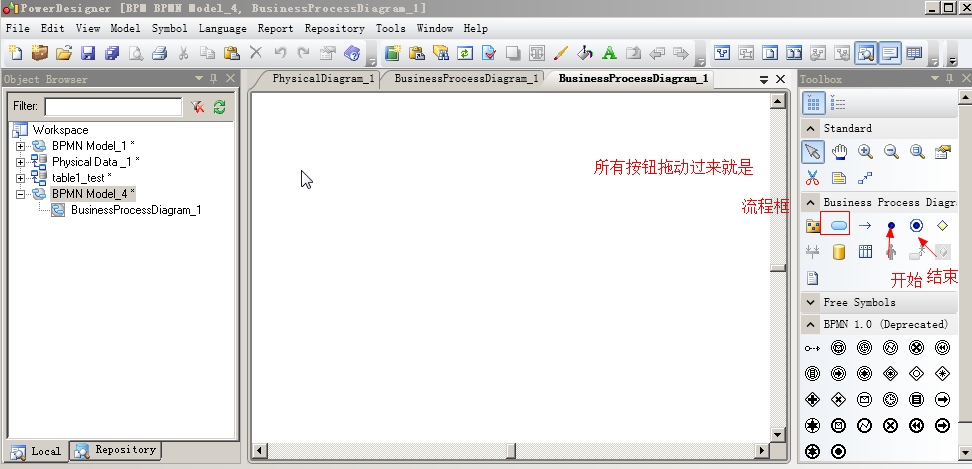
4. 两个重要快捷键:
ctrl+home:左右对齐
ctrl+end:上下对齐
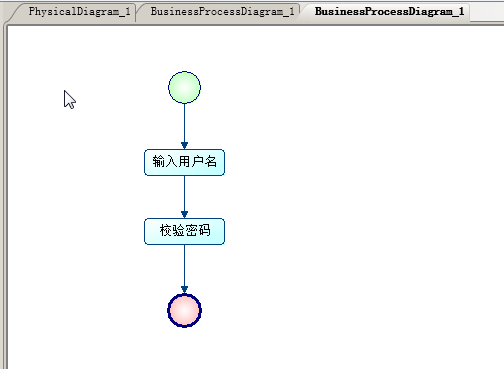
3.使用powerDesigner创建数据库表
步骤如下:
1.
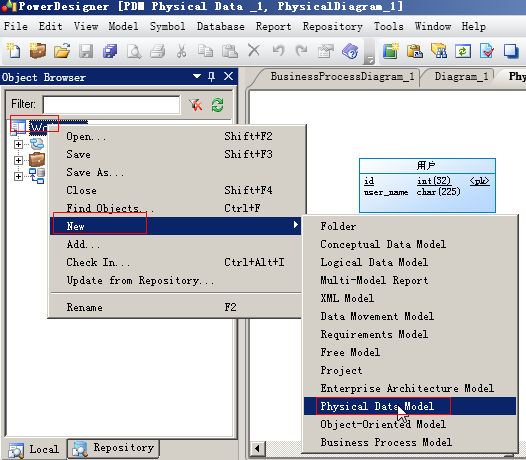
2.设置数据库类型以及工程名称
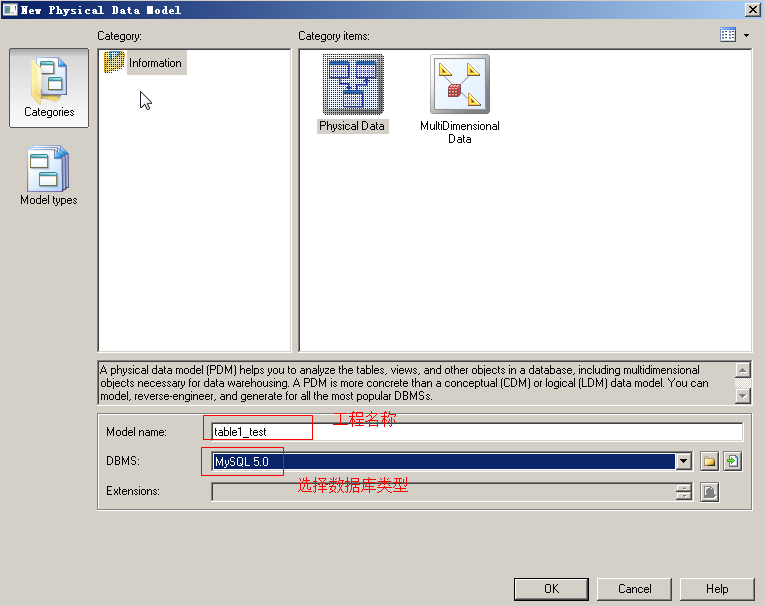
3.创建表
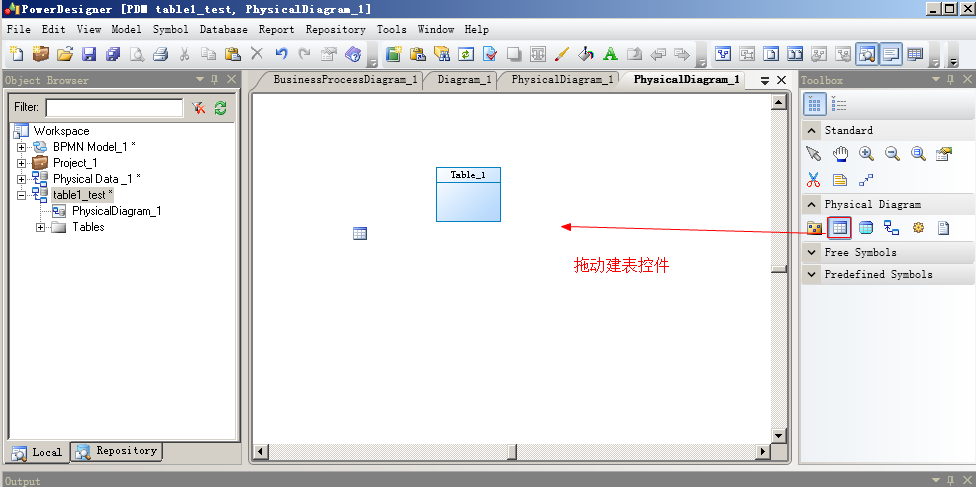
4.定表的名称 与 字段
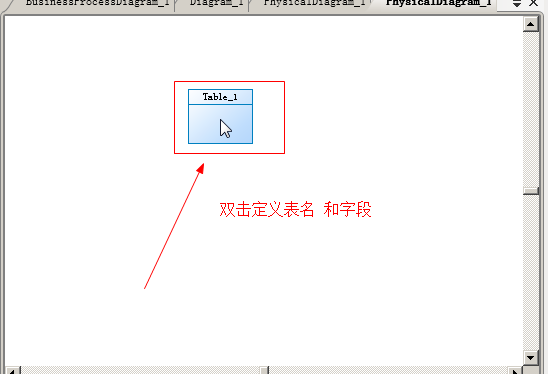
5.设置表名
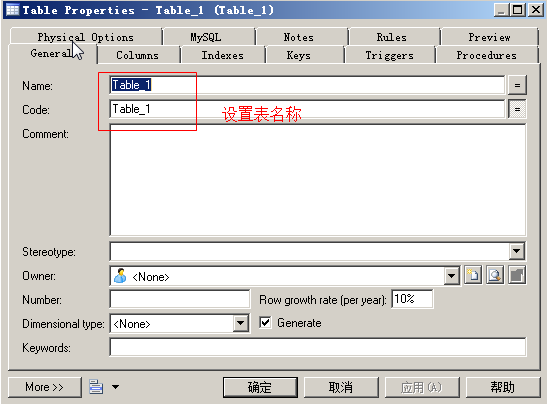
6.设置字段名称以及字段类型
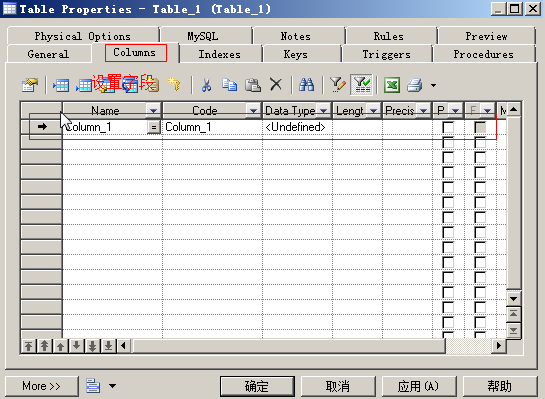
7.设置指定字段的名称类型等明细
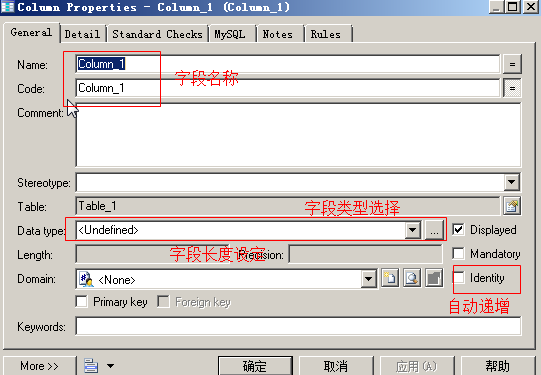
8.建表完成
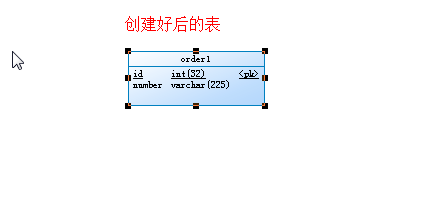
4.导出sql建表文件
1.
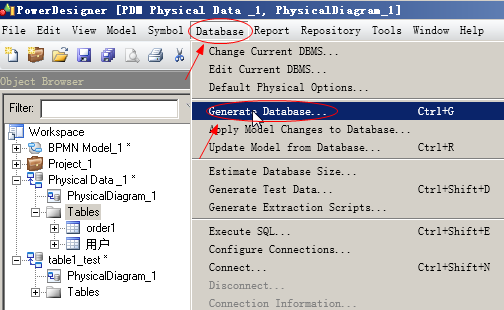
2.

5.修改powerDesigner的默认存储引擎
1.
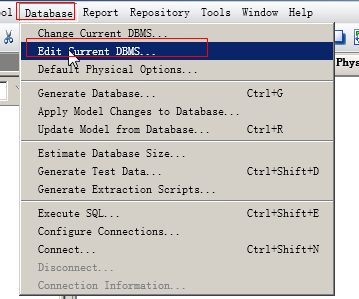
2. 将原来的 default=MYISAM 改为 default=InnoDB
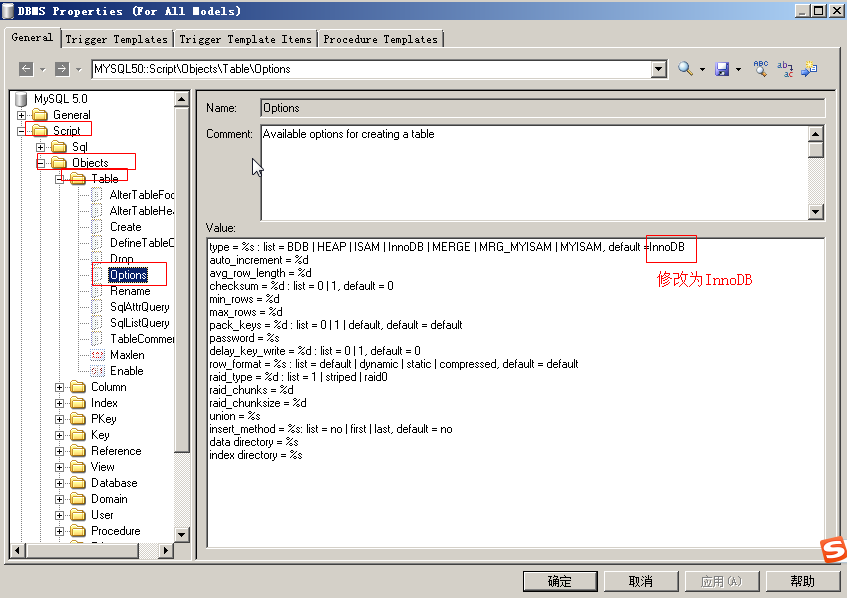
3.点击确定修改完成
6.PowerDesigner为表字段添加Comment注释,让name等于Comment
1.准备执行脚本 nameToCommont.vbs

'****************************************************************************** '* File: name2comment.vbs '* Title: Name to Comment Conversion '* Model: Physical Data Model '* Objects: Table, Column, View '* Author: steveguoshao '* Created: 2013-11-29 '* Mod By: '* Modified: '* Version: 1.0 '* Memo: Modify from name2code.vbs '****************************************************************************** Option Explicit ValidationMode = True InteractiveMode = im_Batch Dim mdl ' the current model ' get the current active model Set mdl = ActiveModel If (mdl Is Nothing) Then MsgBox "There is no current Model " ElseIf Not mdl.IsKindOf(PdPDM.cls_Model) Then MsgBox "The current model is not an Physical Data model. " Else ProcessFolder mdl End If ' This routine copy name into comment for each table, each column and each view ' of the current folder Private sub ProcessFolder(folder) Dim Tab 'running table for each Tab in folder.tables if not tab.isShortcut then tab.comment = tab.name Dim col ' running column for each col in tab.columns col.comment= col.name next end if next Dim view 'running view for each view in folder.Views if not view.isShortcut then view.comment = view.name end if next ' go into the sub-packages Dim f ' running folder For Each f In folder.Packages if not f.IsShortcut then ProcessFolder f end if Next end sub
2.运行脚本
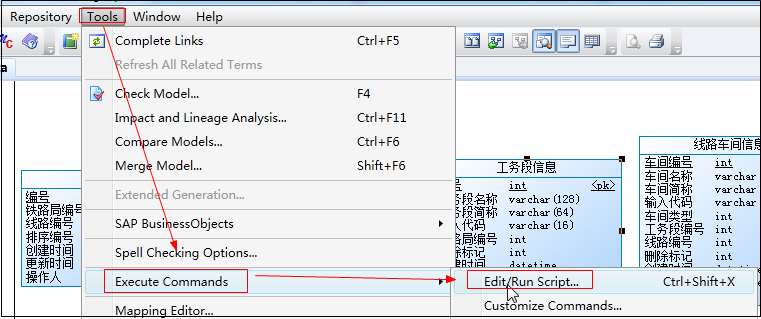
选择刚才的脚本
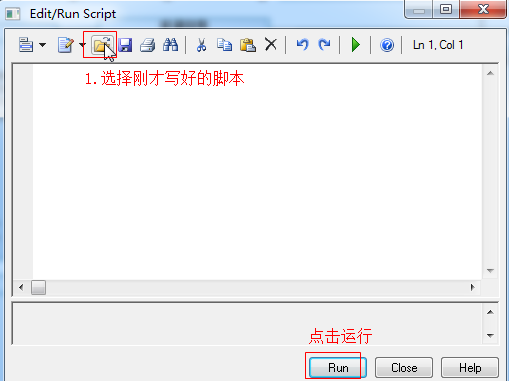
完美!
7.去掉网格线
去掉这个网格线
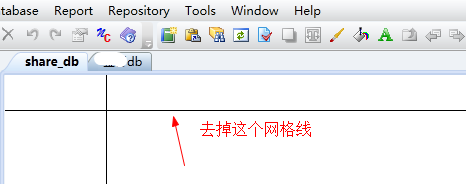

完美!
