二、Django用Eclipse编写一个登录界面Ajax和Django交互
各软件版本:Python 2.7.14,django 1.6.11
原来已经写好一个登录界面了,不过那个是系统自动的。现在我们自己动手写一个
1.我们在项目admin下新建一个
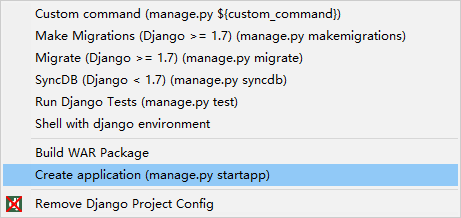

2.新建项目online:
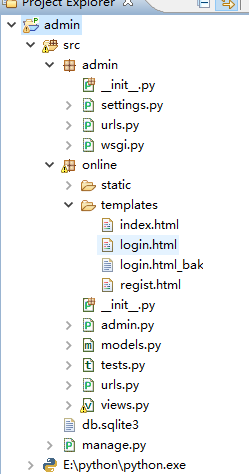
3.把urls.py拷贝一份到online项目目录下:
然后开始修改admin项目下的settings.py:
""" Django settings for admin project. For more information on this file, see https://docs.djangoproject.com/en/1.6/topics/settings/ For the full list of settings and their values, see https://docs.djangoproject.com/en/1.6/ref/settings/ """ # Build paths inside the project like this: os.path.join(BASE_DIR, ...) import os from django.conf.global_settings import STATIC_ROOT BASE_DIR = os.path.dirname(os.path.dirname(__file__)) # Quick-start development settings - unsuitable for production # See https://docs.djangoproject.com/en/1.6/howto/deployment/checklist/ # SECURITY WARNING: keep the secret key used in production secret! SECRET_KEY = 't2ruk$q%dl$t^$15=4tj!js*_2yal3+f&@hg_9__ww=p#5x9j&' # SECURITY WARNING: don't run with debug turned on in production! DEBUG = True TEMPLATE_DEBUG = True ALLOWED_HOSTS = [] # Application definition INSTALLED_APPS = ( 'django.contrib.admin', 'django.contrib.auth', 'django.contrib.contenttypes', 'django.contrib.sessions', 'django.contrib.messages', 'django.contrib.staticfiles', 'online' ) MIDDLEWARE_CLASSES = ( 'django.contrib.sessions.middleware.SessionMiddleware', 'django.middleware.common.CommonMiddleware', #'django.middleware.csrf.CsrfViewMiddleware', 'django.contrib.auth.middleware.AuthenticationMiddleware', 'django.contrib.messages.middleware.MessageMiddleware', 'django.middleware.clickjacking.XFrameOptionsMiddleware', ) ROOT_URLCONF = 'admin.urls' WSGI_APPLICATION = 'admin.wsgi.application' # Database # https://docs.djangoproject.com/en/1.6/ref/settings/#databases DATABASES = { 'default': { 'ENGINE': 'django.db.backends.sqlite3', 'NAME': os.path.join(BASE_DIR, 'db.sqlite3'), } } # Internationalization # https://docs.djangoproject.com/en/1.6/topics/i18n/ LANGUAGE_CODE = 'en-us' TIME_ZONE = 'UTC' USE_I18N = True USE_L10N = True USE_TZ = True APPEND_SLASH = False # Static files (CSS, JavaScript, Images) # https://docs.djangoproject.com/en/1.6/howto/static-files/ STATIC_URL = '/static/' STATIC_ROOT = os.path.join(BASE_DIR,'static') #template TEMPLATE_DIRS=( 'D:\own_own\adminsrc\online\templates' )
4.然后开始修改admin项目下的urls.py:
1 from django.conf.urls import patterns, include, url 2 from django.contrib import admin 3 admin.autodiscover() 4 5 urlpatterns = patterns('', 6 # Examples: 7 # url(r'^$', 'mysite5.views.home', name='home'), 8 9 url(r'^admin/', include(admin.site.urls)), 10 url(r'^online/', include('online.urls')), 11 )
5.如果需要新建数据库表的话,可以修改online项目下的models.py:
from django.db import models # Create your models here. class User(models.Model): username = models.CharField(max_length = 50) password = models.CharField(max_length = 50) def _unicode_(self): return self.username
然后执行命令行:win+r可进入cmd中到项目online目录下找到manage.py。执行如下命令:
1 先 cd 进入 manage.py 所在的那个文件夹下,输入下面的命令 2 3 # Django 1.6.x 及以下 4 python manage.py syncdb 5 6 # Django 1.7 及以上的版本需要用以下命令 7 python manage.py makemigrations 8 python manage.py migrate
Django 1.6.x 以下版本 显示大概如下:

Django 1.7.x 以上版本的同学会看到
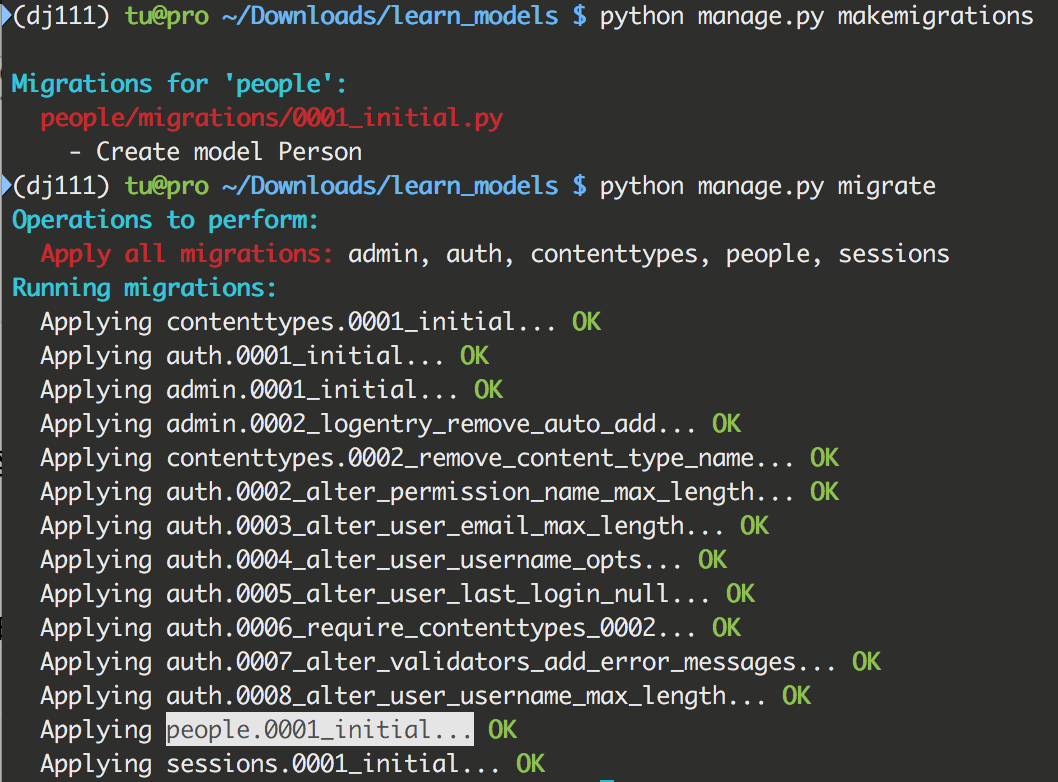
6.在online项目下的urls.py中引用定义登录用的方法
1 from django.conf.urls import patterns, url 2 from online import views 3 4 5 urlpatterns = patterns('', 6 url(r'^$', views.login, name='login'), 7 url(r'^login/$',views.login,name = 'login'), 8 url(r'^regist/$',views.regist,name = 'regist'), 9 url(r'^index/$',views.index,name = 'index'), 10 url(r'^logout/$',views.logout,name = 'logout'), 11 12 )
7.在views.py中定义上面引用的方法。然后保存urls.py就不报错了。
1 # -*- coding: utf-8 -*- 2 from django.shortcuts import render,render_to_response 3 from django.http import HttpResponse,HttpResponseRedirect 4 from django.template import RequestContext 5 from django import forms 6 from models import User 7 import json 8 #表单 9 class UserForm(forms.Form): 10 username = forms.CharField(label='用户名',max_length=100) 11 password = forms.CharField(label='密码',widget=forms.PasswordInput()) 12 13 14 #注册 15 def regist(req): 16 if req.method == 'POST': 17 uf = UserForm(req.POST) 18 if uf.is_valid(): 19 #获得表单数据 20 username = uf.cleaned_data['username'] 21 password = uf.cleaned_data['password'] 22 #添加到数据库 23 User.objects.create(username= username,password=password) 24 return HttpResponse('regist success!!') 25 else: 26 uf = UserForm() 27 return render_to_response('regist.html',{'uf':uf}, context_instance=RequestContext(req)) 28 29 #登录 30 def login(req): 31 if req.method == 'POST': 32 data = req.POST 33 jstr = json.dumps(data) # 把传入的参数json话 34 decodejson = json.loads(jstr) # 封装json 然后获取其中的某个字段 35 username = decodejson['username'] 36 print('username==%s'%username) 37 req.session['username'] = username #吧username存储到session中 38 responseData = {'state':0,'msg':'success','username':username} 39 return HttpResponse(json.dumps(responseData,ensure_ascii=False,encoding="utf-8"), content_type="application/json") 40 else: 41 responseData = {'state':1,'msg':'faile'} 42 return render(req, 'login.html', json.dumps(responseData)) 43 #登陆成功 44 def index(req): 45 username = req.session.get('username',False) # 获取session中的username 46 print(username) 47 return render_to_response('index.html' ,{'username':username}) 48 49 #退出 50 def logout(req): 51 response = HttpResponse('logout !!') 52 #清理cookie里保存username 53 response.delete_cookie('username') 54 return response
8.方法写好后开始新建登录所需的模板和js以及css
online项目下的templates中新建 index.html,login.html,regist.html
index.html
<?xml version="1.0" encoding="UTF-8"?> <!DOCTYPE html PUBLIC "-//W3C//DTD XHTML 1.0 Strict//EN" "http://www.w3.org/TR/xhtml1/DTD/xhtml1-strict.dtd"> <html xmlns="http://www.w3.org/1999/xhtml" xml:lang="en" lang="en"> <head> <meta http-equiv="Content-Type" content="text/html; charset=UTF-8" /> <title></title> </head> <body> <h1>欢迎 {{username}} !</h1> <br> <a href="http://127.0.0.1:8000/online/logout/">退出</a> </body> </html>
login.html
<!DOCTYPE html> <html> <head> <meta charset="utf-8"> <meta http-equiv="X-UA-Compatible" content="IE=edge"> <meta name="viewport" content="width=device-width, initial-scale=1, maximum-scale=1, user-scalable=no"> <title>登录</title> <link rel="stylesheet" href="/static/plugins/layui/css/layui.css" media="all" /> <link rel="stylesheet" href="/static/css/login.css" /> </head> <body class="beg-login-bg"> <div class="beg-login-box"> <header> <h1>后台登录</h1> </header> <div class="beg-login-main"> <form enctype="multipart/form-data" class="layui-form" method="post"><input name="__RequestVerificationToken" type="hidden" value="fkfh8D89BFqTdrE2iiSdG_L781RSRtdWOH411poVUWhxzA5MzI8es07g6KPYQh9Log-xf84pIR2RIAEkOokZL3Ee3UKmX0Jc8bW8jOdhqo81" /> <div class="layui-form-item"> <label class="beg-login-icon"> <i class="layui-icon"></i> </label> <input id="id_username" type="text" name="username" lay-verify="username" autocomplete="off" placeholder="这里输入登录名" class="layui-input"> </div> <div class="layui-form-item"> <label class="beg-login-icon"> <i class="layui-icon"></i> </label> <input id="id_password" type="password" name="password" lay-verify="password" autocomplete="off" placeholder="这里输入密码" class="layui-input"> </div> <div class="layui-form-item"> <div class="beg-pull-left beg-login-remember"> <label>记住帐号?</label> <input type="checkbox" name="rememberMe" value="true" lay-skin="switch" checked title="记住帐号"> </div> <div class="beg-pull-right"> <button class="layui-btn layui-btn-primary" lay-submit lay-filter="syslogin" id='syslogin'> <i class="layui-icon"></i> 登录 </button> </div> <div class="beg-clear"></div> </div> </form> </div> <footer> <p>Beginner © www.zhengjinfan.cn</p> </footer> </div> <script type="text/javascript" src="/static/plugins/layui/layui.js"></script> <script> layui.use(['layer', 'form'], function() { var layer = layui.layer, $ = layui.jquery, form = layui.form(); $('#syslogin').on('click',function(){ var username = $('#id_username').val(); var password = $('#id_password').val(); var cate = {'username':username,'password':password} ; $.ajax({ url:'/online/login/', //url相当于 form 中的 action type:'POST', //type相当于form 中的 method data:cate, // data:传人的数据 dat为任意设置的内容,相当于模版中的{author:lee} dataType: "text", success:function(result){ //成功执行 console.log() 函数 arg 为HttpResponse 返回的值 var data = JSON.parse(result) console.info(result) //打印obj if(data.state==0){ document.cookie="username="+data.username; window.location.href="/online/index/"; }else{ alert("失败并不") } }, error:function(){ //失败 console.info('失败') } }); }) }); </script> </body> </html>
regist.html
<?xml version="1.0" encoding="UTF-8"?> <!DOCTYPE html PUBLIC "-//W3C//DTD XHTML 1.0 Strict//EN" "http://www.w3.org/TR/xhtml1/DTD/xhtml1-strict.dtd"> <html xmlns="http://www.w3.org/1999/xhtml" xml:lang="en" lang="en"> <head> <meta http-equiv="Content-Type" content="text/html; charset=UTF-8" /> <title>注册</title> </head> <body> <h1>注册页面:</h1> <form method = 'post' enctype="multipart/form-data"> {% csrf_token %} {{uf.as_p}} <input type="submit" value = "ok" /> </form> <br> <a href="http://127.0.0.1:8000/online/login/">登陆</a> </body> </html>
9.在online项目中新建static文件夹

login.css
.beg-login-bg { /* background: url(../Images/login-bg-1.jpg) no-repeat center center fixed; */ background-color: #393D49; } .beg-login-box { width: 450px; height: 330px; margin: 10% auto; background-color: rgba(255, 255, 255, 0.407843); border-radius: 10px; color: aliceblue; } .beg-login-box header { height: 39px; padding: 10px; border-bottom: 1px solid aliceblue; } .beg-login-box header h1 { text-align: center; font-size: 25px; line-height: 40px; } .beg-login-box .beg-login-main { height: 185px; padding: 30px 90px 0; } .beg-login-main .layui-form-item { position: relative; } .beg-login-main .layui-form-item .beg-login-icon { position: absolute; color: #cccccc; top: 10px; left: 10px; } .beg-login-main .layui-form-item input { padding-left: 34px; } .beg-login-box footer { height: 35px; padding: 10px 10px 0 10px; } .beg-login-box footer p { line-height: 35px; text-align: center; } .beg-pull-left { float: left !important; } .beg-pull-right { float: right !important; } .beg-clear { clear: both; } .beg-login-remember { line-height: 38px; } .beg-login-remember .layui-form-switch { margin-top: 0px; } .beg-login-code-box { position: relative; padding: 10px; } .beg-login-code-box input { position: absolute; width: 100px; } .beg-login-code-box img { cursor: pointer; position: absolute; left: 115px; height: 38px; }
layout.css
.beg-layout-container{ /*min- 1024px;*/ } .beg-layout-container .beg-layout-main{ position: absolute; } .beg-layout-container .beg-layout-header{ background-color: #FFFFFF; height: 55px; position: fixed; width: 100%; min-width: 800px; border-bottom: 5px solid #1AA094; } .beg-layout-container .beg-layout-header .beg-layout-logo{ width: 200px; height: 60px; text-align: center; line-height: 60px; } .beg-layout-container .beg-layout-header .beg-layout-side-toggle{ position: absolute; cursor: pointer; z-index: 19940201; left: 200px; color: white; text-align: center; width: 30px; height: 30px; background-color: #1AA094; line-height: 30px; top: 25%; } .beg-layout-container .beg-layout-header .beg-layout-side-toggle:hover{ background-color: #5FB878; } .beg-layout-container .beg-layout-header .beg-layout-menu{ top: 0; left:230px; } .beg-layout-header .beg-layout-menu .beg-layout-nav{ background: none; } .beg-layout-header .beg-layout-menu .beg-layout-nav .layui-nav-item{ line-height: 60px; } .beg-layout-header .beg-layout-menu .beg-layout-nav .layui-nav-item .layui-nav-more{ top:27px } .beg-layout-header .beg-layout-menu .beg-layout-nav .layui-nav-item .layui-nav-mored{ top:20px } .beg-layout-header .beg-layout-menu .beg-layout-nav .layui-this{ color: #FFFFFF; background-color: #4E5465; } .beg-layout-header .beg-layout-menu .beg-layout-nav .layui-this:after,.beg-layout-header .layui-nav-bar{ background-color: #4E5465; } .beg-layout-header .beg-layout-menu .beg-layout-nav .layui-nav-item a{ color: #393D49; } .beg-layout-header .beg-layout-menu .beg-layout-nav .layui-this a{ color: #FFFFFF; } .beg-layout-header .beg-layout-menu .beg-layout-nav .layui-nav-item a:hover{ color: #FFFFFF; background-color: #4E5465; } .beg-layout-header .beg-layout-panel{ right: 10px; } .beg-layout-header .beg-layout-panel .beg-layout-nav{ background: none; } .beg-layout-header .beg-layout-panel .beg-layout-nav a{ color: #393D49; } .beg-layout-header .beg-layou-head{ } .beg-layout-header .beg-layou-head img{ width: 40px; height: 40px; border-radius: 100%; } .beg-layout-container .beg-layout-side{ background-color: #393D49; color: #FFFFFF; top: 60px; } .beg-layout-container .beg-layout-body{ top: 60px; height: auto; } .beg-layout-container .beg-layout-body .layout-nav-card cite{ font-style: normal; padding-left: 5px; } .beg-layout-body iframe{ width: 100%; border: 0; height: 99.5%; } .beg-layout-container .beg-layout-footer{ line-height: 44px; text-align: center; } .layout-tab-contextmenu {width: 135px; background-color: #CCCCCC;position: absolute; z-index: 19940201;display: none;} .layout-tab-contextmenu .layui-nav{ padding: 5px 3px; } .layout-tab-contextmenu .layui-nav .layui-nav-item{ line-height: 27px;width: 100%; } .layout-tab-contextmenu .layui-nav .layui-nav-item:hover{ background-color: #5FB878; } .layout-tab-contextmenu .layui-nav .layui-nav-item a{ text-align: left; } .layout-tab-contextmenu .layui-nav .layui-this:after, .layout-tab-contextmenu .layui-nav-bar { transition: none; -webkit-transition:none; background: none; } .admin-contextmenu{ position: absolute;line-height: 36px;padding: 5px 0; border: 1px solid #d2d2d2;background-color: white;z-index: 19940201;border-radius: 2px;white-space: nowrap;top:30px; /* 100px;height: 200px; */ } .admin-contextmenu ul li{ padding: 0 15px; } .admin-contextmenu ul li:hover{ background-color: #eee; cursor: pointer; } @media screen and (max- 1024px) { .beg-layout-menu cite{ display: none; } }
layui.js

/** layui-v1.0.9_rls MIT License By http://www.layui.com */ ;!function(e){"use strict";var t=function(){this.v="1.0.9_rls"};t.fn=t.prototype;var n=document,o=t.fn.cache={},i=function(){var e=n.scripts,t=e[e.length-1].src;return t.substring(0,t.lastIndexOf("/")+1)}(),r=function(t){e.console&&console.error&&console.error("Layui hint: "+t)},l="undefined"!=typeof opera&&"[object Opera]"===opera.toString(),a={layer:"modules/layer",laydate:"modules/laydate",laypage:"modules/laypage",laytpl:"modules/laytpl",layim:"modules/layim",layedit:"modules/layedit",form:"modules/form",upload:"modules/upload",tree:"modules/tree",table:"modules/table",element:"modules/element",util:"modules/util",flow:"modules/flow",carousel:"modules/carousel",code:"modules/code",jquery:"modules/jquery",mobile:"modules/mobile","layui.all":"dest/layui.all"};o.modules={},o.status={},o.timeout=10,o.event={},t.fn.define=function(e,t){var n=this,i="function"==typeof e,r=function(){return"function"==typeof t&&t(function(e,t){layui[e]=t,o.status[e]=!0}),this};return i&&(t=e,e=[]),layui["layui.all"]||!layui["layui.all"]&&layui["layui.mobile"]?r.call(n):(n.use(e,r),n)},t.fn.use=function(e,t,u){function s(e,t){var n="PLaySTATION 3"===navigator.platform?/^complete$/:/^(complete|loaded)$/;("load"===e.type||n.test((e.currentTarget||e.srcElement).readyState))&&(o.modules[m]=t,y.removeChild(p),function i(){return++v>1e3*o.timeout/4?r(m+" is not a valid module"):void(o.status[m]?c():setTimeout(i,4))}())}function c(){u.push(layui[m]),e.length>1?f.use(e.slice(1),t,u):"function"==typeof t&&t.apply(layui,u)}var f=this,d=o.dir=o.dir?o.dir:i,y=n.getElementsByTagName("head")[0];e="string"==typeof e?[e]:e,window.jQuery&&jQuery.fn.on&&(f.each(e,function(t,n){"jquery"===n&&e.splice(t,1)}),layui.jquery=jQuery);var m=e[0],v=0;if(u=u||[],o.host=o.host||(d.match(///([sS]+?)//)||["//"+location.host+"/"])[0],0===e.length||layui["layui.all"]&&a[m]||!layui["layui.all"]&&layui["layui.mobile"]&&a[m])return c(),f;var p=n.createElement("script"),h=(a[m]?d+"lay/":o.base||"")+(f.modules[m]||m)+".js";return p.async=!0,p.charset="utf-8",p.src=h+function(){var e=o.version===!0?o.v||(new Date).getTime():o.version||"";return e?"?v="+e:""}(),o.modules[m]?!function g(){return++v>1e3*o.timeout/4?r(m+" is not a valid module"):void("string"==typeof o.modules[m]&&o.status[m]?c():setTimeout(g,4))}():(y.appendChild(p),!p.attachEvent||p.attachEvent.toString&&p.attachEvent.toString().indexOf("[native code")<0||l?p.addEventListener("load",function(e){s(e,h)},!1):p.attachEvent("onreadystatechange",function(e){s(e,h)})),o.modules[m]=h,f},t.fn.getStyle=function(t,n){var o=t.currentStyle?t.currentStyle:e.getComputedStyle(t,null);return o[o.getPropertyValue?"getPropertyValue":"getAttribute"](n)},t.fn.link=function(e,t,i){var l=this,a=n.createElement("link"),u=n.getElementsByTagName("head")[0];"string"==typeof t&&(i=t);var s=(i||e).replace(/.|//g,""),c=a.id="layuicss-"+s,f=0;a.rel="stylesheet",a.href=e+(o.debug?"?v="+(new Date).getTime():""),a.media="all",n.getElementById(c)||u.appendChild(a),"function"==typeof t&&!function d(){return++f>1e3*o.timeout/100?r(e+" timeout"):void(1989===parseInt(l.getStyle(n.getElementById(c),"width"))?function(){t()}():setTimeout(d,100))}()},t.fn.addcss=function(e,t,n){layui.link(o.dir+"css/"+e,t,n)},t.fn.img=function(e,t,n){var o=new Image;return o.src=e,o.complete?t(o):(o.onload=function(){o.onload=null,t(o)},void(o.onerror=function(e){o.onerror=null,n(e)}))},t.fn.config=function(e){e=e||{};for(var t in e)o[t]=e[t];return this},t.fn.modules=function(){var e={};for(var t in a)e[t]=a[t];return e}(),t.fn.extend=function(e){var t=this;e=e||{};for(var n in e)t[n]||t.modules[n]?r("模块名 "+n+" 已被占用"):t.modules[n]=e[n];return t},t.fn.router=function(e){for(var t,n=(e||location.hash).replace(/^#/,"").split("/")||[],o={dir:[]},i=0;i<n.length;i++)t=n[i].split("="),/^w+=/.test(n[i])?function(){"dir"!==t[0]&&(o[t[0]]=t[1])}():o.dir.push(n[i]),t=null;return o},t.fn.data=function(t,n){if(t=t||"layui",e.JSON&&e.JSON.parse){if(null===n)return delete localStorage[t];n="object"==typeof n?n:{key:n};try{var o=JSON.parse(localStorage[t])}catch(i){var o={}}return n.value&&(o[n.key]=n.value),n.remove&&delete o[n.key],localStorage[t]=JSON.stringify(o),n.key?o[n.key]:o}},t.fn.device=function(t){var n=navigator.userAgent.toLowerCase(),o=function(e){var t=new RegExp(e+"/([^\s\_\-]+)");return e=(n.match(t)||[])[1],e||!1},i={os:function(){return/windows/.test(n)?"windows":/linux/.test(n)?"linux":/iphone|ipod|ipad|ios/.test(n)?"ios":void 0}(),ie:function(){return!!(e.ActiveXObject||"ActiveXObject"in e)&&((n.match(/msies(d+)/)||[])[1]||"11")}(),weixin:o("micromessenger")};return t&&!i[t]&&(i[t]=o(t)),i.android=/android/.test(n),i.ios="ios"===i.os,i},t.fn.hint=function(){return{error:r}},t.fn.each=function(e,t){var n,o=this;if("function"!=typeof t)return o;if(e=e||[],e.constructor===Object){for(n in e)if(t.call(e[n],n,e[n]))break}else for(n=0;n<e.length&&!t.call(e[n],n,e[n]);n++);return o},t.fn.stope=function(t){t=t||e.event,t.stopPropagation?t.stopPropagation():t.cancelBubble=!0},t.fn.onevent=function(e,t,n){return"string"!=typeof e||"function"!=typeof n?this:(o.event[e+"."+t]=[n],this)},t.fn.event=function(e,t,n){var i=this,r=null,l=t.match(/(.*)$/)||[],a=(t=e+"."+t).replace(l,""),u=function(e,t){var o=t&&t.call(i,n);o===!1&&null===r&&(r=!1)};return layui.each(o.event[a],u),l[0]&&layui.each(o.event[t],u),r},e.layui=new t}(window);
10.在admin项目中修改settings.py
新增:
APPEND_SLASH = False #编码转换的时候用到了
新增:
STATIC_ROOT = os.path.join(BASE_DIR,'static') #定义js中用到的static路径 #template TEMPLATE_DIRS=( 'D:\own_own\adminsrc\online\templates' #指定静态页面所在的目录 )
11.然后启动运行 Run As ->PyDev: Django
访问路径:http://127.0.0.1:8000/online/login/
访问路径不用弄错了,注意前后都有 /
然后就是登录界面:

随便输入登陆账户和密码,然后就能跳转到index.html页面
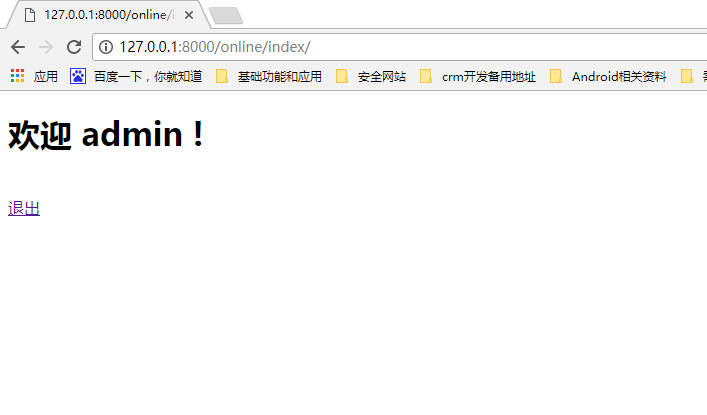
后面会陆续有新的文章,我会继续学习分享
相关文件主要来自网络和个人编程。支持转载
