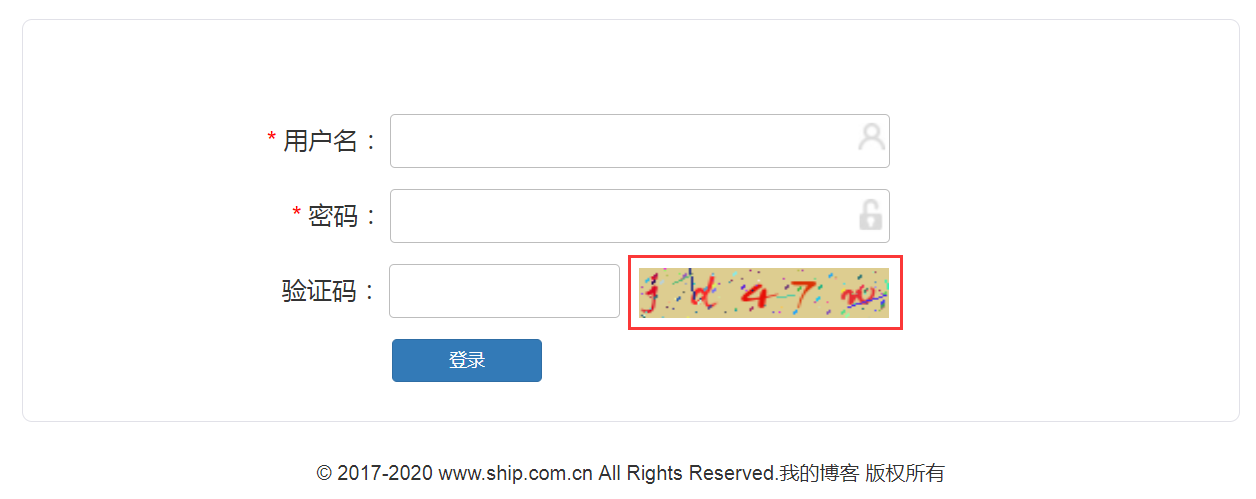1 验证基础知识
1.1 Python生成随机验证码,需要使用PIL模块.
# 安装
pip3 install pillow
1.2 创建图片
from PIL import Image img = Image.new(mode="RGB", size=(120, 30), color=(125, 255, 255)) # 保存图片到本地 with open("code.png",'wb') as f: img.save(f,format="png")
1.3 创建画笔
from PIL import Image from PIL import ImageDraw img = Image.new(mode="RGB", size=(120, 30), color=(255,255,255)) draw = ImageDraw.Draw(img, mode="RGB")
1.4 画点
from PIL import Image from PIL import ImageDraw img = Image.new(mode="RGB", size=(120, 30), color=(255,255,255)) draw = ImageDraw.Draw(img, mode="RGB") # 第一个参数:表示坐标 # 第二个参数:表示颜色 draw.point([100,20], fill="red") draw.point([50,10], fill=(255, 135, 255)) with open("code.png",'wb') as f: img.save(f,format="png")
1.5 画线
from PIL import Image from PIL import ImageDraw img = Image.new(mode="RGB", size=(120, 30), color=(255,255,255)) draw = ImageDraw.Draw(img, mode="RGB") # 第一个参数:表示起始坐标和结束坐标 # 第二个参数:表示颜色 draw.line((10, 10, 10, 30), fill="red") draw.line((10, 10, 30, 10), fill=(255, 135, 255)) with open("code.png",'wb') as f: img.save(f,format="png")
1.6 画圆
from PIL import Image from PIL import ImageDraw img = Image.new(mode="RGB", size=(150, 150), color=(255,255,255)) draw = ImageDraw.Draw(img, mode="RGB") # 第一个参数:表示起始坐标和结束坐标(圆要画在中间) # 第二个参数:表示开始角度 # 第三个参数:表示结束角度 # 第四个参数:表示颜色 draw.arc((50, 50, 100, 100), 0, 360, fill="red") with open("code.png",'wb') as f: img.save(f,format="png")
1.7 写文本
from PIL import Image from PIL import ImageDraw img = Image.new(mode="RGB", size=(120, 30), color=(255,255,255)) draw = ImageDraw.Draw(img, mode="RGB") # 第一个参数:表示起始坐标 # 第二个参数:表示写入内容 # 第三个参数:表示颜色 draw.text([20, 10], "python", fill="red") with open("code.png",'wb') as f: img.save(f,format="png")
1.8 设置特殊字体
from PIL import Image, ImageDraw, ImageFont img = Image.new(mode="RGB", size=(120, 30), color=(255,255,255)) draw = ImageDraw.Draw(img, mode="RGB") # 第一个参数:表示字体路径 # 第二个参数:表示字体大小 font = ImageFont.truetype("kumo.ttf", 25) # 第一个参数:表示起始坐标 # 第二个参数:表示写入内容 # 第三个参数:表示颜色 # 第四个参数:表示字体 draw.text([30, 0], "python", fill="red", font=font) with open("code.png",'wb') as f: img.save(f,format="png")
2 应用
2.1 应用方法
import random from io import BytesIO from PIL import Image, ImageDraw, ImageFont def check_code(width=120, height=30, char_length=5, font_file='kumo.ttf', font_size=28): f = BytesIO() img = Image.new(mode='RGB', size=(width, height), color=(random.randint(50, 250), random.randint(50, 255), random.randint(50, 255))) draw = ImageDraw.Draw(img, mode='RGB') char_list = [] # 画字 for i in range(char_length): char = random.choice([chr(random.randint(65, 90)), str(random.randint(1, 9)), chr(random.randint(97, 122)), ]) font = ImageFont.truetype("blog/static/fonts/"+font_file, font_size) draw.text([i * 24, 0], char, (random.randint(200, 255), random.randint(0, 50), random.randint(0, 50)), font=font) char_list.append(char) def rndColor(): """ 生成随机颜色 :return: """ return (random.randint(0, 255), random.randint(10, 255), random.randint(64, 255)) # 写干扰点 for i in range(40): draw.point([random.randint(0, width), random.randint(0, height)], fill=rndColor()) # 写干扰圆圈 for i in range(40): draw.point([random.randint(0, width), random.randint(0, height)], fill=rndColor()) x = random.randint(0, width) y = random.randint(0, height) draw.arc((x, y, x + 4, y + 4), 0, 90, fill=rndColor()) # 画干扰线 for i in range(5): x1 = random.randint(0, width) y1 = random.randint(0, height) x2 = random.randint(0, width) y2 = random.randint(0, height) draw.line((x1, y1, x2, y2), fill=rndColor()) img.save(f, "png") data = f.getvalue() s_code = ''.join(char_list) return data,s_code
2.2 调用方法
def get_valid_img(request): ''' 登录和注册的验证码 :param request: :return: ''' data,s_code = check_code() request.session["valid_code"] = s_code return HttpResponse(data)
2.3 效果展示