0,简介:
最近简单着手了解 android 开发.工欲善其事,必先利其器. 我本人不太喜欢使用java 开发,所以简单了解了下其 c# c++都可以进行android 开发,用c++的话要使用NDK.在跨平台方面 QT在效率方面要比java 强很多.但从入手的难易程度来看,要属java最易上手了.
下面介绍adt-bundle-windows-x86的安装方法 ,可以这里下载 http://developer.android.com/sdk/index.html
来自官网的介绍:
The Android SDK provides you the API libraries and developer tools necessary to build, test, and debug apps for Android.
If you're a new Android developer, we recommend you download the ADT Bundle to quickly start developing apps. It includes the essential Android SDK components and a version of the Eclipse IDE with built-in ADT (Android Developer Tools) to streamline your Android app development.
With a single download, the ADT Bundle includes everything you need to begin developing apps:
- Eclipse + ADT plugin
- Android SDK Tools
- Android Platform-tools
- The latest Android platform
- The latest Android system image for the emulator
所以对于刚入手的来说,还是可以节约不少搭建平台的麻烦的.
下载软件包之后 ,解压到你的本地程序目录.里面包括

到打开eclipse 文件夹,双击 eclipse.exe 便可以 运行了.如果提示未安装虚拟机,可以网上查找,并配置好虚拟机的环境变量,完成之后需要重新注销系统 .
1,adt-bundle-windows-x86 sdk更新:
打开Android SDK Managner ,这里按需要自己添加.如果需要连接真机调试,需要添加
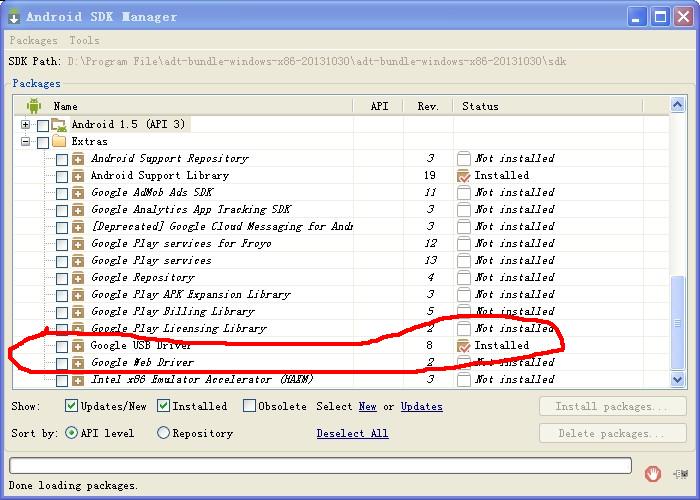
2,配置android模拟器:
在进行模拟器的配置时,遇到了点小麻烦. 这里了 "PANIC: Could not open:"错误.我对错误进行了简单的分析,默认AVD 创建虚拟机的路径是 "My Documents.android" 但是打开时的路径确是 "C:Documents and SettingsAdministrator.android" 如果遇到同样的问题,可以采用下面的方法进行解决:
Create a environment variable called: ANDROID_SDK_HOME and set it to C:UsersAdministrator Open Eclipse > Window > Preferences and click in Run/Debug and String Substitution Add a new variable called: user.home and set it to C:UsersAdministrator Create an AVD and run it.
这里 "Users"换成 "Documents and Settings" .
这里给出了解释 :
As a work-around, you can define the environment variable ANDROID_SDK_HOME to point to the directory containing your .android directory. The emulator and SDK Manager will pick it up properly.
环境变量设置需要重新注销.
3,配置环境变量
环境变量的设置也较为简单, 与设置java虚拟机的方法类似.这里把 D:Program Fileadt-bundle-windows-x86-20131030adt-bundle-windows-x86-20131030sdk 下platform-tools 和 tools 文件夹添加到环境变量 .

4,hello world
创建第一个工程,File->new->Android Aplication Project 过程比较简单不再赘述.目录结构如下:
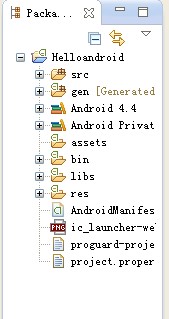
5,模拟器调试
右击android工程->Run as->Android Application 选择模拟器.
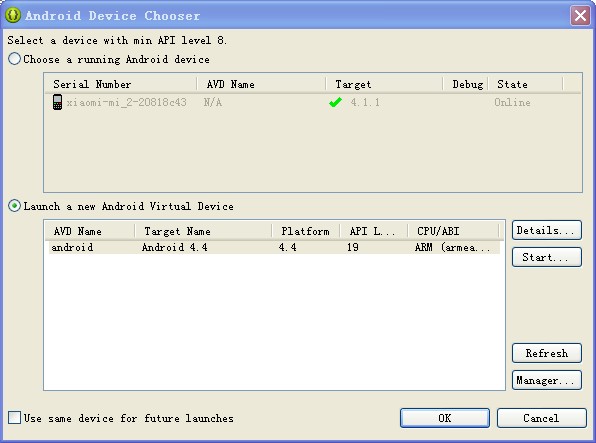
模拟器运行比较缓慢,本人觉得使用起来很不方便.界面如图:
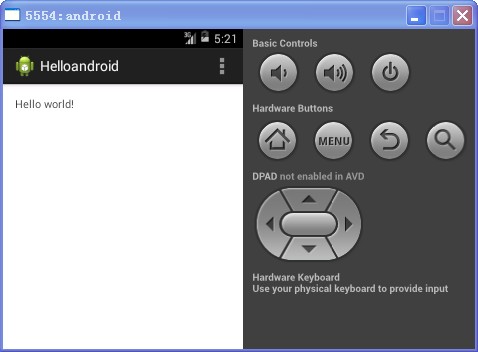
6,真机调试
手机首先需要打开 开发者模式,并且允许debug ,并且安装好google usb driver .连接手机 ,在eclpse 中开打 windows->open perspective->DDMS 可以看到连接的手机.强调一点,先连接手机再打开eclipse ,反过来操作会出现offline状态.

如果显示 offline 可以手动结束adb.exe 重新连接设备.
补充:对于如果出现上面模拟器相关问题,只需要设置ANDROID_SDK_HOME 变量及可. 这个ADT Bundle 甚至不用设置 环境变量,应该是先进行相对路径查找,如果查找不到再环境变量中查找.
参考:
http://stackoverflow.com/questions/15103782/avd-panic-could-not-open-not-a-path-issue
相似内容: