下面说下有两种方式计算sacle,结果相同,只是方式不大同:
第一种:
一、在App.vue的props注入宽高
1 props: { 2 { 3 type: String, 4 default: "1920" 5 }, 6 height: { 7 type: String, 8 default: "1080" 9 } 10 },
二、在data中定义style
1 style: { 2 this.width + "px", 3 height: this.height + "px", 4 transform: "scale(1) translate(-50%, -50%)" 5 }
三、在methods中定义方法
Debounce: (fn, t) => { const delay = t || 500; let timer; return function() { const args = arguments; if (timer) { clearTimeout(timer); } const context = this; timer = setTimeout(() => { timer = null; fn.apply(context, args); }, delay); }; }, getScale() { const w = window.innerWidth / this.width; const h = window.innerHeight / this.height; return w < h ? w : h; }, setScale() { this.style.transform = "scale(" + this.getScale() + ") translate(-50%, -50%)"; }
四、给html标签动态绑定 style
注意:如果宽高不够等比,给最大的盒子一个背景色,下面的例子就是
<div id="app" style="background:linear-gradient(#112550, #0F2C74)">
<div class="ScreenAdapter" :style="style">
<router-view />
</div>
</div>
五、给类名 ScreenAdapter 添加css样式
.ScreenAdapter { transform-origin: 0 0; position: absolute; left: 50%; top: 50%; transition: 0.3s; }
六、在 mounted 中调用 setScale()方法、和使用window.onresize 方法
this.setScale(); window.onresize = this.Debounce(this.setScale, 1000);
第二种:
背景:数据大屏项目,需要适配不同屏幕,且在任意屏幕下保持16:9的比例,保持显示效果一致,屏幕比例不一致两边留黑即可
分析:
不同屏幕宽高比例(和设计稿16:9)相比会有两种情况:
1、更宽:(window.innerWidth / window.innerHeight) > 16/9 ,以高度为基准,去适配宽度
2、更高:(window.innerWidth / window.innerHeight) < 16/9 ,以宽度为基准,去适配高度
选择方案:
计算需要缩放的比例,利用transform的scale属性缩放即可
为什么不用px->rem或媒体查询?
因为用rem起来太麻烦了;媒体查询代码大量书写 比较繁琐;而且echarts里面的东西不好适配
使用transform可以完全按照设计稿的尺寸去开发,缩放的是整个页面
效果预览更高:
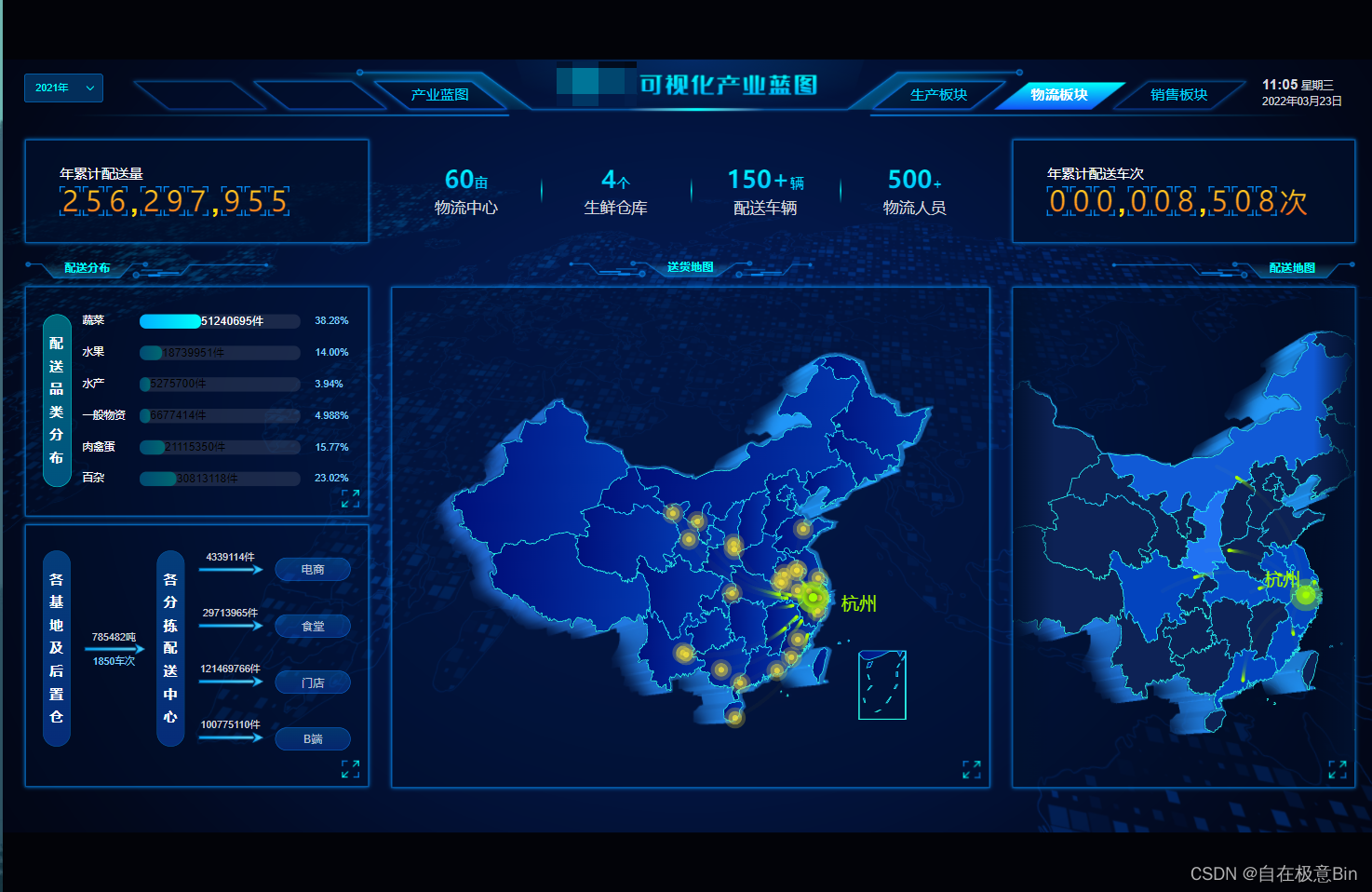
效果预览更宽:
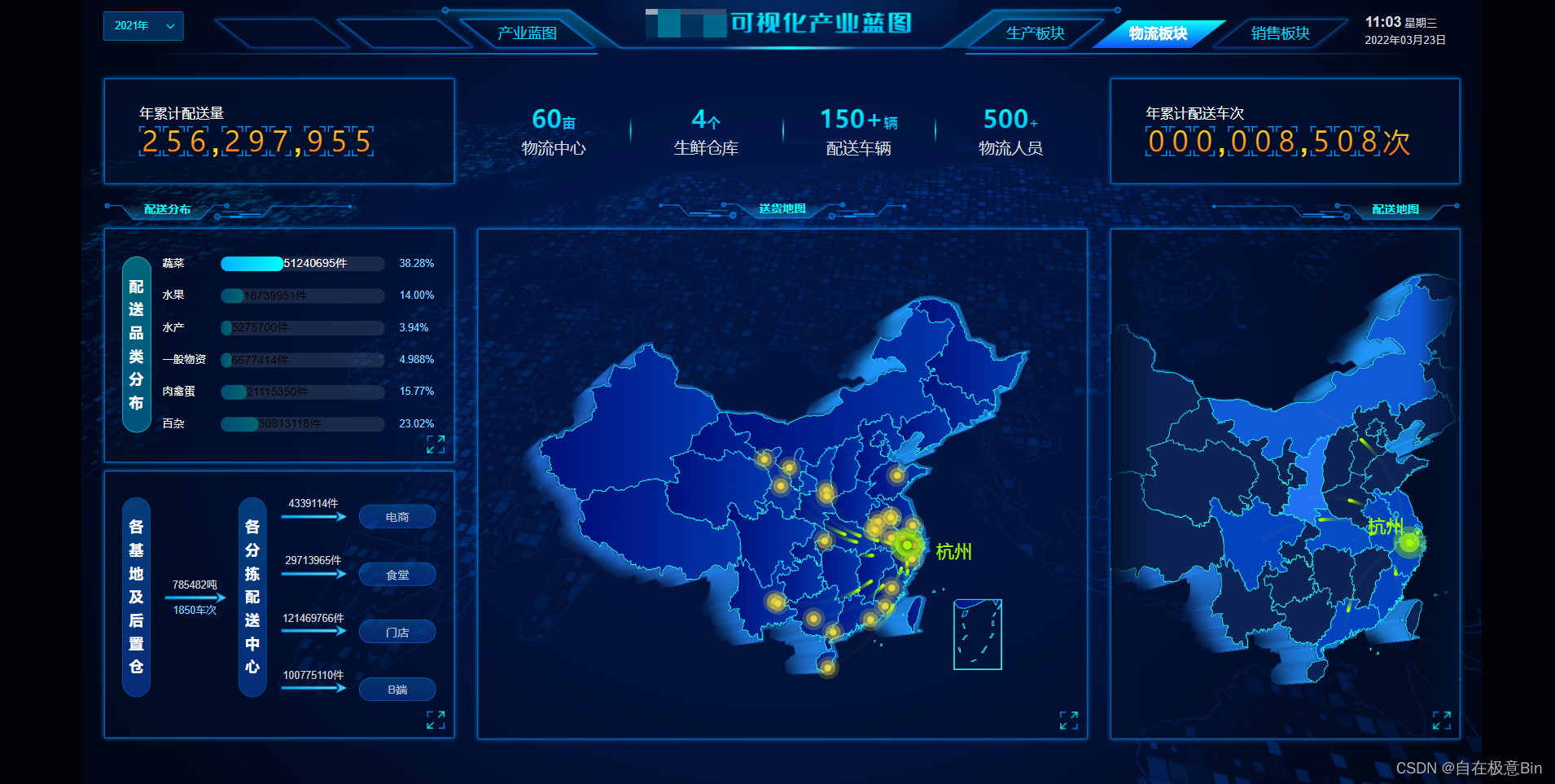
实现代码:
新建resizeMixin.js
1 // * 默认缩放值 2 const scale = { 3 '1', 4 height: '1', 5 }; 6 7 // * 设计稿尺寸(px) 8 const baseWidth = 1920; 9 const baseHeight = 1080; 10 11 // * 需保持的比例(默认16:9) 12 const baseProportion = parseFloat((baseWidth / baseHeight).toFixed(5)); 13 14 export default { 15 data() { 16 return { 17 drawTiming: null, 18 }; 19 }, 20 mounted() { 21 this.calcRate(); 22 window.addEventListener('resize', this.resize); 23 }, 24 beforeDestroy() { 25 window.removeEventListener('resize', this.resize); 26 }, 27 methods: { 28 calcRate() { 29 const appRef = this.$refs['appRef']; 30 if (!appRef) return; 31 // 当前宽高比 32 const currentRate = parseFloat( 33 (window.innerWidth / window.innerHeight).toFixed(5) 34 ); 35 if (appRef) { 36 if (currentRate > baseProportion) { 37 // 表示更宽 38 scale.width = ( 39 (window.innerHeight * baseProportion) / 40 baseWidth 41 ).toFixed(5); 42 scale.height = (window.innerHeight / baseHeight).toFixed(5); 43 appRef.style.transform = `scale(${scale.width}, ${scale.height}) translate(-50%, -50%)`; 44 } else { 45 // 表示更高 46 scale.height = ( 47 window.innerWidth / 48 baseProportion / 49 baseHeight 50 ).toFixed(5); 51 scale.width = (window.innerWidth / baseWidth).toFixed(5); 52 appRef.style.transform = `scale(${scale.width}, ${scale.height}) translate(-50%, -50%)`; 53 } 54 } 55 }, 56 resize() { 57 clearTimeout(this.drawTiming); 58 this.drawTiming = setTimeout(() => { 59 this.calcRate(); 60 }, 200); 61 }, 62 }, 63 };
在app的路由下使用,body背景设置成黑色即可
1 <template> 2 <div ref="appRef"> 3 <router-view /> 4 </div> 5 </template> 6 7 <script> 8 import resizeMixin from '@/utils/resizeMixin '; 9 10 export default { 11 mixins: [resizeMixin] 12 }
以上就是两种方式实现,其根本都是利用transform:scale属性去实现的,个人仅为第二种更好理解,第一种代码较为简洁!