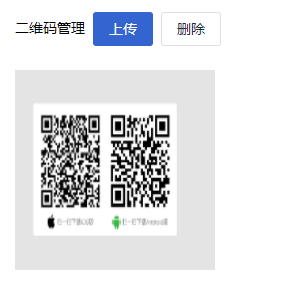前言
一个vue+element-ui框架的图片上传demo
支持图片上传、回显预览、删除、格式校验及限制大小
源码
<template>
<div class="el-flex el-flex-column" style="height:100%;overflow: auto">
<div class="content-box__gap el-flex-grow el-overflow-hidden">
<div class="fill-height el-flex el-flex-column el-padding16 el-whiteBg">
<div class="el-mb-3 el-flex">
<div class="el-mt-2">
二维码管理
</div>
<el-upload
action
:show-file-list="false"
:http-request="selectPicUpload"
:before-upload="beforeAvatarUpload"
:on-remove="handleRemove"
>
<!-- <i class="el-icon-plus avatar-uploader-icon"></i> -->
<el-button type="primary" class="el-ml-2">上传</el-button>
</el-upload>
<el-button class="el-ml-2" :disabled="!this.curId" @click="deleteFun">删除</el-button>
</div>
<img v-if="imageUrl && curId" :src="imageUrl" class="avatar" />
</div>
</div>
</div>
</template>
<script lang="ts">
import { Vue, Component, Inject } from 'vue-property-decorator'
import { uploadEwm, deleteEwm, getEwm } from '@/modules/xingzheng/office/api/user'
@Component({
name: 'CodeManage'
})
export default class CodeManage extends Vue {
imageUrl = ''
curId = ''
created() {
this.getEwmFun()
}
getEwmFun() {
getEwm().then(res => {
this.imageUrl = `data:image/jpg;base64,${res.data.content}`
this.curId = res.data.id
})
}
selectPicUpload(obj: any) {
let fd = new FormData() //参数的格式是formData格式的
fd.append('avatarFile', obj.file) //参数
uploadEwm(fd).then(() => {
this.getEwmFun()
})
}
//对上传图片的大小、格式进行限制
beforeAvatarUpload(file: any) {
const isJPG = file.type === 'image/jpeg'
const isJPG2 = file.type === 'image/jpg'
const isPNG = file.type === 'image/png'
const isLt5M = file.size / 1024 / 1024 < 5
if (!isJPG && !isJPG2 && !isPNG) {
this.$message.warning('只支持jpg或png格式图片')
}
if (!isLt5M) {
this.$message.warning('请上传5MB以内的图片!')
}
return (isJPG || isJPG2 || isPNG) && isLt5M
}
deleteFun() {
this.$confirm('确定要当前删除二维码?', '提示', {
confirmButtonText: '确定',
cancelButtonText: '取消',
type: 'warning'
}).then(() => {
deleteEwm(this.curId).then(() => {
this.imageUrl = ''
this.$message({
type: 'success',
message: '删除成功'
})
})
})
}
}
</script>
<style scoped lang="scss">
.avatar {
display: block;
200px;
height: 200px;
margin-top: 12px;
}
</style>
api例子
//获取二维码 export function getEwm() { return request({ url: `/qrcode`, method: 'get', baseURL: globalBaseUrl }) } //上传二维码 export function uploadEwm(data: any) { return request({ url: `/admin/qrcode/upload`, method: 'post', data: data, baseURL: globalBaseUrl }) } //删除二维码 export function deleteEwm(id: any) { return request({ url: `/admin/qrcode/${id}`, method: 'delete', baseURL: globalBaseUrl }) }
效果