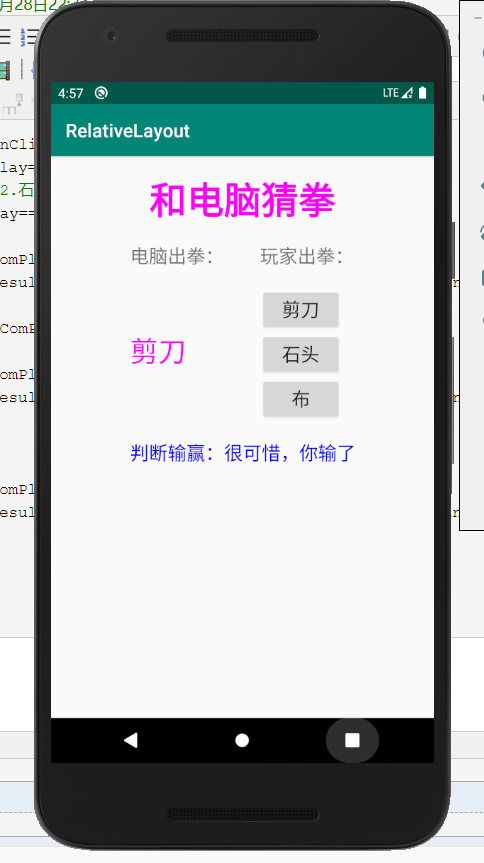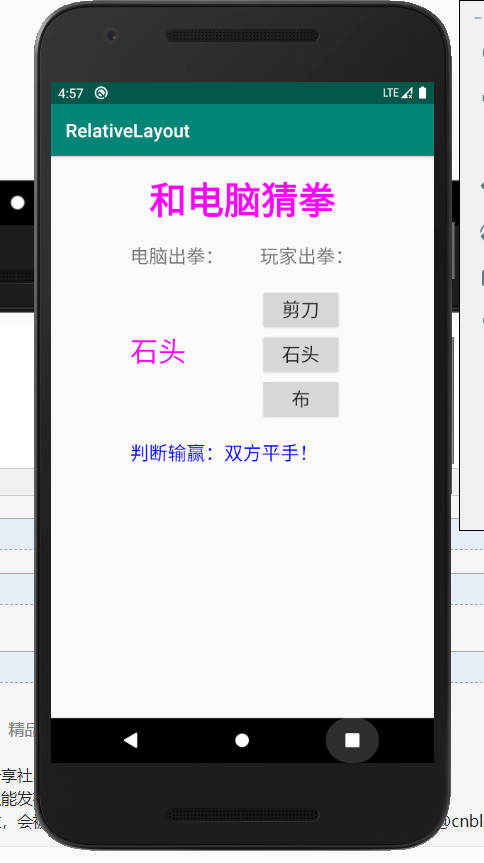(一)LinearLayout界面编排模式
他的格式是按照线性顺序,由上往下或右左往右,逐一排列界面组件。
layout_中的“match_parent”表示要填满他所在的外框,而“wrap_content”表示它的大小只要满足内部所包含的界面组件即可。
android:orientation:“horizontal”表示排列方式为水平,而“vertical”表示排列方式为垂直
LinearLayout标签可以想象成一个外框,我们可以在其里面加入另外一个LinearLayout标签
我们将之前的婚姻建议程序改良一下,换成以下格式
第一层布局还是LinearLayout垂直布局,里面嵌套了一个LinearLayout水平布局,在该布局中包括性别TextView,和Spinner性别选择下拉框
再在第一层上嵌套一个LinearLayout水平布局,在该布局中包含年龄TextView和输入年龄框EditText
最后在第一层的布局上加入Button确定按钮和建议TextView
界面布局:
<?xml version="1.0" encoding="utf-8"?> <LinearLayout xmlns:android="http://schemas.android.com/apk/res/android" xmlns:app="http://schemas.android.com/apk/res-auto" xmlns:tools="http://schemas.android.com/tools" android:layout_width="match_parent" android:layout_height="match_parent" android:orientation="vertical" android:padding="@android:dimen/app_icon_size" tools:context=".MainActivity"> <LinearLayout android:orientation="horizontal" android:layout_width="match_parent" android:layout_height="wrap_content"> <TextView android:layout_width="wrap_content" android:layout_height="wrap_content" android:text="@string/sex" android:textSize="25sp" /> <Spinner android:id="@+id/spnSex" android:layout_width="match_parent" android:layout_height="wrap_content" android:entries="@array/sex_list" android:spinnerMode="dialog" android:prompt="@string/spn_sex_list_prompt" /> </LinearLayout> <LinearLayout android:orientation="horizontal" android:layout_width="match_parent" android:layout_height="wrap_content"> <TextView android:layout_width="wrap_content" android:layout_height="wrap_content" android:text="@string/age" android:textSize="25sp" /> <EditText android:id="@+id/edtAge" android:layout_width="match_parent" android:layout_height="wrap_content" android:ems="10" android:inputType="number" android:hint="@string/edt_age_hint" /> </LinearLayout> <Button android:id="@+id/btnOk" android:layout_width="wrap_content" android:layout_height="wrap_content" android:layout_gravity="center_horizontal" android:text="@string/btn_ok" android:textSize="25sp" /> <TextView android:id="@+id/txtR" android:layout_width="wrap_content" android:layout_height="wrap_content" android:textSize="25sp" /> </LinearLayout>
页面截图:
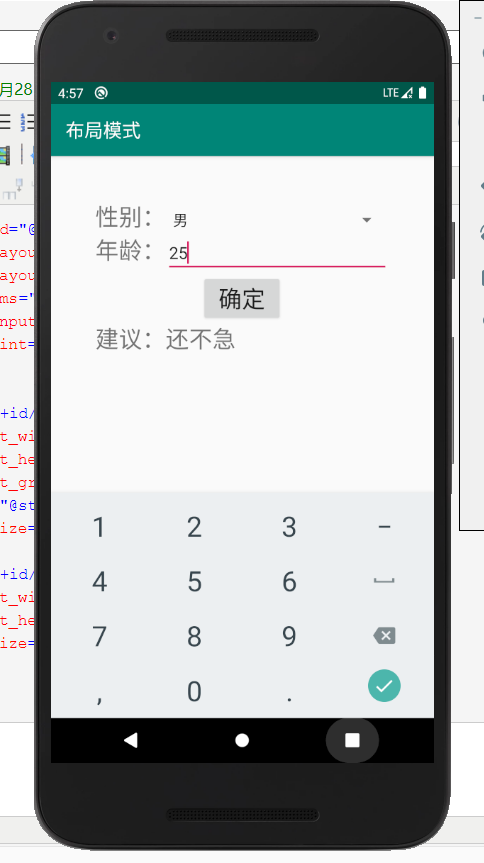
(二)TableLayout界面布局
顾名思义,tabel就是按照表格的形式来进行排列,也就是由上往下一行接着一行,而且每一个字段都上下对齐
每一行用标签用TableRow标签包裹起来,如果想让一个TableRow中的足见按照比例使用整个Table的宽度,可以借助android:layout_weight属性
例如:
<?xml version="1.0" encoding="utf-8"?> <TableLayout xmlns:android="http://schemas.android.com/apk/res/android" xmlns:app="http://schemas.android.com/apk/res-auto" xmlns:tools="http://schemas.android.com/tools" android:layout_width="match_parent" android:layout_height="match_parent" android:layout_gravity="center_horizontal" android:layout_margin="10dp" tools:context=".MainActivity"> <TableRow> <TextView android:text="姓名:" android:layout_weight="1"/> <TextView android:text="性别:" android:layout_weight="1"/> <TextView android:text="生日:" android:layout_weight="1"/> </TableRow> <TableRow> <EditText android:text="输入姓名" android:layout_weight="1"/> <EditText android:text="输入性别" android:layout_weight="1"/> <EditText android:text="输入生日" android:layout_weight="1"/> </TableRow> <Button android:text="确定"/> </TableLayout>
程序截屏:
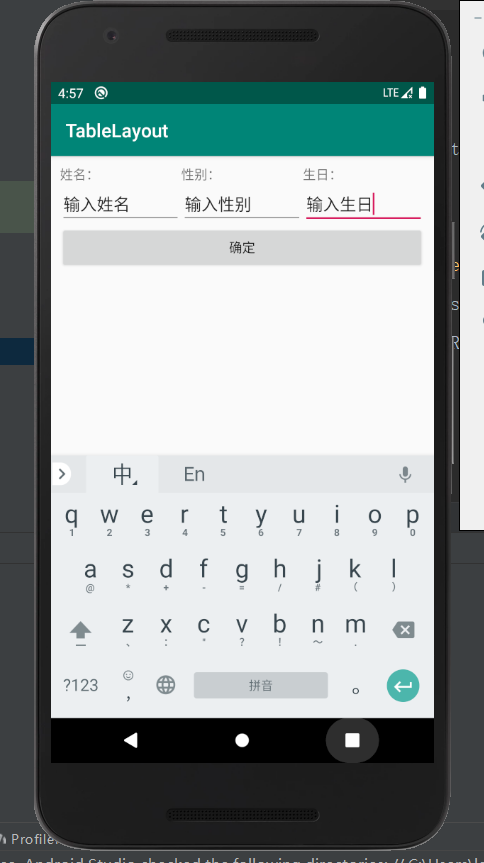
TableRow中的组件和上一个组件对齐,无法错开,就会形成如下图:
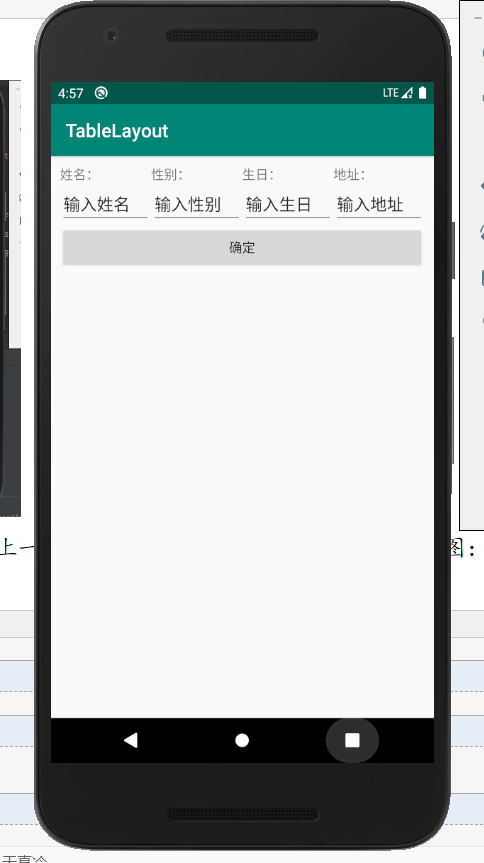
那么我们想要错开可以使用,在TableLayout标签中再增加一个TableLayout标签,这样就可以让不同行的字段错开
<?xml version="1.0" encoding="utf-8"?> <TableLayout xmlns:android="http://schemas.android.com/apk/res/android" xmlns:app="http://schemas.android.com/apk/res-auto" xmlns:tools="http://schemas.android.com/tools" android:layout_width="match_parent" android:layout_height="match_parent" android:layout_gravity="center_horizontal" android:layout_margin="10dp" tools:context=".MainActivity"> <TableLayout android:layout_width="match_parent" android:layout_height="wrap_content"> <TableRow> <TextView android:text="姓名:" android:layout_weight="1"/> <TextView android:text="性别:" android:layout_weight="1"/> <TextView android:text="生日:" android:layout_weight="1"/> </TableRow> <TableRow> <EditText android:text="输入姓名" android:layout_weight="1"/> <EditText android:text="输入性别" android:layout_weight="1"/> <EditText android:text="输入生日" android:layout_weight="1"/> </TableRow> </TableLayout> <TableRow> <TextView android:text="电话:" /> <TextView android:text="地址:" /> </TableRow> <TableRow> <EditText android:text="请输入电话:"/> <EditText android:text="请输入地址"/> </TableRow> <Button android:text="确定"/> </TableLayout>
应用截图:
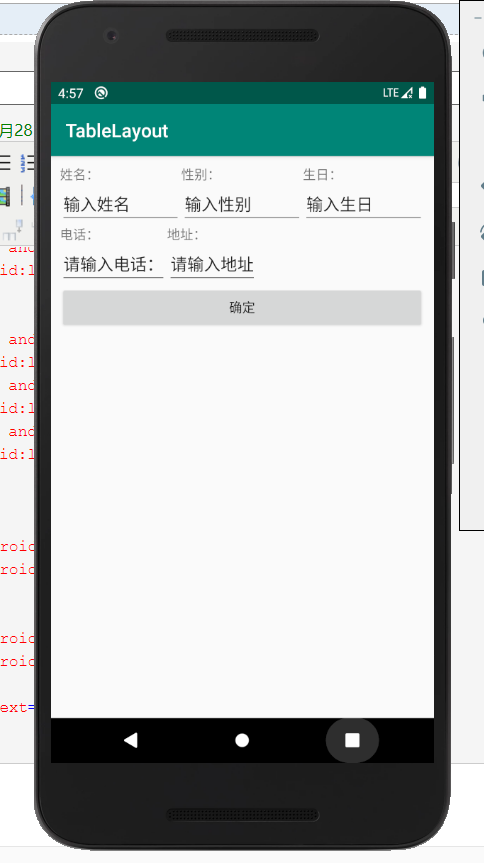
(三)RelativeLayout界面编排
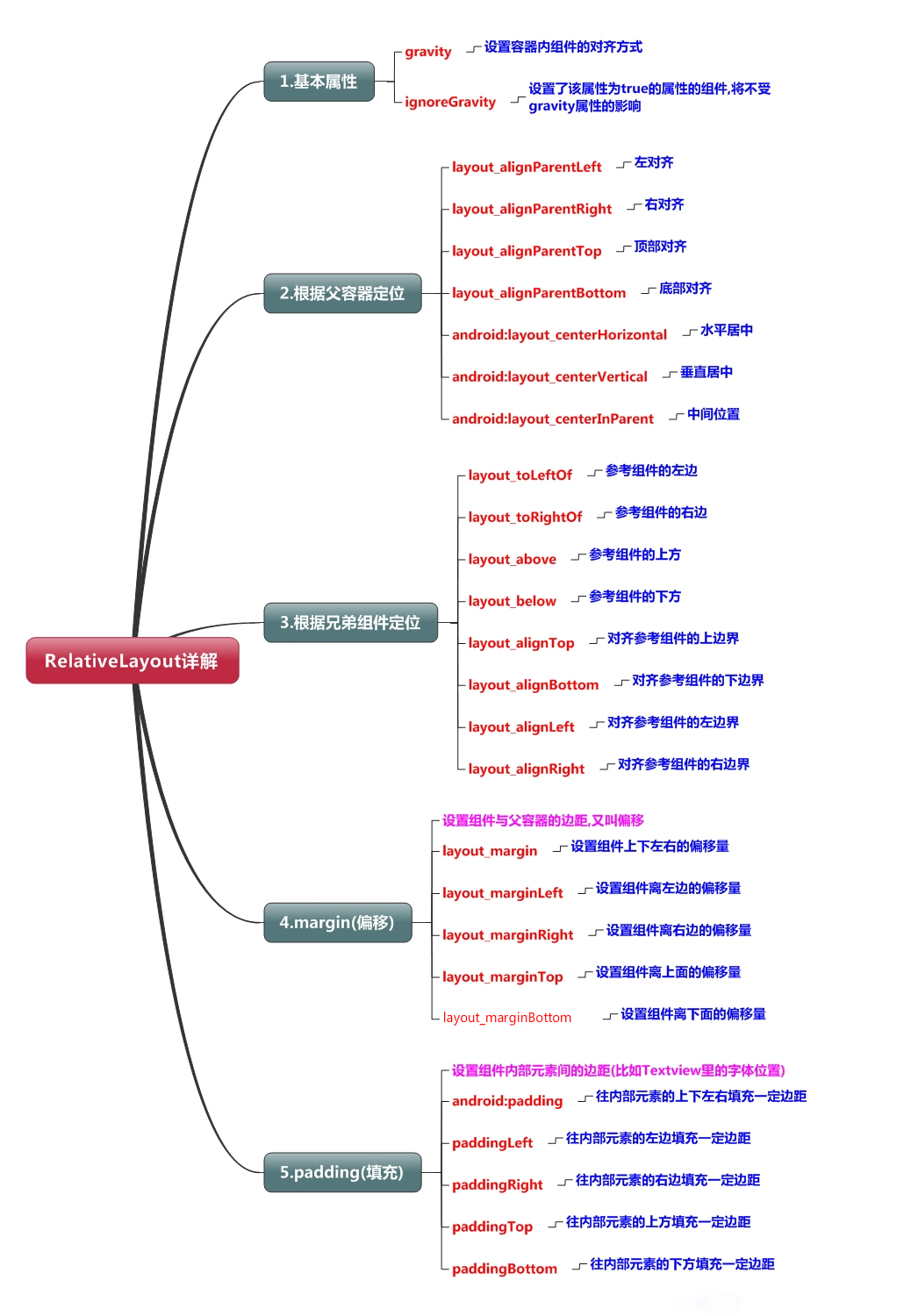
先做个小案例试试手:
<?xml version="1.0" encoding="utf-8"?> <RelativeLayout xmlns:android="http://schemas.android.com/apk/res/android" xmlns:app="http://schemas.android.com/apk/res-auto" xmlns:tools="http://schemas.android.com/tools" android:layout_width="match_parent" android:layout_height="match_parent" android:layout_gravity="center_horizontal" tools:context=".MainActivity"> <TextView android:id="@+id/txt1" android:layout_width="wrap_content" android:layout_height="wrap_content" android:text="txt1" /> <TextView android:id="@+id/txt2" android:layout_width="wrap_content" android:layout_height="wrap_content" android:text="txt2" android:layout_toRightOf="@+id/txt1" /> <EditText android:id="@+id/edt1" android:layout_width="wrap_content" android:layout_height="wrap_content" android:text="edt1" android:layout_below="@+id/txt1" /> <EditText android:id="@+id/edt2" android:layout_width="wrap_content" android:layout_height="wrap_content" android:text="edt2" android:layout_toRightOf="@+id/edt1" /> <Button android:id="@+id/btn1" android:layout_width="wrap_content" android:layout_height="wrap_content" android:text="btn1" android:layout_below="@+id/edt1" /> </RelativeLayout>
程序截图:
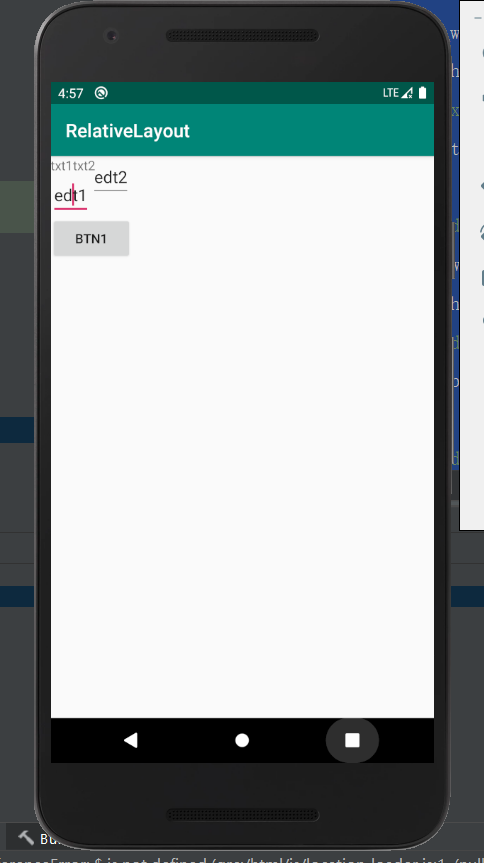
可以看到两个EditText出现一高一低,没有对齐。因此我们需要给edt2加上:android:layout_alighTop="@+id/edt1"
我们重新对其编排一下

<?xml version="1.0" encoding="utf-8"?> <RelativeLayout xmlns:android="http://schemas.android.com/apk/res/android" xmlns:app="http://schemas.android.com/apk/res-auto" xmlns:tools="http://schemas.android.com/tools" android:layout_height="match_parent" android:layout_width="400dp" android:layout_gravity="center_horizontal" tools:context=".MainActivity"> <TextView android:id="@+id/txt1" android:layout_width="wrap_content" android:layout_height="wrap_content" android:text="txt1" /> <TextView android:id="@+id/txt2" android:layout_width="wrap_content" android:layout_height="wrap_content" android:text="txt2" android:layout_above="@+id/edt2" android:layout_alignLeft="@+id/edt2" /> <EditText android:id="@+id/edt1" android:layout_width="wrap_content" android:layout_height="wrap_content" android:text="edt1" android:layout_below="@+id/txt1" /> <EditText android:id="@+id/edt2" android:layout_width="wrap_content" android:layout_height="wrap_content" android:text="edt2" android:layout_toRightOf="@+id/edt1" android:layout_alignTop="@+id/edt1" /> <Button android:id="@+id/btn1" android:layout_width="wrap_content" android:layout_height="wrap_content" android:text="btn1" android:layout_below="@+id/edt1" /> </RelativeLayout>
猜拳游戏:
界面布局文件:
<?xml version="1.0" encoding="utf-8"?> <RelativeLayout xmlns:android="http://schemas.android.com/apk/res/android" xmlns:app="http://schemas.android.com/apk/res-auto" xmlns:tools="http://schemas.android.com/tools" android:layout_height="match_parent" android:layout_width="400dp" android:layout_gravity="center_horizontal" tools:context=".MainActivity"> <TextView android:id="@+id/txtTitle" android:layout_width="wrap_content" android:layout_height="wrap_content" android:text="@string/prompt_title" android:textColor="#FF00FF" android:textSize="40sp" android:textStyle="bold" android:layout_centerHorizontal="true" android:paddingLeft="20dp" android:paddingRight="20dp" android:layout_marginTop="20dp" android:layout_marginBottom="20dp"/> <TextView android:id="@+id/txtCom" android:layout_width="wrap_content" android:layout_height="wrap_content" android:text="@string/prompt_com_play" android:layout_below="@+id/txtTitle" android:layout_alignLeft="@+id/txtTitle" android:textSize="20sp" android:layout_marginBottom="20dp" android:layout_alignStart="@+id/txtTitle" /> <TextView android:id="@+id/txtMyPlay" android:layout_width="wrap_content" android:layout_height="wrap_content" android:text="@string/prompt_my_play" android:layout_below="@id/txtTitle" android:layout_alignRight="@id/txtTitle" android:textSize="20sp" android:layout_marginBottom="20dp" android:layout_alignEnd="@id/txtTitle" /> <Button android:id="@+id/btnScissors" android:layout_width="wrap_content" android:layout_height="wrap_content" android:text="@string/play_scissors" android:layout_below="@+id/txtMyPlay" android:layout_alignLeft="@+id/txtMyPlay" android:textSize="20sp" android:paddingLeft="15dp" android:paddingRight="15dp" android:layout_alignStart="@+id/txtMyPlay" /> <TextView android:id="@+id/txtComPlay" android:layout_width="wrap_content" android:layout_height="wrap_content" android:layout_below="@+id/btnScissors" android:layout_alignLeft="@+id/txtCom" android:textSize="30sp" android:textColor="#FF00FF" android:layout_alignStart="@+id/txtCom" /> <Button android:id="@+id/btnStone" android:layout_width="wrap_content" android:layout_height="wrap_content" android:text="@string/play_stone" android:layout_below="@id/btnScissors" android:layout_alignLeft="@id/btnScissors" android:textSize="20sp" android:paddingLeft="15dp" android:paddingRight="15dp" android:layout_alignStart="@id/btnScissors" /> <Button android:id="@+id/btnPaper" android:layout_width="wrap_content" android:layout_height="wrap_content" android:text="@string/play_paper" android:layout_below="@id/btnStone" android:layout_alignLeft="@id/btnStone" android:textSize="20sp" android:paddingLeft="25dp" android:paddingRight="25dp" android:layout_alignStart="@id/btnStone" /> <TextView android:id="@+id/txtResult" android:layout_width="wrap_content" android:layout_height="wrap_content" android:text="@string/result" android:layout_below="@id/btnPaper" android:layout_alignLeft="@id/txtCom" android:textSize="20sp" android:textColor="#0000FF" android:layout_marginTop="20dp" android:layout_alignStart="@id/txtCom" /> </RelativeLayout>
字符串资源文件:
<resources> <string name="app_name">RelativeLayout</string> <string name="prompt_com_play">电脑出拳:</string> <string name="prompt_my_play">玩家出拳:</string> <string name="play_scissors">剪刀</string> <string name="play_stone">石头</string> <string name="play_paper">布</string> <string name="player_win">恭喜,你赢了</string> <string name="player_lose">很可惜,你输了</string> <string name="player_draw">双方平手!</string> <string name="prompt_title">和电脑猜拳</string> <string name="result">判断输赢:</string> </resources>
程序文件:
package com.example.relativelayout; import androidx.appcompat.app.AppCompatActivity; import android.os.Bundle; import android.view.View; import android.widget.Button; import android.widget.TextView; import org.w3c.dom.Text; public class MainActivity extends AppCompatActivity { private TextView mTxtComPlay,mTxtResult; private Button mBtnScissors,mBtnStone,mBtnPaper; @Override protected void onCreate(Bundle savedInstanceState) { super.onCreate(savedInstanceState); setContentView(R.layout.activity_main); mTxtComPlay=(TextView)findViewById(R.id.txtComPlay); mTxtResult=(TextView)findViewById(R.id.txtResult); mBtnScissors=(Button)findViewById(R.id.btnScissors); mBtnPaper=(Button)findViewById(R.id.btnPaper); mBtnStone=(Button)findViewById(R.id.btnStone); mBtnScissors.setOnClickListener(btnScissorsOnClick); mBtnStone.setOnClickListener(btnStoneOnClick); mBtnPaper.setOnClickListener(btnPaperOnClick); } private Button.OnClickListener btnScissorsOnClick=new Button.OnClickListener(){ @Override public void onClick(View v) { int iComPlay=(int)(Math.random()*3+1); //1.剪刀,2.石头,3.布 if(iComPlay==1) { mTxtComPlay.setText(R.string.play_scissors); mTxtResult.setText(getString(R.string.result)+getString(R.string.player_draw)); } else if(iComPlay==2) { mTxtComPlay.setText(R.string.play_stone); mTxtResult.setText(getString(R.string.result)+getString(R.string.player_lose)); } else { mTxtComPlay.setText(R.string.play_paper); mTxtResult.setText(getString(R.string.result)+getString(R.string.player_win)); } } }; private Button.OnClickListener btnStoneOnClick=new Button.OnClickListener(){ @Override public void onClick(View v) { int iComPlay=(int)(Math.random()*3+1); //1.剪刀,2.石头,3.布 if(iComPlay==1) { mTxtComPlay.setText(R.string.play_scissors); mTxtResult.setText(getString(R.string.result)+getString(R.string.player_win)); } else if(iComPlay==2) { mTxtComPlay.setText(R.string.play_stone); mTxtResult.setText(getString(R.string.result)+getString(R.string.player_draw)); } else { mTxtComPlay.setText(R.string.play_paper); mTxtResult.setText(getString(R.string.result)+getString(R.string.player_lose)); } } }; private Button.OnClickListener btnPaperOnClick=new Button.OnClickListener(){ @Override public void onClick(View v) { int iComPlay=(int)(Math.random()*3+1); //1.剪刀,2.石头,3.布 if(iComPlay==1) { mTxtComPlay.setText(R.string.play_scissors); mTxtResult.setText(getString(R.string.result)+getString(R.string.player_lose)); } else if(iComPlay==2) { mTxtComPlay.setText(R.string.play_stone); mTxtResult.setText(getString(R.string.result)+getString(R.string.player_win)); } else { mTxtComPlay.setText(R.string.play_paper); mTxtResult.setText(getString(R.string.result)+getString(R.string.player_draw)); } } }; }
程序截图: