实验四 《Android程序设计》
任务一
实验内容
- 参考http://www.cnblogs.com/rocedu/p/6371315.html#SECANDROID,安装 Android Studio
- 完成Hello World, 要求修改res目录中的内容,Hello World后要显示自己的学号,自己学号前后一名同学的学号,提交代码运行截图和码云Git链接,截图没有学号要扣分
- 学习Android Stuidio调试应用程序
实验步骤
-
下载Android Studio并按教程安装
-
新建项目,这时候MainActivity还不是
.java状态,无法编译。此时软件会报错,报错如下图。当时试了好几个百度的方法都没用,最后try again 了十多次吧。。。终于开始下了一个.zip文件。
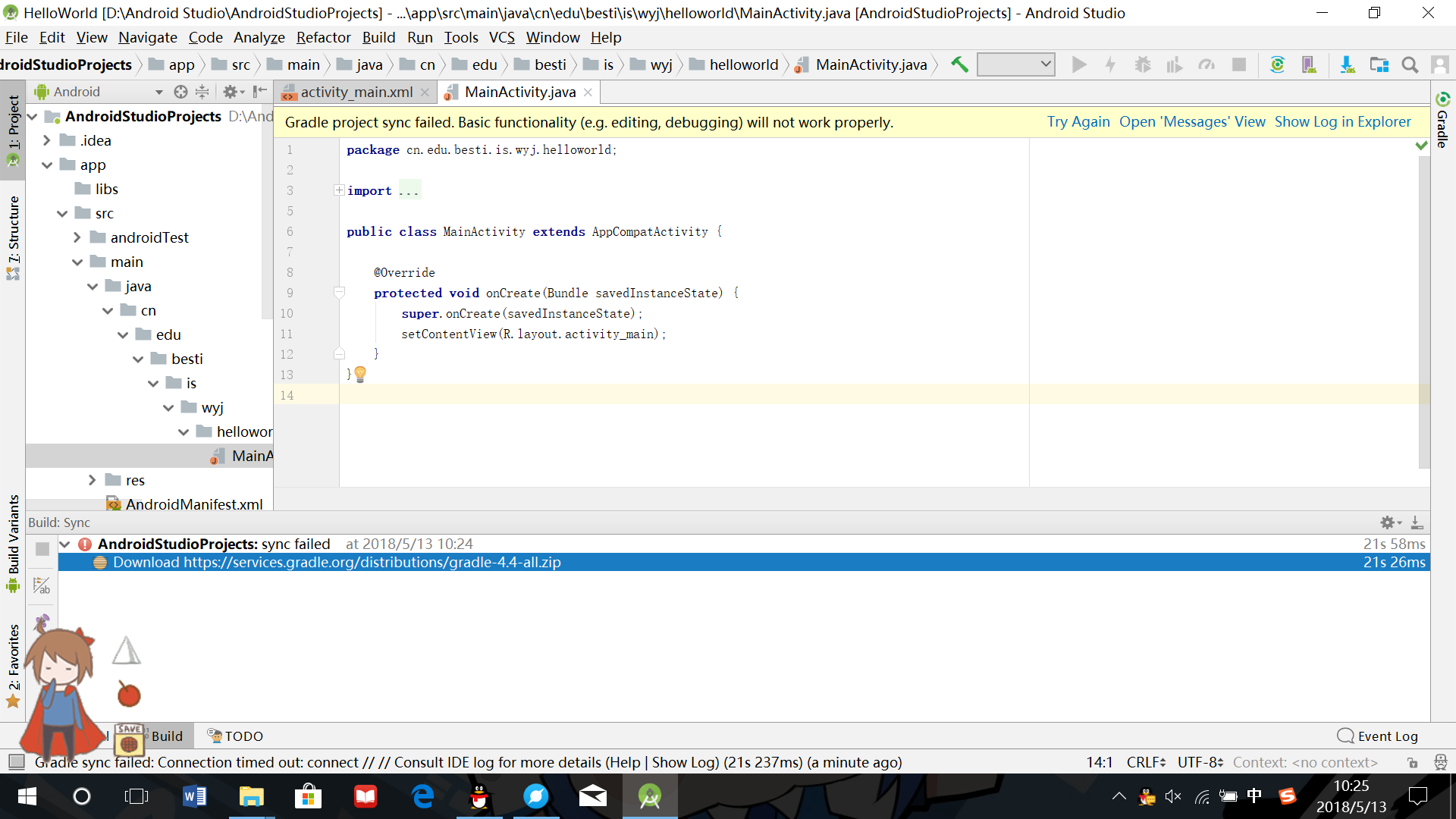
-
下好
.zip文件后,就可以开始配置模拟显示屏。配置完以后就可以运行程序啦。根据要求,在.xml文件里加入学号信息。运行结果如下图。

-
Android Stuidio调试
- 点击
run——>Debug'app'可以对代码进行单步调试。设置断点以后可以让运行停在断点处,然后切换到Debug窗口,观察参数变化。 - run后在屏幕下方的框里会显示错误信息,和idea一样,在错误处根据提示快速可以进行修改调整
- 点击
任务二
实验内容
- 构建项目,运行教材相关代码
- 创建 ThirdActivity,在ThirdActivity中显示自己的学号,修改代码让MainActivity启动ThirdActivity
- 提交代码运行截图和码云Git链接,截图要有学号水印,否则会扣分
实验步骤
- 右键
java目录,选择new——>Activity——>Gallery,建立空的新活动,命名为ThirdActivity - 在
.xml中增加学号信息并在MainActivity中新增代码
import android.content.Intent;
Intent intent = new Intent(this,ThirdActivity.class);
startActivity(intent);
- 运行结果如下图:

任务三
实验内容
- 构建项目,运行教材相关代码
- 修改代码让Toast消息中显示自己的学号信息
- 提交代码运行截图和码云Git链接,截图要有学号水印,否则会扣分
实验步骤
- 修改Main代码
import android.widget.Toast;
Toast toast = Toast.makeText(MainActivity.this, "20165322王瑶佳", Toast.LENGTH_LONG);
toast.show();
- 运行结果如下图:
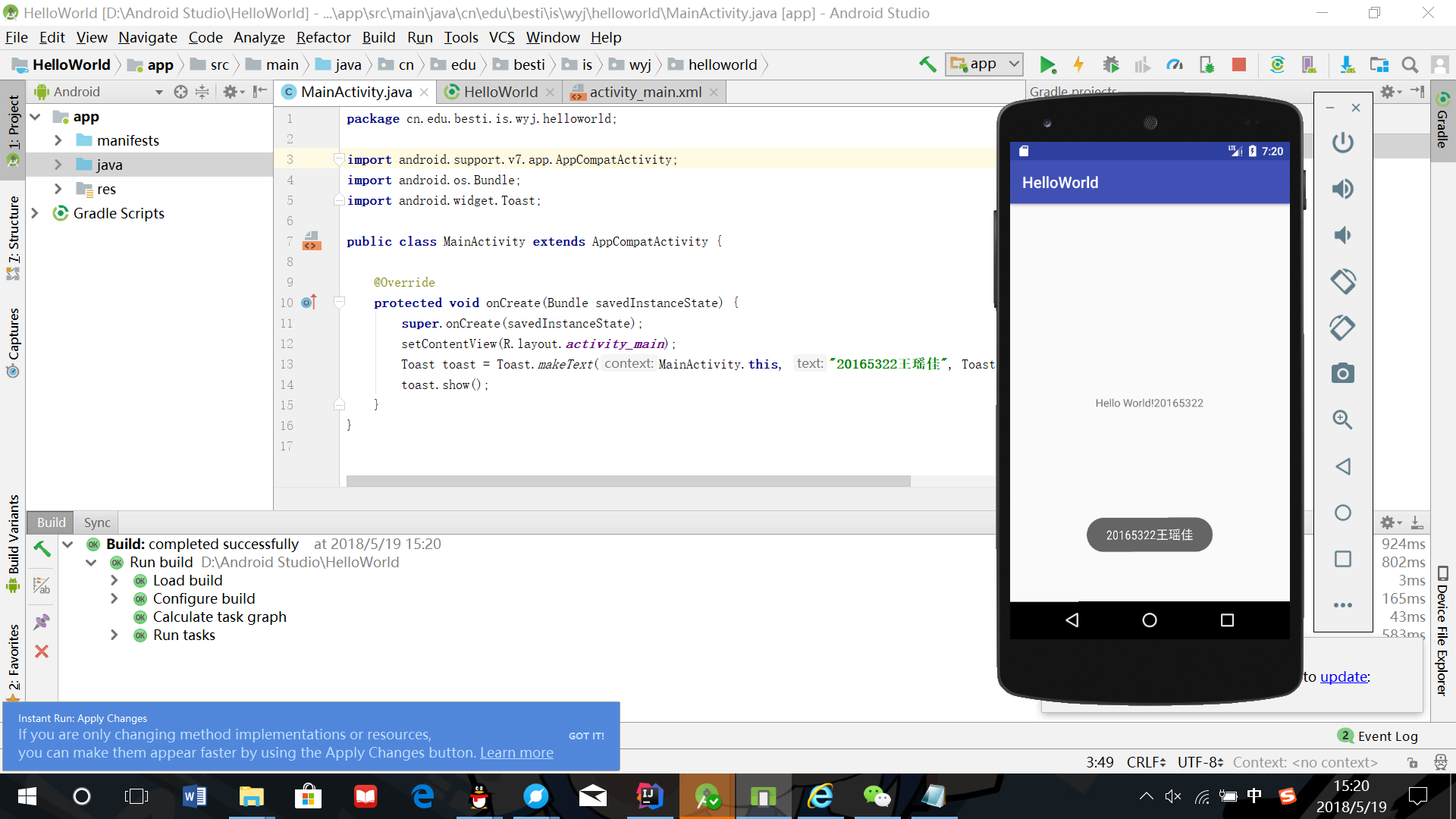
任务四
实验内容
- 构建项目,运行教材相关代码
- 修改布局让P290页的界面与教材不同
- 提交代码运行截图和码云Git链接,截图要有学号水印,否则会扣分
实验步骤
- 在
.xml——>Design里调整布局,修改.xml代码如下:
<?xml version="1.0" encoding="utf-8"?>
<android.support.constraint.ConstraintLayout xmlns:android="http://schemas.android.com/apk/res/android"
xmlns:app="http://schemas.android.com/apk/res-auto"
xmlns:tools="http://schemas.android.com/tools"
android:layout_width="match_parent"
android:layout_height="match_parent"
tools:context=".MainActivity">
<TextView
android:layout_width="wrap_content"
android:layout_height="wrap_content"
android:text="Hello World!20165322"
app:layout_constraintBottom_toBottomOf="parent"
app:layout_constraintHorizontal_bias="0.54"
app:layout_constraintLeft_toLeftOf="parent"
app:layout_constraintRight_toRightOf="parent"
app:layout_constraintTop_toTopOf="parent"
app:layout_constraintVertical_bias="0.032" />
<Button
android:id="@+id/button"
android:layout_width="wrap_content"
android:layout_height="wrap_content"
android:text="Button"
tools:layout_editor_absoluteX="148dp"
tools:layout_editor_absoluteY="422dp"
tools:ignore="MissingConstraints" />
<ImageView
android:id="@+id/imageView"
android:layout_width="180dp"
android:layout_height="276dp"
app:srcCompat="@android:drawable/btn_star_big_off"
tools:layout_editor_absoluteX="102dp"
tools:layout_editor_absoluteY="100dp"
tools:ignore="MissingConstraints" />
</android.support.constraint.ConstraintLayout>
-
运行时提示错误如下图,经过百度发现`后运行成功

-
运行结果如下图:
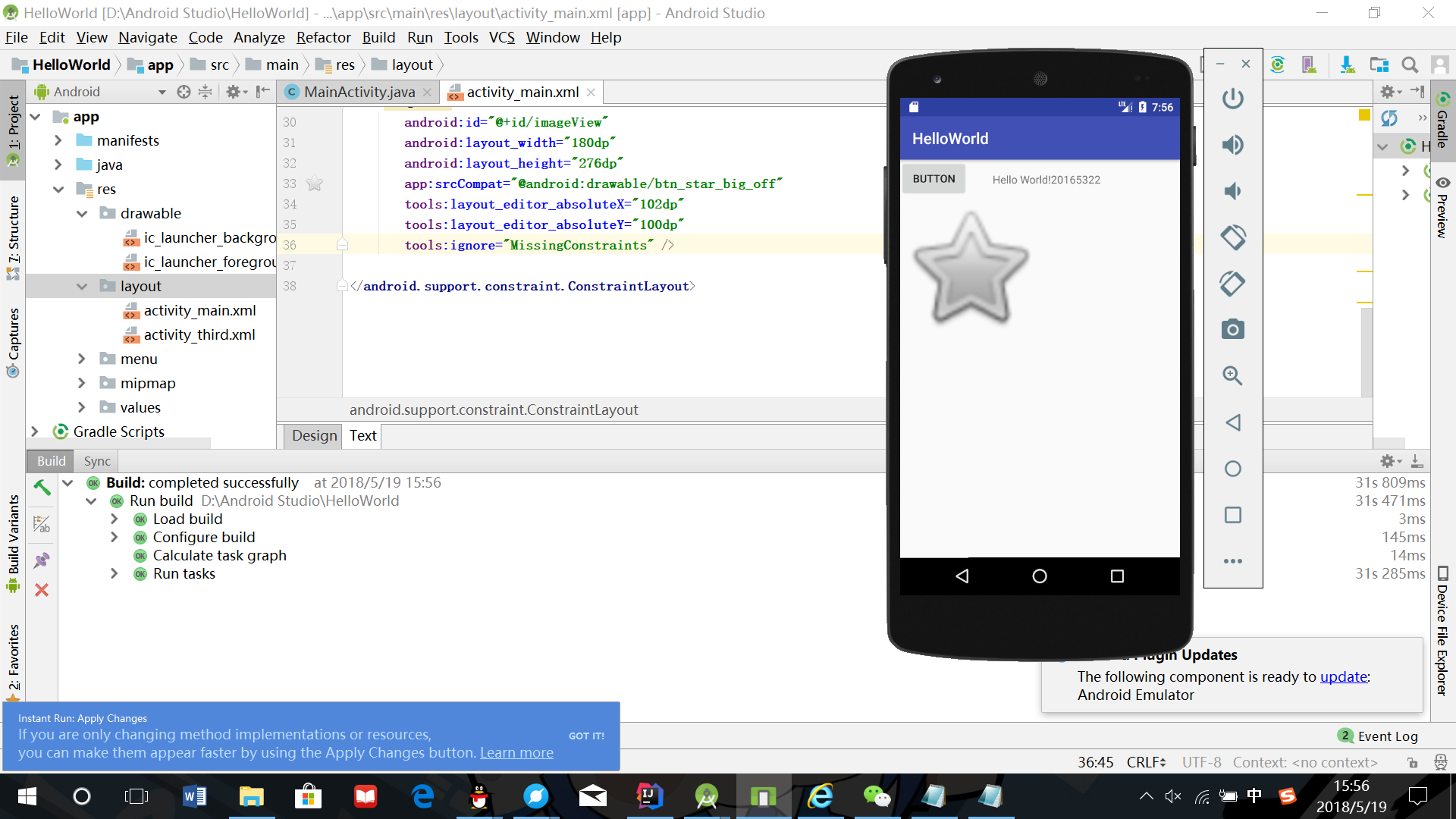
任务五
实验内容
- 构建项目,运行教材相关代码
- 提交代码运行截图和码云Git链接,截图要有学号水印,否则会扣分
实验步骤
- 修改
.java代码为
package cn.edu.besti.is.wyj.helloworld;
import android.support.v7.app.AppCompatActivity;
import android.os.Bundle;
import android.graphics.Color;
import android.view.Menu;
import android.view.View;
public class MainActivity extends AppCompatActivity {
int counter = 0;
int[] colors = { Color.BLACK, Color.BLUE, Color.CYAN,
Color.DKGRAY, Color.GRAY, Color.GREEN, Color.LTGRAY,
Color.MAGENTA, Color.RED, Color.WHITE, Color.YELLOW };
@Override
protected void onCreate(Bundle savedInstanceState) {
super.onCreate(savedInstanceState);
setContentView(R.layout.activity_main);
}
@Override
public boolean onCreateOptionsMenu(Menu menu) {
// Inflate the menu; this adds items to the action bar if it
// is present.
getMenuInflater().inflate(R.menu.menu_main, menu);
return true;
}
public void changeColor(View view) {
if (counter == colors.length) {
counter = 0;
}
view.setBackgroundColor(colors[counter++]);
}
}
- 增加
.xml代码:
<AnalogClock
android:id="@+id/analogClock1"
android:layout_width="wrap_content"
android:layout_height="wrap_content"
android:layout_alignParentTop="true"
android:layout_centerHorizontal="true"
android:layout_marginTop="90dp"
android:onClick="changeColor" />
- 点击模拟器上的钟改变颜色
- 运行结果如下图:

实验总结
本次实验大致学习了Android Studio的应用,首次感受到自己构建一个系统的乐趣。其实做的时候还很懵逼,不过看到实验结果又感到很神奇。