【Display file information in the document window】
The status bar is located at the bottom of every document window and displays useful information—such as the current magnification and file size of the active image, and brief instructions for using the active tool.
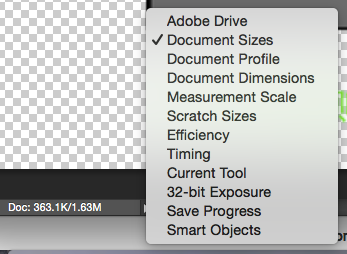
1、document size:
Information on the amount of data in the image. The number on the left represents the printing size of the image—approximately the size of the saved, flattened file in Adobe Photoshop format. The number on the right indicates the file’s approximate size, including layers and channels.
2、Document Profile:
The name of the color profile used by the image.
3、document dimension:
The dimensions of the image.
4、scratch size:
Information on the amount of RAM and the scratch disk used to process the image. The number on the left represents the amount of memory currently being used by the program to display all open images. The number on the right represents the total amount of RAM available for processing images.
5、Efficiency:
The percentage of time actually spent performing an operation instead of reading or writing to the scratch disk. If the value is below 100%, Photoshop is using the scratch disk and is therefore operating more slowly.
6、Timing:
The time it took to complete the last operation.
7、tools:
The name of the active tool.