1、下载安装UltraISO软件
2、在软件中,打开Ubuntu18.04 ISO

3、选择U盘:启动->写入硬盘映像,选择USB-HDD+,隐藏
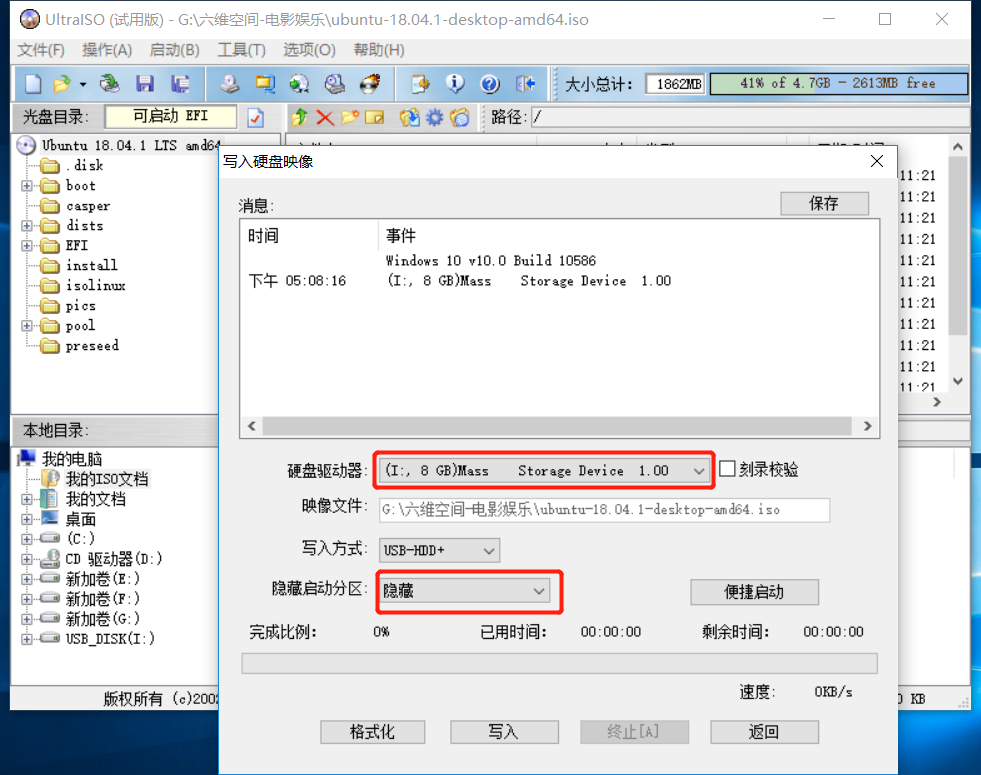
4、写入,等待写入成功
Yoga 9i-ubuntu 20.04
No voice: link
Audio (not including bottom facing speakers) and microphone works with sof-firmware, just add the following to /etc/modprobe.d/blacklist.conf
blacklist snd_hda_intel blacklist snd_soc_skl
Configure PulseAudio's to load Alsa modules with the correct device and channnel settings, by adding these two lines to /etc/pulse/default.pa
load-module module-alsa-sink device=hw:0,0 channels=4 load-module module-alsa-source device=hw:0,6 channels=4
NVIDIA error:
禁用显卡的方法这里在记一下:
在/etc/modprobe.d/blacklist.conf里添加,如下内容
blacklist nouveau
options nouveau modeset=0
并执行:
sudo update-initramfs -u
重启后用'lsmod | grep nouveau',如果没有任何输出说明禁用成功。
安装显卡的话:
sudo gedit /etc/gdm3/custom.conf
修改为以下情况:
# GDM configuration storage # # See /usr/share/gdm/gdm.schemas for a list of available options. [daemon] # Uncoment the line below to force the login screen to use Xorg WaylandEnable=false # Enabling automatic login # AutomaticLoginEnable = true # AutomaticLogin = user1 # Enabling timed login # TimedLoginEnable = true # TimedLogin = user1 # TimedLoginDelay = 10 [security] [xdmcp] [chooser] [debug] # Uncomment the line below to turn on debugging # More verbose logs # Additionally lets the X server dump core if it crashes #Enable=true
安装驱动:
方法一:
添加源:
$ sudo add-apt-repository ppa:graphics-drivers/ppa
$ sudo apt update
然后,在Update软件里面直接升级430即可。
方法二:
install 显卡 drivers, 直接输入如下命令:
$ sudo ubuntu-drivers autoinstall
验证是否安装成功:
$ nvidia-smi
如果显示显卡相关信息则表示安装成功
如果需要安装新版本的驱动可以先添加源:
$ sudo add-apt-repository ppa:graphics-drivers/ppa
$ sudo apt update
然后执行:
$ ubuntu-drivers devices
== /sys/devices/pci0000:00/0000:00:02.0/0000:05:00.0 ==
modalias : pci:v000010DEd00001C82sv000019DAsd00002456bc03sc00i00
vendor : NVIDIA Corporation
model : GP107 [GeForce GTX 1050 Ti]
driver : nvidia-driver-410 - third-party free
driver : nvidia-driver-415 - third-party free
driver : nvidia-driver-390 - distro non-free
driver : nvidia-driver-418 - third-party free
driver : nvidia-driver-396 - third-party free
driver : nvidia-driver-430 - third-party free recommended
driver : xserver-xorg-video-nouveau - distro free builtin
Selecting previously unselected package nvidia-dkms-430.
最后安装
$ sudo apt install nvidia-driver-430
How to install chrome:
sudo gedit /etc/apt/sources.list.d/google-chrome.list
input in the text:
deb [arch=amd64] http://dl.google.com/linux/chrome/deb/ stable main
wget https://dl.google.com/linux/linux_signing_key.pub sudo apt-key add linux_signing_key.pub sudo apt update sudo apt install google-chrome-stableTo start:
google-chrome-stable
Touchpad disable:
使用gsettings命令
gsettings是GSettings的命令行界面,允许我们获取、设置或监控单个密钥以进行更改。
这是我能找到的最简单直接的方法,你所要做的就是复制/粘贴以下命令以禁用触控板:
$ gsettings set org.gnome.desktop.peripherals.touchpad send-events disabled-on-external-mouse
如果插入了外接鼠标,此命令将立即禁用触摸板。
要启用它,只需执行以下操作:
$ gsettings set org.gnome.desktop.peripherals.touchpad send-events enabled
可以使用以下命令查看当前设置:
$ gsettings get org.gnome.desktop.peripherals.touchpad send-events
Sogou Input 没有候选项:
方法:重装
$ killall fcitx $ killall sogou-qimpanel $ sudo apt remove fcitx* && sudo apt autoremove $ sudo apt remove sogoupinyin $ cd .config/ $ sudo rm -rf Sogou* sogou* $ reboot
然后,进入搜狗输入法下载最新的deb文件,双击安装。