先来张图,看看我们要做成什么样的效果。很简单的一个发送消息接收消息的界面,那怎么实现的呢,毫无疑问,是ListView的多布局了,右边显示我们发送消息的条目,左边显示要接收消息的条目。下面是一个EditText+Button。代码如下(多加一句,ListView多布局type一定是从0开始,不是从0开始的要转换成从0开始)
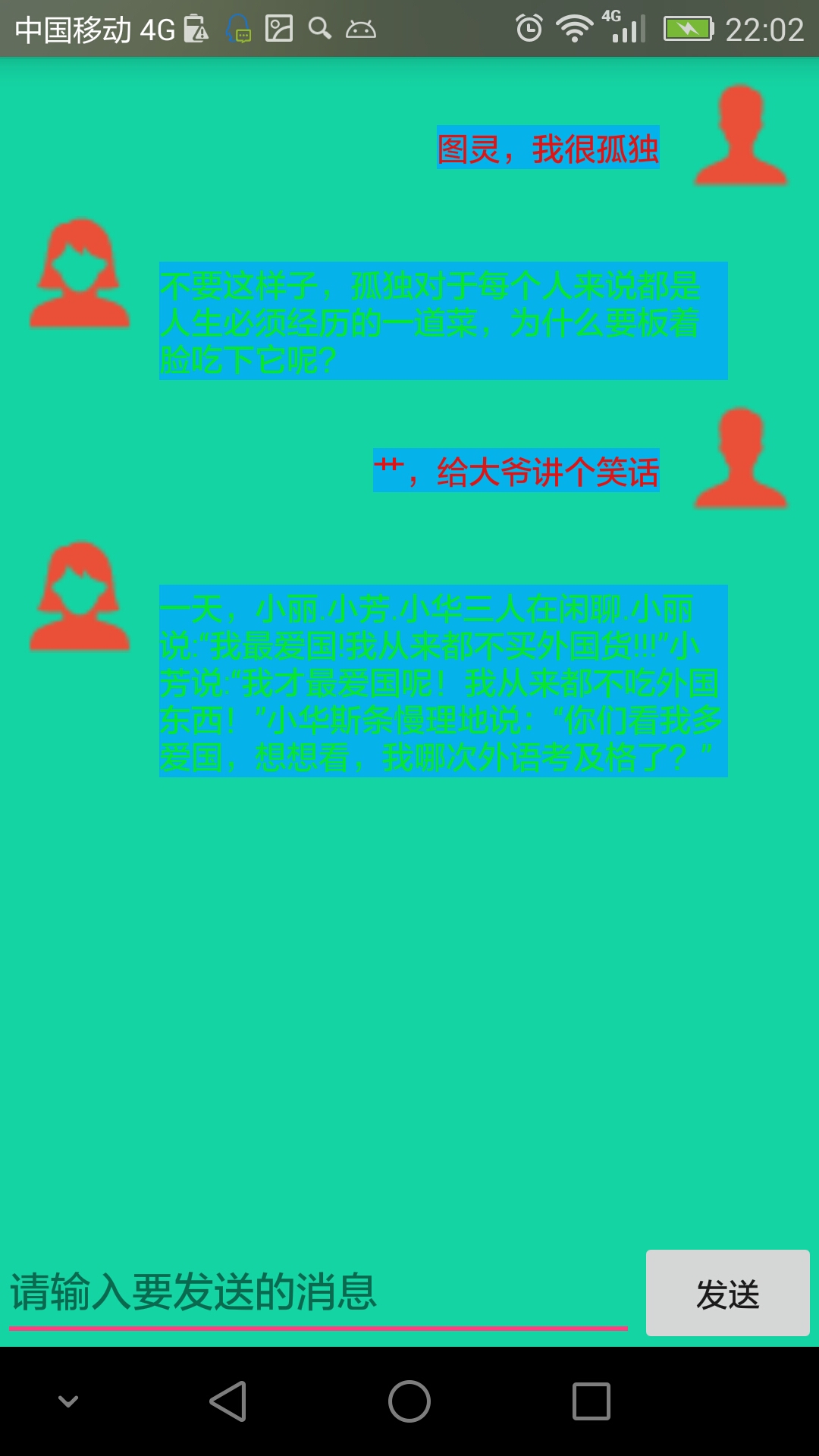
receive_message_item.xml-----接收消息布局
<?xml version="1.0" encoding="utf-8"?> <RelativeLayout xmlns:android="http://schemas.android.com/apk/res/android" android:layout_width="match_parent" android:layout_height="match_parent"> <ImageView android:id="@+id/iv_receive_message" android:src="@mipmap/meinv" android:layout_width="50dp" android:layout_height="50dp" /> <TextView android:id="@+id/tv_receive_message" android:text="send message" android:textColor="#08e735" android:layout_marginLeft="10dp" android:background="#07b3ec" android:layout_marginRight="30dp" android:gravity="center_vertical" android:layout_marginTop="20dp" android:layout_toRightOf="@+id/iv_receive_message" android:layout_width="wrap_content" android:layout_height="wrap_content" /> </RelativeLayout>
send_message_item.xml---发送消息布局
<?xml version="1.0" encoding="utf-8"?> <RelativeLayout xmlns:android="http://schemas.android.com/apk/res/android" android:layout_width="match_parent" android:layout_height="match_parent"> <TextView android:id="@+id/tv_send_message" android:text="send message" android:background="#07b3ec" android:layout_marginLeft="30dp" android:textColor="#df1515" android:gravity="center_vertical" android:layout_toLeftOf="@+id/iv_send_message" android:layout_width="wrap_content" android:layout_marginRight="10dp" android:layout_marginTop="20dp" android:layout_height="wrap_content" /> <ImageView android:id="@+id/iv_send_message" android:src="@mipmap/man" android:layout_alignParentRight="true" android:layout_width="50dp" android:layout_height="50dp" /> </RelativeLayout>
activity_main.xml----LietView布局
<?xml version="1.0" encoding="utf-8"?> <LinearLayout xmlns:android="http://schemas.android.com/apk/res/android" xmlns:tools="http://schemas.android.com/tools" android:layout_width="match_parent" android:layout_height="match_parent" android:orientation="vertical" android:background="#16d4a5" tools:context="com.zcl.tuling.MainActivity"> <ListView android:id="@+id/lv_message" android:layout_margin="10dp" android:layout_width="match_parent" android:layout_height="0dp" android:dividerHeight="10dp" android:divider="@null" android:layout_weight="1" /> <FrameLayout android:layout_width="match_parent" android:layout_height="wrap_content"> <LinearLayout android:layout_width="match_parent" android:layout_height="50dp" android:orientation="horizontal"> <EditText android:id="@+id/edt_send_message" android:layout_width="0dp" android:layout_height="match_parent" android:layout_weight="1" android:hint="请输入要发送的消息" /> <Button android:id="@+id/btn_send" android:layout_width="80dp" android:layout_height="50dp" android:text="发送" /> </LinearLayout> </FrameLayout> </LinearLayout>
实体类:
public class TuLingBean { private int code; private String text; public int getCode() { return code; } public void setCode(int code) { this.code = code; } public String getText() { return text; } public void setText(String text) { this.text = text; } }
MainActivity.java-----说明一下,这里网络请求数据我为了节省时间我用的是自己封装的一个库,之后有时间会改过来的。
public class MainActivity extends AppCompatActivity implements View.OnClickListener { public static final String URL_PATH="http://www.tuling123.com/openapi/api?key=dae83a55d5c542d4946958ad613b8d7c&info="; private static final String TAG = MainActivity.class.getSimpleName(); private ListView mListView; private EditText mEditText; private Button mButton; private MessageAdapter adapter; private String text; private List<TuLingBean> mList; @Override protected void onCreate(Bundle savedInstanceState) { super.onCreate(savedInstanceState); setContentView(R.layout.activity_main); initView(); } private void initView() { mList=new ArrayList<>(); mListView = (ListView) findViewById(R.id.lv_message); mEditText = (EditText) findViewById(R.id.edt_send_message); mButton = (Button) findViewById(R.id.btn_send); mButton.setOnClickListener(this); adapter = new MessageAdapter(this, mList); mListView.setAdapter(adapter); } private void setData() { HttpUtil.getStringAsync(URL_PATH + text, new HttpUtil.RequestCallBack() { @Override public void onFailure() { Log.i(TAG, "onFailure: "); } @Override public void onSuccess(String result) { Log.i(TAG, "onSuccess: "); Gson gson = new Gson(); TuLingBean fromJson = gson.fromJson(result, TuLingBean.class); mList.add(fromJson); adapter.notifyDataSetChanged(); mEditText.setText(""); } @Override public void onFinish() { Log.i(TAG, "onFinish: "); } }); mListView.setSelection(mList.size()); } @Override public void onClick(View v) { text=mEditText.getText().toString().trim(); TuLingBean bean=new TuLingBean(); bean.setText(text); bean.setCode(1); mList.add(bean); adapter.notifyDataSetChanged(); setData(); } }
适配器
public class MessageAdapter extends BaseAdapter { private List<TuLingBean> data; private LayoutInflater inflater; public MessageAdapter(Context context, List<TuLingBean> data) { this.data = data; inflater = LayoutInflater.from(context); } @Override public int getCount() { return data != null ? data.size() : 0; } @Override public TuLingBean getItem(int position) { return data.get(position); } @Override public long getItemId(int position) { return position; } @Override public int getItemViewType(int position) { int type=0; if (data.get(position).getCode()==100000){ return type; } return data.get(position).getCode(); } @Override public int getViewTypeCount() { return 2; } @Override public View getView(int position, View convertView, ViewGroup parent) { int type = getItemViewType(position); ViewHolder holder = null; ViewHolderLeft holderLeft = null; if (convertView == null) { switch (type) { case 0: holderLeft = new ViewHolderLeft(); convertView = inflater.inflate(R.layout.receive_message_item, parent, false); holderLeft.receiveMessage = (TextView) convertView.findViewById(R.id.tv_receive_message); holderLeft.receiveMessage.setText(data.get(position).getText()); convertView.setTag(holderLeft); break; case 1: holder = new ViewHolder(); convertView = inflater.inflate(R.layout.send_message_item, parent, false); holder.sendMessage = (TextView) convertView.findViewById(R.id.tv_send_message); holder.sendMessage.setText(data.get(position).getText()); convertView.setTag(holder); break; } } else { switch (type) { case 0: holderLeft = (ViewHolderLeft) convertView.getTag(); holderLeft.receiveMessage.setText(data.get(position).getText()); break; case 1: holder = (ViewHolder) convertView.getTag(); holder.sendMessage.setText(data.get(position).getText()); break; } } return convertView; } public class ViewHolder { TextView sendMessage; } public class ViewHolderLeft { TextView receiveMessage; } }