1、使用cropbox包来上传裁剪图片,可见介绍:https://www.jianshu.com/p/6c269f0b48c0I
ImgCrop包包括:css--style.css,js--cropbox.js、cropbox-min.js,jquery-1.11.1.min.js,index.html
把css和js文件分门别类的放置到django项目中的static目录下,为了区分把style.css更名为imagecrop.css。
2、在views.py中增加视图函数:
def my_image(request):
if request.method=='POST':
img=request.POST['img'] #从前端imagecrop.html通过ajax提交的img数据
#保存到数据表中,代码略
#dbinfo.save()
return HttpResponse("1")
else:
return render(request,'imagecrop.html')
3、前台页面imagecrop.html,从index.html修改而来。
{% load staticfiles %}
<link rel="stylesheet" href="{% static 'css/imagecop.css' %}">
<div class="container">
<div class="imageBox">
<div class="thumbBox"></div>
<div class="spinner" style="display: none"></div>
</div>
<div class="action">
<!-- <input type="file" id="file" style=" 200px">-->
<div class="new-contentarea tc"> <a href="javascript:void(0)" class="upload-img">
<label for="upload-file">请先选择图片...</label>
</a>
<input type="file" class="" name="upload-file" id="upload-file" />
</div>
<input type="button" id="btnCrop" class="Btnsty_peyton" value="OK">
<input type="button" id="btnZoomIn" class="Btnsty_peyton" value="+" >
<input type="button" id="btnZoomOut" class="Btnsty_peyton" value="-" >
</div>
<div class="cropped"></div>
</div>
<script src="{% static 'js/jquery-1.11.1.min.js' %}"></script>
<script type="text/javascript" src="{% static 'js/cropbox-min.js' %}"></script>
<script type="text/javascript" src="{% static 'js/csrf.js' %}"></script>
<script type="text/javascript">
$(window).load(function() {
var options =
{
thumbBox: '.thumbBox',
spinner: '.spinner',
imgSrc: ''
}
var cropper = $('.imageBox').cropbox(options);
var img="";
$('#upload-file').on('change', function(){
var reader = new FileReader();
reader.onload = function(e) {
options.imgSrc = e.target.result;
cropper = $('.imageBox').cropbox(options);
getImg();
}
reader.readAsDataURL(this.files[0]);
this.files = [];
//getImg();
})
$('#btnCrop').on('click', function(){
//alert("图片上传");
$.ajax({
url:'{% url "account:my_image" %}',
type:'POST',
data:{"img":img},
success:function (e) {
if(e==1){
parent.location.reload(); }
else {
alert("sorry,the picutre can't been uploaded.")
}
},
});
})
function getImg(){
img = cropper.getDataURL();
$('.cropped').html('');
$('.cropped').append('<img src="'+img+'" align="absmiddle" style="180px;border-radius:180px;margin-top:4px;box-shadow:0px 0px 12px #7E7E7E;"><p>180px*180px</p>');
$('.cropped').append('<img src="'+img+'" align="absmiddle" style="128px;border-radius:1280px;margin-top:4px;box-shadow:0px 0px 12px #7E7E7E;"><p>128px*128px</p>');
$('.cropped').append('<img src="'+img+'" align="absmiddle" style="64px;border-radius:64px;margin-top:4px;box-shadow:0px 0px 12px #7E7E7E;" ><p>64px*64px</p>');
}
$(".imageBox").on("mouseup",function(){
getImg();
});
$('#btnZoomIn').on('click', function(){
cropper.zoomIn();
})
$('#btnZoomOut').on('click', function(){
cropper.zoomOut();
})
});
</script>
界面:
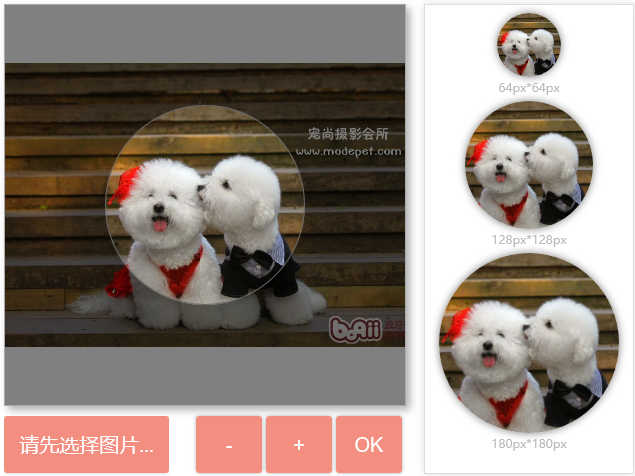
4、页面入口:设置一个按钮,用layer.js实现弹出imagecrop.html页面
<button class="btn btn-primary btn-lg" id="upload_image" onclick="upload_image_layer()">upload image </button>
<script type="text/javascript" src="{% static 'js/jquery.js' %}"></script>
<script type="text/javascript" src="{% static 'js/layer.js' %}"></script>
<script type="text/javascript">
function upload_image_layer() {
//alert("函数执行了" );
layer.open({
area:['680px','600px'],
title:"上传图像",
type:2,
content:"{% url 'my_image' %}",
});
}
</script>
5、设置url
对应上面的{% url 'my_image' %},在urls.py中设置:url(r'^my-image/$',views.my_image,name="my_image"),
6、注意事项:
- 可在imagecrop.css中修改裁剪页面的样式,如把正方形框改为圆形框;
- 图片存在数据表中,也可修改存在文件中,则看另一篇关于上传文件的文章;