1. k8s-pod常用管理命令
-
创建Pod:
kubectl apply -f pod.yaml kubectl run nginx --image=nginx -
查看Pod:
kubectl get pods kubectl describe pod <Pod名称> -
查看日志:
kubectl logs <Pod名称> [-c CONTAINER] kubectl logs <Pod名称> [-c CONTAINER] -f -
进入容器终端:
kubectl exec <Pod名称> [-c CONTAINER] --bash -
删除Pod:
kubectl delete <Pod名称> -
导出pod的yaml配置文件
[root@k8s-master yaml]# kubectl get pods NAME READY STATUS RESTARTS AGE nginx-6799fc88d8-s5wvx 1/1 Running 1 40h test-5f655598-5jfrt 1/1 Running 1 20h test-5f655598-bhhm4 1/1 Running 1 20h test-5f655598-v5l8f 1/1 Running 1 20h web-674477549d-flj78 1/1 Running 1 39h web-674477549d-m7lsj 1/1 Running 1 23h web-674477549d-stk84 1/1 Running 1 23h [root@k8s-master yaml]# kubectl get pods web-674477549d-flj78 -o yaml >web-pod.yaml
2. k8s-pod案例
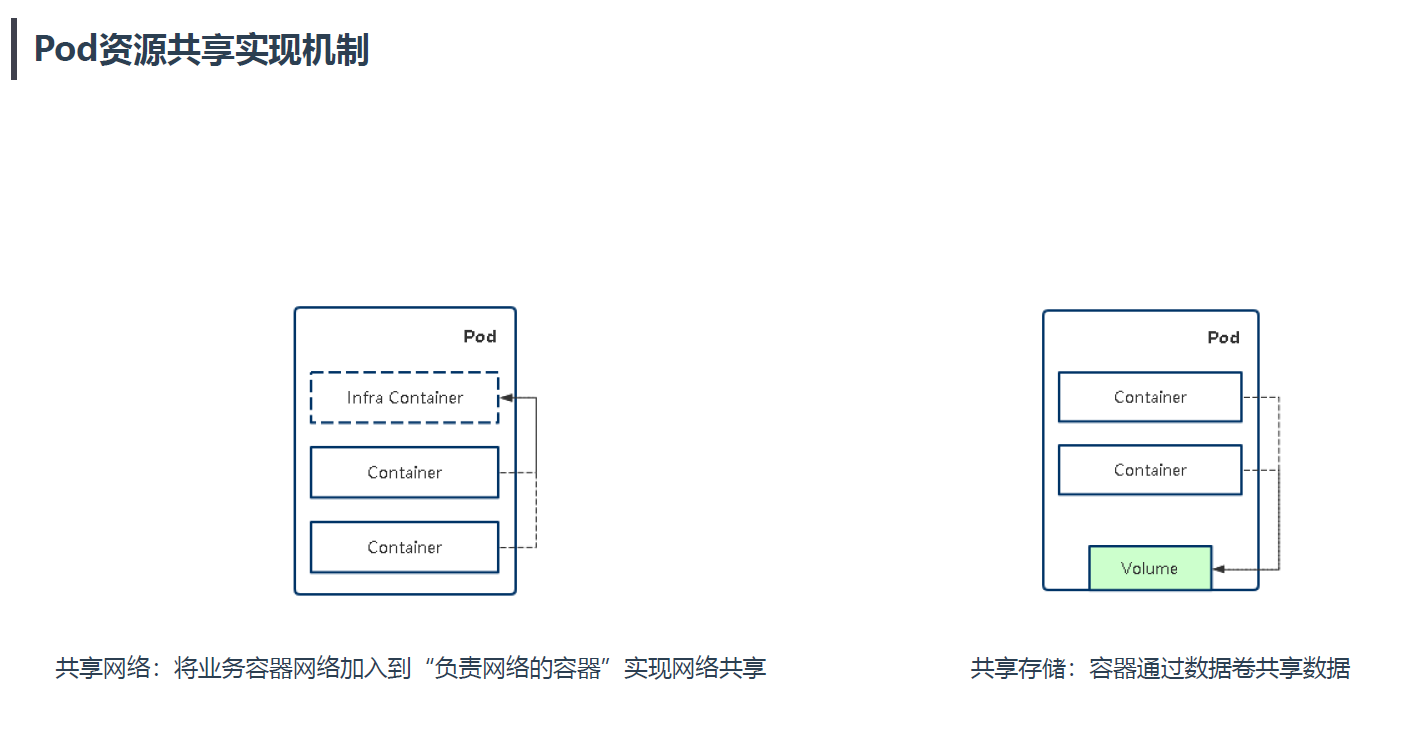
2.1 实现网络共享
2.1.1 导出配置文件,进行编写案例
-
编写导出的web-pod.yaml文件进行测试
[root@k8s-master yaml]# kubectl get pods NAME READY STATUS RESTARTS AGE nginx-6799fc88d8-s5wvx 1/1 Running 1 40h test-5f655598-5jfrt 1/1 Running 1 20h test-5f655598-bhhm4 1/1 Running 1 20h test-5f655598-v5l8f 1/1 Running 1 20h web-674477549d-flj78 1/1 Running 1 39h web-674477549d-m7lsj 1/1 Running 1 23h web-674477549d-stk84 1/1 Running 1 23h [root@k8s-master yaml]# kubectl get pods web-674477549d-flj78 -o yaml >web-pod.yaml [root@k8s-master yaml]# vim web-pod.yaml [root@k8s-master yaml]# cat web-pod.yaml apiVersion: v1 kind: Pod metadata: labels: app: pod-test name: pod-net-test namespace: default spec: containers: - image: busybox imagePullPolicy: Always name: pod-test command: ["/bin/sh"] args: - "-c" - "sleep 3000000" - image: nginx name: web
2.1.2 启动配置文件
[root@k8s-master yaml]# kubectl apply -f web-pod.yaml
pod/pod-net-test created
2.1.3 监控pod是否启动
[root@k8s-master yaml]# kubectl get pods
NAME READY STATUS RESTARTS AGE
nginx-6799fc88d8-s5wvx 1/1 Running 1 41h
pod-net-test 0/2 ContainerCreating 0 19s
test-5f655598-5jfrt 1/1 Running 1 21h
test-5f655598-bhhm4 1/1 Running 1 21h
test-5f655598-v5l8f 1/1 Running 1 21h
web-674477549d-flj78 1/1 Running 1 40h
web-674477549d-m7lsj 1/1 Running 1 23h
web-674477549d-stk84 1/1 Running 1 23h
[root@k8s-master yaml]# kubectl get pods -w
NAME READY STATUS RESTARTS AGE
nginx-6799fc88d8-s5wvx 1/1 Running 1 41h
pod-net-test 2/2 Running 0 89s
test-5f655598-5jfrt 1/1 Running 1 21h
test-5f655598-bhhm4 1/1 Running 1 21h
test-5f655598-v5l8f 1/1 Running 1 21h
web-674477549d-flj78 1/1 Running 1 40h
web-674477549d-m7lsj 1/1 Running 1 23h
web-674477549d-stk84 1/1 Running 1 23h
- 注释:这里注意一下,可以是 “-w ” 持续监听pod状态
2.1.4 进入pod
[root@k8s-master pod]# kubectl exec -it pods/pod-net-test -c pod-test -- /bin/sh
Defaulting container name to pod-test.
Use 'kubectl describe pod/pod-net-test -n default' to see all of the containers in this pod.
/ # ifconfig
eth0 Link encap:Ethernet HWaddr 5A:C1:FA:25:85:C0
inet addr:10.244.169.139 Bcast:10.244.169.139 Mask:255.255.255.255
UP BROADCAST RUNNING MULTICAST MTU:1480 Metric:1
RX packets:5 errors:0 dropped:0 overruns:0 frame:0
TX packets:0 errors:0 dropped:0 overruns:0 carrier:0
collisions:0 txqueuelen:0
RX bytes:446 (446.0 B) TX bytes:0 (0.0 B)
lo Link encap:Local Loopback
inet addr:127.0.0.1 Mask:255.0.0.0
UP LOOPBACK RUNNING MTU:65536 Metric:1
RX packets:0 errors:0 dropped:0 overruns:0 frame:0
TX packets:0 errors:0 dropped:0 overruns:0 carrier:0
collisions:0 txqueuelen:1000
RX bytes:0 (0.0 B) TX bytes:0 (0.0 B)
/ # netstat -lntup
Active Internet connections (only servers)
Proto Recv-Q Send-Q Local Address Foreign Address State PID/Program name
tcp 0 0 0.0.0.0:80 0.0.0.0:* LISTEN -
tcp 0 0 :::80 :::* LISTEN -
- 注释:
- exec: 进入参数
- -it: 分配一个伪终端
- pod-net-test: 为容器名称
- -c pod-test: 指定容器名称pod-test
- -- /bin/sh: 为使用的环境变量
2.1.5 我们验证文件是不是nginx
-
我们进入nginx的容器里面,修改index.html文件进行验证
[root@k8s-master yaml]# kubectl exec -it pod-net-test -c web -- /bin/bash root@pod-net-test:/# cd /usr/share/nginx/html/ root@pod-net-test:/usr/share/nginx/html# ls 50x.html index.html root@pod-net-test:/usr/share/nginx/html# echo 'pod-test' >index.html -
退出nginx容器,进入busybox进行wget下载,验证文件是否是pod-test
[root@k8s-master yaml]# kubectl exec -it pod-net-test -c pod-test -- /bin/sh / # netstat -lntup Active Internet connections (only servers) Proto Recv-Q Send-Q Local Address Foreign Address State PID/Program name tcp 0 0 0.0.0.0:80 0.0.0.0:* LISTEN - tcp 0 0 :::80 :::* LISTEN - / # wget http://127.0.0.1:80 Connecting to 127.0.0.1:80 (127.0.0.1:80) saving to 'index.html' index.html 100% |************************************************************************************************************************************************| 9 0:00:00 ETA 'index.html' saved / # cat index.html pod-test -
小结:
-
我们在nginx启动的时候,没有ip add等相关命令,我们通过修改index.html文件进行验证
-
注意使用进入命令的时候,一定要使用 “-c ” 参数区分进入那个容器
-
2.2 实现共享存储
2.2.1 导出配置文件,进行编写案例
-
进入目录
[root@k8s-master ~]# cd /root/yaml/ [root@k8s-master yaml]# ll 总用量 24 -rw-r--r-- 1 root root 389 11月 27 21:22 my-deploy.yaml -rw-r--r-- 1 root root 3722 11月 28 10:48 my-get-deploy.yaml -rw-r--r--. 1 root root 538 11月 27 17:00 service-test.yaml -rw-r--r-- 1 root root 792 11月 29 08:09 web-disk-pod.yaml -rw-r--r-- 1 root root 302 11月 28 13:39 web-pod.yaml -rw-r--r--. 1 root root 777 11月 27 16:32 yaml-test.yaml -
编写pod-volume-test.yaml配置文件
[root@k8s-master yaml]# vim pod-volume-test.yaml [root@k8s-master yaml]# cat pod-volume-test.yaml apiVersion: v1 kind: Pod metadata: labels: app: test name: pod-volume-test namespace: default spec: containers: - image: busybox imagePullPolicy: Always name: test command: ["/bin/sh"] args: - "-c" - "sleep 3000000" volumeMounts: #挂载到容器内部的存储卷配置 - name: log # 引用pod定义的共享存储卷的名称 mountPath: /data #共享路径文件夹 - image: nginx name: web volumeMounts: #挂载到容器内部的存储卷配置 - name: log # 引用pod定义的共享存储卷的名称 mountPath: /data #共享路径文件夹 #建立共享存储卷 volumes: - name: log #共享存储卷名称 emptyDir: {}
2.2.2 创建共享磁盘
[root@k8s-master yaml]# mkdir -p /data
2.2.3 启动服务
[root@k8s-master yaml]# kubectl apply -f pod-volume-test.yaml
pod/pod-volume-test created
2.2.4 查看服务是否启动
[root@k8s-master yaml]# kubectl get pods
NAME READY STATUS RESTARTS AGE
nginx-6799fc88d8-tfgfr 1/1 Running 0 30m
pod-volume-test 2/2 Running 0 2m37s
test-5f655598-j9rth 1/1 Running 0 30m
test-5f655598-kpp8k 1/1 Running 0 30m
test-5f655598-t6mfg 1/1 Running 0 30m
web-674477549d-7gqfr 1/1 Running 0 30m
web-674477549d-cttbc 1/1 Running 0 30m
web-674477549d-rrfqd 1/1 Running 0 30m
2.2.5 验证数据卷是否被共享
-
进入pod容器,在web容器创建一个index.html,文件内容为 "pod volume test"
[root@k8s-master yaml]# kubectl exec -it pod-volume-test -c web -- /bin/bash root@pod-volume-test:/# cd /data/ root@pod-volume-test:/data# touch index.html root@pod-volume-test:/data# echo 'pod volume test ' >index.html root@pod-volume-test:/data# ls index.html -
进入容器test进行验证,/data目录下面是否有index.html文件,内容是否 “pod volume test”
[root@k8s-master yaml]# kubectl exec -it pod-volume-test -c test -- /bin/sh / # cd /data/ /data # ls index.html /data # cat index.html pod volume test
2.2.6 查看日志
-
查看web日志
[root@k8s-master ~]# kubectl get pods NAME READY STATUS RESTARTS AGE nginx-6799fc88d8-tfgfr 1/1 Running 0 54m pod-volume-test 2/2 Running 0 26m test-5f655598-j9rth 1/1 Running 0 54m test-5f655598-kpp8k 1/1 Running 0 54m test-5f655598-t6mfg 1/1 Running 0 54m web-674477549d-7gqfr 1/1 Running 0 54m web-674477549d-cttbc 1/1 Running 0 54m web-674477549d-rrfqd 1/1 Running 0 54m [root@k8s-master ~]# kubectl logs pod-volume-test -c web -f /docker-entrypoint.sh: /docker-entrypoint.d/ is not empty, will attempt to perform configuration /docker-entrypoint.sh: Looking for shell scripts in /docker-entrypoint.d/ /docker-entrypoint.sh: Launching /docker-entrypoint.d/10-listen-on-ipv6-by-default.sh 10-listen-on-ipv6-by-default.sh: Getting the checksum of /etc/nginx/conf.d/default.conf 10-listen-on-ipv6-by-default.sh: Enabled listen on IPv6 in /etc/nginx/conf.d/default.conf /docker-entrypoint.sh: Launching /docker-entrypoint.d/20-envsubst-on-templates.sh /docker-entrypoint.sh: Configuration complete; ready for start up上面开启监听日志,
-
进入test测试终端,进行访问测试
[root@k8s-master yaml]# kubectl exec -it pod-volume-test -c test -- /bin/sh /data # cd /tmp/ /tmp # wget http://127.0.0.1 Connecting to 127.0.0.1 (127.0.0.1:80) saving to 'index.html' index.html 100% |******************************************************************************************************************************************************************************************************************************| 612 0:00:00 ETA 'index.html' saved /tmp # cat index.html <!DOCTYPE html> <html> <head> <title>Welcome to nginx!</title> <style> body { 35em; margin: 0 auto; font-family: Tahoma, Verdana, Arial, sans-serif; } </style> </head> <body> <h1>Welcome to nginx!</h1> <p>If you see this page, the nginx web server is successfully installed and working. Further configuration is required.</p> <p>For online documentation and support please refer to <a href="http://nginx.org/">nginx.org</a>.<br/> Commercial support is available at <a href="http://nginx.com/">nginx.com</a>.</p> <p><em>Thank you for using nginx.</em></p> </body> </html> -
查看监控日志情况
[root@k8s-master ~]# kubectl logs pod-volume-test -c web -f /docker-entrypoint.sh: /docker-entrypoint.d/ is not empty, will attempt to perform configuration /docker-entrypoint.sh: Looking for shell scripts in /docker-entrypoint.d/ /docker-entrypoint.sh: Launching /docker-entrypoint.d/10-listen-on-ipv6-by-default.sh 10-listen-on-ipv6-by-default.sh: Getting the checksum of /etc/nginx/conf.d/default.conf 10-listen-on-ipv6-by-default.sh: Enabled listen on IPv6 in /etc/nginx/conf.d/default.conf /docker-entrypoint.sh: Launching /docker-entrypoint.d/20-envsubst-on-templates.sh /docker-entrypoint.sh: Configuration complete; ready for start up 127.0.0.1 - - [29/Nov/2020:03:51:12 +0000] "GET / HTTP/1.1" 200 612 "-" "Wget" "-"发现已经有日志了
3. k8s-pod字段详解
# yaml格式的pod定义文件完整内容:
apiVersion: v1 #必选,版本号,例如v1
kind: Pod #必选,Pod
metadata: #必选,元数据
name: string #必选,Pod名称
namespace: string #必选,Pod所属的命名空间
labels: #自定义标签
- name: string #自定义标签名字
annotations: #自定义注释列表
- name: string
spec: #必选,Pod中容器的详细定义
containers: #必选,Pod中容器列表
- name: string #必选,容器名称
image: string #必选,容器的镜像名称
imagePullPolicy: [Always | Never | IfNotPresent] #获取镜像的策略 Alawys表示下载镜像 IfnotPresent表示优先使用本地镜像,否则下载镜像,Nerver表示仅使用本地镜像
command: [string] #容器的启动命令列表,如不指定,使用打包时使用的启动命令
args: [string] #容器的启动命令参数列表
workingDir: string #容器的工作目录
volumeMounts: #挂载到容器内部的存储卷配置
- name: string #引用pod定义的共享存储卷的名称,需用volumes[]部分定义的的卷名
mountPath: string #存储卷在容器内mount的绝对路径,应少于512字符
readOnly: boolean #是否为只读模式
ports: #需要暴露的端口库号列表
- name: string #端口号名称
containerPort: int #容器需要监听的端口号
hostPort: int #容器所在主机需要监听的端口号,默认与Container相同
protocol: string #端口协议,支持TCP和UDP,默认TCP
env: #容器运行前需设置的环境变量列表
- name: string #环境变量名称
value: string #环境变量的值
resources: #资源限制和请求的设置
limits: #资源限制的设置
cpu: string #Cpu的限制,单位为core数,将用于docker run --cpu-shares参数
memory: string #内存限制,单位可以为Mib/Gib,将用于docker run --memory参数
requests: #资源请求的设置
cpu: string #Cpu请求,容器启动的初始可用数量
memory: string #内存清楚,容器启动的初始可用数量
livenessProbe: #对Pod内个容器健康检查的设置,当探测无响应几次后将自动重启该容器,检查方法有exec、httpGet和tcpSocket,对一个容器只需设置其中一种方法即可
exec: #对Pod容器内检查方式设置为exec方式
command: [string] #exec方式需要制定的命令或脚本
httpGet: #对Pod内个容器健康检查方法设置为HttpGet,需要制定Path、port
path: string
port: number
host: string
scheme: string
HttpHeaders:
- name: string
value: string
tcpSocket: #对Pod内个容器健康检查方式设置为tcpSocket方式
port: number
initialDelaySeconds: 0 #容器启动完成后首次探测的时间,单位为秒
timeoutSeconds: 0 #对容器健康检查探测等待响应的超时时间,单位秒,默认1秒
periodSeconds: 0 #对容器监控检查的定期探测时间设置,单位秒,默认10秒一次
successThreshold: 0
failureThreshold: 0
securityContext:
privileged: false
restartPolicy: [Always | Never | OnFailure] #Pod的重启策略,Always表示一旦不管以何种方式终止运行,kubelet都将重启,OnFailure表示只有Pod以非0退出码退出才重启,Nerver表示不再重启该Pod
nodeSelector: obeject #设置NodeSelector表示将该Pod调度到包含这个label的node上,以key:value的格式指定
imagePullSecrets: #Pull镜像时使用的secret名称,以key:secretkey格式指定
- name: string
hostNetwork: false #是否使用主机网络模式,默认为false,如果设置为true,表示使用宿主机网络
volumes: #在该pod上定义共享存储卷列表
- name: string #共享存储卷名称 (volumes类型有很多种)
emptyDir: {} #类型为emtyDir的存储卷,与Pod同生命周期的一个临时目录。为空值
hostPath: string #类型为hostPath的存储卷,表示挂载Pod所在宿主机的目录
path: string #Pod所在宿主机的目录,将被用于同期中mount的目录
secret: #类型为secret的存储卷,挂载集群与定义的secre对象到容器内部
scretname: string
items:
- key: string
path: string
configMap: #类型为configMap的存储卷,挂载预定义的configMap对象到容器内部
name: string
items:
- key: string
path: string