一、创建VUE项目
npm install vue-cli -g vue init webpack myprject cd myproject npm run dev
补充:
组件:它是可扩展的html,里面包括
<template></template>
<script></script>
<style></style>
vue框架的特性:能够实现热重载
二、vue项目目录结构
├── index.html 入口页面
├── build 构建脚本目录
│ ├── build-server.js 运行本地构建服务器,可以访问构建后的页面
│ ├── build.js 生产环境构建脚本
│ ├── dev-client.js 开发服务器热重载脚本,主要用来实现开发阶段的页面自动刷新
│ ├── dev-server.js 运行本地开发服务器
│ ├── utils.js 构建相关工具方法
│ ├── webpack.base.conf.js wabpack基础配置
│ ├── webpack.dev.conf.js wabpack开发环境配置
│ └── webpack.prod.conf.js wabpack生产环境配置
├── config 项目配置
│ ├── dev.env.js 开发环境变量
│ ├── index.js 项目配置文件
│ ├── prod.env.js 生产环境变量
│ └── test.env.js 测试环境变量
├── mock mock数据目录
│ └── hello.js
├── package.json npm包配置文件,里面定义了项目的npm脚本,依赖包等信息
├── src 项目源码目录
│ ├── main.js 入口js文件
│ ├── app.vue 根组件
│ ├── components 公共组件目录
│ │ └── title.vue
│ ├── assets 资源目录,这里的资源会被wabpack构建
│ │ └── images
│ │ └── logo.png
│ ├── routes 前端路由
│ │ └── index.js
│ ├── store 应用级数据(state)
│ │ └── index.js
│ └── views 页面目录
│ ├── hello.vue
│ └── notfound.vue
├── static 纯静态资源,不会被wabpack构建。
└── test 测试文件目录(unit&e2e)
└── unit 单元测试
├── index.js 入口脚本
├── karma.conf.js karma配置文件
└── specs 单测case目录
└── Hello.spec.js出现下图页面就说明搭建成功
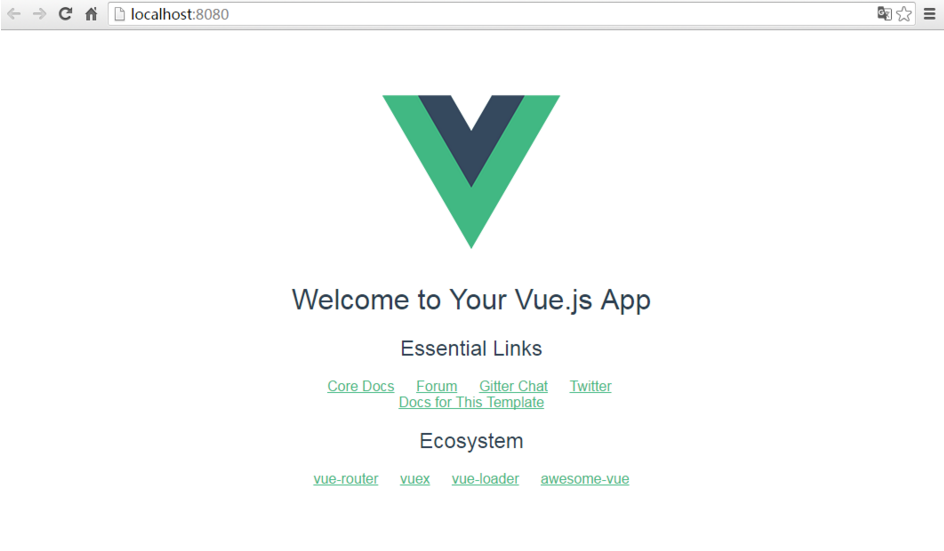
三、import 和 require 的区别
imporrt一定要放在文件顶部 它相当于一个指针引用了文件,并没有把文件包含进来,需要调用文件时才引入。 require: 可以放在文件中的任何位置 它是直接把文件包含进来
四、设置文件路由的流程
1)建立组件(.vue的文件) 2)配置路由(index.js文件中配置) 3)<router-link></router-link> 4)<router-view></router-view> 5)import 包名 from "组件路径" 6)comonents进行注册
五、vue的生命周期
1)定义vue对象并实例化 2)created函数 3)编译模板 4)把HTML元素渲染到页面当中 5)mounted函数 6)如果有元素的更新,就执行updated函数 7)销毁实例
六、测试
仿抽屉新热榜做的一个测试
代码如下:

<template> <div class='box'> <ul> <li v-for='item in arr'> <div class='p1'> <router-link :to="{path:'/detail',query:{ids:item.id}}">{{item.content}} </router-link> </div> <div class="p2"> <img :src="item.imgUrl"> </div> </li> </ul> </div> </template> <script> export default { name: 'HelloWorld', data () { return { arr: [] } }, mounted () { var url = '../../static/news.json' var self=this; this.$axios.get(url) .then(function (response) { console.log(response.data.result.data); self.arr = response.data.result.data; }) .catch(function (error) { console.log(error); }) } } </script> <!-- Add "scoped" attribute to limit CSS to this component only --> <style scoped> h1, h2 { font-weight: normal; } ul { list-style-type: none; padding: 0; } li { display: inline-block; margin: 0 10px; } a { color: #42b983; } .box{ 980px; } .p1{ float:left; 780px; } img{ float:right; } </style>

<template> <div class="box"> <h1>我是详细页面{{id}}</h1> <ul> <li> <div class="p1"> {{obj.content}} </div> <div class="p2"> <img :src="obj.imgUrl"> </div> </li> </ul> </div> </template> <script> export default { name: 'Detail', data () { return { obj:{} , id:this.$route.query.ids } }, mounted(){ var url = "../../static/news.json" var self =this; this.$axios.get(url,{ params:{id:this.id} }) .then(function (response) { //console.log(response.data.result.data); self.obj = response.data.result.data[0]; }) .catch(function (error) { console.log(error); }) } } </script> <!-- Add "scoped" attribute to limit CSS to this component only --> <style scoped> h1, h2 { font-weight: normal; } ul { list-style-type: none; padding: 0; } li { display: inline-block; margin: 0 10px; } a { color: #42b983; } .box{ 980px; } .p1{ float:left; 700px; } .p2{ float:right; } </style>

<template>
<div>
<h1> 我是段子手</h1>
</div>
</template>
<script>
export default {
name: 'HelloWorld',
data () {
return {
}
}
}
</script>
<!-- Add "scoped" attribute to limit CSS to this component only -->
<style scoped>
h1, h2 {
font-weight: normal;
}
ul {
list-style-type: none;
padding: 0;
}
li {
display: inline-block;
margin: 0 10px;
}
a {
color: #42b983;
}
</style>

<template>
<div>
<router-link to="/">首页</router-link>
<router-link to="/news">新闻</router-link>
<router-link to="/duanzi">段子</router-link>
</div>
</template>
<script>
export default {
name: 'HelloWorld',
data () {
return {
}
}
}
</script>
<!-- Add "scoped" attribute to limit CSS to this component only -->
<style scoped>
h1, h2 {
font-weight: normal;
}
ul {
list-style-type: none;
padding: 0;
}
li {
display: inline-block;
margin: 0 10px;
}
a {
color: #42b983;
}
</style>

<template>
<div>
<h1> 我是新闻</h1>
</div>
</template>
<script>
export default {
name: 'HelloWorld',
data () {
return {
}
}
}
</script>
<!-- Add "scoped" attribute to limit CSS to this component only -->
<style scoped>
h1, h2 {
font-weight: normal;
}
ul {
list-style-type: none;
padding: 0;
}
li {
display: inline-block;
margin: 0 10px;
}
a {
color: #42b983;
}
</style>

import Vue from 'vue' import Router from 'vue-router' import HelloWorld from '@/components/HelloWorld' import ALL from '@/components/All' import NEWS from '@/components/NEWS' import DUANZI from '@/components/duanzi' import Detail from '@/components/Detail' Vue.use(Router) export default new Router({ routes: [ { path: '/hw', name: 'HelloWorld', component: HelloWorld }, { path: '/', name: 'ALL', component: ALL }, { path: '/news', name: 'NEWS', component: NEWS }, { path: '/duanzi', name: 'duanzi', component: DUANZI }, { path: '/detail', name: 'Detail', component: Detail }, ] })

<template> <div id="app"> <NavList></NavList> <router-view></router-view> </div> </template> <script> import NavList from './components/NavList' export default { name: 'App', components: {NavList} } </script> <style> #app { font-family: 'Avenir', Helvetica, Arial, sans-serif; -webkit-font-smoothing: antialiased; -moz-osx-font-smoothing: grayscale; text-align: center; color: #2c3e50; margin-top: 60px; } </style>

// The Vue build version to load with the `import` command // (runtime-only or standalone) has been set in webpack.base.conf with an alias. import Vue from 'vue' import App from './App' import router from './router' import axios from 'axios' import VueAxios from 'vue-axios' Vue.prototype.$axios = axios; //Vue.use(axios, VueAxios) //Vue.config.productionTip = false /* eslint-disable no-new */ new Vue({ el: '#app', router, components: { App }, template: '<App/>' })
