
老孟导读:Flutter内置了多个标签类控件,但本质上它们都是同一个控件,只不过是属性参数不同而已,在学习的过程中可以将其放在放在一起学习,方便记忆。
RawChip
Material风格标签控件,此控件是其他标签控件的基类,通常情况下,不会直接创建此控件,而是使用如下控件:
- Chip
- InputChip
- ChoiceChip
- FilterChip
- ActionChip
如果你想自定义标签类控件时通常使用此控件。
RawChip可以通过设置onSelected被选中,设置onDeleted被删除,也可以通过设置onPressed而像一个按钮,它有一个label属性,有一个前置(avatar)和后置图标(deleteIcon)。
基本用法如下:
RawChip(
label: Text('老孟'),
)
效果如下:

禁用状态设置:
RawChip(
label: Text('老孟'),
isEnabled: false,
)
效果如下:

设置左侧控件,一般是图标:
RawChip(
avatar: CircleAvatar(
child: Text('孟'),
),
label: Text('老孟'),
)
效果如下:

设置label的样式和内边距:
RawChip(
label: Text('老孟'),
labelStyle: TextStyle(color: Colors.blue),
labelPadding: EdgeInsets.symmetric(horizontal: 10),
)
效果如下:
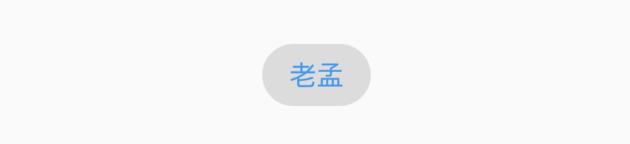
设置删除相关属性:
RawChip(
label: Text('老孟'),
onDeleted: (){
print('onDeleted');
},
deleteIcon: Icon(Icons.delete),
deleteIconColor: Colors.red,
deleteButtonTooltipMessage: '删除',
)
效果如下:

点击删除图标,回调onDeleted。
设置形状、背景颜色及内边距:
RawChip(
label: Text('老孟'),
shape: RoundedRectangleBorder(borderRadius: BorderRadius.circular(10)),
backgroundColor: Colors.blue,
padding: EdgeInsets.symmetric(vertical: 10),
)
效果如下:
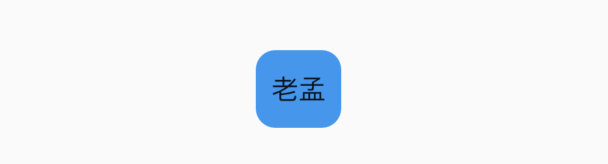
设置阴影:
RawChip(
label: Text('老孟'),
elevation: 8,
shadowColor: Colors.blue,
)
效果如下:

materialTapTargetSize属性控制最小点击区域,详情查看:MaterialTapTargetSize
设置选中状态、颜色:
bool _selected = false;
RawChip(
label: Text('老孟'),
selected: _selected,
onSelected: (v){
setState(() {
_selected = v;
});
},
selectedColor: Colors.blue,
selectedShadowColor: Colors.red,
)
效果如下:

设置选中状态下“前置对勾”图标:
RawChip(
label: Text('老孟'),
selected: true,
showCheckmark: true,
checkmarkColor: Colors.red,
)
效果如下:
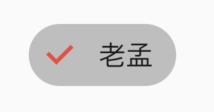
showCheckmark为false时,无“前置对勾”图标。
设置点击属性:
RawChip(
label: Text('老孟'),
onPressed: (){
print('onPressed');
},
pressElevation: 12,
)
效果如下:
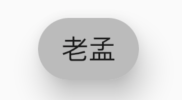
点击时有水波纹效果。
Chip
Chip是一个简单的标签控件,仅显示信息和删除相关属性,是一个简化版的RawChip,用法和RawChip一样。源代码如下:
@override
Widget build(BuildContext context) {
assert(debugCheckHasMaterial(context));
return RawChip(
avatar: avatar,
label: label,
labelStyle: labelStyle,
labelPadding: labelPadding,
deleteIcon: deleteIcon,
onDeleted: onDeleted,
deleteIconColor: deleteIconColor,
deleteButtonTooltipMessage: deleteButtonTooltipMessage,
tapEnabled: false,
shape: shape,
clipBehavior: clipBehavior,
focusNode: focusNode,
autofocus: autofocus,
backgroundColor: backgroundColor,
padding: padding,
materialTapTargetSize: materialTapTargetSize,
elevation: elevation,
shadowColor: shadowColor,
isEnabled: true,
);
}
InputChip
以紧凑的形式表示一条复杂的信息,例如实体(人,地方或事物)或对话文本。
InputChip 本质上也是RawChip,用法和RawChip一样。源代码如下:
@override
Widget build(BuildContext context) {
assert(debugCheckHasMaterial(context));
return RawChip(
avatar: avatar,
label: label,
labelStyle: labelStyle,
labelPadding: labelPadding,
deleteIcon: deleteIcon,
onDeleted: onDeleted,
deleteIconColor: deleteIconColor,
deleteButtonTooltipMessage: deleteButtonTooltipMessage,
onSelected: onSelected,
onPressed: onPressed,
pressElevation: pressElevation,
selected: selected,
tapEnabled: true,
disabledColor: disabledColor,
selectedColor: selectedColor,
tooltip: tooltip,
shape: shape,
clipBehavior: clipBehavior,
focusNode: focusNode,
autofocus: autofocus,
backgroundColor: backgroundColor,
padding: padding,
materialTapTargetSize: materialTapTargetSize,
elevation: elevation,
shadowColor: shadowColor,
selectedShadowColor: selectedShadowColor,
showCheckmark: showCheckmark,
checkmarkColor: checkmarkColor,
isEnabled: isEnabled && (onSelected != null || onDeleted != null || onPressed != null),
avatarBorder: avatarBorder,
);
}
ChoiceChip
允许从一组选项中进行单个选择,创建一个类似于单选按钮的标签,本质上ChoiceChip也是一个RawChip,ChoiceChip本身不具备单选属性。
单选demo如下:
int _selectIndex = 0;
Wrap(
spacing: 15,
children: List.generate(10, (index) {
return ChoiceChip(
label: Text('老孟 $index'),
selected: _selectIndex == index,
onSelected: (v) {
setState(() {
_selectIndex = index;
});
},
);
}).toList(),
)
效果如下:
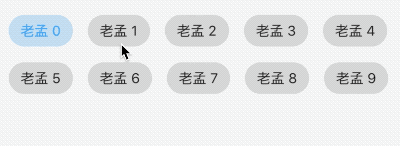
本控件由共建者普通程序员提供。
FilterChip
FilterChip可以作为过滤标签,本质上也是一个RawChip,用法如下:
List<String> _filters = [];
Column(
children: <Widget>[
Wrap(
spacing: 15,
children: List.generate(10, (index) {
return FilterChip(
label: Text('老孟 $index'),
selected: _filters.contains('$index'),
onSelected: (v) {
setState(() {
if(v){
_filters.add('$index');
}else{
_filters.removeWhere((f){
return f == '$index';
});
}
});
},
);
}).toList(),
),
Text('选中:${_filters.join(',')}'),
],
)
效果如下:

ActionChip
显示与主要内容有关的一组动作,本质上也是一个RawChip,用法如下:
ActionChip(
avatar: CircleAvatar(
backgroundColor: Colors.grey.shade800,
child: Text('孟'),
),
label: Text('老孟'),
onPressed: () {
print("onPressed");
})
效果如下:
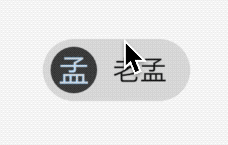
效果很像按钮类控件。
交流
老孟Flutter博客地址(近200个控件用法):http://laomengit.com
欢迎加入Flutter交流群(微信:laomengit)、关注公众号【老孟Flutter】:
 |
 |