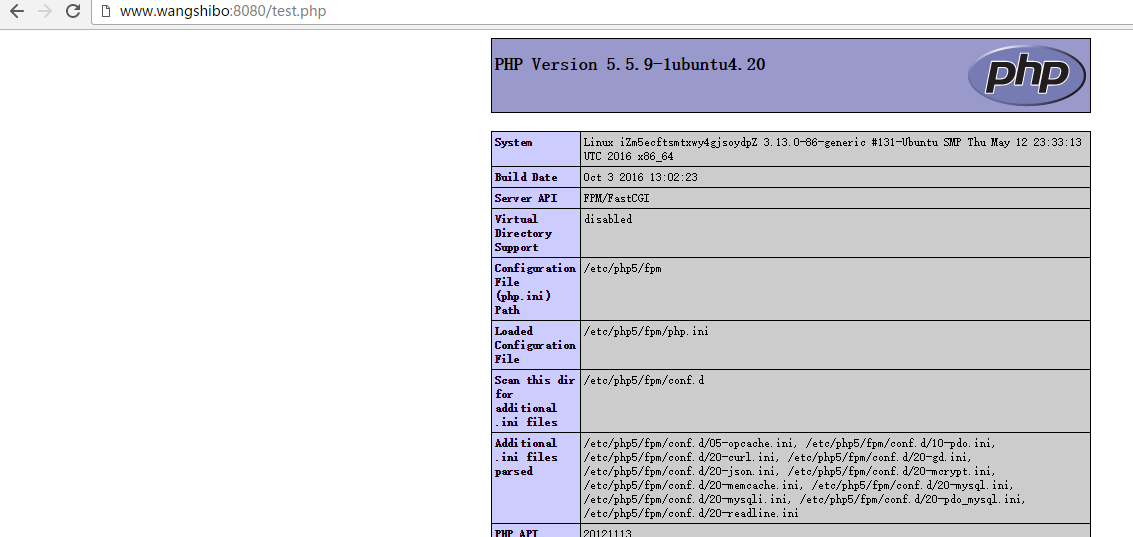ubuntu下nginx+php5环境的部署和centos系统下的部署稍有不同,废话不多说,以下为操作记录:
1)nginx安装
root@ubuntutest01-KVM:~# sudo apt-get update && sudo apt-get upgrade
root@ubuntutest01-KVM:~# sudo apt-get install libpcre3 libpcre3-dev zlib1g-dev libssl-dev build-essential openssl libssl0.9.8 libssl-dev
root@ubuntutest01-KVM:~# wget http://nginx.org/download/nginx-1.8.0.tar.gz
root@ubuntutest01-KVM:~# tar -zxvf nginx-1.8.0.tar.gz
root@ubuntutest01-KVM:~# cd nginx-1.8.0
root@ubuntutest01-KVM:~# ./configure --prefix=/usr/local/nginx --user=nginx --group=nginx --with-http_ssl_module --with-http_flv_module --with-http_stub_status_module --with-http_gzip_static_module --with-pcre
root@ubuntutest01-KVM:~# make && make install
2)php5的安装
add-apt-repository 命令是 apt 源的添加,ppa 就是软件对应的源,在官网上可以找到
root@ubuntutest01-KVM:~# sudo add-apt-repository ppa:ondrej/php5-5.6
如果上面命令执行后报错和没有发现命令则执行
root@ubuntutest01-KVM:~# sudo apt-get install Python-software-properties
root@ubuntutest01-KVM:~# sudo apt-get update
root@ubuntutest01-KVM:~# sudo apt-get install php
root@ubuntutest01-KVM:~# php5 -v
安装好php后,在nginx里添加对接php的配置后,访问.php文件会报错502!
这是因为nginx中访问.php文件的请求都交给php-fpm程序处理的,php-fpm监听9000端口
所以还有启动php-fpm程序。
安装php-fpm
root@ubuntutest01-KVM:~# apt-get install php5-fpm php5-gd php5-cli php5-curl php5-mcrypt php5-mysql php5-readline
启动php-fpm
root@ubuntutest01-KVM:~# service php5-fpm start
root@ubuntutest01-KVM:~# ps -ef|grep php5-fpm
root@ubuntutest01-KVM:~# lsof -i:9000
但是发现php5-fpm启动后,9000端口却没有起来!这是为什么?
这是因为php-fpm有两种监听方式:一种是.sock文件方式,另一种是9000端口方式
修改办法:
root@ubuntutest01-KVM:~# vim /etc/php5/fpm/pool.d/www.conf
.....
;listen = /var/run/php5-fpm.sock //注释这行,这是默认的监听方式
listen = 9000 //改为监听9000端口方式
重启php-fpm
root@ubuntutest01-KVM:~# service php5-fpm restart
root@ubuntutest01-KVM:~# lsof -i:9000 //发现9000端口已经起来了
3)nginx+php配置
root@ubuntutest01-KVM:~# vim /usr/local/nginx/conf/nginx.conf //将nginx启动用户改成www-data,确保这个用户存在,不存在就手动创建,保证nginx和php启动用户一致
user www-data;
worker_processes 8;
#error_log logs/error.log;
#error_log logs/error.log notice;
#error_log logs/error.log info;
pid logs/nginx.pid;
events {
worker_connections 65535;
}
http {
include mime.types;
default_type application/octet-stream;
charset utf-8;
log_format main '$http_x_forwarded_for $remote_addr $remote_user [$time_local] "$request" '
'$status $body_bytes_sent "$http_referer" '
'"$http_user_agent" "$http_cookie" $host $request_time';
sendfile on;
tcp_nopush on;
tcp_nodelay on;
keepalive_timeout 65;
fastcgi_connect_timeout 3000;
fastcgi_send_timeout 3000;
fastcgi_read_timeout 3000;
fastcgi_buffer_size 256k;
fastcgi_buffers 8 256k;
fastcgi_busy_buffers_size 256k;
fastcgi_temp_file_write_size 256k;
fastcgi_intercept_errors on;
client_header_timeout 600s;
client_body_timeout 600s;
client_max_body_size 100m;
client_body_buffer_size 256k;
gzip on;
gzip_min_length 1k;
gzip_buffers 4 16k;
gzip_http_version 1.1;
gzip_comp_level 9;
gzip_types text/plain application/x-javascript text/css application/xml text/javascript application/x-httpd-php;
gzip_vary on;
include vhosts/*.conf;
}
root@ubuntutest01-KVM:~# vim /usr/local/nginx/conf/vhosts/vote.com.conf
server {
listen 8080;
server_name www.wangshibo.com;
access_log /usr/local/nginx/logs/access.log main;
error_log /usr/local/nginx/logs/error.log;
location / {
root /home/www/vote;
try_files $uri $uri/ @router;
index index.html index.php index.htm;
}
location /nginx_status {
stub_status on;
access_log off;
}
error_page 500 502 503 504 /50x.html;
location = /50x.html {
root html;
}
location @router {
rewrite ^.*$ /index.php last;
}
location ~ .php$ {
root /home/www/vote;
fastcgi_pass 127.0.0.1:9000;
fastcgi_index index.php;
fastcgi_param SCRIPT_FILENAME $document_root$fastcgi_script_name; //这一行和下面一行要加上,不然访问php文件可能出现空白!
fastcgi_param PATH_INFO $fastcgi_script_name;
include fastcgi_params;
}
location ~ ^/(status|ping)$ {
include fastcgi_params;
fastcgi_pass 127.0.0.1:9000;
fastcgi_param SCRIPT_FILENAME $fastcgi_script_name;
}
}
测试文件(html文件和php文件)
root@ubuntutest01-KVM:~# vim /home/www/vote/test.html
sdfsadf
12313123
root@ubuntutest01-KVM:~# vim /home/www/vote/test.php
<?php //这一行不能空格,否则访问会有问题 phpinfo(); ?>
修改php-fpm文件(确保/etc/php5/fpm/php-fpm.conf文件中打开了include=/etc/php5/fpm/pool.d/*.conf)
root@ubuntutest01-KVM:~# vim /etc/php5/fpm/pool.d/www.conf
....
user = www-data
group = www-data
....
listen.owner = www-data
listen.group = www-data
listen.mode = 0660
重启nginx和php-rpm
root@ubuntutest01-KVM:~# /usr/local/nginx/sbin/nginx -s reload
root@ubuntutest01-KVM:~# /etc/init.d/php5-fpm restart
最后,验证访问是否正常: