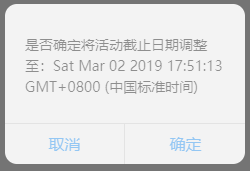功能描述:确认【调整按钮】弹出精美div弹框
1、jsp页面:perfectAlertDiv.jsp

1 <%@ page contentType="text/html;charset=UTF-8" language="java" %> 2 <html> 3 <head> 4 <title>确认调整按钮弹出精美弹框</title> 5 <script type="text/javascript" src="../../js/common/jquery.min.js"></script> 6 <script type="text/javascript" src="../../js/common/jquery.easyui.min.js"></script> 7 <script type="text/javascript" src="../../js/common/jquery.form.js"></script> 8 <link rel="stylesheet" type="text/css" href="../../css/perfectAlertDiv.css"> 9 <script type="text/javascript" src="../../js/divFunction/perfectAlertDiv.js"></script> 10 </head> 11 <body> 12 <!--模块1 --> 13 <div class="mainDiv"> 14 <div class="div-inline"> 15 <select class="selectCategory commonClass"> 16 <option value ="activityMainId">活动1</option> 17 <option value ="id">活动2</option> 18 </select> 19 <input type="text" class="commonClass"> 20 </div> 21 <div class="div-inline"> 22 <label> 设置活动截止日期:</label> 23 <input type="text" style="152px" id="activityEndTime" class="commonClass" value = ""/> 24 </div> 25 <div class="div-inline"> 26 27 <button class="confirmModifyBtn" id="confirmModifyBtn" type="button">确认调整</button> 28 </div> 29 </div> 30 31 <!--弹框div --> 32 <div class="layerDiv" id="layerDiv"> 33 <div class="layer-content" id="first-layer"> 34 <div class="content-title" id="first-content-title"> 35 </div> 36 <div class="content-btn"> 37 <span class="btn-lt confirmLeft cancleLayer">取消</span> 38 <span class="btn-rt confirmRight closelayer" id="firstConfirmBtn">确定</span> 39 </div> 40 </div> 41 <div class="layer-content" id="second-layer"> 42 <div class="content-title" id="second-layer-title"> 43 活动码无效 44 </div> 45 <div class="content-btn" id="comfirmBtn"> 46 确定 47 </div> 48 </div> 49 <div class="layer-content" id="three-layer"> 50 <div class="content-title" id="Three-layer-title"> 51 活动码无效 52 </div> 53 <div class="content-btn" id="comfirmThreeBtn"> 54 确定 55 </div> 56 </div> 57 </div> 58 </body> 59 </html>
2、perfectAlertDiv.js

1 //利用正则去掉前后空格 2 function spaceTrim(val){ 3 return val.replace(/(^s*)|(s*$)/g, ""); 4 } 5 6 $(function(){ 7 //确认调整触发的事件 8 $('#confirmModifyBtn').click(function () { 9 var date = new Date(); 10 /* 11 this.hour = date.getHours() < 10 ? "0" + date.getHours() : date.getHours(); 12 this.minute = date.getMinutes() < 10 ? "0" + date.getMinutes() : date.getMinutes(); 13 this.second = date.getSeconds() < 10 ? "0" + date.getSeconds() : date.getSeconds(); 14 */ 15 $("#first-content-title").text("是否确定将"+"活动截止日期调整至:"+ date); 16 //弹出首次提示框: 17 $("#layerDiv").show(); 18 $("#first-layer").show(); 19 }); 20 21 $("#firstConfirmBtn").click(function () { 22 $("#layerDiv").hide(); 23 $("#first-layer").hide(); 24 $("#layerDiv").show(); 25 $("#three-layer").show(); 26 }) 27 //点击首个弹框的取消按钮 28 $(".cancleLayer").click(function(){ 29 $("#layerDiv").hide(); 30 $("#first-layer").hide(); 31 $("#scond-layer").hide(); 32 }) 33 34 //点击回显弹框的取消按钮 35 $("#comfirmThreeBtn").click(function(){ 36 $("#layerDiv").hide(); 37 $("#three-layer").hide(); 38 }) 39 })
3、perfectAlertDiv.css

1 @charset "UTF-8"; 2 /*1、设置筛选模块样式*/ 3 .mainDiv { 4 width: 100%; 5 height: 100%; 6 background: #E8E8E8; 7 padding-top: 70px; 8 padding-left: 70px; 9 box-sizing: border-box; 10 } 11 12 /*实现多个div在同一行*/ 13 .mainDiv .div-inline{ 14 display:inline; 15 } 16 17 /*设置选择下拉列表的宽度*/ 18 .mainDiv .selectCategory { 19 width: 120px; 20 } 21 22 /*设置:下拉列表、输入框、确认调整按钮的边线带有弧度*/ 23 .mainDiv .commonClass { 24 border: 1px; 25 border-radius: 5px; 26 height: 28px; 27 font-size: 16px; 28 } 29 30 /*设置确认调整按钮:字体为白色(#fff)、蓝色背景、带有弧度 */ 31 .mainDiv .confirmModifyBtn{ 32 width: 102px; 33 height: 28px; 34 line-height: 28px; 35 background: #169BD5; 36 border-radius: 5px; 37 color: #fff; 38 } 39 40 /*2、设置弹框模块样式*/ 41 .layerDiv{ 42 width:100%; 43 height:100%; 44 background:#000; 45 position:fixed; 46 opacity:0.5; 47 top:0px; 48 left:0px; 49 z-index:999; 50 display:none; 51 } 52 53 /*设置三层div弹框都是隐藏的*/ 54 #first-layer{ 55 display:none; 56 } 57 58 .layerDiv .layer-content{ 59 width:240px; 60 height:160px; 61 background:#fff; 62 position:absolute; 63 top:0; 64 left:0; 65 bottom:0; 66 right:0; 67 margin:auto; 68 border-radius:12px; 69 } 70 .layerDiv .layer-content .content-title{ 71 width:100%; 72 height:119px; 73 padding:20px; 74 box-sizing:border-box; 75 font-size:14px; 76 line-height:1.5; 77 color:#333; 78 } 79 .layerDiv .layer-content #first-content-title{ 80 padding-top:30px; 81 } 82 .layerDiv .layer-content .content-btn{ 83 width:100%; 84 height:40px; 85 border-top:1px solid #ddd; 86 } 87 .layerDiv .layer-content .content-btn span{ 88 text-align:center; 89 line-height:40px; 90 color:#40A5FF; 91 cursor:pointer; 92 } 93 .layerDiv .layer-content .content-btn .btn-lt{ 94 display:inline-block; 95 width:119px; 96 height:40px; 97 border-right:1px solid #ddd; 98 } 99 .layerDiv .layer-content .content-btn .btn-rt{ 100 display:inline-block; 101 width:119px; 102 height:40px; 103 } 104 #second-layer{ 105 display:none; 106 } 107 #three-layer{ 108 display:none; 109 } 110 #second-layer #comfirmBtn #three-layer{ 111 text-align:center; 112 line-height:40px; 113 color:#40A5FF; 114 cursor:pointer; 115 116 } 117 #second-layer #second-layer-title #three-layer-title{ 118 padding:0px; 119 text-align:center; 120 line-height:119px; 121 } 122 #comfirmThreeBtn{ 123 text-align:center; 124 line-height:40px; 125 color:#40A5FF; 126 cursor:pointer; 127 } 128 129 .layerDiv #three-layer #Three-layer-title { 130 width: 100%; 131 height: 119px; 132 padding: 20px; 133 box-sizing: border-box; 134 font-size: 14px; 135 line-height: 1.5; 136 color: #333; 137 text-align:center; 138 line-height:90px; 139 } 140 141 .confirmRight{ 142 float: right; 143 } 144 145 .confirmLeft{ 146 float: left; 147 }
效果展示: