SourceAnyWhere (SAW) 是为VSS(Visual Source Safe)服务的工具,通过远程连接或者因特网连接来负责项目文件的管理,提供快速的、可靠的和安全的连接到VSS数据库。
IntroductionThis article is a quick step-by-step guide to be used as an aid for new users of SourceAnywhere
for VSS. This article will guide you from installation and changing settings to being able to login
the server successfully.
服务器端安装
1. Choose where to install SourceAnywhere for VSS server.
a. To install SourceAnywhere for VSS server on the same server as the VSS database.
b. To install SourceAnywhere for VSS server on the different server as the VSS database.
It is recommended, if possible, you install SourceAnywhere for VSS server on the same
server as the VSS database to have better performance.
你同样需要首先安装Vss2005
2. Install SourceSafe API on the SourceAnywhere for VSS server.
If you have not installed it, please do so. Installing SourceSafe client will install the
SourceSafe API.
3. Install SourceAnywhere for VSS server. Running the installation wizard of
SourceAnywhere for VSS server will guide you through the installation.
安装界面省略
4. Specify the paths to VSS databases that will be accessed through SourceAnywhere
for VSS server through the Databases tab.
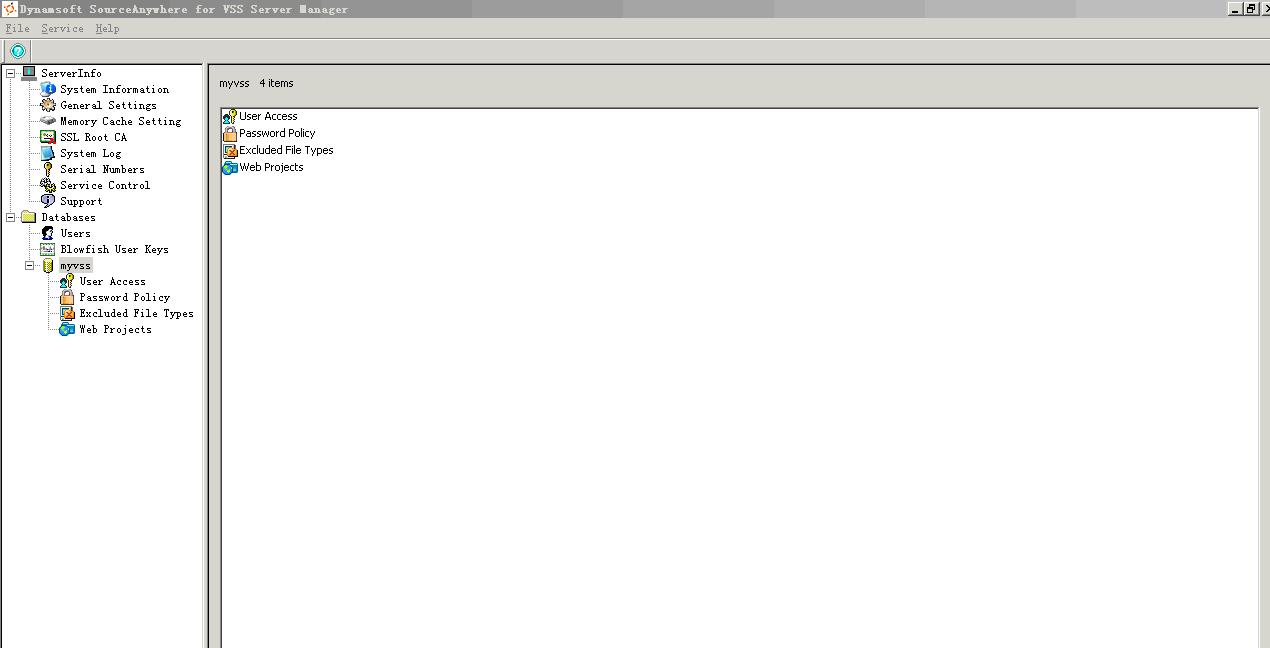
If you have not installed it, please do so. Installing SourceSafe client will install the
SourceSafe API.
MyVss 里面选择属性部分,Vss DataBase选择Vss2005已经设置好的DataBase 里面对应的ini文件
5. Specify which VSS users are allowed to access your VSS databases through
SourceAnywhere for VSS server through Databases → Users tab.
设置对应的用户,注意这里的用户是Vss2005里面存在的用户
Please note: the users should already exist in VSS. SourceAnywhere for VSS does not
add or remove a user in VSS; it only specifies which users are allowed to access VSS.
6. Check the users that are allowed to access the current database through
Databases → (Database name) → User Access tab.
选择用户可以打开的数据库(工程名称),钩选
7. Start the service through ServerInfo → Service Control tab.
If the service failed to be started successfully, you can refer to the SourceAnywhere
server log file first, which may provide you with useful information for troubleshooting.
重新启动Vss的Server端的服务,对应的服务名称是Dynamsoft SourceAnywhere for VSS 5
The log is accessed from ServerInfo → System Log in Server Manager.
If you still have difficulties in solving this issue, please refer to the following FAQ:
http://www.dynamsoft.com/Products/SAW_FAQ.aspx#errorservicestart
After the above configurations are done, you can install and run the client now. The
following sections will demonstrate how to connect to the most commonly-used clients:
Windows GUI client and Visual Studio IDE client.
注意需要在:
ServerInfo->General Setting 中设置访问的端口如下图所示
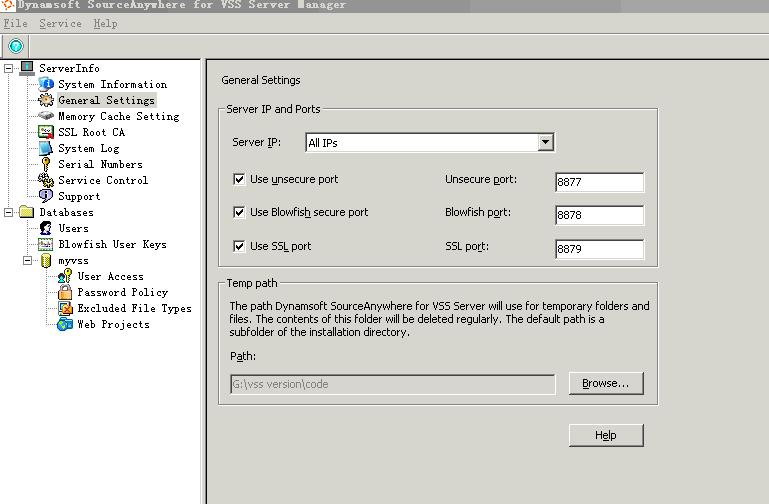
二,Windows GUI Client 客户端设置
1. Install SourceAnywhere for VSS GUI client for Windows. Running the installation
wizard of SourceAnywhere for VSS GUI client for Windows will guide you through
the installation.
安装客户端程序
2. In Connect to Server dialog box, enter the IP and port of SourceAnywhere for VSS
server.
通过客户端连接服务器:

If one of the following errors occurs when connecting to server, please refer to the
corresponding FAQ for troubleshooting:
. For error message "Error connecting to <IP> : <Port>", refer to
http://www.dynamsoft.com/Products/SAW_FAQ.aspx#errorconnecting
. For error message "Error opening database<path to srcsafe.ini>" or "The SourceSafe
database <path to srcsafe.ini> does not exist. Please select another database.",
please refer to
http://www.dynamsoft.com/Products/SAW_FAQ.aspx#erroropeningdatabase
. For error message "The client is not compatible with the server", refer to
http://www.dynamsoft.com/Products/SAW_FAQ.aspx#errorincompatible
3. In Login dialog box, enter the username and password of the VSS user, and then
select the VSS database to login.

If one of the following errors occurs when logging in, please refer to the corresponding
FAQ for troubleshooting:
Visual Studio 2005 IDE Client
(Vs2005.net 客户端设置)
As mentioned in the above section, running SourceAnywhere for VSS Client installation
package will install the Visual Studio IDE integration. To enable SourceAnywhere for VSS
IDE integration with Visual Studio 2005, go to Visual Studio 2005 Tools menu → Options
→ Source Control → Plug-in Selection → Current source control plug-in and then select
"Dynamsoft SourceAnywhere for VSS 5".
After enabling SourceAnywhere for VSS as the current SCC provider, you'll be prompted
with the Connect to Server and Login dialog boxes when you add projects to source control
or open projects from source control.
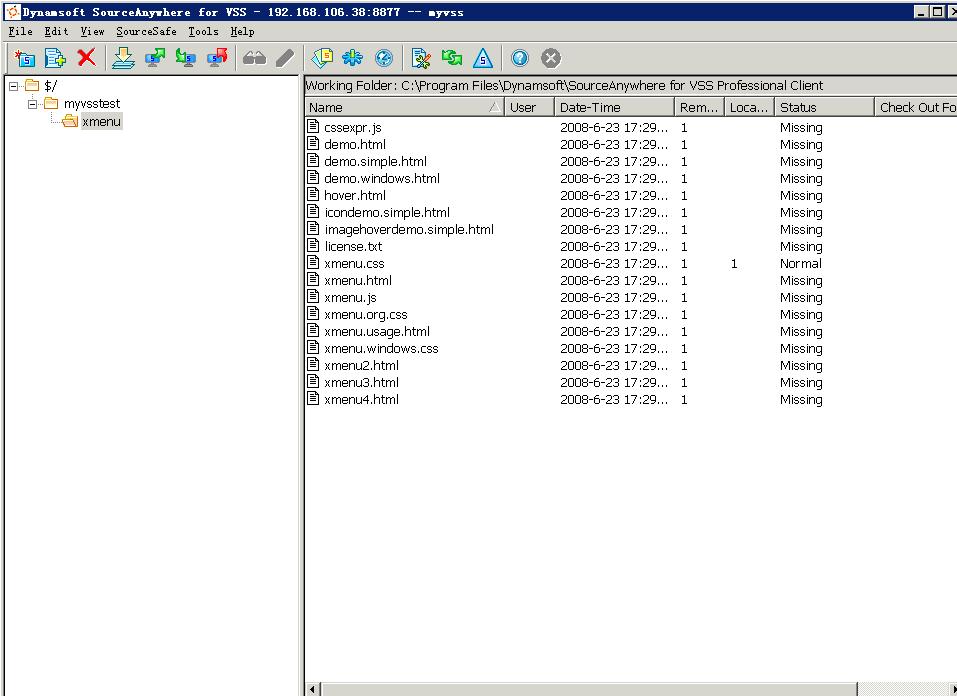
可以按照Vss的使用方式进行操作