一、理论部分
1、GUI为用户提供交互式的图形化操作界面。
(1)提供了程序的外观和感觉。(2)程序利用图形用户界面接受用户的输入,向用户输出程序运行的结果。
2、Java有专门的类库生成各种标准图形界面元素和处理图形界面的各种事件。
3、用来生成图形用户界面元素的基础类库:
(1)java.awt包;(2)javax.swing包。
4、java.awt包提供Java程序的基本GUI设计工具;包中的主要类或者接口之间的继承关系:
5、事件源:能够产生事件的对象都可以成为事件源,如文本框、按钮等。一个事件源是一个能够注册监听器并向监听器发送事件对象的对象。
6、事件监听器:事件监听器对象接收事件源发送的通告,并对发生的事件作出响应。一个监听器对象就是一个实现了专门监听器接口的实例,该类必须实现接口中的方法,这些方法当事件发的生时,被自动执行。
7、事件对象:Java将事件的相关信息封装在一个时间对象中,所有的事件对象都最终派生于java.util.EventObject类。不同的事件源可以产生不同类别的事件。
8、AWT事件处理机制的概要:
(1)监听器对象:是一个实现了特定监听器接口(listener interface)的类实例。
(2)事件源:是一个能够注册监听器对象并发送事件对象的对象。
(3)当事件发生时,事件源将事件对象自动传递给所有注册的监听器。
(4)监听器对象利用事件对象中的信息决定如何对事件做出响应。
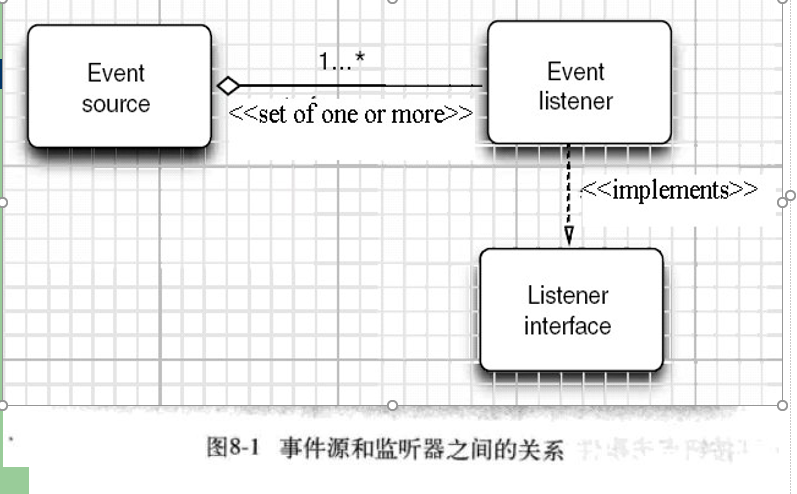
9、GUI设计中,程序员需要对组件的某种事件进行响应和处理时,必须完成两个步骤:
(1)定义实现某事件监听器接口的事件监听器类,并具体化接口中声明的事件处理抽象的方法。
(2)为组件注册实现了规定接口的事件监听器对象。
10、注册监听器方法:eventSourceObject.addEventListener(EventListenerObject)。
11、下面是监听器的一个示例:
ActionListener listener=...;
JButton button=new JButton("Ok");
button.addActionListener(listener);
12、能够触发动作事件的动作,主要包括:
(1)点击按钮
(2)动作事件(ActionEvent):当特定组件动作(点击按钮)发生时,该组件生成此动作事件。
(3)该事件被传递给组件注册的每一个ActionListenner对象,并调用监听器对象的actionPerformerd方法以接收这类事件对象。
13、监听器接口的实现
(1)监听器类必须实现与事件源相对应的接口,即必须提供接口中方法的实现。
(2)监听器接口方法的实现。
14、命令按钮Jbutton主要API
(1)创建按钮对象
a.JButton(String text):创建一个带文本的按钮;
b.JButton(Icon icon):创建一个带图标的按钮。
c.JButton(String text,Icon icon):创建一个带文本和图标的按钮。
15、按钮对象的常用方法
(1)getLabel():返回按钮的标签字符串;
(2)setLabel(String s):设置按钮的标签为字符串s。
16、用匿名类、lambda表达式简化程序
(1)使用字符串构造按钮对象;
(2)把按钮添加到面板上;
(3)用对应的颜色构造一个动作监听器;
(4)注册动作监听器。
二、实验部分
1、实验目的与要求
(1) 掌握事件处理的基本原理,理解其用途;
(2) 掌握AWT事件模型的工作机制;
(3) 掌握事件处理的基本编程模型;
(4) 了解GUI界面组件观感设置方法;
(5) 掌握WindowAdapter类、AbstractAction类的用法;
(6) 掌握GUI程序中鼠标事件处理技术。
2、实验内容和步骤
实验1: 导入第11章示例程序,测试程序并进行代码注释。
测试程序1:
l 在elipse IDE中调试运行教材443页-444页程序11-1,结合程序运行结果理解程序;
l 在事件处理相关代码处添加注释;
l 用lambda表达式简化程序;
l 掌握JButton组件的基本API;
l 掌握Java中事件处理的基本编程模型。
package button; import java.awt.*; import javax.swing.*; /** * @version 1.34 2015-06-12 * @author Cay Horstmann */ public class ButtonTest { public static void main(String[] args) { //lambda表达式 EventQueue.invokeLater(() -> { JFrame frame = new ButtonFrame(); frame.setTitle("ButtonTest"); frame.setDefaultCloseOperation(JFrame.EXIT_ON_CLOSE); frame.setVisible(true);//让图形用户界面可视化 }); } }
package button; import java.awt.*; import java.awt.event.*; import javax.swing.*; /** * A frame with a button panel */ public class ButtonFrame extends JFrame { private JPanel buttonPanel; private static final int DEFAULT_WIDTH = 300; private static final int DEFAULT_HEIGHT = 200; public ButtonFrame() { setSize(DEFAULT_WIDTH, DEFAULT_HEIGHT); // 创建按钮 JButton yellowButton = new JButton("Yellow"); JButton blueButton = new JButton("Blue"); JButton redButton = new JButton("Red"); buttonPanel = new JPanel(); // 向面板添加按钮 buttonPanel.add(yellowButton); buttonPanel.add(blueButton); buttonPanel.add(redButton); // 向框架添加面板 add(buttonPanel); // 创建按钮操作,生成三个监听器类对象 ColorAction yellowAction = new ColorAction(Color.YELLOW); ColorAction blueAction = new ColorAction(Color.BLUE); ColorAction redAction = new ColorAction(Color.RED); // 将操作与按钮相关联 yellowButton.addActionListener(yellowAction); blueButton.addActionListener(blueAction); redButton.addActionListener(redAction); } /** * An action listener that sets the panel's background color. */ //用户自定义类 private class ColorAction implements ActionListener { //Color 类用于封装默认 sRGB 颜色空间中的颜色 private Color backgroundColor; public ColorAction(Color c) { backgroundColor = c; } public void actionPerformed(ActionEvent event) { buttonPanel.setBackground(backgroundColor); } } }
实验结果如下图所示:
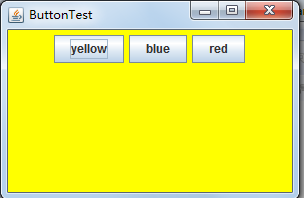
改造后的代码如下:
package button; import java.awt.*; import java.awt.event.*; import javax.swing.*; /** * A frame with a button panel */ public class ButtonFrame extends JFrame { private JPanel buttonPanel; private static final int DEFAULT_WIDTH = 300; private static final int DEFAULT_HEIGHT = 200; public ButtonFrame() { setSize(DEFAULT_WIDTH, DEFAULT_HEIGHT); // 创建按钮 /*JButton yellowButton = new JButton("Yellow"); JButton blueButton = new JButton("Blue"); JButton redButton = new JButton("Red");*/ buttonPanel = new JPanel(); // 向面板添加按钮 /* buttonPanel.add(yellowButton); buttonPanel.add(blueButton); buttonPanel.add(redButton);*/ // 向框架添加面板 add(buttonPanel); // 创建按钮操作,生成三个监听器类对象 /* ColorAction yellowAction = new ColorAction(Color.YELLOW); ColorAction blueAction = new ColorAction(Color.BLUE); ColorAction redAction = new ColorAction(Color.RED);*/ // 将操作与按钮相关联 /* yellowButton.addActionListener(yellowAction); blueButton.addActionListener(blueAction); redButton.addActionListener(redAction);*/ makeButton("yellow",Color.yellow); makeButton("blue",Color.blue); makeButton("red",Color.red); makeButton("green",Color.green); } public void makeButton(String name, Color backgroundColor) { JButton button = new JButton(name); buttonPanel.add(button); ColorAction action = new ColorAction(backgroundColor); button.addActionListener(action); } /** * An action listener that sets the panel's background color. */ //用户自定义类 private class ColorAction implements ActionListener { //Color 类用于封装默认 sRGB 颜色空间中的颜色 private Color backgroundColor; public ColorAction(Color c) { backgroundColor = c; } public void actionPerformed(ActionEvent event) { buttonPanel.setBackground(backgroundColor); } } }
匿名内部类简化:
package button; import java.awt.*; import java.awt.event.*; import javax.swing.*; /** * A frame with a button panel */ public class ButtonFrame extends JFrame { private JPanel buttonPanel; private static final int DEFAULT_WIDTH = 300; private static final int DEFAULT_HEIGHT = 200; public ButtonFrame() { setSize(DEFAULT_WIDTH, DEFAULT_HEIGHT); // 创建按钮 /*JButton yellowButton = new JButton("Yellow"); JButton blueButton = new JButton("Blue"); JButton redButton = new JButton("Red");*/ buttonPanel = new JPanel(); // 向面板添加按钮 /* buttonPanel.add(yellowButton); buttonPanel.add(blueButton); buttonPanel.add(redButton);*/ // 向框架添加面板 add(buttonPanel); // 创建按钮操作,生成三个监听器类对象 /* ColorAction yellowAction = new ColorAction(Color.YELLOW); ColorAction blueAction = new ColorAction(Color.BLUE); ColorAction redAction = new ColorAction(Color.RED);*/ // 将操作与按钮相关联 /* yellowButton.addActionListener(yellowAction); blueButton.addActionListener(blueAction); redButton.addActionListener(redAction);*/ makeButton("yellow",Color.yellow); makeButton("blue",Color.blue); makeButton("red",Color.red); } /*public void makeButton(String name, Color backgroundColor) { JButton button = new JButton(name); buttonPanel.add(button); ColorAction action = new ColorAction(backgroundColor); button.addActionListener(action); }*/ //匿名内部类简化 public void makeButton(String name , Color backgroundColor) { JButton button=new JButton(name); buttonPanel.add(button); button.addActionListener(new ActionListener()//把类名省略了,不能直接new接口 { public void actionPerformed(ActionEvent event) { buttonPanel.setBackground(backgroundColor); } }); } /** * An action listener that sets the panel's background color. */ //用户自定义类 private class ColorAction implements ActionListener { //Color 类用于封装默认 sRGB 颜色空间中的颜色 private Color backgroundColor; public ColorAction(Color c) { backgroundColor = c; } public void actionPerformed(ActionEvent event) { buttonPanel.setBackground(backgroundColor); } } }
测试程序2:
l 在elipse IDE中调试运行教材449页程序11-2,结合程序运行结果理解程序;
l 在组件观感设置代码处添加注释;
l 了解GUI程序中观感的设置方法。
package plaf; import javax.swing.JButton; import javax.swing.JFrame; import javax.swing.JPanel; import javax.swing.SwingUtilities; import javax.swing.UIManager; /** * A frame with a button panel for changing look-and-feel */ public class PlafFrame extends JFrame { private JPanel buttonPanel; public PlafFrame() { buttonPanel = new JPanel(); UIManager.LookAndFeelInfo[] infos = UIManager.getInstalledLookAndFeels(); for (UIManager.LookAndFeelInfo info : infos) makeButton(info.getName(), info.getClassName()); add(buttonPanel); pack(); } /** * Makes a button to change the pluggable look-and-feel. * @param name the button name * @param className the name of the look-and-feel class */ private void makeButton(String name, String className) { //向面板添加按钮 JButton button = new JButton(name); buttonPanel.add(button); //设置按钮操作 button.addActionListener(event -> { //按钮动作:切换到新的外观 try { UIManager.setLookAndFeel(className); SwingUtilities.updateComponentTreeUI(this); pack(); } catch (Exception e) { e.printStackTrace(); } }); } }
package plaf; import java.awt.*; import javax.swing.*; /** * @version 1.32 2015-06-12 * @author Cay Horstmann */ public class PlafTest { public static void main(String[] args) { EventQueue.invokeLater(() -> { JFrame frame = new PlafFrame(); frame.setTitle("PlafTest"); frame.setDefaultCloseOperation(JFrame.EXIT_ON_CLOSE); frame.setVisible(true); }); } }
实验结果如下图所示:

测试程序3:
l 在elipse IDE中调试运行教材457页-458页程序11-3,结合程序运行结果理解程序;
l 掌握AbstractAction类及其动作对象;
l 掌握GUI程序中按钮、键盘动作映射到动作对象的方法。
package action; import java.awt.*; import java.awt.event.*; import javax.swing.*; /** * A frame with a panel that demonstrates color change actions. */ public class ActionFrame extends JFrame { private JPanel buttonPanel; private static final int DEFAULT_WIDTH = 300; private static final int DEFAULT_HEIGHT = 200; public ActionFrame() { setSize(DEFAULT_WIDTH, DEFAULT_HEIGHT); buttonPanel = new JPanel(); // 定义的行为 Action yellowAction = new ColorAction("Yellow", new ImageIcon("yellow-ball.gif"), Color.YELLOW); Action blueAction = new ColorAction("Blue", new ImageIcon("blue-ball.gif"), Color.BLUE); Action redAction = new ColorAction("Red", new ImageIcon("red-ball.gif"), Color.RED); // 为这些操作添加按钮 buttonPanel.add(new JButton(yellowAction)); buttonPanel.add(new JButton(blueAction)); buttonPanel.add(new JButton(redAction)); // 将面板添加到框架 add(buttonPanel); // 将Y、B和R键与名称关联起来 InputMap imap = buttonPanel.getInputMap(JComponent.WHEN_ANCESTOR_OF_FOCUSED_COMPONENT); imap.put(KeyStroke.getKeyStroke("ctrl Y"), "panel.yellow"); imap.put(KeyStroke.getKeyStroke("ctrl B"), "panel.blue"); imap.put(KeyStroke.getKeyStroke("ctrl R"), "panel.red"); // 将名称与操作关联起来 ActionMap amap = buttonPanel.getActionMap(); amap.put("panel.yellow", yellowAction); amap.put("panel.blue", blueAction); amap.put("panel.red", redAction); } public class ColorAction extends AbstractAction { /** * Constructs a color action. * @param name the name to show on the button * @param icon the icon to display on the button * @param c the background color */ public ColorAction(String name, Icon icon, Color c) { putValue(Action.NAME, name); putValue(Action.SMALL_ICON, icon); putValue(Action.SHORT_DESCRIPTION, "Set panel color to " + name.toLowerCase()); putValue("color", c); } public void actionPerformed(ActionEvent event) { Color c = (Color) getValue("color"); buttonPanel.setBackground(c); } } }
package action; import java.awt.*; import javax.swing.*; /** * @version 1.34 2015-06-12 * @author Cay Horstmann */ public class ActionTest { public static void main(String[] args) { EventQueue.invokeLater(() -> { JFrame frame = new ActionFrame(); frame.setTitle("ActionTest"); frame.setDefaultCloseOperation(JFrame.EXIT_ON_CLOSE); frame.setVisible(true); }); } }
实验结果如下图所示:
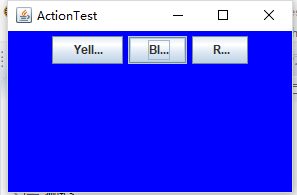
测试程序4:
l 在elipse IDE中调试运行教材462页程序11-4、11-5,结合程序运行结果理解程序;
l 掌握GUI程序中鼠标事件处理技术。
package mouse; import java.awt.*; import java.awt.event.*; import java.awt.geom.*; import java.util.*; import javax.swing.*; /** * A component with mouse operations for adding and removing squares. */ public class MouseComponent extends JComponent { private static final int DEFAULT_WIDTH = 300; private static final int DEFAULT_HEIGHT = 200; private static final int SIDELENGTH = 10; private ArrayList<Rectangle2D> squares; private Rectangle2D current; // 包含鼠标光标的正方形 public MouseComponent() { squares = new ArrayList<>(); current = null; addMouseListener(new MouseHandler()); addMouseMotionListener(new MouseMotionHandler()); } public Dimension getPreferredSize() { return new Dimension(DEFAULT_WIDTH, DEFAULT_HEIGHT); } public void paintComponent(Graphics g) { Graphics2D g2 = (Graphics2D) g; // 画出所有方块 for (Rectangle2D r : squares) g2.draw(r); } /** * Finds the first square containing a point. * @param p a point * @return the first square that contains p */ public Rectangle2D find(Point2D p) { for (Rectangle2D r : squares) { if (r.contains(p)) return r; } return null; } /** * Adds a square to the collection. * @param p the center of the square */ public void add(Point2D p) { double x = p.getX(); double y = p.getY(); current = new Rectangle2D.Double(x - SIDELENGTH / 2, y - SIDELENGTH / 2, SIDELENGTH, SIDELENGTH); squares.add(current); repaint(); } /** * Removes a square from the collection. * @param s the square to remove */ public void remove(Rectangle2D s) { if (s == null) return; if (s == current) current = null; squares.remove(s); repaint(); } private class MouseHandler extends MouseAdapter { public void mousePressed(MouseEvent event) { // 如果光标不在正方形内,则添加一个新的正方形 current = find(event.getPoint()); if (current == null) add(event.getPoint()); } public void mouseClicked(MouseEvent event) { // 如果双击,则删除当前方块 current = find(event.getPoint()); if (current != null && event.getClickCount() >= 2) remove(current); } } private class MouseMotionHandler implements MouseMotionListener { public void mouseMoved(MouseEvent event) { // 如果鼠标指针在内部,则将其设置为十字线 // 一个矩形 if (find(event.getPoint()) == null) setCursor(Cursor.getDefaultCursor()); else setCursor(Cursor.getPredefinedCursor(Cursor.CROSSHAIR_CURSOR)); } public void mouseDragged(MouseEvent event) { if (current != null) { int x = event.getX(); int y = event.getY(); // 拖动当前矩形到(x, y)的中心 current.setFrame(x - SIDELENGTH / 2, y - SIDELENGTH / 2, SIDELENGTH, SIDELENGTH); repaint(); } } } }
package mouse; import javax.swing.*; /** * A frame containing a panel for testing mouse operations */ public class MouseFrame extends JFrame { public MouseFrame() { add(new MouseComponent()); pack(); } }
package mouse; import java.awt.*; import javax.swing.*; /** * @version 1.34 2015-06-12 * @author Cay Horstmann */ public class MouseTest { public static void main(String[] args) { EventQueue.invokeLater(() -> { JFrame frame = new MouseFrame(); frame.setTitle("MouseTest"); frame.setDefaultCloseOperation(JFrame.EXIT_ON_CLOSE); frame.setVisible(true); }); } }
实验结果如下所示:

实验2:结对编程练习
利用班级名单文件、文本框和按钮组件,设计一个有如下界面(图1)的点名器,要求用户点击开始按钮后在文本输入框随机显示2017级网络与信息安全班同学姓名,如图2所示,点击停止按钮后,文本输入框不再变换同学姓名,此同学则是被点到的同学姓名。
图1 点名器启动界面
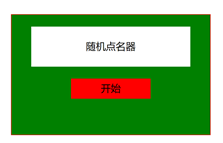
图2 点名器点名界面
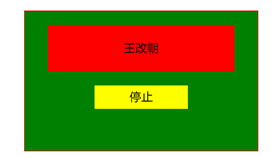
package demo; import java.awt.Color; import java.awt.event.ActionEvent; import java.awt.event.ActionListener; import java.io.BufferedInputStream; import java.io.BufferedReader; import java.io.File; import java.io.FileInputStream; import java.io.FileNotFoundException; import java.io.IOException; import java.io.InputStreamReader; import java.io.StringBufferInputStream; import java.util.ArrayList; import java.util.Timer; import java.util.TimerTask; import javax.swing.JButton; import javax.swing.JFrame; import javax.swing.JLabel; import javax.swing.JPanel; public class ButtonFrame extends JFrame { private JPanel buttonPanel; private static final int DEFAULT_WIDTH = 300 * 2; private static final int DEFAULT_HEIGHT = 200 * 2; private JButton jButton; private JLabel jLabel; private ArrayList<String> arrayList; public ButtonFrame() { setSize(DEFAULT_WIDTH, DEFAULT_HEIGHT); buttonPanel = new JPanel(); buttonPanel.setLayout(null); add(buttonPanel); jLabel = new JLabel("点名器"); jButton = new JButton("开始"); jButton.setBackground(Color.gray); jLabel.setBounds(100, 50, 60, 30); jButton.setBounds(100, 120, 60, 30); arrayList = new ArrayList<>(); //读文件 File file = new File("D:/studentnamelist.txt"); FileInputStream fis; try { fis = new FileInputStream(file); InputStreamReader in = new InputStreamReader(fis); BufferedReader buf = new BufferedReader(in); String readLine; while ((readLine = buf.readLine())!=null) { arrayList.add(readLine); } } catch (FileNotFoundException e1) { // TODO Auto-generated catch block e1.printStackTrace(); } catch (IOException e1) { // TODO Auto-generated catch block e1.printStackTrace(); } jButton.addActionListener(new ActionListener() { Timer timer; public void actionPerformed(ActionEvent e) { if (jButton.getText().equals("开始")) { timer = new Timer();; TimerTask timerTask = new TimerTask() { public void run() { jButton.setText("停止"); jButton.setBackground(Color.red); jLabel.setText(arrayList.get((int) (Math.random() * 43))); } }; timer.schedule(timerTask, 0, 10); } if (jButton.getText().equals("停止")) { timer.cancel(); jButton.setText("开始"); jButton.setBackground(Color.gray); } } }); buttonPanel.add(jLabel); buttonPanel.add(jButton); add(buttonPanel); } }
package demo; import java.awt.EventQueue; import javax.management.Query; import javax.swing.JFrame; public class Main { public static void main(String[] args) { EventQueue.invokeLater(()->{ ButtonFrame buttonFrame = new ButtonFrame(); buttonFrame.setVisible(true); buttonFrame.setTitle("点名器"); buttonFrame.setDefaultCloseOperation(JFrame.EXIT_ON_CLOSE); }); } }
实验结果如下图所示:

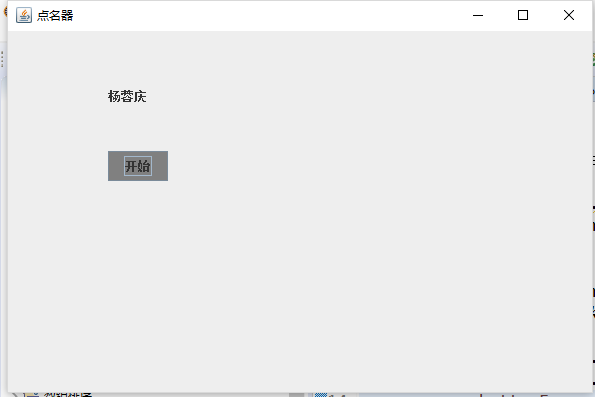
三、实验总结
通过本周的学习,我对前面学习的图形程序设计的相关知识进行了复习。知道了实现ActionListener接口,监听器类必须要有一个被称为actionPerformed的方法。学习了事件源、监听器对象、了解了命令按钮JButton。并且知道了用内部类和lambda表达式可以使程序更加简洁。
为组件注册实现了规定接口的事件监听器对象