hSwiper-wx
小程序swiper组件
使用此组件需要依赖小程序基础库 2.2.2 版本,同时依赖开发者工具的 npm 构建。具体详情可查阅官方 npm 文档。
演示
-
水平
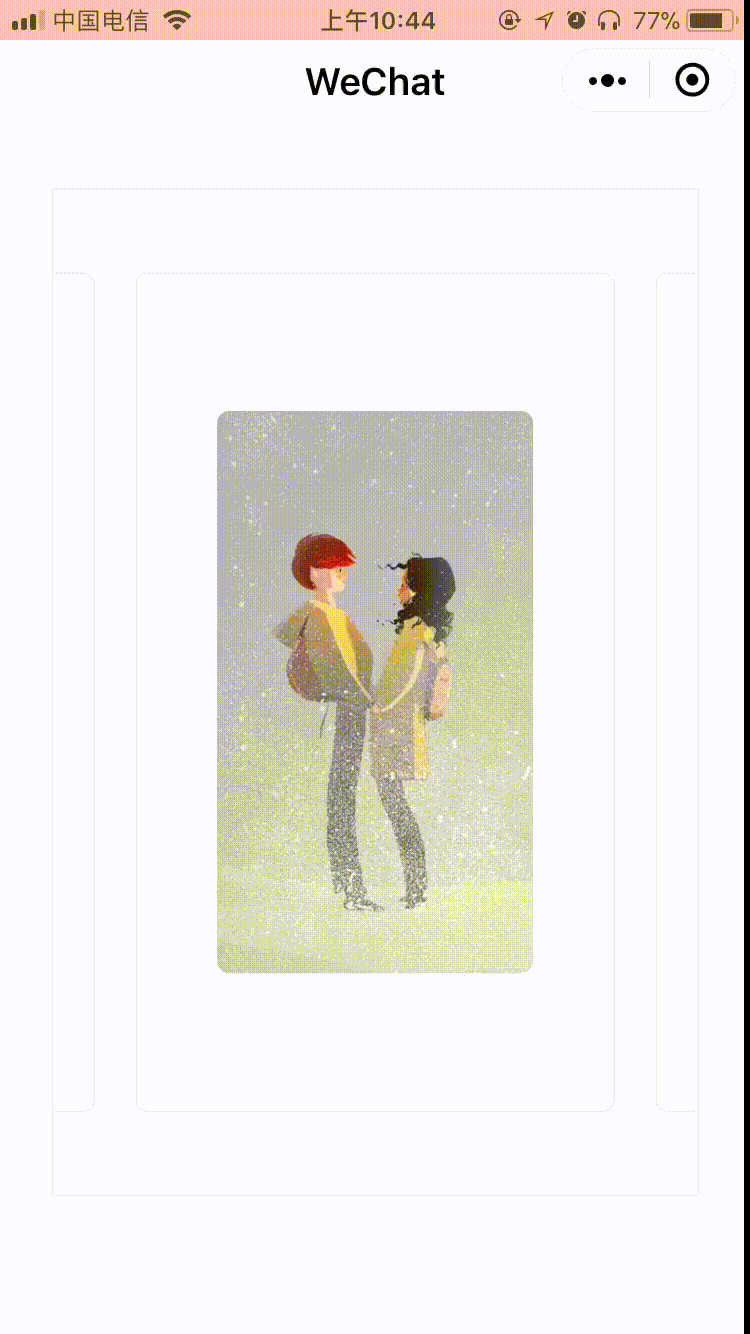
-
垂直
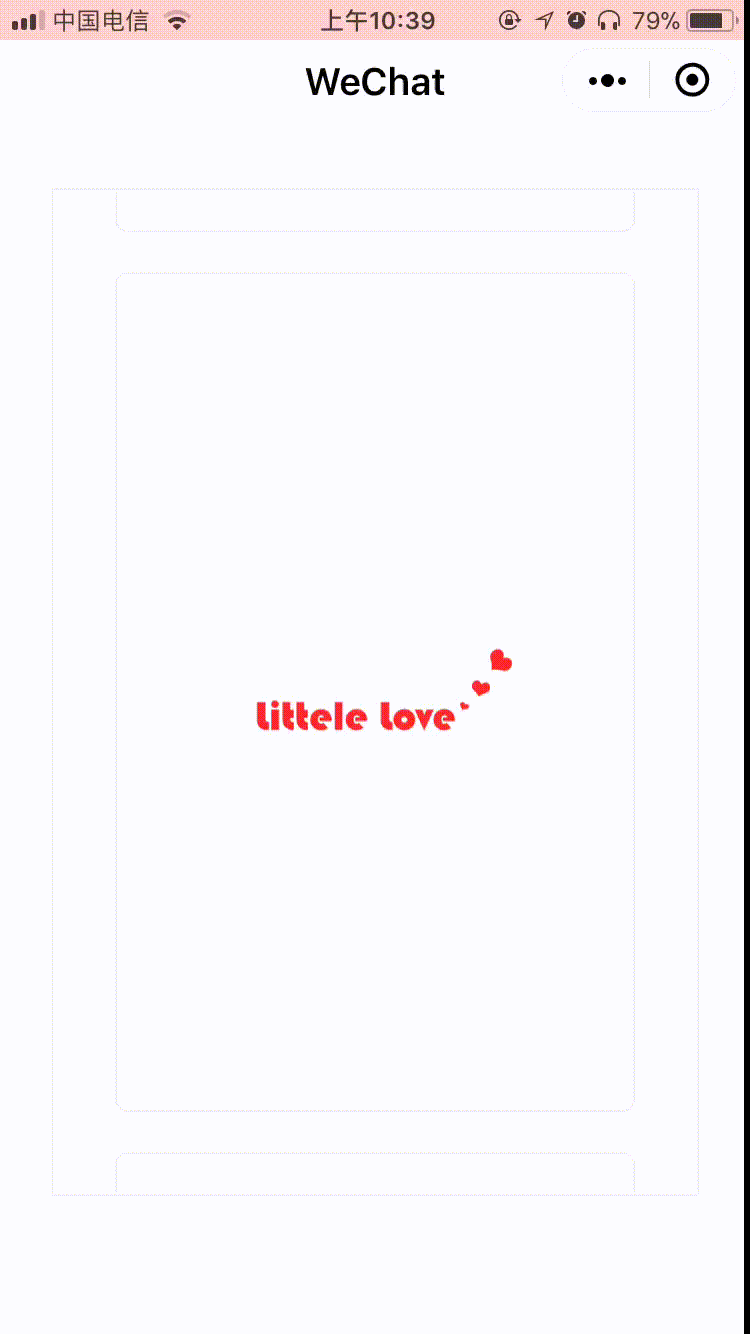
-
不循环
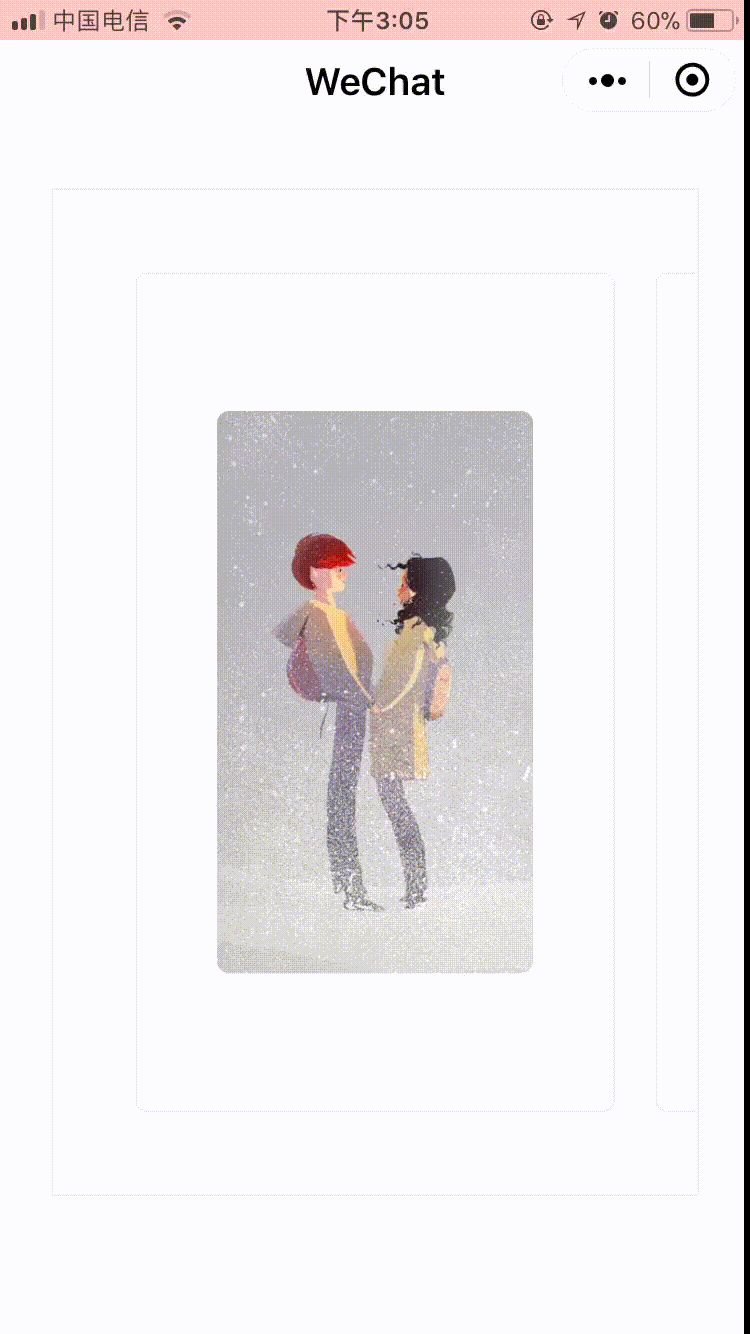
功能
- 支持水平,垂直滚动
- 支持循环无缝滚动
- 过渡位移效果支持自定义
- 过渡位移时间支持自定义
支持无限元素的滚动,而不会卡顿(未实现,待续...)
安装
npm install --save hswiper-wx
小程序npm构建参考
使用
- 在页面的 json 配置文件中添加 recycle-view 和 recycle-item 自定义组件的配置
{
"usingComponents": {
"hswiper": "hswiper-wx",
}
}
- 在项目根目录下创建如下目录文件
--hSwiper
--swiperTemplate.wxml
--swiperTemplate.wxss
// swiperTemplate.wxml
// 每个视图的内容的wxml都写在该文件里面,使用 template标签 ,并且命名 ,当调用这里面的模版时,会自动注入 item以及 index数据,index表示是当前元素的元素索引 ,item则表示当前元素 数据。(相当于dataList[index]=item,但是 list不会注入到模版里面)
<template name="hSwiperItem">
<view style=" 100%; height: 100%;" class="imgBox">
<view style=" 100%; height: 100%;" class="imgBorder">
<image class="imgOmg" mode="widthFix" src="{{item}}"></image>
</view>
</view>
</template>
<template name="hSwiperItem2">
<view style=" 100%; height: 100%;">
{{item}}
</view>
</template>
// swiperTemplate.wxss, swiperTemplate.wxml对应的样式
.imgBox {
padding: 10px 10px;
box-sizing: border-box;
flex: 1;
justify-content: center;
align-items: center
}
.imgBorder {
border: 1px solid #eee;
padding: 20px;
box-sizing: border-box;
display: flex;
justify-content: center;
align-items: center;
border-radius: 6px;
}
.imgOmg {
display: block;
80%;
height: 80%;
border-radius: 6px;
}
- 在需要使用的页面的中
/// wxml中
<View style=" 320px; height: 500px"
class="swiper"
>
<comp
recycle="{{recyle}}"
vertical="{{false}}"
templateName="hSwiperItem"
padding="{{30}}"
moveTo="{{moveTo}}"
bind:customevent="getRef"
initIndex="{{2}}"
width="{{320}}"
height="{{500}}"
animationType="ease-out"
animationDuration="300"
bind:firstView="firstView"
bind:alreadyFirstView="alreadyFirstView"
bind:beforeViewChange="beforeViewChange"
bind:afterViewChange="afterViewChange"
bind:lastView="lastView"
bind:alreadyLastView="alreadyLastView"
bind:move="viewMove"
dataList="{{dataList}}"
></comp>
</View>
// js 中
Page({
data: {
dataList: [
'http://statics.h-five.com/db2.jpg',
'http://statics.h-five.com/db3.jpg',
'http://statics.h-five.com/little-love.jpg',
'http://statics.h-five.com/withme.jpg'
],
dataList2: [0, 1, 2, 3, 4],
moveTo: 0,
recyle: false
},
onReady() {
if (this.data.recyle) {
setInterval(() => {
this.setData({
moveTo: (this.data.moveTo + 1) % this.data.dataList.length
})
console.log('change view')
}, 1000)
}
},
alreadyFirstView(e) {
console.log('alreadyFirstView', e)
},
firstView(e) {
console.log('firstView', e)
},
beforeViewChange(e) {
console.log('beforeViewChange', e)
},
afterViewChange(e) {
console.log('afterViewChange', e)
},
lastView(e) {
console.log('lastView', e)
},
alreadyLastView(e) {
console.log('alreadyLastView', e)
},
viewMove(e) {
// console.log('viewMove', e)
}
})
属性说明
| 字段名 | 类型 | 必填 | 描述 |
|---|---|---|---|
| templateName | String | 否 | item对应的模版名称。全局设置,默认值为 _hswiper_emptyItem_default, 全局的,如果每个item需要使用不同的模版,可以在item中增加 templateName 属性值,该值会覆盖全局的 templateName |
| dataList | Array | 是 | 需要渲染的数据 |
| width | Number | 否 | swiper 容器的宽度, 默认值为屏幕的宽度 |
| height | Number | 否 | swiper 容器的高度, 默认值为屏幕的高度 |
| recycle | Boolean | 否 | 是否循环滚动, 默认值 false |
| vertical | Boolean | 否 | 是否垂直滚动, 默认值 false |
| padding | Number | 否 | 该参数用于确定每个滚动元素的的宽度以及高度,每个元素的宽度为 width - (padding + paddingX) * 2, 高度为height - (padding + paddingY) * 2, 默认值为0 |
| paddingX | Number | 否 | 同上, 默认值为0 |
| paddingY | Number | 否 | 同上, 默认值为0 |
| moveTo | Number | 否 | 当改属性改变后, 插件会跳转到指定索引的数据视图,0 < moveTo < dataList.length |
| moveToWithOutAnimation | Number | 否 | 同上,但无过渡动画 |
| initIndex | Number | 否 | 插件初始化时 跳转的视图索引,默认值0 |
| animationType | String | 否 | 过渡动画类型,['linear', 'ease-in', 'ease-in-out', 'ease-out', 'step-start', 'step-end']之一 ,默认值 ease |
| animationDuration | Number | 否 | 过渡动画时间,默认值 300 |
事件
| 事件名 | 描述 |
|---|---|
| firstView | 当跳转到的视图是第一个视图时触发 |
| alreadyFirstView | 非循环模式下,重复跳转到的视图是第一个视图时触发 |
| beforeViewChange | 视图跳转前触发 |
| afterViewChange | 视图跳转前触发 |
| lastView | 当跳转到的视图是最后个视图时触发 |
| alreadyLastView | 非循环模式下,重复跳转到的视图是最后个视图时触发 |
| move | 视图移动时触发 |