<template>
<div >
<canvas class='firstCanvas'
canvas-id="firstCanvas"
@touchmove='move'
@touchend='end'
@error="error"
disable-scroll='true'>
</canvas>
<div class="operate-btn">
<div class="button" @click='clearClick()'>清除</div>
<div class="button" @click='saveClick()' >保存</div>
</div>
</div>
</template>
<script>
let content = null;
let touchs = [];
let canvasw = 0;
let canvash = 0;
wx.getSystemInfo({
success: function (res) {
canvasw = res.windowWidth;
canvash = canvasw*9/16;
},
});
export default {
data(){
return {
signImage : '',
}
},
onLoad () {
content = wx.createCanvasContext('firstCanvas',this);
content.setStrokeStyle("#000000");
content.setLineWidth(5);
content.setLineCap('round');
content.setLineJoin('round')
},
methods:{
error(e){
wx.showModal({
title:"yes11"
});
},
move(e) {
let point = {x: e.touches[0].x, y: e.touches[0].y};
touchs.push(point);
if(touchs.length >= 2) {
this.draw(touchs)
}
},
end(e){
for (let i = 0 ;i < touchs.length;i++ ){
touchs.pop()
}
},
clearClick() {
content.clearRect(0,0,canvasw,canvash);
content.draw(true)
},
saveClick() {
let that = this;
wx.canvasToTempFilePath({
canvasId: 'firstCanvas',
success:function(res) {
that.signImage = res.tempFilePath;
that.$emit("success",that.signImage);
}
},this)
},
draw(touchs) {
let point1 = touchs[0];
let point2 = touchs[1];
touchs.shift();
content.moveTo(point1.x, point1.y);
content.lineTo(point2.x, point2.y);
content.stroke();
content.draw(true);
}
}
}
</script>
<style scoped>
.firstCanvas {
background-color: #fff;
100%;
height: 200px;
}
.operate-btn{
display: flex;
flex-direction: row;
align-items: center;
justify-content: center;
}
.button{
flex: 1;
height: 80rpx;
line-height: 80rpx;
font-size: 30rpx;
text-align: center;
color: deepskyblue;
border-radius: 0;
background-color: #fff;
border-top: 1px solid #ddd;
outline: none;
}
.button:first-of-type{
border-right: 1px solid #ddd;
}
.button:last-of-type{
border-left: 1px solid #ddd;
}
</style>
<!--
使用
import sureName from "@/components/sure-name.vue"
export default {
components:{
sureName
},
methods:{
success(url){
console.log(url);
}
}
}
<div style="background-color: #EEEEEE;min-height: 100vh">
<div style=" 80%;margin:auto;padding-top: 40rpx;">
<sure-name @success="success"></sure-name>
</div>
</div>
Read me
属性名 说明 举例 是否必传 默认 返回值说明
success 保存事件 @success="success" 否 返回图片链接
-->
预览
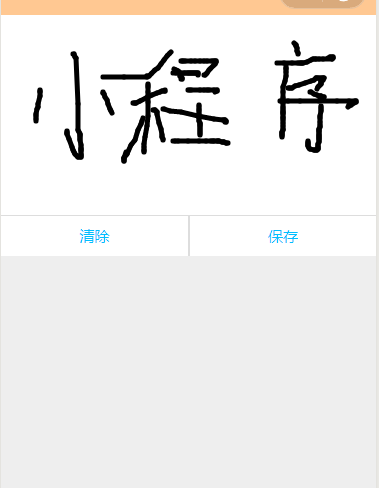
tip:
组件封装后在page中调用无效,直接放在page中是没有任何问题的。