准备
环境
系统:CentOS7.5
软件即依赖
- libfatscommon FastDFS分离出的一些公用函数包
- FastDFS
- fastdfs-nginx-module FastDFS和nginx的关联模块
- nginx nginx1.15.7
编译环境
yum install git gcc gcc-c++ make automake autoconf libtool pcre pcre-devel zlib zlib-devel openssl-devel wget vim -y
磁盘目
| 所有安装包 | /usr/local/src |
| 数据存储位置 | /home/dfs/ |
mkdir /home/dfs #创建数据存储目录 cd /usr/local/src #切换到安装目录准备下载安装包
安装libfatscommon
git clone https://github.com/happyfish100/libfastcommon.git --depth 1 cd libfastcommon/ ./make.sh && ./make.sh install #编译安装
安装FastDFS
cd ../ #返回上一级目录 git clone https://github.com/happyfish100/fastdfs.git --depth 1 cd fastdfs/ ./make.sh && ./make.sh install #编译安装 #配置文件准备 cp /etc/fdfs/tracker.conf.sample /etc/fdfs/tracker.conf cp /etc/fdfs/storage.conf.sample /etc/fdfs/storage.conf cp /etc/fdfs/client.conf.sample /etc/fdfs/client.conf #客户端文件,测试用 cp /usr/local/src/fastdfs/conf/http.conf /etc/fdfs/ #供nginx访问使用 cp /usr/local/src/fastdfs/conf/mime.types /etc/fdfs/ #供nginx访问使用
注:copy 文件路径可能会不同,需自己确定(可通过find命令进行查找)
安装fastdfs-nginx-module
cd ../ #返回上一级目录 git clone https://github.com/happyfish100/fastdfs-nginx-module.git --depth 1 cp /usr/local/src/fastdfs-nginx-module/src/mod_fastdfs.conf /etc/fdfs
安装nginx
wget http://nginx.org/download/nginx-1.15.7.tar.gz #下载nginx压缩包 tar -zxvf nginx-1.15.7.tar.gz #解压 cd nginx-1.15.7/ #添加fastdfs-nginx-module模块 ./configure --add-module=/usr/local/src/fastdfs-nginx-module/src/ make && make install #编译安装
单机部署
tracker配置
#服务器ip为 192.168.6.3 #我建议用ftp下载下来这些文件 本地修改 vim /etc/fdfs/tracker.conf #需要修改的内容如下 port=22122 # tracker服务器端口(默认22122,一般不修改) base_path=/home/dfs # 存储日志和数据的根目录
storage配置
vim /etc/fdfs/storage.conf #需要修改的内容如下 port=23000 # storage服务端口(默认23000,一般不修改) base_path=/home/dfs # 数据和日志文件存储根目录 store_path0=/home/dfs # 第一个存储目录 tracker_server=192.168.6.3:22122 # tracker服务器IP和端口 http.server_port=8888 # http访问文件的端口(默认8888,看情况修改,和nginx中保持一致)
client测试
vim /etc/fdfs/client.conf #需要修改的内容如下 base_path=/home/dfs tracker_server=192.168.6.3:22122 #tracker服务器IP和端口 #保存后测试,返回ID表示成功 如:group1/M00/00/00/xx.tar.gz fdfs_upload_file /etc/fdfs/client.conf /usr/local/src/nginx-1.15.7.tar.gz
笔者测试报错:ERROR - file: connection_pool.c, line: 142, connect to server 192.168.6.3:22122 fail, errno: 111, error info: Connection refused
网上查的结果都是说防火墙没关(笔者虚拟机上测试,线上环境谨慎为之)
systemctl status fire #查询防火墙状态
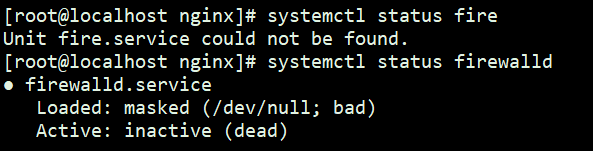
发现是关的,所以不是这个问题
最后结果是:安装的软件没启动(如果已启动可以重启一下)
#tracker /usr/bin/fdfs_trackerd /etc/fdfs/tracker.conf #storage /usr/bin/fdfs_storaged /etc/fdfs/storage.conf
上传测试成功
group1/M00/00/00/wKgGA13KGKaAVF5uAA-qrPI_9Ec.tar.gz

配置nginx访问
vim /etc/fdfs/mod_fastdfs.conf #需要修改的内容如下 tracker_server=192.168.6.3:22122 #tracker服务器IP和端口 url_have_group_name=true store_path0=/home/dfs
#配置nginx.config vim /usr/local/nginx/conf/nginx.conf #添加如下配置 server { listen 8888; ## 该端口为storage.conf中的http.server_port相同 server_name localhost; location ~/group[0-9]/ { ngx_fastdfs_module; } error_page 500 502 503 504 /50x.html; location = /50x.html { root html; } }
注:启动nginx是注意应用的配置文件
测试下载,用外部浏览器访问刚才已传过的nginx安装包,引用返回的ID
http://192.168.6.3:8888/group1/M00/00/00/wKgGA13KGKaAVF5uAA-qrPI_9Ec.tar.gz
#弹出下载单机部署全部跑通
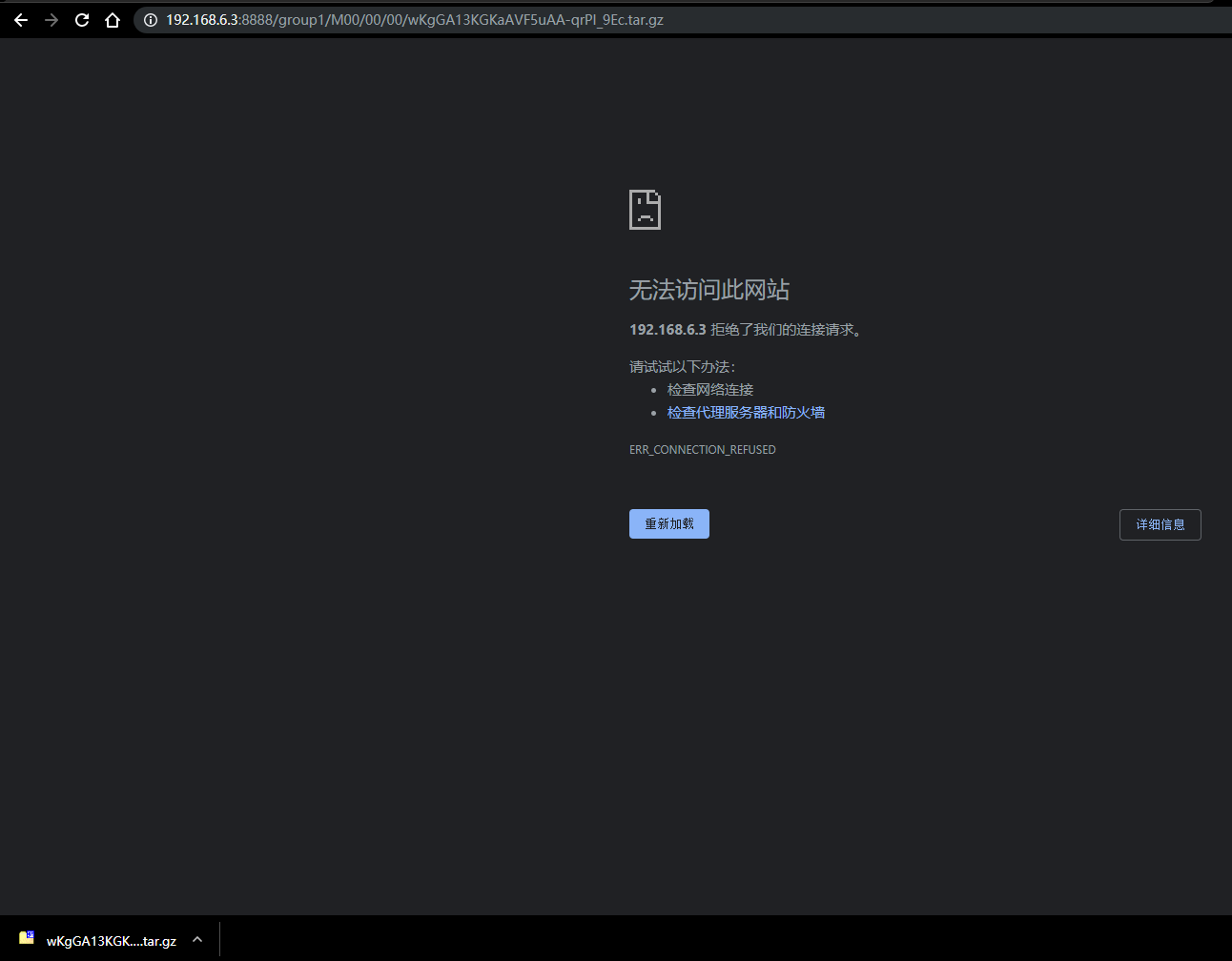
成功
笔者基本按照一下参照地址进行的,但对实际部署中的遇到的问题进行记录