引用网址:https://www.cnblogs.com/bridgew/p/12709063.html
1.打开NuGet程序包管理器控制台
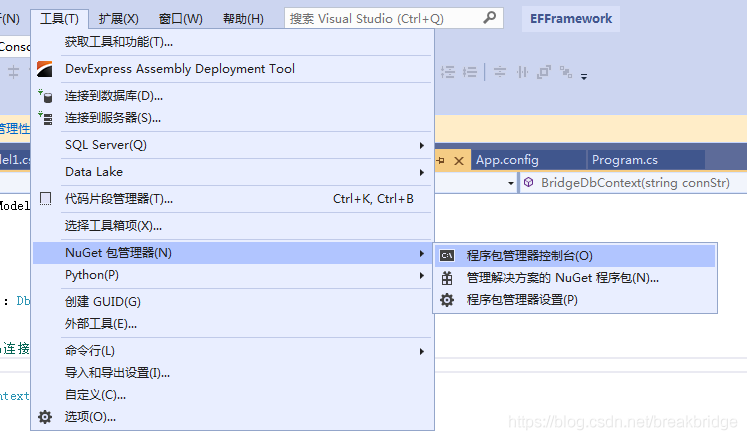
2.选择默认项目(要导入EF的项目),输入命令:Install-Package EntityFramework

3.若导入成功,在引用中会有以下两个引用

二、添加实体数据模型
1.添加新项,选择ADO.NET 实体数据模型

2.选择Code First(也可以选择其他两种模式DB First和Model First)

ps:三者区别,推荐博文:https://blog.csdn.net/u010191243/article/details/44755977?utm_source=copy
3.选择要建立模型的数据库,连接字符串可以选择自动生成或者手动设置

4.选择要生成模型的表和视图

5.项目中会自动生成一个派生于DbContext的文件和各个表模型类

三、生成文件的简单介绍
1.数据库表信息
1 CREATE TABLE [dbo].[T_EF] 2 ( 3 [ID] [numeric](18, 0) IDENTITY(1,1) NOT NULL primary key, 4 [Name] [nchar](10) NULL, 5 [Age] [tinyint] NULL, 6 [Location] [nchar](10) NULL 7 )
2. DbContext
1 namespace EFConsole
2 {
3 using System;
4 using System.Data.Entity;
5 using System.ComponentModel.DataAnnotations.Schema;
6 using System.Linq;
7
8 public partial class BridgeContext : DbContext
9 {
10 /// <summary>
11 /// 利用连接字符串连接数据库
12 /// </summary>
13 public BridgeContext(string connStr) : base(connStr)
14 {
15 }
16
17 /// <summary>
18 /// 利用App.config中配置的字符串连接数据库
19 /// </summary>
20 public BridgeContext() : base("name=BridgeDb")
21 {
22 }
23
24 public virtual DbSet<T_EF> T_EF { get; set; }
25
26 protected override void OnModelCreating(DbModelBuilder modelBuilder)
27 {
28 modelBuilder.Entity<T_EF>()
29 .Property(e => e.ID)
30 .HasPrecision(18, 0);
31
32 modelBuilder.Entity<T_EF>()
33 .Property(e => e.Name)
34 .IsFixedLength();
35
36 modelBuilder.Entity<T_EF>()
37 .Property(e => e.Location)
38 .IsFixedLength();
39 }
40 }
41 }
3.App.config文件
1 <?xml version="1.0" encoding="utf-8"?> 2 <configuration> 3 <configSections> 4 <!-- For more information on Entity Framework configuration, visit http://go.microsoft.com/fwlink/?LinkID=237468 --> 5 <section name="entityFramework" type="System.Data.Entity.Internal.ConfigFile.EntityFrameworkSection, EntityFramework, Version=6.0.0.0, Culture=neutral, PublicKeyToken=b77a5c561934e089" requirePermission="false" /> 6 </configSections> 7 <connectionStrings> 8 <!--选择生成带密码时的连接字符串--> 9 <add name="BridgeDb" connectionString="Server=.;Initial Catalog=Bridge;User ID=sa;Password=123" providerName="System.Data.SqlClient" /> 10 <!--选择生成不带密码时的连接字符串--> 11 <add name="BridgeContext" connectionString="data source=PC-20181123XOVS\BRIDGE;initial catalog=Bridge;persist security info=True;user id=sa;MultipleActiveResultSets=True;App=EntityFramework" providerName="System.Data.SqlClient" /> 12 </connectionStrings> 13 <startup> 14 <supportedRuntime version="v4.0" sku=".NETFramework,Version=v4.7.2" /> 15 </startup> 16 <entityFramework> 17 <providers> 18 <provider invariantName="System.Data.SqlClient" type="System.Data.Entity.SqlServer.SqlProviderServices, EntityFramework.SqlServer" /> 19 </providers> 20 </entityFramework> 21 </configuration>
4.表文件
1 namespace EFConsole
2 {
3 using System;
4 using System.Collections.Generic;
5 using System.ComponentModel.DataAnnotations;
6 using System.ComponentModel.DataAnnotations.Schema;
7 using System.Data.Entity.Spatial;
8
9 /// <summary>
10 /// 指定表名
11 /// </summary>
12 [Table("T_EF")]
13 public class T_EF
14 {
15 /// <summary>
16 /// [主键(每个表必须要有主键),表示是自增列]
17 /// </summary>
18 [Key, DatabaseGenerated(DatabaseGeneratedOption.Identity)]
19 public decimal ID { get; set; }
20
21 /// <summary>
22 /// [指定对应的列名,限定列的字符长度]
23 /// </summary>
24 [Column("Name"), StringLength(10)]
25 public string Name { get; set; }
26
27 /// <summary>
28 /// 可空类型指定
29 /// </summary>
30 public byte? Age { get; set; }
31
32 [StringLength(10)]
33 public string Location { get; set; }
34 }
35 }
四、对数据库的增删改查
1.增
1 using (var bridgeContext = new BridgeContext())
2 {
3 //添加一个对象
4 T_EF t_EF = bridgeContext.T_EF.Add(new T_EF() { Name = "RB" });
5 //将修改后的保存到数据库
6 bridgeContext.SaveChanges();
7 }
2.查
|
1
2
3
4
|
//根据主键查询T_EF t_EF1 = bridgeContext.T_EF.Find(1);//根据TSQL查询DbSqlQuery<T_EF> dbSqlQuery = bridgeContext.T_EF.SqlQuery("select * from [T_EF] where [ID] = {0}", 2); |
3.改
|
1
2
3
4
|
//修改数据,需先查出实体,再修改保存T_EF t_EF1 = bridgeContext.T_EF.Find(1);t_EF1.Location = "GD";bridgeContext.SaveChanges(); |
4.删
|
1
2
3
4
|
//删除数据也需先查出后删除再保存DbSqlQuery<T_EF> dbSqlQuery = bridgeContext.T_EF.SqlQuery("select * from [T_EF] where [ID] = {0}", 2);bridgeContext.T_EF.RemoveRange(dbSqlQuery);bridgeContext.SaveChanges(); |
