服务器做raid阵列
分区格式化挂载
[root@localhost home]# lsblk NAME MAJ:MIN RM SIZE RO TYPE MOUNTPOINT sda 8:0 0 1.8T 0 disk ├─sda1 8:1 0 500M 0 part /boot └─sda2 8:2 0 1.8T 0 part ├─centos-root 253:0 0 50G 0 lvm / ├─centos-swap 253:1 0 31.5G 0 lvm [SWAP] └─centos-home 253:2 0 1.8T 0 lvm /home sdb 8:16 0 3.7T 0 disk [root@localhost home]# fdisk -l 磁盘 /dev/sda:1999.8 GB, 1999844147200 字节,3905945600 个扇区 Units = 扇区 of 1 * 512 = 512 bytes 扇区大小(逻辑/物理):512 字节 / 512 字节 I/O 大小(最小/最佳):512 字节 / 512 字节 磁盘标签类型:dos 磁盘标识符:0x000aa786 设备 Boot Start End Blocks Id System /dev/sda1 * 2048 1026047 512000 83 Linux /dev/sda2 1026048 3905945599 1952459776 8e Linux LVM 磁盘 /dev/sdb:3999.7 GB, 3999688294400 字节,7811891200 个扇区 Units = 扇区 of 1 * 512 = 512 bytes 扇区大小(逻辑/物理):512 字节 / 512 字节 I/O 大小(最小/最佳):512 字节 / 512 字节 磁盘 /dev/mapper/centos-root:53.7 GB, 53687091200 字节,104857600 个扇区 Units = 扇区 of 1 * 512 = 512 bytes 扇区大小(逻辑/物理):512 字节 / 512 字节 I/O 大小(最小/最佳):512 字节 / 512 字节 磁盘 /dev/mapper/centos-swap:33.8 GB, 33822867456 字节,66060288 个扇区 Units = 扇区 of 1 * 512 = 512 bytes 扇区大小(逻辑/物理):512 字节 / 512 字节 I/O 大小(最小/最佳):512 字节 / 512 字节 磁盘 /dev/mapper/centos-home:1911.7 GB, 1911738597376 字节,3733864448 个扇区 Units = 扇区 of 1 * 512 = 512 bytes 扇区大小(逻辑/物理):512 字节 / 512 字节 I/O 大小(最小/最佳):512 字节 / 512 字节 [root@localhost home]# parted /dev/sdb GNU Parted 3.1 使用 /dev/sdb Welcome to GNU Parted! Type 'help' to view a list of commands. (parted) mklabel gpt (parted) mkpart primary 0 3999.7GB 警告: The resulting partition is not properly aligned for best performance. 忽略/Ignore/放弃/Cancel? cancel (parted) p Model: DELL PERC H700 (scsi) Disk /dev/sdb: 4000GB Sector size (logical/physical): 512B/512B Partition Table: gpt Disk Flags: Number Start End Size File system Name 标志 (parted) q 信息: You may need to update /etc/fstab. [root@localhost home]# fdisk -l 磁盘 /dev/sda:1999.8 GB, 1999844147200 字节,3905945600 个扇区 Units = 扇区 of 1 * 512 = 512 bytes 扇区大小(逻辑/物理):512 字节 / 512 字节 I/O 大小(最小/最佳):512 字节 / 512 字节 磁盘标签类型:dos 磁盘标识符:0x000aa786 设备 Boot Start End Blocks Id System /dev/sda1 * 2048 1026047 512000 83 Linux /dev/sda2 1026048 3905945599 1952459776 8e Linux LVM 磁盘 /dev/sdb:3999.7 GB, 3999688294400 字节,7811891200 个扇区 Units = 扇区 of 1 * 512 = 512 bytes 扇区大小(逻辑/物理):512 字节 / 512 字节 I/O 大小(最小/最佳):512 字节 / 512 字节 磁盘标签类型:dos 磁盘标识符:0x00000000 设备 Boot Start End Blocks Id System /dev/sdb1 1 4294967295 2147483647+ ee GPT 磁盘 /dev/mapper/centos-root:53.7 GB, 53687091200 字节,104857600 个扇区 Units = 扇区 of 1 * 512 = 512 bytes 扇区大小(逻辑/物理):512 字节 / 512 字节 I/O 大小(最小/最佳):512 字节 / 512 字节 磁盘 /dev/mapper/centos-swap:33.8 GB, 33822867456 字节,66060288 个扇区 Units = 扇区 of 1 * 512 = 512 bytes 扇区大小(逻辑/物理):512 字节 / 512 字节 I/O 大小(最小/最佳):512 字节 / 512 字节 磁盘 /dev/mapper/centos-home:1911.7 GB, 1911738597376 字节,3733864448 个扇区 Units = 扇区 of 1 * 512 = 512 bytes 扇区大小(逻辑/物理):512 字节 / 512 字节 I/O 大小(最小/最佳):512 字节 / 512 字节 [root@localhost home]# mkfs.ext4 -F /dev/sdb mke2fs 1.42.9 (28-Dec-2013) 文件系统标签= OS type: Linux 块大小=4096 (log=2) 分块大小=4096 (log=2) Stride=0 blocks, Stripe width=0 blocks 244121600 inodes, 976486400 blocks 48824320 blocks (5.00%) reserved for the super user 第一个数据块=0 Maximum filesystem blocks=3124756480 29800 block groups 32768 blocks per group, 32768 fragments per group 8192 inodes per group Superblock backups stored on blocks: 32768, 98304, 163840, 229376, 294912, 819200, 884736, 1605632, 2654208, 4096000, 7962624, 11239424, 20480000, 23887872, 71663616, 78675968, 102400000, 214990848, 512000000, 550731776, 644972544 Allocating group tables: 完成 正在写入inode表: 完成 Creating journal (32768 blocks): 完成 Writing superblocks and filesystem accounting information: 完成 [root@localhost home]# df -h 文件系统 容量 已用 可用 已用% 挂载点 /dev/mapper/centos-root 50G 3.1G 47G 7% / devtmpfs 24G 0 24G 0% /dev tmpfs 24G 0 24G 0% /dev/shm tmpfs 24G 8.7M 24G 1% /run tmpfs 24G 0 24G 0% /sys/fs/cgroup /dev/sda1 497M 124M 373M 25% /boot /dev/mapper/centos-home 1.8T 33M 1.8T 1% /home [root@localhost home]# mount /dev/sdb /bigdata/ [root@localhost home]# vi /etc/fstab [root@localhost home]# df -h 文件系统 容量 已用 可用 已用% 挂载点 /dev/mapper/centos-root 50G 3.1G 47G 7% / devtmpfs 24G 0 24G 0% /dev tmpfs 24G 0 24G 0% /dev/shm tmpfs 24G 8.7M 24G 1% /run tmpfs 24G 0 24G 0% /sys/fs/cgroup /dev/sda1 497M 124M 373M 25% /boot /dev/mapper/centos-home 1.8T 33M 1.8T 1% /home /dev/sdb 3.6T 89M 3.4T 1% /bigdata
内核级虚拟化技术KVM
Kernel-based Virtual Machine
[root@localhost bigdata]# yum install qemu-kvm qemu-kvm-tools virt-manager libvirt virt-install -y
- qemu-kvm 虚拟化软件
- virsh virt-manager virt-viewer virt-install other-tools是libvirt用户态的工具
[root@localhost bigdata]# systemctl start libvirtd [root@localhost bigdata]# systemctl enable libvirtd Created symlink from /etc/systemd/system/sockets.target.wants/virtlockd.socket to /usr/lib/systemd/system/virtlockd.socket. [root@localhost bigdata]# ifconfig em1: flags=4163<UP,BROADCAST,RUNNING,MULTICAST> mtu 1500 inet 192.168.10.88 netmask 255.255.255.0 broadcast 192.168.10.255 inet6 fe80::862b:2bff:fe18:a93f prefixlen 64 scopeid 0x20<link> ether 84:2b:2b:18:a9:3f txqueuelen 1000 (Ethernet) RX packets 3379310 bytes 5047701070 (4.7 GiB) RX errors 0 dropped 0 overruns 0 frame 0 TX packets 1772728 bytes 119035768 (113.5 MiB) TX errors 0 dropped 0 overruns 0 carrier 0 collisions 0 em2: flags=4099<UP,BROADCAST,MULTICAST> mtu 1500 ether 84:2b:2b:18:a9:41 txqueuelen 1000 (Ethernet) RX packets 0 bytes 0 (0.0 B) RX errors 0 dropped 0 overruns 0 frame 0 TX packets 0 bytes 0 (0.0 B) TX errors 0 dropped 0 overruns 0 carrier 0 collisions 0 em3: flags=4099<UP,BROADCAST,MULTICAST> mtu 1500 ether 84:2b:2b:18:a9:43 txqueuelen 1000 (Ethernet) RX packets 0 bytes 0 (0.0 B) RX errors 0 dropped 0 overruns 0 frame 0 TX packets 0 bytes 0 (0.0 B) TX errors 0 dropped 0 overruns 0 carrier 0 collisions 0 em4: flags=4099<UP,BROADCAST,MULTICAST> mtu 1500 ether 84:2b:2b:18:a9:45 txqueuelen 1000 (Ethernet) RX packets 0 bytes 0 (0.0 B) RX errors 0 dropped 0 overruns 0 frame 0 TX packets 0 bytes 0 (0.0 B) TX errors 0 dropped 0 overruns 0 carrier 0 collisions 0 lo: flags=73<UP,LOOPBACK,RUNNING> mtu 65536 inet 127.0.0.1 netmask 255.0.0.0 inet6 ::1 prefixlen 128 scopeid 0x10<host> loop txqueuelen 0 (Local Loopback) RX packets 14 bytes 1184 (1.1 KiB) RX errors 0 dropped 0 overruns 0 frame 0 TX packets 14 bytes 1184 (1.1 KiB) TX errors 0 dropped 0 overruns 0 carrier 0 collisions 0 virbr0: flags=4099<UP,BROADCAST,MULTICAST> mtu 1500 inet 192.168.122.1 netmask 255.255.255.0 broadcast 192.168.122.255 ether 52:54:00:c1:bc:67 txqueuelen 0 (Ethernet) RX packets 0 bytes 0 (0.0 B) RX errors 0 dropped 0 overruns 0 frame 0 TX packets 0 bytes 0 (0.0 B) TX errors 0 dropped 0 overruns 0 carrier 0 collisions 0
virbr0 桥接网卡
创建虚拟机
安装VNC客户端 https://www.tightvnc.com/download.php
[root@localhost bigdata]# qemu-img create -f raw /bigdata/Centos-7-x86_64.raw 120G Formatting '/bigdata/Centos-7-x86_64.raw', fmt=raw size=128849018880
安装虚拟机
[root@localhost bigdata]# virt-install --virt-type kvm --name Centos-7-x86_64 --ram 20480 --cdrom=/home/CentOS-7-x86_64-DVD-2003.iso --disk path=/bigdata/Centos-7-x86_64.raw --network network=default --graphics vnc,listen=0.0.0.0 --noautoconsole ERROR 主机不支持 任意虚拟化选项
BIOS已经开启了虚拟化
[root@localhost ~]# yum -y install qemu-kvm qemu-kvm-tools qemu-img virt-manager libvirt libvirt-python libvirt-client virt-install virt-viewer bridge-utils libguestfs-tools [root@localhost ~]# yum install -y openssl-1.0.2k*
再安装
打开VNCViewer,输入宿主机IP即可连接虚拟机
[root@localhost ~]# virsh list --all Id 名称 状态 ---------------------------------------------------- - Centos-7-x86_64 关闭 [root@localhost ~]# virsh start Centos-7-x86_64 域 Centos-7-x86_64 已开始
Libvirt 管理KVM虚拟机
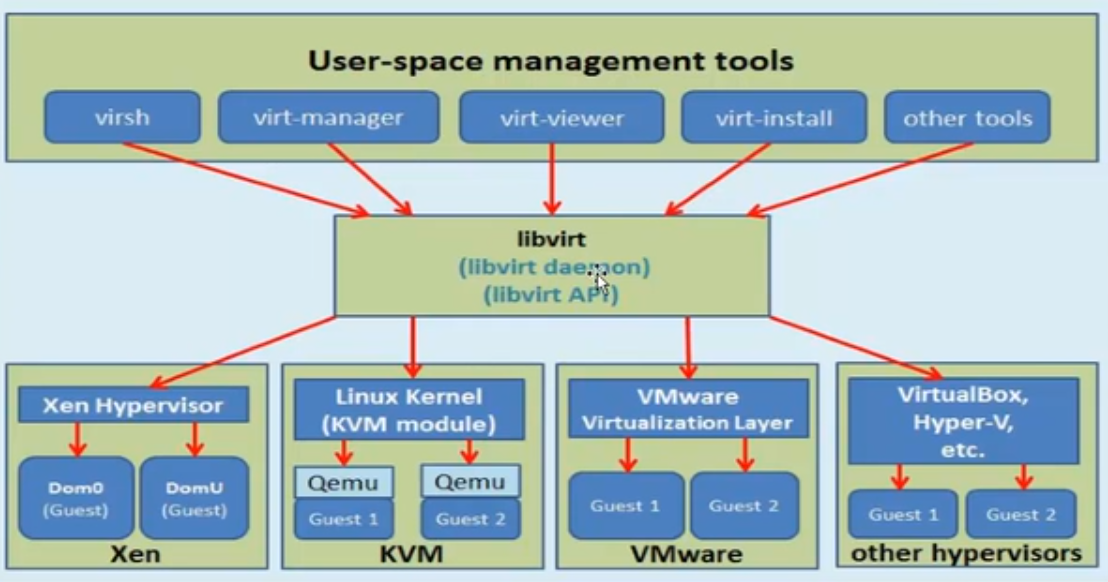
virsh 对虚拟机操作
[root@localhost ~]# cd /etc/libvirt/ [root@localhost libvirt]# ll 总用量 80 -rw-r--r--. 1 root root 450 5月 13 00:30 libvirt-admin.conf -rw-r--r--. 1 root root 547 5月 13 00:30 libvirt.conf -rw-r--r--. 1 root root 16529 5月 13 00:30 libvirtd.conf -rw-r--r--. 1 root root 1175 5月 13 00:30 lxc.conf drwx------. 2 root root 4096 6月 12 22:13 nwfilter drwx------. 3 root root 47 6月 12 23:21 qemu -rw-r--r--. 1 root root 30306 5月 13 00:30 qemu.conf -rw-r--r--. 1 root root 2169 5月 13 00:30 qemu-lockd.conf drwx------. 2 root root 6 6月 12 22:13 secrets drwxr-xr-x 3 root root 55 6月 12 23:21 storage -rw-r--r--. 1 root root 3202 5月 13 00:30 virtlockd.conf -rw-r--r--. 1 root root 3247 5月 13 00:30 virtlogd.conf [root@localhost libvirt]# cd qemu/ [root@localhost qemu]# ll 总用量 8 -rw------- 1 root root 4099 6月 12 23:21 Centos-7-x86_64.xml drwx------. 3 root root 40 5月 13 00:30 networks
里面的xml文件是虚拟机的配置
[root@localhost qemu]# cat Centos-7-x86_64.xml
<!-- WARNING: THIS IS AN AUTO-GENERATED FILE. CHANGES TO IT ARE LIKELY TO BE OVERWRITTEN AND LOST. Changes to this xml configuration should be made using: virsh edit Centos-7-x86_64 or other application using the libvirt API. --> <domain type='kvm'> <name>Centos-7-x86_64</name> <uuid>e031c6cf-9b74-407d-b80c-4cf548657d15</uuid> <memory unit='KiB'>20971520</memory> <currentMemory unit='KiB'>20971520</currentMemory> <vcpu placement='static'>1</vcpu> <os> <type arch='x86_64' machine='pc-i440fx-rhel7.0.0'>hvm</type> <boot dev='hd'/> </os> <features> <acpi/> <apic/> </features> <cpu mode='custom' match='exact' check='partial'> <model fallback='allow'>Nehalem</model> </cpu> <clock offset='utc'> <timer name='rtc' tickpolicy='catchup'/> <timer name='pit' tickpolicy='delay'/> <timer name='hpet' present='no'/> </clock> <on_poweroff>destroy</on_poweroff> <on_reboot>restart</on_reboot> <on_crash>destroy</on_crash> <pm> <suspend-to-mem enabled='no'/> <suspend-to-disk enabled='no'/> </pm> <devices> <emulator>/usr/libexec/qemu-kvm</emulator> <disk type='file' device='disk'> <driver name='qemu' type='raw'/> <source file='/bigdata/Centos-7-x86_64.raw'/> <target dev='vda' bus='virtio'/> <address type='pci' domain='0x0000' bus='0x00' slot='0x06' function='0x0'/> </disk> <disk type='file' device='cdrom'> <driver name='qemu' type='raw'/> <target dev='hda' bus='ide'/> <readonly/> <address type='drive' controller='0' bus='0' target='0' unit='0'/> </disk> <controller type='usb' index='0' model='ich9-ehci1'> <address type='pci' domain='0x0000' bus='0x00' slot='0x04' function='0x7'/> </controller> <controller type='usb' index='0' model='ich9-uhci1'> <master startport='0'/> <address type='pci' domain='0x0000' bus='0x00' slot='0x04' function='0x0' multifunction='on'/> </controller> <controller type='usb' index='0' model='ich9-uhci2'> <master startport='2'/> <address type='pci' domain='0x0000' bus='0x00' slot='0x04' function='0x1'/> </controller> <controller type='usb' index='0' model='ich9-uhci3'> <master startport='4'/> <address type='pci' domain='0x0000' bus='0x00' slot='0x04' function='0x2'/> </controller> <controller type='pci' index='0' model='pci-root'/> <controller type='ide' index='0'> <address type='pci' domain='0x0000' bus='0x00' slot='0x01' function='0x1'/> </controller> <controller type='virtio-serial' index='0'> <address type='pci' domain='0x0000' bus='0x00' slot='0x05' function='0x0'/> </controller> <interface type='network'> <mac address='52:54:00:81:54:74'/> <source network='default'/> <model type='virtio'/> <address type='pci' domain='0x0000' bus='0x00' slot='0x03' function='0x0'/> </interface> <serial type='pty'> <target type='isa-serial' port='0'> <model name='isa-serial'/> </target> </serial> <console type='pty'> <target type='serial' port='0'/> </console> <channel type='unix'> <target type='virtio' name='org.qemu.guest_agent.0'/> <address type='virtio-serial' controller='0' bus='0' port='1'/> </channel> <input type='tablet' bus='usb'> <address type='usb' bus='0' port='1'/> </input> <input type='mouse' bus='ps2'/> <input type='keyboard' bus='ps2'/> <graphics type='vnc' port='-1' autoport='yes' listen='0.0.0.0'> <listen type='address' address='0.0.0.0'/> </graphics> <video> <model type='cirrus' vram='16384' heads='1' primary='yes'/> <address type='pci' domain='0x0000' bus='0x00' slot='0x02' function='0x0'/> </video> <memballoon model='virtio'> <address type='pci' domain='0x0000' bus='0x00' slot='0x07' function='0x0'/> </memballoon> <rng model='virtio'> <backend model='random'>/dev/urandom</backend> <address type='pci' domain='0x0000' bus='0x00' slot='0x08' function='0x0'/> </rng> </devices> </domain>
修改CPU
[root@localhost qemu]# virsh edit Centos-7-x86_64
<domain type='kvm'> <name>Centos-7-x86_64</name> <uuid>e031c6cf-9b74-407d-b80c-4cf548657d15</uuid> <memory unit='KiB'>16777216</memory> <currentMemory unit='KiB'>16777216</currentMemory> <vcpu placement='auto' current="1">6</vcpu> <os>
重启虚拟机
[root@localhost qemu]# virsh shutdown Centos-7-x86_64
域 Centos-7-x86_64 被关闭
[root@localhost qemu]# virsh start Centos-7-x86_64
会发现启动不了,xml文件中生成了
<domain type='kvm'> <name>Centos-7-x86_64</name> <uuid>e031c6cf-9b74-407d-b80c-4cf548657d15</uuid> <memory unit='KiB'>16777216</memory> <currentMemory unit='KiB'>16777216</currentMemory> <vcpu placement='auto' current='1'>6</vcpu> <numatune> <memory mode='strict' placement='auto'/> </numatune>
虚拟内存相关,strict改为preferred
成功开启
https://blog.csdn.net/weixin_34260991/article/details/91380527
[root@localhost qemu]# virsh setvcpus Centos-7-x86_64 6 --live
内存
virsh qemu-monitor-command Centos-7-x86_64 --hmp --cmd ballon 16777216
网络配置
[root@localhost qemu]# brctl show
bridge name bridge id STP enabled interfaces
virbr0 8000.525400c1bc67 yes virbr0-nic
vnet0
默认情况下网桥走的是NAT
现在网络是NAT模式,做成桥接模式
创建桥接网卡,把虚拟机改成桥接网卡
下面是本机的ip和网关
编写脚本,运行
#!/bin/bash brctl addbr br0 brctl addif br0 em1 ip addr del dev em1 192.168.10.88/24 ifconfig br0 192.168.10.88/24 up route add default gw 192.168.10.1
配置虚拟机
[root@localhost qemu]# virsh edit Centos-7-x86_64
<interface type='bridge'> <mac address='52:54:00:81:54:74'/> <source bridge='br0'/> <model type='virtio'/>
进入虚拟机修改网卡文件
cd /etc/sysconfig/network-scripts/
修改ifcfg-etho
TYPE=Ethernet PROXY_METHOD=none BROWSER_ONLY=no BOOTPROTO=static DEFROUTE=yes IPV4_FAILURE_FATAL=no #IPV6INIT=yes #IPV6_AUTOCONF=yes #IPV6_DEFROUTE=yes #IPV6_FAILURE_FATAL=no #IPV6_ADDR_GEN_MODE=stable-privacy NAME=eth0 #UUID=c69d1864-5103-45af-b4b0-ae72313a35aa DEVICE=eth0 ONBOOT=yes IPADDR=192.168.10.100 NETMASK=255.255.255.0 GATEWAY=192.168.10.1 DNS1=223.6.6.6
重启网络
service network restart
再克隆两台虚拟机
第一台
[root@localhost qemu]# virt-clone --connect qemu:///system --original Centos-7-x86_64 --name Centos-7-x86_64_2 --file /bigdata/Centos-7-x86_64_2.raw 正在分配 'Centos-7-x86_64_2.raw' | 120 GB 01:25 成功克隆 'Centos-7-x86_64_2'。 [root@localhost qemu]# ll 总用量 16 -rw------- 1 root root 4184 6月 13 13:18 Centos-7-x86_64_2.xml -rw------- 1 root root 4178 6月 13 12:07 Centos-7-x86_64.xml drwx------. 3 root root 40 5月 13 00:30 networks [root@localhost qemu]# virsh list --all Id 名称 状态 ---------------------------------------------------- - Centos-7-x86_64 关闭 - Centos-7-x86_64_2 关闭
第二台同上
安装windows虚拟机
如果客户机被占用
ERROR 客户机名称 'window10' 已经在使用。 [root@localhost ~]# virsh shutdown window10 域 window10 被关闭 [root@localhost ~]# virsh undefine window10 域 window10 已经被取消定义
如果关闭不了,可以直接删除 https://jingyan.baidu.com/article/219f4bf7b13e24de452d386f.html
我的密码:000000