最佳的UI体验——Material Design
Material is a design system created by Google to help teams build high-quality digital experiences for Android, iOS, Flutter, and the web.
Toolbar
- 颜色设置(values/themes中)
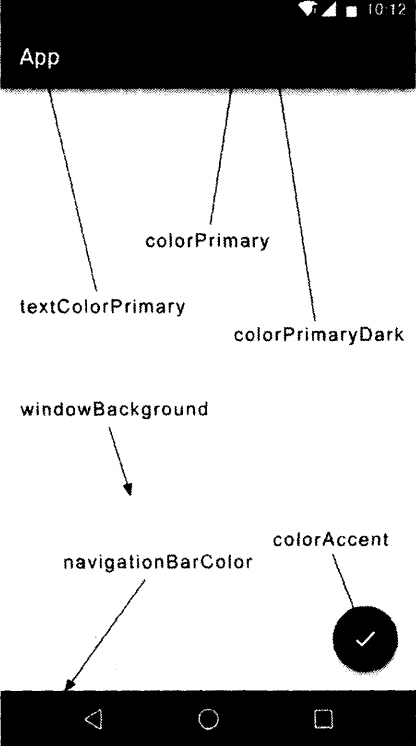
-
修改style的ActionBar变为NoActionBar:
<!-- Base application theme. --> <style name="Theme.MaterialTest" parent="Theme.MaterialComponents.DayNight.NoActionBar"> <!-- Primary brand color. --> <item name="colorPrimary">@color/purple_500</item> <item name="colorPrimaryVariant">@color/purple_700</item> <item name="colorOnPrimary">@color/white</item> <!-- Secondary brand color. --> <item name="colorSecondary">@color/teal_200</item> <item name="colorSecondaryVariant">@color/teal_700</item> <item name="colorOnSecondary">@color/black</item> <!-- Status bar color. --> <item name="android:statusBarColor" tools:targetApi="l">?attr/colorPrimaryVariant</item> <!-- Customize your theme here. --> </style> -
当隐藏了ActionBar之后,在activity_main.xml中用Toolbar代替:
<?xml version="1.0" encoding="utf-8"?> <FrameLayout xmlns:android="http://schemas.android.com/apk/res/android" xmlns:app="http://schemas.android.com/apk/res-auto" xmlns:tools="http://schemas.android.com/tools" android:layout_width="match_parent" android:layout_height="match_parent" tools:context=".MainActivity"> <androidx.appcompat.widget.Toolbar android:id="@+id/toolbar" android:layout_width="match_parent" android:layout_height="?attr/actionBarSize" android:background="@color/design_default_color_primary" android:theme="@style/ThemeOverlay.AppCompat.Dark.ActionBar" app:popupTheme="@style/ThemeOverlay.AppCompat.Light" /> </FrameLayout>关于
FrameLayout的命名空间含义:xmlns:android指定了命名空间,从而可以使用android:id等写法。xmlns:app则可以使用app:attribuite写法,而这个命名空间是新系统新增的,所以为了兼容老系统,就使用了app:attribute新写法。app:popupTheme单独指定了弹出菜单项的颜色为浅色主题。
-
给manifest添加
android:label用于指定Toolbar中显示的文字内容:<application android:allowBackup="true" android:icon="@mipmap/ic_launcher" android:label="@string/app_name" android:roundIcon="@mipmap/ic_launcher_round" android:supportsRtl="true" android:theme="@style/Theme.MaterialTest"> <activity android:name=".MainActivity" android:label="Fruits"> -
在完成了布局后,最后,在mainactivity中设置:
@Override protected void onCreate(Bundle savedInstanceState) { super.onCreate(savedInstanceState); setContentView(R.layout.activity_main); // 下面这个步骤必须有,不然还是设置的是android.widget.Toolbar => // manifest的activity中的android:label="Fruits"不会显示 // 而我们这个地方导入的Toolbar则是androidx.appcompat.widget.Toolbar; Toolbar toolbar =(Toolbar) findViewById(R.id.toolbar); setSupportActionBar(toolbar); } -
给Toolbar添加action按钮:
- 创建一个menu资源文件夹
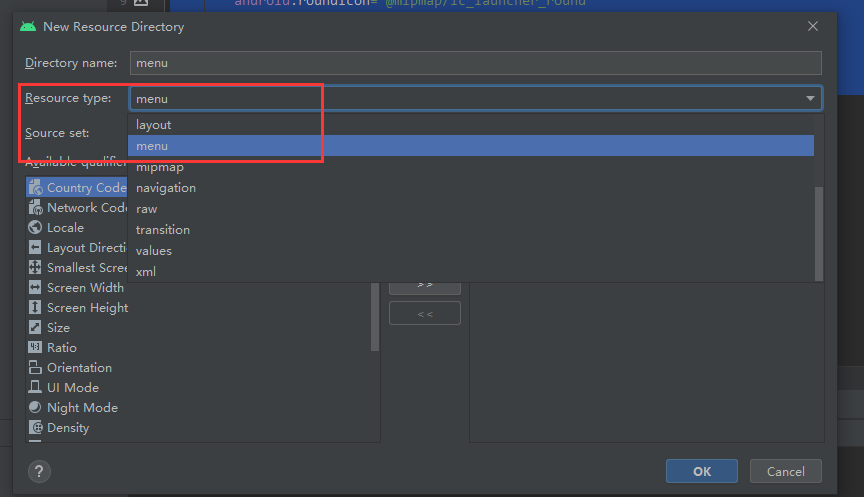
-
在menu文件夹中创建一个
toolbar.xml,具体 代码如下:<?xml version="1.0" encoding="utf-8"?> <menu xmlns:android="http://schemas.android.com/apk/res/android" xmlns:app="http://schemas.android.com/apk/res-auto"> <item android:id="@+id/backup" android:icon="@drawable/ic_backup" android:title="Backup" app:showAsAction="always"/> <item android:id="@+id/delete" android:icon="@drawable/ic_delete" android:title="Delete" app:showAsAction="ifRoom"/> <item android:title="Settings" android:id="@+id/settings" android:icon="@drawable/ic_settings" app:showAsAction="never" /> </menu> <!-- android:id指定按钮id android:icon指定图标 android:title指定按钮文字 app:showAsAction用来指定按钮的位置,app为了兼容 always:表示永远显示在Toolbar中 ifRoom:表示如果屏幕空间足够显示 never:表示永远显示在菜单栏。 --> -
剩下的就和第二节activity中学习MENU一样,创建,显示,重写menu类方法:
onCreateOptionsMenu给当前activity创建menuonOptionsItemSelected用于相应事件。
-
【关于BUG】:只有上面的设置才能使用Toolbar,否则直接使用Toolbar会出现错误:
java.lang.IllegalStateException: This Activity already has an action bar supplied by the window decor. Do not request Window.FEATURE_SUPPORT_ACTION_BAR and set windowActionBar to false in your theme...
滑动菜单
所谓滑动菜单就是将一些菜单选项隐藏起来,而不是放置在主屏幕上,然后可以通过滑动的方式将菜单显示出来。
DrawerLayout
google提供的DrawerLayout控件可以用来实现滑动菜单。下面介绍他的用法:
首先,他是一个布局,在布局中允许放入两个直接子控件:第一个子控件是主屏幕中显示的内容,第二个子控件是滑动菜单中显示的内容。因此,在activity_main.xml中代码修改如下:
<androidx.drawerlayout.widget.DrawerLayout
xmlns:android="http://schemas.android.com/apk/res/android"
xmlns:app="http://schemas.android.com/apk/res-auto"
xmlns:tools="http://schemas.android.com/tools"
android:id="@+id/drawer_layout"
android:layout_width="match_parent"
android:layout_height="match_parent"
tools:context=".MainActivity">
<FrameLayout
android:layout_width="match_parent"
android:layout_height="match_parent">
<androidx.appcompat.widget.Toolbar
android:id="@+id/toolbar"
android:layout_width="match_parent"
android:layout_height="?attr/actionBarSize"
android:background="@color/design_default_color_primary"
android:theme="@style/ThemeOverlay.AppCompat.Dark.ActionBar"
app:popupTheme="@style/ThemeOverlay.AppCompat.Light"
/>
</FrameLayout>
<TextView
android:layout_width="match_parent"
android:layout_height="match_parent"
android:layout_gravity="start"
android:background="#fff"
android:text="This is menu"
android:textSize="30sp"/>
</androidx.drawerlayout.widget.DrawerLayout>
这个时候就可以做到,左边向右边滑动,而显示的效果了。但是为了提示用户,应该在menu中添加一个home【这个是android自带的,我们只需要设置home
的图标】:
private DrawerLayout mDrawerLayout;
@Override
protected void onCreate(Bundle savedInstanceState) {
super.onCreate(savedInstanceState);
setContentView(R.layout.activity_main);
// 下面这个步骤必须有,不然还是设置的是android.widget.Toolbar =>
// activity中的android:label="Fruits"不会显示
Toolbar toolbar =(Toolbar) findViewById(R.id.toolbar);
setSupportActionBar(toolbar);
mDrawerLayout =(DrawerLayout) findViewById(R.id.drawer_layout);
// 获取actionBar 然后设置HOME显示,并设置显示的图标
ActionBar actionBar = getSupportActionBar();
if (actionBar !=null ){
actionBar.setDisplayHomeAsUpEnabled(true);
actionBar.setHomeAsUpIndicator(R.drawable.ic_menu);
}
}
@SuppressLint("NonConstantResourceId")
@Override
public boolean onOptionsItemSelected(@NonNull MenuItem item) {
// ...
// 注意必须是android.R.id.home不是R.id.home位置不一样!足够HOME就是上面的actionBar.setHomeAsUpIndicator(R.drawable.ic_menu);
case android.R.id.home:
mDrawerLayout.openDrawer(GravityCompat.START);
break;
default:
break;
}
return true;
}
NavigationView
实际上使用TextView显示滑动菜单栏非常丑,google提供了一个控件叫NavigationView。这个控件是Material库提供的。
-
添加依赖
implementation 'de.hdodenhof:circleimageview:3.1.0' implementation 'com.google.android.material:material:1.2.1' -
编写导航的header的布局:里面包括头像,个人email和个人姓名等。【注意设置header的高度为定值180dp】
<?xml version="1.0" encoding="utf-8"?> <RelativeLayout xmlns:android="http://schemas.android.com/apk/res/android" android:layout_width="match_parent" android:layout_height="180dp" android:padding="10dp" android:background="@color/design_default_color_primary"> <!-- 这个是一个圆形化工具 --> <de.hdodenhof.circleimageview.CircleImageView android:id="@+id/icon_image" android:layout_width="70dp" android:layout_height="70dp" android:src="@drawable/nav_icon" android:layout_centerInParent="true"/> <TextView android:id="@+id/mail_text" android:layout_width="wrap_content" android:layout_height="wrap_content" android:layout_alignParentBottom="true" android:text="504084637@qq.com" android:textColor="#fff" android:textSize="14sp"/> <TextView android:id="@+id/user_text" android:layout_width="wrap_content" android:layout_height="wrap_content" android:layout_above="@id/mail_text" android:text="Ssozh" android:textColor="#fff" android:textSize="14sp"/> </RelativeLayout> -
编写navigation的menu:
nav_menu.xml,其中group的属性表示下面的item只能单选。<?xml version="1.0" encoding="utf-8"?> <menu xmlns:android="http://schemas.android.com/apk/res/android"> <group android:checkableBehavior="single"> <item android:id="@+id/nav_call" android:icon="@drawable/nav_call" android:title="Call" /> <item android:id="@+id/nav_friends" android:icon="@drawable/nav_friends" android:title="Friends"/> <item android:id="@+id/nav_location" android:icon="@drawable/nav_location" android:title="Location"/> <item android:id="@+id/nav_task" android:icon="@drawable/nav_task" android:title="Tasks"/> </group> </menu> -
上面的布局(layout)和menu通过
NavigationView将两个部分组合(放入DrawerLayout):<com.google.android.material.navigation.NavigationView android:id="@+id/nav_view" android:layout_width="match_parent" android:layout_height="match_parent" android:layout_gravity="start" app:menu="@menu/nav_menu" app:headerLayout="@layout/nav_header"/> -
虽然NavigationView虽然定义完成了,但还要处理菜单栏单选的点击事件。修改MainActivity的代码:
NavigationView navView =(NavigationView) findViewById(R.id.nav_view); // nav_call表示默认选中。后面点击那个选中保持哪个 navView.setCheckedItem(R.id.nav_call); navView.setNavigationItemSelectedListener(new NavigationView.OnNavigationItemSelectedListener() { @Override public boolean onNavigationItemSelected(@NonNull MenuItem item) { mDrawerLayout.closeDrawers(); // 关闭全部的Drawers return true; } });
悬浮按钮和可交互提示
立面设计是material Design中一条非常重要的设计思想。在官方给出的示例中,最简单那且最具代表性的立面设计就是悬浮按钮了。
FloatingActionButton
floatingactionButton是material库中提供的一个控件,这个控件可以帮助我们轻松的实现悬浮按钮的效果。
首先放置一张图片,然后修改activity_main.xml的代码:
<com.google.android.material.floatingactionbutton.FloatingActionButton
android:id="@+id/fab"
android:layout_width="wrap_content"
android:layout_height="wrap_content"
android:layout_gravity="bottom|end"
android:layout_margin="16dp"
android:src="@drawable/ic_done"
app:elevation="8dp"/>
其中app:elevation="8dp"表示悬浮高度。响应事件和button没有任何区别~:
FloatingActionButton fab =(FloatingActionButton) findViewById(R.id.fab);
// 注意这个的响应还是View的,不是NavigationView这样的~
fab.setOnClickListener(new View.OnClickListener() {
@Override
public void onClick(View v) {
Toast.makeText(MainActivity.this,"FAB clicked",Toast.LENGTH_SHORT).show();
}
});
Snackbar
material库提供更加先进的提示工具——snackbar。其实snackbar不是toast的代替品,他们有不同的应用场景。Toast的作用是告诉用户发生了什么事情。而snackbar则在这方面进行了扩展,它允许在提示中加入了一个可交互按钮。
snackbar的用法也很简单,它和toast是基本相似的,修改MainActivity中的代码如下:
FloatingActionButton fab =(FloatingActionButton) findViewById(R.id.fab);
// 注意这个的响应还是View的,不是NavigationView这样的~
fab.setOnClickListener(new View.OnClickListener() {
@Override
public void onClick(View v) {
Snackbar.make(v,"Data deleted",Snackbar.LENGTH_SHORT)
.setAction("Undo", view -> {
Toast.makeText(MainActivity.this,"FAB clicked",Toast.LENGTH_SHORT).show();
});
}
});
注意其中的lambda表达式,其实就是new View.OnClickListener(){}。上面代码可以看出来:
make()方法:来创建一个snackbar对象。- 第一个参数是当前界面的任意一个View都可以,
- 第二个参数是snackbar要显示的内容。
- 第三个参数是显示时长
.setAction()方法:用来设置一个动作,从而让Snackbar不仅仅是一个提示。
但是Snackbar会把悬浮按钮挡住,这个只需要借助CoordinatorLayout就可以解决~
CoordinatorLayout
CoordinatorLayout可以说是一个加强版的FrameLayout,由androidX库提供。
CoordinatorLayout可以监听其所有子控件的各种事件,并自动帮助我们做出最为合理的响应。
所以直接CoordinatorLayout替代FrameLayout即可。
卡片式布局
卡片式布局也是materials design中提出的一个新概念,他可以让页面中的元素看起来就像在卡片中一样,并且还能拥有圆角和投影。
MaterialCardView
MaterialCardView是用于实现卡片式布局效果的重要控件。实际上,他也是一个frameLayout,只是额外提供了圆角和阴影等效果,看上去会有立体的感觉。
-
添加依赖:
implementation 'androidx.recyclerview:recyclerview:1.0.0' implementation 'com.github.bumptech.glide:glide:4.9.0' -
改写活动布局(
activity_main)添加recyclerview:<androidx.recyclerview.widget.RecyclerView android:id="@+id/recycer_view" android:layout_width="match_parent" android:layout_height="match_parent"/> -
编写
fruit_item布局:【这个地方使用了MaterialCardView包裹在最外层~】<?xml version="1.0" encoding="utf-8"?> <com.google.android.material.card.MaterialCardView xmlns:android="http://schemas.android.com/apk/res/android" android:layout_width="match_parent" android:layout_height="wrap_content"> <LinearLayout android:orientation="vertical" android:layout_width="match_parent" android:layout_height="wrap_content"> <ImageView android:id="@+id/fruit_image" android:layout_width="match_parent" android:layout_height="100dp" android:scaleType="centerCrop"/> <TextView android:id="@+id/fruit_name" android:layout_width="wrap_content" android:layout_height="wrap_content" android:layout_gravity="center_horizontal" android:layout_margin="5dp" android:textSize="16sp"/> </LinearLayout> </com.google.android.material.card.MaterialCardView> -
定义实体类Fruit
- int imageId
- String fruitName
-
定义适配器的类FruitAdapter包括:
-
FruitAdapter.ViewHolder内部类:用于设置fruit_item相关内容。
-
重写onCreateViewHolder方法
-
重写onBindViewHolder方法:
@Override public void onBindViewHolder(@NonNull ViewHolder holder, int position) { Fruit fruit = mFruitList.get(position); holder.fruitName.setText(fruit.getName()); // 这个图片的绑定变了! Glide.with(mcontext).load(fruit.getImageId()).into(holder.fruitImage); }这个地方使用了Glide,他是用于对高清图像压缩防止内存溢出的设置图片方式。
Glide.with()传入一个Context,Activity或Fragment参数,然后调用load()方法加载图片,加载可以是URL也可以是一个本地路径,或者是一个资源id,最后调用into()方法将图片设置到某一个具体的imageView中。 -
重写getItemCount方法。
-
-
最后修改MainActivity:
// 关于materialCardView initFruits(); RecyclerView recyclerView = (RecyclerView)findViewById(R.id.recycer_view); GridLayoutManager layoutManager = new GridLayoutManager(this,2); recyclerView.setLayoutManager(layoutManager); adapter = new FruitAdapter(fruitList); recyclerView.setAdapter(adapter); } private void initFruits() { fruitList.clear(); for(int i=0;i<50;i++){ Random random = new Random(); int index = random.nextInt(fruits.length); fruitList.add(fruits[index]); } }
但是这个时候出现了问题:
上面的ToolBar被遮挡了,所以需要使用AppBarLayout解决问题。
AppBarLayout
遮挡原因
因为RecyclerView和Toolbar都放置在CoordinatorLayout中,额CoordinatorLayout就是一个加强版的FrameLayout,而FrameLayout中的所有控件在不进行明确定位的情况下,默认都会摆放在布局的左上角,从而产生了遮挡的现象。
解决方法
-
方法一:通过偏移,让recyclerview向下偏移一个Toolbar的高度,从而保证不被遮挡。
-
方法二:使用appbarlayout:
- 首先将toolbar嵌入到appbarlayout中
- 然后给recyclerview指定一个布局行为:
app:layout_behavior="@string/appbar_scrolling_view_behavior"
<com.google.android.material.appbar.AppBarLayout android:layout_width="match_parent" android:layout_height="wrap_content"> <androidx.appcompat.widget.Toolbar android:id="@+id/toolbar" android:layout_width="match_parent" android:layout_height="?attr/actionBarSize" android:background="@color/design_default_color_primary" android:theme="@style/ThemeOverlay.AppCompat.Dark.ActionBar" app:popupTheme="@style/ThemeOverlay.AppCompat.Light" /> </com.google.android.material.appbar.AppBarLayout> <androidx.recyclerview.widget.RecyclerView android:id="@+id/recycer_view" android:layout_width="match_parent" android:layout_height="match_parent" app:layout_behavior="@string/appbar_scrolling_view_behavior"/>
实际上,RecyclerView滚动的时候就已经将滚动事件通知给AppBarLayout了,只是我们还没进行处理而已。
当appbarlayout接受到滚动事件的还是,它内部的子控件其实是可以指定如何去影响这些事件的,通过app:layout_scrollFlags属性就可以实现。
在添加在toolbar中添加如下代码:
scroll表示当recyclerview向上滚动的时候,toolbar会一起向上滚动,并实现隐藏。
enterAlways表示当recyclerview向下滚动的时候,toolbar会跟着向下滚动并实现重新显示。
snap表示当toolbar还没有完全隐藏或者显示的时候,会根据当前的滚动距离自动选择隐藏还是显示。
app:layout_scrollFlags="scroll|enterAlways|snap"
下拉刷新(不是上拉加载!)
添加依赖:
implementation 'androidx.swiperefreshlayout:swiperefreshlayout:1.1.0'
SwipeRefreshLayout就是用于实现下拉刷新功能的核心类,它是由androidX库提供的。我们把想要实现下拉刷新功能的控放置到swipeRefreshLayout中,就可以迅速让这个控件支持下拉刷新。那么在materialtext项目中,应该支持下拉刷新功能的控件自然就是recycleView了。
-
首先在layout中添加swipeRefreshLayout
在recyclerview的外面又嵌套了一层swipeRefreshLayout,这样recyclerview就自动拥有了下拉刷新功能了。另外需要注意,由于recyclerview现在变成了swipeRefreshLayout的子控件,因此之前使用
app:layout_behavior声明的布局行为现在要移到swipeRefreshLayout中才行。<androidx.swiperefreshlayout.widget.SwipeRefreshLayout android:id="@+id/swipe_refresh" android:layout_width="match_parent" android:layout_height="match_parent" app:layout_behavior="@string/appbar_scrolling_view_behavior"> <androidx.recyclerview.widget.RecyclerView android:id="@+id/recycer_view" android:layout_width="match_parent" android:layout_height="match_parent" app:layout_behavior="@string/appbar_scrolling_view_behavior"/> </androidx.swiperefreshlayout.widget.SwipeRefreshLayout> -
修改mainactivity中的代码:
- 首先调用SwipeRefreshLayout的
setColorSchemeResources()方法来设置下拉刷新进度条的颜色, - 然后调用
setOnRefreshListener()方法来设置一个下拉刷新的监听器,当用户进行了刷新操作时,就会调用lambda表达式中的逻辑。 - 然后创建新的线程进行刷新,当刷新结束后,将refreshing设置为false表示刷新结束,隐藏进度条。
// 关于下拉刷新 swipeRefresh =(SwipeRefreshLayout) findViewById(R.id.swipe_refresh); swipeRefresh.setColorSchemeResources(R.color.design_default_color_on_primary); swipeRefresh.setOnRefreshListener(new SwipeRefreshLayout.OnRefreshListener() { @Override public void onRefresh() { refreshFruits(adapter); } }); } private void refreshFruits(FruitAdapter adapter) { new Thread(()->{ try { Thread.sleep(2000); } catch (InterruptedException e) { e.printStackTrace(); } runOnUiThread(()->{ initFruits(); adapter.notifyDataSetChanged(); swipeRefresh.setRefreshing(false); }); }).start(); } - 首先调用SwipeRefreshLayout的
可折叠式标题
实际上,我们可以根据自己的喜好随意制定标题栏的样式。下面市县一个可折叠标题栏的效果。
CollapsingToolbarLayout
collapsingToolbarlayout是一个作用与toolbar基础之上的布局,它也是由material库提供的。不过他是不能独立存在的,只能作为appbarlayout的直接子布局来使用。而appbarlayout又必须是coordinatorlayout的子布局。解决:
首先额外创建一个水果的详细展示,FruitActivity。包括布局和activity。
<androidx.coordinatorlayout.widget.CoordinatorLayout xmlns:android="http://schemas.android.com/apk/res/android"
xmlns:app="http://schemas.android.com/apk/res-auto"
xmlns:tools="http://schemas.android.com/tools"
android:layout_width="match_parent"
android:layout_height="match_parent"
tools:context=".FruitActivity">
<!-- 水果标题栏 -->
<com.google.android.material.appbar.AppBarLayout
android:id="@+id/app_bar"
android:layout_width="match_parent"
android:layout_height="250dp">
<com.google.android.material.appbar.CollapsingToolbarLayout
android:id="@+id/collapsing_toolbar"
android:layout_width="match_parent"
android:layout_height="match_parent"
android:theme="@style/ThemeOverlay.AppCompat.Dark.ActionBar"
app:contentScrim="@color/design_default_color_primary"
app:layout_scrollFlags="scroll|exitUntilCollapsed">
<ImageView
android:id="@+id/fruit_iamge_view"
android:layout_width="match_parent"
android:layout_height="match_parent"
android:scaleType="centerCrop"
app:layout_collapseMode="parallax"/>
<androidx.appcompat.widget.Toolbar
android:id="@+id/toolbar"
android:layout_width="match_parent"
android:layout_height="?attr/actionBarSize"
app:layout_collapseMode="pin"/>
</com.google.android.material.appbar.CollapsingToolbarLayout>
</com.google.android.material.appbar.AppBarLayout>
</androidx.coordinatorlayout.widget.CoordinatorLayout>
CollapsingToolbarLayout这个布局:
- android:theme属性指定了一个主题
- app:contentScrim属性用于指定CollapsingToolBarLayout在趋于折叠以及折叠之后的背景色。【折叠了就是一个普通的toolbar】
- app:layouy_scrollFlags属性是指定滚动时候的几种状态:
- scroll表示当recyclerview向上滚动的时候,toolbar会一起向上滚动,并实现隐藏。
- exitUntilCollapsed表示当CollapsingToolbarLayout随着棍等完成折叠之后就保留在界面上,不再移除屏幕。
- 最后再collapingtoolbarlayout中定义了标题栏的具体内容。
app:layout_collapseMode用于指定大年控件在collapsingtoolbarlayout折叠过程中的折叠模式,- bin模式表示在折叠的过程中,位置始终保持不变
- parallax模式表示在折叠过程中产生一定的错位偏移。
在完成了标题栏以后开始写水果内容,这个地方使用MaterialCardView:
<!-- 水果标题栏 -->
<!-- .... -->
<!-- 水果内容栏-->
<androidx.core.widget.NestedScrollView
android:layout_width="match_parent"
android:layout_height="match_parent"
app:layout_behavior="@string/appbar_scrolling_view_behavior">
<LinearLayout
android:layout_width="match_parent"
android:layout_height="match_parent">
<com.google.android.material.card.MaterialCardView
android:layout_width="match_parent"
android:layout_height="wrap_content"
android:layout_marginBottom="15dp"
android:layout_marginLeft="15dp"
android:layout_marginRight="15dp"
android:layout_marginTop="35dp"
app:cardCornerRadius="4dp">
<TextView
android:id="@+id/fruit_content_text"
android:layout_width="wrap_content"
android:layout_height="wrap_content"
android:layout_margin="10dp"/>
</com.google.android.material.card.MaterialCardView>
</LinearLayout>
</androidx.core.widget.NestedScrollView>
最后,在activity_fruit添加上一个悬浮按钮:
<!-- 水果内容栏-->
</androidx.core.widget.NestedScrollView>
<com.google.android.material.floatingactionbutton.FloatingActionButton
android:layout_width="wrap_content"
android:layout_height="wrap_content"
android:layout_margin="16dp"
android:src="@drawable/ic_comment"
app:layout_anchor="@id/app_bar"
app:layout_anchorGravity="bottom|end"/>
</androidx.coordinatorlayout.widget.CoordinatorLayout>
关于activity的代码:
-
首先,在
onCreate()方法中,我们通过Intent获取到传入的水果名和水果图片的资源id。 -
然后,通过
findViewById()方法拿到刚才在布局文件中定义的各个控件的实例。 -
接着就是使用Toolbar的标准方法,将它作为ActionBar显示,并启用HomeAsUp按钮。
public static final String FRUIT_NAME = "fruit_name";
public static final String FRUIT_IMAGE_ID = "fruit_image_id";
@RequiresApi(api = Build.VERSION_CODES.LOLLIPOP)
@Override
protected void onCreate(Bundle savedInstanceState) {
super.onCreate(savedInstanceState);
setContentView(R.layout.activity_fruit);
Intent intent =getIntent();
String fruitName = intent.getStringExtra(FRUIT_NAME);
int fruitImageId = intent.getIntExtra(FRUIT_IMAGE_ID,0);
Toolbar toolbar =(Toolbar) findViewById(R.id.toolbar); // 注意toolbar有两个!!
CollapsingToolbarLayout collapsingToolbar =(CollapsingToolbarLayout) findViewById(R.id.collapsing_toolbar);
ImageView fruitImageView = (ImageView) findViewById(R.id.fruit_image_view);
TextView fruitContentText =(TextView) findViewById(R.id.fruit_content_text);
setSupportActionBar(toolbar);
ActionBar actionBar = getSupportActionBar();
if(actionBar!=null){
actionBar.setDisplayHomeAsUpEnabled(true);
}
collapsingToolbar.setTitle(fruitName);
Glide.with(this).load(fruitImageId).into(fruitImageView);
String fruitContent = generateFruitContent(fruitName);
fruitContentText.setText(fruitContent);
}
private String generateFruitContent(String fruitName) {
StringBuilder sb = new StringBuilder();
for(int i=0;i<500;i++){
sb.append(fruitName);
}
return sb.toString();
}
@Override
public boolean onOptionsItemSelected(@NonNull MenuItem item) {
switch (item.getItemId()){
case android.R.id.home:
finish();
return true;
}
return super.onOptionsItemSelected(item);
}
当完成了FruitActivity的相关代码后,需要做的就是当在MainActivity中点击recyclerView的时候,回调这个FruitActivity。这个部分在第三节UI的RecyclerView的点击事件也讲过,其代码实际上是写在FruitAdapter中:
@NonNull
@Override
public ViewHolder onCreateViewHolder(@NonNull ViewGroup parent, int viewType) {
if(mcontext == null){
mcontext = parent.getContext();
}
View view = LayoutInflater.from(mcontext).inflate(R.layout.fruits_item,parent,false);
// 添加部分@!!!
final ViewHolder holder = new ViewHolder(view);
holder.cardView.setOnClickListener(new View.OnClickListener() {
@Override
public void onClick(View v) {
int position = holder.getAdapterPosition();
Fruit fruit = mFruitList.get(position);
Intent intent= new Intent(mcontext, FruitActivity.class);
intent.putExtra(FruitActivity.FRUIT_NAME,fruit.getName());
intent.putExtra(FruitActivity.FRUIT_IMAGE_ID,fruit.getImageId());
mcontext.startActivity(intent);
}
});
return holder;
}
完成以上内容后,就可以通过intent从MainActivity转到FruitActivity了。
充分利用系统状态栏空间
想要让背景图和系统状态栏融合,需要借助android:fitsSystemWindows这个属性来实现。在CoordinatorLayout、AppBarLayout、CollapsingToolbarLayout这种嵌套结构的布局中,将控件android:fitsSystemWindows属性指定为true,就表示该控件会出现在系统状态栏里。
最后要给ImageView设置这个属性,同时对每个父布局都设置这个属性。
另外,我们还必须在程序的主题中将状态栏颜色指定成透明色才行,具体在res/values/themes.xml中指定:
<resources>
<style name="FruitActivityTheme" parent="Theme.MaterialTest">
<item name="android:statusBarColor">@android:color/transparent</item>
</style>
</resources>
同时在manifest中给该活动设置该theme:
<activity
android:name=".FruitActivity"
android:theme="@style/FruitActivityTheme"></activity>
<activity