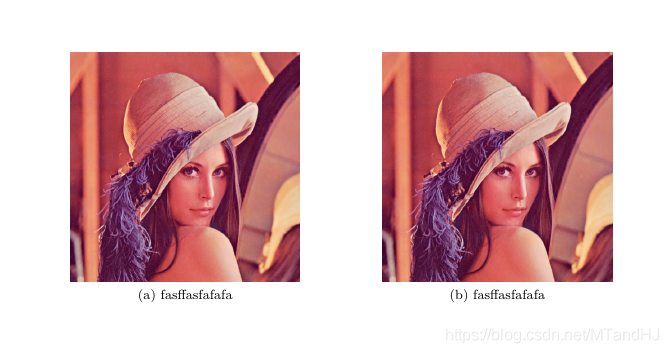目录
那些自动写表格的软件搞出来的实在太丑,所以自己弄来试试,不一定太好,但总比临时抱佛脚好些。【参考《140分钟学会LaTex》】
普通的例子
egin{tabular}{|r|l|}
hline
7C0 & hexadeciaml \
3700 & octal \ cline{2-2}
11111000000 & binary \
hline hline
1984 & decimal\
hline
end{tabular}
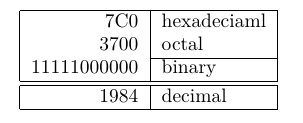
Notation 例子
egin{table}[htbp]
setlength{abovecaptionskip}{5pt}
setlength{elowcaptionskip}{10pt}
caption{ extbf{{LARGE M}AJOR {LARGE N}OTATIONS}}
centering
owcolors{2}{white}{gray!25} %usepackage[table]{xcolor} !!!!!!!!!
egin{tabular}{ll}
oprule %usepackage{booktabs} !!!!!!!!!
extbf{Notation} & extbf{Description} \
midrule
$A$ & A matrix belongs to $mathbb{R}^{n imes n}$ \
$A_{ij}$ & The $i-$row and $j-column$ entry of $A$\
$|cdot|$ or $|cdot|_2$ & The $ell_2$ norm\
$Polar(cdot)$ & For a matrix $B in mathbb{R}^{n imes p}$, $n gg p$,
let the thin SVD be $WDQ^{mathrm{T}}$, then $Polar(cdot) =WQ^{mathrm{T}}$ \
$B$ & lalalalalalalalala\
$B$ & lalalalalalalalala\
$B$ & lalalalalalalalala\
ottomrule
end{tabular}
end{table}

p{width}
egin{tabular}{|p{4.7cm}|}
hline
Welcome to Boxy’s paragraph.
We sincerely hope you’ll all enjoy the show.\
hline
end{tabular}

列分割符 @{}
裂缝符去掉表列之间的间隔,代之为俩个花括号间的任何输入。
egin{tabular}{@{} l @{}}
hline
no leading space\
hline
end{tabular}

egin{tabular}{@{!!!!!!!!!!!!!!!!} l @{!!!!!!!!!!!!!!}}
hline
no leading space\
hline
end{tabular}

multicolumn
egin{tabular}{|c|c|}
hline
multicolumn{2}{|c|}{Ene} \
hline
Mene & Muh! \
hline
end{tabular}

supertabular | longtabular
感觉还是不够漂亮啊。。。
egin{center}
ablefirsthead{%
hline
multicolumn{1}{|c}{ bsp Number} &
multicolumn{1}{c}{Number$^2$} &
Number$^4$ &
multicolumn{1}{c|}{Number!} \
hline}
ablehead{%
hline
multicolumn{4}{|l|}{smallsl continued from previous page}\
hline
multicolumn{1}{|c}{ Number} &
multicolumn{1}{c}{Number$^2$} &
Number$^4$ &
multicolumn{1}{c|}{Number!} \
hline}
abletail{%
hline
multicolumn{4}{|r|}{smallsl continued on next page}\
hline}
ablelasttail{hline}
ottomcaption{This table is split across pages}
ablefirsthead{%
hline
multicolumn{1}{|c}{ Number} &
multicolumn{1}{c}{Number$^2$} &
Number$^4$ &
multicolumn{1}{c|}{Number!} \
hline}
ablehead{%
hline
multicolumn{4}{|l|}{smallsl continued from previous page}\
hline
multicolumn{1}{|c}{ Number} &
multicolumn{1}{c}{Number$^2$} &
Number$^4$ &
multicolumn{1}{c|}{Number!} \
hline}
abletail{%
hline
multicolumn{4}{|r|}{smallsl continued on next page}\
hline}
ablelasttail{hline}
ottomcaption{This table is split across pages}
egin{supertabular}{|r@{hspace{6.5mm}}|r@{hspace{5.5mm}}|r|r|}
1 & 1 & 1 & 1 \
2 & 4 & 16 & 2 \
3 & 9 & 81 & 6 \
4 & 16 & 256 & 24 \[5mm]
19 & 361 & 130321 & 1.21645100E 17\
20 & 400 & 160000 & 2.43290200E 18\
2 & 4 & 16 & 2 \
3 & 9 & 81 & 6 \
4 & 16 & 256 & 24 \[5mm]
19 & 361 & 130321 & 1.21645100E 17\
20 & 400 & 160000 & 2.43290200E 18\
2 & 4 & 16 & 2 \
3 & 9 & 81 & 6 \
4 & 16 & 256 & 24 \[5mm]
19 & 361 & 130321 & 1.21645100E 17\
20 & 400 & 160000 & 2.43290200E 18\
2 & 4 & 16 & 2 \
3 & 9 & 81 & 6 \
4 & 16 & 256 & 24 \[5mm]
19 & 361 & 130321 & 1.21645100E 17\
20 & 400 & 160000 & 2.43290200E 18\
2 & 4 & 16 & 2 \
3 & 9 & 81 & 6 \
4 & 16 & 256 & 24 \[5mm]
19 & 361 & 130321 & 1.21645100E 17\
20 & 400 & 160000 & 2.43290200E 18\2 & 4 & 16 & 2 \
3 & 9 & 81 & 6 \
4 & 16 & 256 & 24 \[5mm]
19 & 361 & 130321 & 1.21645100E 17\
20 & 400 & 160000 & 2.43290200E 18\2 & 4 & 16 & 2 \
3 & 9 & 81 & 6 \
4 & 16 & 256 & 24 \[5mm]
19 & 361 & 130321 & 1.21645100E 17\
20 & 400 & 160000 & 2.43290200E 18\
end{supertabular}
end{center}
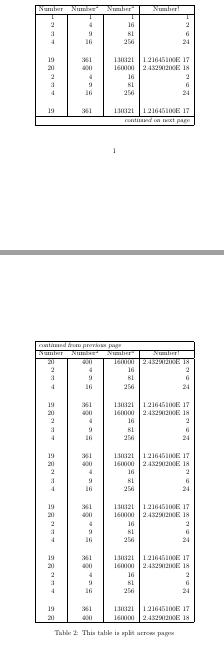
浮动体 table
egin{table}[!hbp]

浮动体 图片 usepackage{graphicx}
其他的包我也不知道,反正用这个包,直接用TeXstudio创建就好了。
Figure~
ef{white} is an example of Pop-Art.
egin{figure}[!hbp]
makebox[ extwidth]{framebox[5cm]{
ule{0pt}{5cm}}}
caption{Five by Five in Centimetres.label{white}}
end{figure}
extwidth 作为图形的宽度,使得图形恰好充满整个页面。

图片 并排
egin{figure}
centering
egin{minipage}{0.4 extwidth}
centering
includegraphics[width= extwidth]{../Lenna}
caption[kfdgkdgkdf]{hfkjsdhflkdhfkdashfksdhfdsklfkdfLKFJNBES}
label{fig:lenna1}
end{minipage}
egin{minipage}{0.4 extwidth}
centering
includegraphics[width= extwidth]{../Lenna}
caption[kfdgkdgkdf]{hfkjsdhflkdhfkdashfksdhfdsklfkdfLKFJNBES}
label{fig:lenna2}
end{minipage}
end{figure}

图片 并排2 usepackage{subfig}
egin{figure}
centering
subfloat[fasffasfafafa]{
includegraphics[width=0.4linewidth]{../Lenna}
label{fig:lenna}
}
hspace{40pt}
subfloat[fasffasfafafa]{
includegraphics[width=0.4linewidth]{../Lenna}
label{fig:lenna}
}
end{figure}