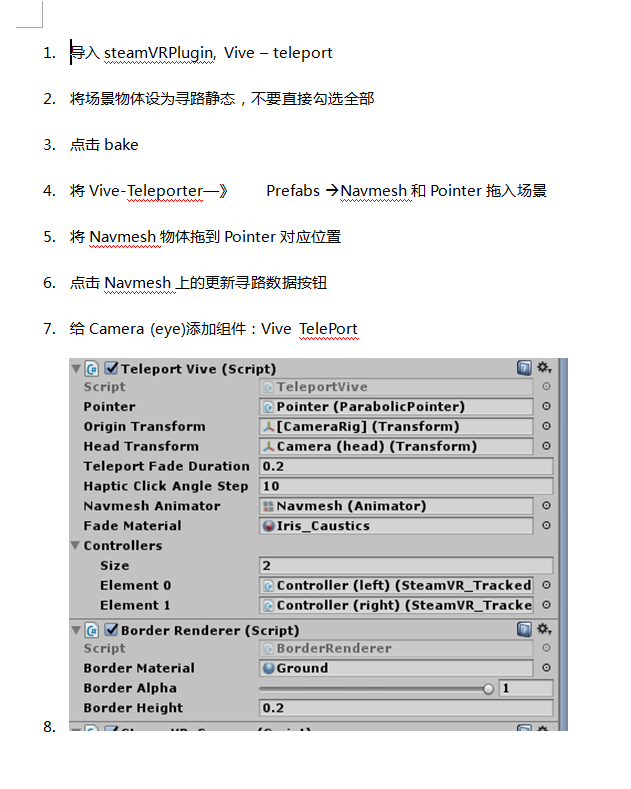1.设备的安装与配置 https://wenku.baidu.com/view/fa172fd7482fb4daa48d4b44.html?from=search
2.接入SDK、实现简单示例场景、更换手柄模型、实现手柄投掷功能
导入SteamVR Plugin.unitypackage
实现头盔观看功能
更换手柄模型
要点
把物体拖到model同级目录,坐标归零
在运行状态下调整模型的大小坐标和旋转值
复制组件value,然后取消运行,粘贴value到物体上
实现手柄投掷功能
按下trigger键在手柄上生成一个物体,松开trigger键投掷出去
3.手柄脚本讲解
手柄上各按键的输入
扳机键:trigger
菜单键(三横)menu:
侧边键(两个一样):grip
圆盘(可点可触摸):touchpad
1 using UnityEngine; 2 using System.Collections; 3 using Valve.VR; 4 using UnityEngine.iOS; 5 using System.Runtime.CompilerServices; 6 7 public delegate void VRHandle(); 8 9 10 11 public class VRInput : MonoBehaviour 12 { 13 14 SteamVR_TrackedObject trackedObject;//获取手柄对象 15 SteamVR_Controller.Device device;//定义手柄信息对象 16 17 public VRHandle onTrigger; 18 public VRHandle onTriggerDown; 19 public VRHandle onTriggerUp; 20 21 void Start() 22 { 23 // 首先要获取响应按键的设备 24 trackedObject = GetComponent<SteamVR_TrackedObject>(); 25 device = SteamVR_Controller.Input((int)trackedObject.index); 26 } 27 28 Vector2 startPoint; 29 Vector2 endPoint; 30 //获取触摸偏移 ,旋转左手零件库,小部件什么的。 31 public float GetTouchPadDeltaPos(SteamVR_Controller.Device device) 32 { 33 if (device.GetTouchDown(SteamVR_Controller.ButtonMask.Axis0)) 34 { 35 endPoint = startPoint = device.GetAxis(EVRButtonId.k_EButton_SteamVR_Touchpad); 36 } 37 38 //按下后滑动 39 if (device.GetTouch(SteamVR_Controller.ButtonMask.Axis0)) 40 { 41 42 if ((device.GetAxis(EVRButtonId.k_EButton_SteamVR_Touchpad) - endPoint).sqrMagnitude > 0.01f) 43 { 44 45 startPoint = endPoint; 46 47 endPoint = device.GetAxis(EVRButtonId.k_EButton_SteamVR_Touchpad); 48 49 //Vector2 deltaVector = endPoint - startPoint; 50 //float deltaPosY = endPoint.y - startPoint.y; 51 52 float deltaPosX = endPoint.x - startPoint.x; 53 54 //使用delta 55 //device.TriggerHapticPulse (1000); // 用这个可以震动手柄 56 //target.Rotate (0, 0, deltaPosX * 100); 57 return deltaPosX; 58 } 59 } 60 return 0f; 61 } 62 63 64 65 void Update() 66 { 67 68 // Press 和 Touch 除了圆盘,其他基本通用 Touch可以直接响应圆盘 69 // GetPressDown 和 GetTouchDown 70 // GetPress 和 GetTouch ___ 类似键盘的GetKey 71 // GetPressUp 和 GetTouchUp 72 //以下不全写了,没必要,就主要以GetTouch 试一下所有按钮 73 74 //按下圆盘 75 76 if (device.GetPress(SteamVR_Controller.ButtonMask.Touchpad)) 77 { 78 //打印触摸的位置 79 print(device.GetAxis(EVRButtonId.k_EButton_SteamVR_Touchpad)); 80 } 81 82 // Trigger键 83 if (device.GetTouch(SteamVR_Controller.ButtonMask.Trigger)) 84 { 85 Debug.Log("我是手柄上的trigger键,保持按下状态"); 86 if (onTrigger!=null) { 87 onTrigger (); 88 } 89 90 } 91 92 if (device.GetTouchDown(SteamVR_Controller.ButtonMask.Trigger)) 93 { 94 Debug.Log("我是手柄上的trigger键,按下状态"); 95 if (onTriggerDown!=null) { 96 onTriggerDown (); 97 } 98 99 } 100 if (device.GetTouchUp(SteamVR_Controller.ButtonMask.Trigger)) 101 { 102 103 Debug.Log("我是手柄上的trigger键,松开状态"); 104 if (onTriggerUp!=null) { 105 onTriggerUp (); 106 } 107 } 108 109 //触摸圆盘 110 if (device.GetTouch(SteamVR_Controller.ButtonMask.Touchpad)) 111 { 112 Debug.Log("我是左手柄上的触摸屏,手指保持触摸状态"); 113 } 114 115 // 菜单键 (三横线) 116 if (device.GetTouch(SteamVR_Controller.ButtonMask.ApplicationMenu)) 117 { 118 Debug.Log("我是手柄菜单键,保持按下状态"); 119 } 120 121 //手心键(随便取个名^^) 左右两边可以按但其实是一个键! 122 if (device.GetTouch(SteamVR_Controller.ButtonMask.Grip)) 123 { 124 Debug.Log("我是左手柄左右侧按键,保持按下状态"); 125 } 126 127 // 这些键位都有了!! 好像还有个System键把!!能用吗? 经过短时间测试,不要用,没效果不说,容易导致其他的都不灵还要重新连接手柄! 128 //查看定义可以知道: public const ulong System= (1ul << (int)EVRButtonId.k_EButton_System); // reserved reserved了,reserved什么意思?保留! 不是留留给你的 ^ ^! 129 if (device.GetTouch(SteamVR_Controller.ButtonMask.System)) 130 { 131 print("你看不见我!"); 132 } 133 134 //以下三个获取 追踪设备的姿态(矩阵等信息),按键的状态等等,请自行研究,欢迎回帖补充 135 device.GetPose(); 136 device.GetState(); 137 device.GetPrevState(); 138 139 //还没完!继续 140 // vive 有个Trigger键,有一定键程,那么你按下这个trigger到什么程度会触发呢? 141 //经过测试,大概是 75%的样子!!(why?为什么要研究这个,有意义么? Of Course!) 142 // 因为 device.GetHairTrigger(), hairTrigger:一触即发的意思!就是说Trigger键你可以轻轻一碰就能触发! 143 if (device.GetHairTriggerDown()) 144 { 145 print("看到我时,食指不要动,看你按到了多少?"); 146 } 147 // 你肯定按了0.1,也就是10%的键程,我怎么知道? 148 //print("因为你按了:" + device.hairTriggerDelta); 149 // 那么,修改了hairTriggerDelta,是不是就修改了 一触即发的键程? √ 150 151 //修改一触即发键程为一半,再按按试试看! 152 if (Input.GetKeyDown(KeyCode.A)) 153 { 154 device.hairTriggerDelta = 0.5f; 155 } 156 157 158 // 最后! 159 //Axis,轴 160 //经测试,Axis0对应的是圆盘SteamVR_Controller.ButtonMask.Touchpad ,都可以用 161 //Axis1,对应的是trigger键位! 162 // 在SteamVR_Controller.ButtonMask类里面定义了还有2,3,4Axis呢,它们对于啥呢? 163 //它们不对应啥,猜想一:这个是SteamVR!,又不是只给火腿肠vive专用,还有其他VR设备呢,如果其他设备手柄轴用的多呢? 164 // 二:Axis2,3,4能对应菜单键和手心键吗?no no no , 感受一下轴和按钮的区别就明白了,轴一般是范围值,button是yes or no; 165 166 167 if (device.GetTouch(SteamVR_Controller.ButtonMask.Axis0)) 168 { 169 Debug.Log("触摸盘"); 170 } 171 if (device.GetTouch(SteamVR_Controller.ButtonMask.Axis1)) 172 { 173 Debug.Log("trigger键"); 174 } 175 if (device.GetTouch(SteamVR_Controller.ButtonMask.Axis2)) 176 { 177 178 } 179 if (device.GetTouch(SteamVR_Controller.ButtonMask.Axis3)) 180 { 181 182 } 183 if (device.GetTouch(SteamVR_Controller.ButtonMask.Axis4)) 184 { 185 186 } 187 188 } 189 190 191 //把圆盘划成4个象限区域按钮,强行用圆盘变出一些按钮以防按钮不够用! 192 public enum TouchPadButton 193 { 194 Default, 195 UpLeft, 196 UpRight, 197 DowmLeft, 198 DownRight 199 } 200 201 public TouchPadButton GetTouchButton() 202 { 203 TouchPadButton touchButton = TouchPadButton.Default; 204 var device = SteamVR_Controller.Input((int)trackedObject.index); 205 206 if (device.GetPressDown(SteamVR_Controller.ButtonMask.Axis0)) 207 { 208 209 Vector2 pad = device.GetAxis(EVRButtonId.k_EButton_SteamVR_Touchpad); 210 if (pad.x >= 0 && pad.y >= 0) 211 { 212 touchButton = TouchPadButton.UpRight; 213 } 214 215 if (pad.x >= 0 && pad.y <= 0) 216 { 217 touchButton = TouchPadButton.DownRight; 218 } 219 220 if (pad.x <= 0 && pad.y >= 0) 221 { 222 touchButton = TouchPadButton.UpLeft; 223 } 224 225 if (pad.x <= 0 && pad.y <= 0) 226 { 227 touchButton = TouchPadButton.DowmLeft; 228 } 229 230 } 231 return touchButton; 232 } 233 }
4.手柄圆盘键的自定义划分
将一个触摸板按照4象限划分成4个按键
通过坐标轴值来划分
将一个触摸板按照4象限旋转45度划分成4个按键
通过斜率值或角度来划分
5.UI交互
1.插件:Vive Input Utility.unitypackage 导入
2.文档
3DUI.docx

6.瞬移
1.插件:Vive - teleport.unitypackage 导入
2.使用文档
瞬移.docx