实验5 数独游戏界面设计
【目的】
实现数独游戏的完整界面设计
【要求】
1 显示与隐藏ActionBar
2 使用ActionBar显示OptionMenu的菜单项MenuItem
3 在Activity类中添加和重写以下方法
【过程】
1 显示与隐藏ActionBar
<uses-sdk android:minSdkVersion="18" android:targetSdkVersion="18" />
2 使用ActionBar显示OptionMenu的菜单项MenuItem
<item android:id="@+id/item1" android:alphabeticShortcut="B" android:orderInCategory="200" android:title="返回"> </item> <item android:id="@+id/help" android:title="帮助" android:showAsAction="always"/> <item android:id="@+id/about" android:title="关于" android:showAsAction="always"/> <item android:id="@+id/clock" android:title="时钟" android:showAsAction="always" android:actionLayout="@layout/clock"/>
3 在Activity类中添加和重写以下方法
public boolean onCreateOptionsMenu(Menu menu) { // TODO Auto-generated method stub MenuInflater inflater = new MenuInflater(this); inflater.inflate(R.menu.main, menu); return super.onCreateOptionsMenu(menu); } public boolean onOptionsItemSelected(MenuItem item) { // TODO Auto-generated method stub switch (item.getItemId()) { case android.R.id.home: //创建启动MainActivity的Intent Intent intent=new Intent(this,MainActivity.class); //添加额外的Flag,将Activity栈中处于MainActivity之上的Activity弹出 intent.addFlags(Intent.FLAG_ACTIVITY_CLEAR_TOP); startActivity(intent); break; case R.id.help: Intent intent1=new Intent(this,HelpActivity.class); startActivity(intent1); break; default: break; } return super.onOptionsItemSelected(item); }
4 运行结果

5 使用程序图标导航
在protected void onCreate(Bundle savedInstanceState)方法中添加以下代码,对ActionBar初始化设置:
ActionBar actionBar = getActionBar();//获取ActionBar对象 actionBar.setDisplayShowHomeEnabled(true);//显示应用程序图标 actionBar.setDisplayHomeAsUpEnabled(true);//将应用程序图标转变为可点击图标,并添加一个返回箭头。
实现点击程序图标后返回到上一个页面(程序图标的ID默认为Android.R.id.home)
@Override Public Boolean onOptionsItemSelected(MenuItem item) { // TODO Auto-generated method stub switch (item.getItemId()) { case android.R.id.home: //创建启动MainActivity的Intent Intent intent=new Intent(this,MainActivity.class); //添加额外的Flag,将Activity栈中处于MainActivity之上的Activity弹出 intent.addFlags(Intent.FLAG_ACTIVITY_CLEAR_TOP); startActivity(intent); break; default: break; } returnsuper.onOptionsItemSelected(item); }
运行结果

6 添加Action View
ActionBar除了可以显示普通的ActionItem之外,还可以显示普通的UI控件,如在ActionBar上显示一个时钟。
方法:定义Action Item时使用android:actionLayout="@layout/clock"属性指定ActionView对应的视图布局资源。
步骤:
在layout文件夹中新建一个显示时钟的布局文件clock.xml
<?xml version="1.0" encoding="utf-8"?> <LinearLayout xmlns:android="http://schemas.android.com/apk/res/android" android:layout_width="match_parent" android:layout_height="match_parent" android:orientation="vertical" > <AnalogClock android:id="@+id/analogClock1" android:layout_width="wrap_content" android:layout_height="wrap_content" /> </LinearLayout>
在菜单资源文件main.xml中添加Action Item
<item android:id="@+id/clock" android:title="时钟" android:showAsAction="always" android:actionLayout="@layout/clock"/>
查看效果
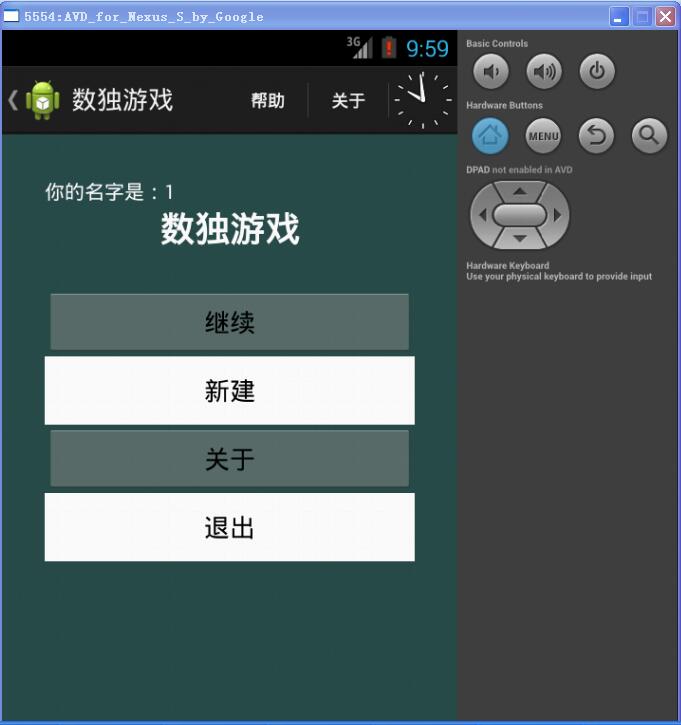
【实验小结】
通过这次试验,加深了对跳转和界面设置的理解,也加深了我对安卓程序的了解。