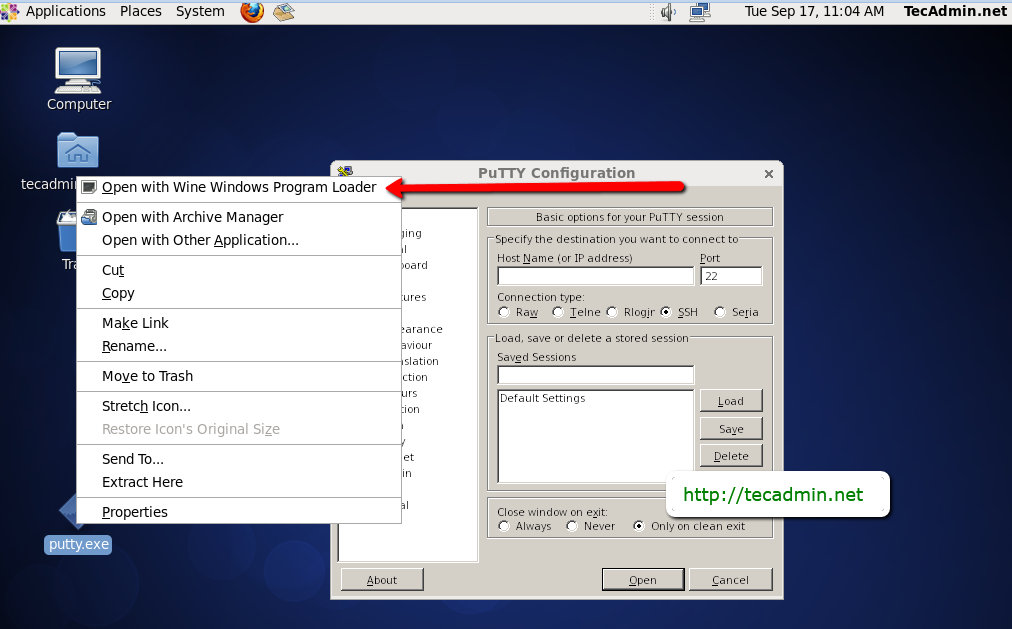http://tecadmin.net/steps-install-wine-centos-rhel-fedora-systems/
Why use Wine:
With the increasing popularity of Linux desktops, There is another requirement occurred that we should have an application which can be used to run windows applications. Windows has a long list of beautiful applications for users which is not available for Linux users. As we know that Linux does not support windows executable so WineHQ is a solution to run windows applications and Linux systems.
Wine 1.9.9 Development Release has been released on April 30, 2016. The main highlights of this release are full support for window transparency, and the new Mono package for .NET applications support.
This article will help you to install Wine 1.9.9 Development Release on RHEL based systems.
Installing Prerequisite
Wine required many development packages. First we recommend to upgrade all system packages using following commands.
# yum clean all # yum update
Now install required packages for Wine using yum package manager using following commands.
# yum groupinstall 'Development Tools' # yum install libX11-devel freetype-devel zlib-devel libxcb-devel
Install Wine
RPM packages for wine are not available for latest versions, So we need to download wine source code. Use below commands to download it.
# cd /usr/src # wget http://dl.winehq.org/wine/source/1.9/wine-1.9.9.tar.bz2 # tar xjf wine-1.9.9.tar.bz2 # cd wine-1.9.9
Configure wine using one of following command based on your system architecture.
For 32-Bit Systems: # ./configure For 64-Bit Systems: # ./configure --enable-win64
Finally compile wine source with make command
# make # make install
Check Wine Version
Use following command to check version of wine installed on your system
On 32-Bit Systems: # wine --version On 64-Bit Systems: # wine64 --version
How to Use Wine
To use wine we need to login on GUI desktop. After that Download a windows executable (.exe) file like PuTTY on your system and open it with Wine as below screenshot or use following command.
# wine putty.exe