第一步创建一个react native 项目,在创建好的的项目App.js中引入 router-flux
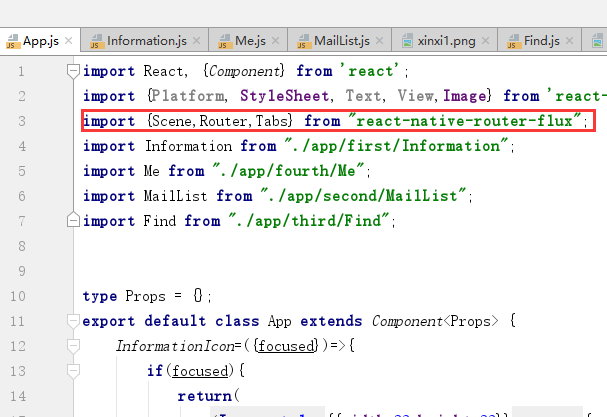
App.js代码

import React, {Component} from 'react'; import {Platform, StyleSheet, Text, View,Image} from 'react-native'; import {Scene,Router,Tabs} from "react-native-router-flux"; import Information from "./app/first/Information"; import Me from "./app/fourth/Me"; import MailList from "./app/second/MailList"; import Find from "./app/third/Find"; type Props = {}; export default class App extends Component<Props> { InformationIcon=({focused})=>{ if(focused){ return( <Image style={{32,height:32}} source={require("./img/xinxi3.png")}/> ) }else { return( <Image style={{32,height:32}} source={require("./img/xinxi1.png")}/> ) } } MailListIcon=({focused})=> { if (focused){ return( <Image style={{height: 30, 30}} source={require('./img/tongxunluZ.png')}/> ) } else { return( <Image style={{30,height:30}} source={require("./img/tongxunlu.png")}/> ) } } MeIcon=({focused})=> { if (focused){ return( <Image style={{height: 30, 30}} source={require('./img/faxianZ.png')}/> ) } else { return( <Image style={{30,height:30}} source={require("./img/faxian.png")}/> ) } } FindIcon=({focused})=> { if (focused){ return( <Image style={{height: 30, 30}} source={require('./img/woZ.png')}/> ) } else { return( <Image style={{30,height:30}} source={require("./img/wo.png")}/> ) } } render() { return ( <Router> <Scene key="root" initial={true} tabBarPosition={"bottom"} > <Tabs key={"tabbar"} swipeEnabled={true} hideNavBar={true} //隐藏标签栏 wrap={false} showLable={false} activeBackgroundColor={"white"} inactiveBackgroundColor={"white"} activeTintColor={"#46B11C"} inactiveTintColor={"#9A9A9A"} tabBarStyle={{height:65}} labelStyle={{paddingBottom:0,fontSize:14}} > <Scene key={"Information"} component={Information} title="微信" icon={this.InformationIcon}/> <Scene key={"MailList"} component={MailList} title="通讯录" icon={this.MailListIcon}/> <Scene key={"Find"} component={Find} title="发现" icon={this.MeIcon}/> <Scene key={"Me"} component={Me} title="我"icon={this.FindIcon}/> </Tabs> </Scene> </Router> ); } } const styles = StyleSheet.create({ container: { flex: 1, justifyContent: 'center', alignItems: 'center', backgroundColor: '#FFFFFF', }, welcome: { fontSize: 20, textAlign: 'center', margin: 10, }, instructions: { textAlign: 'center', color: '#333333', marginBottom: 5, }, });
然后我是创建了一个app然后里面创建了四个文件夹,里面分别放了切换的四个页面
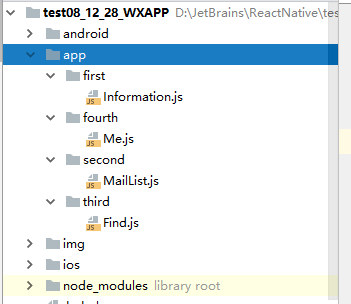
总结:
项目创建好有一个App.js ——》
一个自己创建的app文件夹——》
一个自己创建的img文件夹存放图片 ——》
最后通过App.js引入进app文件中的代码
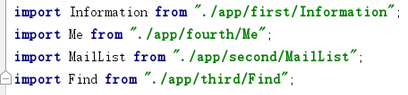
模块很少,代码很少。
效果图:

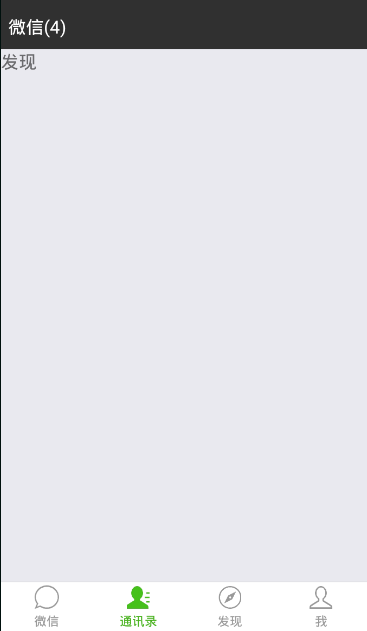
源码:
链接: https://pan.baidu.com/s/1jUdAZBOh2mkQO8TQxBGZ1Q
提取码: vvtc
