XNA Game Studio 游戏循环
在这部分中您将重点两剩余部分的游戏 — — 重写Update 和 Draw 功能。有些大大可能看过相关微软的训练包,我这里主要是帮一些初学者。希望各位大大包含,毕竟文章发出来还是有工作量的。大家觉得有用就好,要是没有耽误时间给大家道个歉。(感谢http://winphone.us/)
1. 打开 BackgroundScreen.cs文件。
2. 重写基类Update 方法如下:
(Code Snippet – Game Development with XNA – Background Screen Update method)
C#
public override void Update(GameTime gameTime, bool otherScreenHasFocus,
bool coveredByOtherScreen)
{
base.Update(gameTime, otherScreenHasFocus, false);
}
3. 重写基类方法绘制。 绘图方法将绘制图形设备上使用 Microsoft.Xna.Framewok.Graphics 命名空间中的 SpriteBatch 类。一组sprites被绘制的时候使用同样的设置。改变 Draw 方法来匹配下面的代码段:
(Code Snippet – Game Development with XNA – Background Screen Draw method)
C#
public override void Draw(GameTime gameTime)
{
SpriteBatch spriteBatch = ScreenManager.SpriteBatch;
// Make the menu slide into place during transitions, using a
// power curve to make things look more interesting (this makes
// the movement slow down as it nears the end).
float transitionOffset = (float)Math.Pow(TransitionPosition, 2);
spriteBatch.Begin();
// Draw Background
spriteBatch.Draw(background, new Vector2(0, 0),
new Color(255, 255, 255, TransitionAlpha));
// Draw Title
spriteBatch.Draw(title, new Vector2(60, 55),
new Color(255, 255, 255, TransitionAlpha));
spriteBatch.End();
}
4. 按 F5 编译并运行该应用程序。
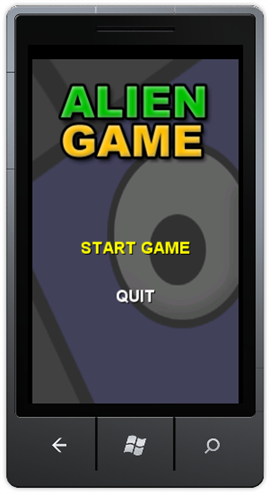
图1
修改了updatae和Draw后的运行效果
5. 停止调试 (SHIFT + F5),并返回到编辑应用程序。
6. 将一个附加类添加到应用程序,并将其名称设置为 GameplayScreen。
Note: 要创建一个新的类,在解决方案资源管理器中右键单击 AlienGame 项目并选择Add | Class.
7. 添加以下使用申明到新类:
(Code Snippet – Game Development with XNA – Gameplay Screen using statements )
C#
using AlienGameSample;
using Microsoft.Xna.Framework;
using Microsoft.Xna.Framework.Graphics;
using Microsoft.Xna.Framework.Audio;
using System.IO.IsolatedStorage;
using System.IO;
8. 从 GameScreen 派生:
C#
class GameplayScreen : GameScreen
{
}
9. 添加以下类变量 (将在比赛中使用它们)。 后面我们使用这些变量,处理游戏逻辑、 用户输入和绘图:
(Code Snippet – Game Development with XNA – Gameplay Screen variables)
C#
//
// Game Play Members
//
Rectangle worldBounds;
bool gameOver;
int baseLevelKillCount;
int levelKillCount;
float alienSpawnTimer;
float alienSpawnRate;
float alienMaxAccuracy;
float alienSpeedMin;
float alienSpeedMax;
int alienScore;
int nextLife;
int hitStreak;
int highScore;
Random random;
//
// Rendering Members
//
Texture2D cloud1Texture;
Texture2D cloud2Texture;
Texture2D sunTexture;
Texture2D moonTexture;
Texture2D groundTexture;
Texture2D tankTexture;
Texture2D alienTexture;
Texture2D badguy_blue;
Texture2D badguy_red;
Texture2D badguy_green;
Texture2D badguy_orange;
Texture2D mountainsTexture;
Texture2D hillsTexture;
Texture2D bulletTexture;
Texture2D laserTexture;
SpriteFont scoreFont;
SpriteFont menuFont;
Vector2 cloud1Position;
Vector2 cloud2Position;
Vector2 sunPosition;
// Level changes, nighttime transitions, etc
float transitionFactor; // 0.0f == day, 1.0f == night
float transitionRate; // > 0.0f == day to night
ParticleSystem particles;
//
// Audio Members
//
SoundEffect alienFired;
SoundEffect alienDied;
SoundEffect playerFired;
SoundEffect playerDied;
//Screen dimension consts
const float screenHeight = 800.0f;
const float screenWidth = 480.0f;
const int leftOffset = 25;
const int topOffset = 50;
const int bottomOffset = 20;
10. 游戏类构造函数定义 (在游戏屏幕和其他屏幕在游戏中的) 之间的屏幕转换的速度和大小—— 在处理游戏的所有操作的地方。 添加此类构造函数,如下所示::
(Code Snippet – Game Development with XNA – Gameplay Screen Constructor)
C#
public GameplayScreen()
{
random = new Random();
worldBounds = new Rectangle(0, 0, (int)screenWidth, (int)screenHeight);
gameOver = true;
TransitionOnTime = TimeSpan.FromSeconds(0.0);
TransitionOffTime = TimeSpan.FromSeconds(0.0);
}
11. 现在让我们来创建内容的加载和卸载功能。 重写基类的 LoadContent 和 UnloadContent 的方法。
添加 LoadContent 代码段::
(Code Snippet – Game Development with XNA – Gameplay Screen LoadContent method)
C#
public override void LoadContent()
{
cloud1Texture = ScreenManager.Game.Content.Load<Texture2D>("cloud1");
cloud2Texture = ScreenManager.Game.Content.Load<Texture2D>("cloud2");
sunTexture = ScreenManager.Game.Content.Load<Texture2D>("sun");
moonTexture = ScreenManager.Game.Content.Load<Texture2D>("moon");
groundTexture = ScreenManager.Game.Content.Load<Texture2D>("ground");
tankTexture = ScreenManager.Game.Content.Load<Texture2D>("tank");
mountainsTexture = ScreenManager.Game.Content.Load<Texture2D>("mountains_blurred");
hillsTexture = ScreenManager.Game.Content.Load<Texture2D>("hills");
alienTexture = ScreenManager.Game.Content.Load<Texture2D>("alien1");
badguy_blue = ScreenManager.Game.Content.Load<Texture2D>("badguy_blue");
badguy_red = ScreenManager.Game.Content.Load<Texture2D>("badguy_red");
badguy_green = ScreenManager.Game.Content.Load<Texture2D>("badguy_green");
badguy_orange = ScreenManager.Game.Content.Load<Texture2D>("badguy_orange");
bulletTexture = ScreenManager.Game.Content.Load<Texture2D>("bullet");
laserTexture = ScreenManager.Game.Content.Load<Texture2D>("laser");
alienFired = ScreenManager.Game.Content.Load<SoundEffect>("Tank_Fire");
alienDied = ScreenManager.Game.Content.Load<SoundEffect>("Alien_Hit");
playerFired = ScreenManager.Game.Content.Load<SoundEffect>("Tank_Fire");
playerDied = ScreenManager.Game.Content.Load<SoundEffect>("Player_Hit");
scoreFont = ScreenManager.Game.Content.Load<SpriteFont>("ScoreFont");
menuFont = ScreenManager.Game.Content.Load<SpriteFont>("MenuFont");
cloud1Position = new Vector2(224 - cloud1Texture.Width, 32);
cloud2Position = new Vector2(64, 80);
sunPosition = new Vector2(16, 16);
particles = new ParticleSystem(ScreenManager.Game.Content, ScreenManager.SpriteBatch);
base.LoadContent();
}
12. 添加UnloadContent代码段:
(Code Snippet – Game Development with XNA – Gameplay Screen Unload method)
C#
public override void UnloadContent()
{
particles = null;
base.UnloadContent();
}
13. 重写基类Update功能:
Note: 我们将在做游戏逻辑的时候再来修改他。
(Code Snippet – Game Development with XNA – Gameplay Screen Update method)
C#
/// <summary>
/// Runs one frame of update for the game.
/// </summary>
/// <param name="gameTime">Provides a snapshot of timing values.</param>
public override void Update(GameTime gameTime,
bool otherScreenHasFocus, bool coveredByOtherScreen)
{
float elapsed = (float)gameTime.ElapsedGameTime.TotalSeconds;
base.Update(gameTime, otherScreenHasFocus, coveredByOtherScreen);
}
14. 重写基类绘图功能,当下的“游戏世界”是每秒30次。
(Code Snippet – Game Development with XNA – Gameplay Screen Draw region)
C#
/// <summary>
/// Draw the game world, effects, and HUD
/// </summary>
/// <param name="gameTime">The elapsed time since last Draw</param>
public override void Draw(GameTime gameTime)
{
float elapsedTime = (float)gameTime.ElapsedGameTime.TotalSeconds;
ScreenManager.SpriteBatch.Begin();
ScreenManager.SpriteBatch.End();
}
Note: The GameTime could be used to calculate the drawing locations of various game items.
15. 打开 MainMenuScreen.cs,找到 StartGameMenuEntrySelected 方法,现在是空的,我们将以下代码添加进去。 这段代码的作用是当用户点击“START GAME”按钮时,将 GameplayScreen 添加到ScreenManager:
(Code Snippet – Game Development with XNA – MainMenu Screen – GameMenuEntrySelected handler)
C#
void StartGameMenuEntrySelected(object sender, EventArgs e)
{
ScreenManager.AddScreen(new GameplayScreen());
}
16. 编译并运行该应用程序。 单击"开始游戏"菜单项,可以看到主菜单从屏幕的下方滚动上来。
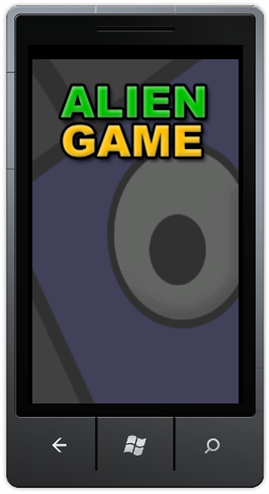
图2
运行效果
Note: 现在游戏的场景你还看不到,不过不要紧,明天我们就开始了,加油!!
17. 停止调试并回到应用程序编辑状态。
在个章节,你创建了新的主游戏类,并重写了游戏基类的功能。