在浏览网页的时候,发现现在很多网页都采用这种效果。看起来很炫。
效果如下:
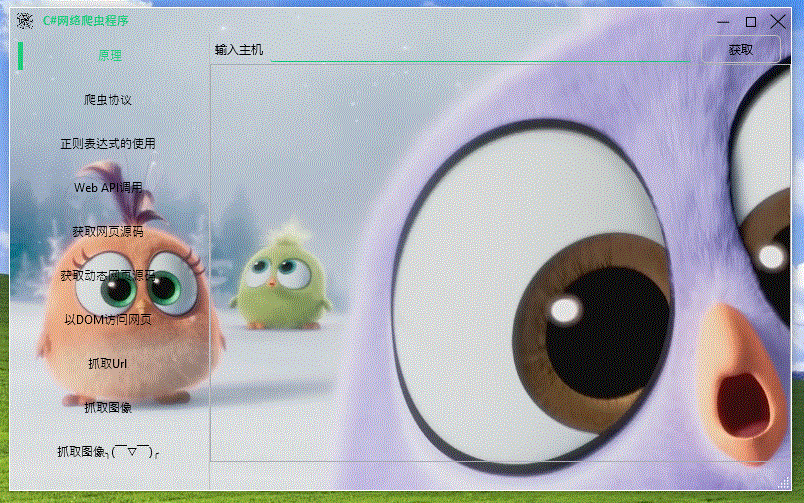
已经实现很久了,一直没写出来。今天突然想到,写出来分享一下
原理比较简单,就是在Window里面放一个MediaElement控件,播放视频就行
1、首先需要定义Window样式
如果使用 WindowStyle="None"属性再手动实现窗体效果,那窗体是没有阴影、标题栏,也没有动画效果,所以需要使用WindowChrome类来自定义窗体
WindowChrome类介绍https://docs.microsoft.com/zh-cn/dotnet/api/system.windows.shell.windowchrome?redirectedfrom=MSDN&view=netframework-4.8
一、新建一个WPF工程,命名为DynamicWindow
二、添加资源字典WindowStyle.xaml,用于自定义窗体样式
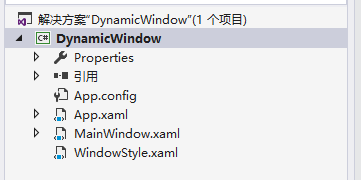
输入以下代码
1 <ResourceDictionary xmlns="http://schemas.microsoft.com/winfx/2006/xaml/presentation" 2 xmlns:x="http://schemas.microsoft.com/winfx/2006/xaml" 3 xmlns:local="clr-namespace:DynamicWindow"> 4 <Style x:Key="CaptionNormalButtonStyle" TargetType="{x:Type Button}"> 5 <Setter Property="Focusable" Value="False" /> 6 <Setter Property="Background" Value="Transparent" /> 7 <Setter Property="BorderBrush" Value="Transparent" /> 8 <Setter Property="BorderThickness" Value="1" /> 9 <Setter Property="HorizontalContentAlignment" Value="Center" /> 10 <Setter Property="VerticalContentAlignment" Value="Center" /> 11 <Setter Property="Template"> 12 <Setter.Value> 13 <ControlTemplate TargetType="{x:Type Button}"> 14 <Grid> 15 <Rectangle x:Name="TitleButtonBackground" Width="40" Height="40" Fill="Silver" Opacity="0" /> 16 <Border x:Name="ButtonBorder" BorderBrush="{TemplateBinding BorderBrush}" BorderThickness="{TemplateBinding BorderThickness}" Background="{TemplateBinding Background}" SnapsToDevicePixels="true"> 17 <ContentPresenter x:Name="TitleButtonContent" Focusable="False" RecognizesAccessKey="True" SnapsToDevicePixels="{TemplateBinding SnapsToDevicePixels}" VerticalAlignment="{TemplateBinding VerticalContentAlignment}" /> 18 </Border> 19 </Grid> 20 <ControlTemplate.Triggers> 21 <Trigger Property="IsMouseOver" Value="true"> 22 <Setter Property="Opacity" Value=".5" TargetName="TitleButtonBackground" /> 23 </Trigger> 24 <Trigger Property="IsPressed" Value="True"> 25 <Setter Property="Opacity" Value="0.4" TargetName="TitleButtonBackground" /> 26 </Trigger> 27 <Trigger Property="IsEnabled" Value="false"> 28 <Setter TargetName="TitleButtonContent" Property="Opacity" Value=".5" /> 29 </Trigger> 30 </ControlTemplate.Triggers> 31 </ControlTemplate> 32 </Setter.Value> 33 </Setter> 34 </Style> 35 36 <Style x:Key="CaptionCloseButtonStyle" TargetType="{x:Type Button}"> 37 <Setter Property="Focusable" Value="False" /> 38 <Setter Property="Background" Value="Transparent" /> 39 <Setter Property="BorderBrush" Value="Transparent" /> 40 <Setter Property="BorderThickness" Value="1" /> 41 <Setter Property="HorizontalContentAlignment" Value="Center" /> 42 <Setter Property="VerticalContentAlignment" Value="Center" /> 43 <Setter Property="Template"> 44 <Setter.Value> 45 <ControlTemplate TargetType="{x:Type Button}"> 46 <Grid x:Name="LayoutRoot"> 47 <Rectangle x:Name="TitleButtonBackground" Width="40" Height="40" Fill="Silver" Opacity="0" /> 48 <Border x:Name="TitleButtonBorder" BorderBrush="{TemplateBinding BorderBrush}" BorderThickness="{TemplateBinding BorderThickness}" Background="{TemplateBinding Background}" SnapsToDevicePixels="true"> 49 <ContentPresenter x:Name="TitleButtonContent" Focusable="False" RecognizesAccessKey="True" SnapsToDevicePixels="{TemplateBinding SnapsToDevicePixels}" VerticalAlignment="{TemplateBinding VerticalContentAlignment}" /> 50 </Border> 51 </Grid> 52 <ControlTemplate.Triggers> 53 <Trigger Property="IsMouseOver" Value="true"> 54 <Setter Property="Background" Value="LightSkyBlue" TargetName="TitleButtonBorder" /> 55 </Trigger> 56 <Trigger Property="IsPressed" Value="True"> 57 <Setter Property="Opacity" Value="0.4" TargetName="TitleButtonBackground" /> 58 </Trigger> 59 <Trigger Property="IsEnabled" Value="false"> 60 <Setter TargetName="TitleButtonContent" Property="Opacity" Value=".5" /> 61 </Trigger> 62 </ControlTemplate.Triggers> 63 </ControlTemplate> 64 </Setter.Value> 65 </Setter> 66 </Style> 67 68 <DataTemplate x:Key="Minimize"> 69 <Grid> 70 <Path Data="M 7.2 14.2 L19.2 14.2" Width="26.4" Height="26.4" VerticalAlignment="Center" HorizontalAlignment="Center" Stroke="Black" StrokeThickness="1" /> 71 </Grid> 72 </DataTemplate> 73 74 <DataTemplate x:Key="Maximize"> 75 <Grid> 76 <Rectangle Width="10" Height="10" Stroke="Black" StrokeThickness="1" Margin="0,1,0,0"/> 77 </Grid> 78 </DataTemplate> 79 80 <DataTemplate x:Key="Restore"> 81 <Grid> 82 <Rectangle Width="10" Height="10" Stroke="Black" StrokeThickness="1" Margin="0,3,3,0"/> 83 <Rectangle Width="8" Height="8" Stroke="Black" StrokeThickness="1" Margin="5,0,0,5"/> 84 </Grid> 85 </DataTemplate> 86 87 <DataTemplate x:Key="Close"> 88 <Grid Width="15.6" Height="15.4"> 89 <Path Data="M 12,12 L16.4,16.4" Stretch="Fill" Stroke="Black" StrokeThickness="1"/> 90 <Path Data="M 12,16.4 L 16.4,12 " Stretch="Fill" Stroke="Black" StrokeThickness="1"/> 91 </Grid> 92 </DataTemplate> 93 94 95 <Style TargetType="{x:Type Window}" x:Key="WindowStyle"> 96 <Setter Property="BorderBrush" Value="White" /> 97 <Setter Property="BorderThickness" Value="1" /> 98 <Setter Property="ResizeMode" Value="CanResizeWithGrip" /> 99 <Setter Property="UseLayoutRounding" Value="True" /> 100 <Setter Property="TextOptions.TextFormattingMode" Value="Display" /> 101 <Setter Property="WindowStyle" Value="SingleBorderWindow" /> 102 <Setter Property="FontFamily" Value="LightSkyBlue" /> 103 <Setter Property="WindowChrome.WindowChrome"> 104 <Setter.Value> 105 <WindowChrome CornerRadius="0" GlassFrameThickness="1" UseAeroCaptionButtons="False" NonClientFrameEdges="None" /> 106 </Setter.Value> 107 </Setter> 108 <Setter Property="Template"> 109 <Setter.Value> 110 <ControlTemplate TargetType="{x:Type Window}"> 111 <Border BorderBrush="{TemplateBinding BorderBrush}" BorderThickness="{TemplateBinding BorderThickness}" x:Name="WindowBorder" Background="{TemplateBinding Background}"> 112 <!-- Background="{TemplateBinding Background}"--> 113 <!--<Border.Background> 114 <LinearGradientBrush EndPoint="0.5,1" StartPoint="0.5,0"> 115 <GradientStop Color="#FFFFF9F9" Offset="0"/> 116 <GradientStop Color="#FFA49B96" Offset="1"/> 117 </LinearGradientBrush> 118 </Border.Background>--> 119 120 <Grid x:Name="LayoutRoot"> 121 <Grid.RowDefinitions> 122 <RowDefinition Height="26.4" /> 123 <RowDefinition /> 124 </Grid.RowDefinitions> 125 126 <Grid x:Name="PART_WindowTitleGrid" Grid.Row="0" Background="Transparent" Panel.ZIndex="1"> 127 <Grid.ColumnDefinitions> 128 <ColumnDefinition Width="*" /> 129 <ColumnDefinition Width="Auto" /> 130 </Grid.ColumnDefinitions> 131 <StackPanel Orientation="Horizontal"> 132 <Button VerticalAlignment="Center" Margin="7,0,5,0" Height="{x:Static SystemParameters.SmallIconHeight}" Width="{x:Static SystemParameters.SmallIconWidth}" WindowChrome.IsHitTestVisibleInChrome="True" 133 IsTabStop="False" Command="{Binding Source={x:Static SystemCommands.ShowSystemMenuCommand}}" > 134 <Button.Template> 135 <ControlTemplate> 136 <!--title image--> 137 <Image Name="btnbg" HorizontalAlignment="Center" VerticalAlignment="Center" Stretch="UniformToFill" Source="caption.png" Width="26.4" Height="26.4"/> 138 </ControlTemplate> 139 </Button.Template> 140 </Button> 141 <ContentControl IsTabStop="False" 142 Foreground="LightSkyBlue" 143 FontWeight="Bold" 144 HorizontalAlignment="Center" 145 VerticalAlignment="Center" 146 FontSize="{DynamicResource {x:Static SystemFonts.CaptionFontSize}}" 147 Content="{TemplateBinding Title}" Margin="5,0,0,0"/> 148 </StackPanel> 149 <StackPanel x:Name="WindowCommandButtonsStackPanel" Grid.Column="1" HorizontalAlignment="Right" VerticalAlignment="Top" Orientation="Horizontal" WindowChrome.IsHitTestVisibleInChrome="True"> 150 <Button x:Name="Minimize" Width="26.4" Height="26.4" ToolTip="最小化" WindowChrome.IsHitTestVisibleInChrome="True" Command="{Binding Source={x:Static SystemCommands.MinimizeWindowCommand}}" ContentTemplate="{StaticResource Minimize}" Style="{StaticResource CaptionNormalButtonStyle}" IsTabStop="False" Margin="0,0,2,0"></Button> 151 <Button x:Name="Restore" Width="26.4" Height="26.4" ToolTip="还原" WindowChrome.IsHitTestVisibleInChrome="True" Command="{Binding Source={x:Static SystemCommands.RestoreWindowCommand}}" Visibility="Collapsed" ContentTemplate="{StaticResource Restore}" Style="{StaticResource CaptionNormalButtonStyle}" IsTabStop="False"></Button> 152 <Button x:Name="Maximize" Width="26.4" Height="26.4" ToolTip="最大化" WindowChrome.IsHitTestVisibleInChrome="True" Command="{Binding Source={x:Static SystemCommands.MaximizeWindowCommand}}" ContentTemplate="{StaticResource Maximize}" Style="{StaticResource CaptionNormalButtonStyle}" Margin="0,0,1,0" IsTabStop="False"></Button> 153 <Button x:Name="Close" Width="26.4" Height="26.4" ToolTip="关闭" WindowChrome.IsHitTestVisibleInChrome="True" Command="{Binding Source={x:Static SystemCommands.CloseWindowCommand}}" IsTabStop="False" Style="{StaticResource CaptionCloseButtonStyle}" ContentTemplate="{StaticResource Close}" ></Button> 154 </StackPanel> 155 </Grid> 156 <AdornerDecorator Grid.Row="0" Grid.RowSpan="2" KeyboardNavigation.IsTabStop="False"> 157 <ContentPresenter/> 158 </AdornerDecorator> 159 160 <Grid Grid.Row="0" Grid.RowSpan="2" Panel.ZIndex="-1"> 161 <Grid> 162 163 <!--window background--> 164 <!--<Grid.Background> 165 <ImageBrush ImageSource="../timg.jpg" Stretch="UniformToFill"/> 166 </Grid.Background>--> 167 168 </Grid> 169 </Grid> 170 <ResizeGrip x:Name="ResizeGrip" HorizontalAlignment="Right" VerticalAlignment="Bottom" Grid.Row="1" IsTabStop="False" Visibility="Hidden" WindowChrome.ResizeGripDirection="BottomRight" /> 171 </Grid> 172 </Border> 173 174 <ControlTemplate.Triggers> 175 <Trigger Property="WindowState" Value="Maximized"> 176 <Setter TargetName="Maximize" Property="Visibility" Value="Collapsed" /> 177 <Setter TargetName="Restore" Property="Visibility" Value="Visible" /> 178 <Setter TargetName="LayoutRoot" Property="Margin" Value="7" /> 179 </Trigger> 180 <Trigger Property="WindowState" Value="Normal"> 181 <Setter TargetName="Maximize" Property="Visibility" Value="Visible" /> 182 <Setter TargetName="Restore" Property="Visibility" Value="Collapsed" /> 183 </Trigger> 184 <Trigger Property="ResizeMode" Value="NoResize"> 185 <Setter TargetName="Minimize" Property="Visibility" Value="Collapsed" /> 186 <Setter TargetName="Maximize" Property="Visibility" Value="Collapsed" /> 187 <Setter TargetName="Restore" Property="Visibility" Value="Collapsed" /> 188 </Trigger> 189 <MultiTrigger> 190 <MultiTrigger.Conditions> 191 <Condition Property="ResizeMode" Value="CanResizeWithGrip" /> 192 <Condition Property="WindowState" Value="Normal" /> 193 </MultiTrigger.Conditions> 194 <Setter TargetName="ResizeGrip" Property="Visibility" Value="Visible" /> 195 </MultiTrigger> 196 </ControlTemplate.Triggers> 197 </ControlTemplate> 198 </Setter.Value> 199 </Setter> 200 </Style> 201 </ResourceDictionary>
2、引入资源字典
在App.xaml中输入以下代码
1 <Application x:Class="DynamicWindow.App" 2 xmlns="http://schemas.microsoft.com/winfx/2006/xaml/presentation" 3 xmlns:x="http://schemas.microsoft.com/winfx/2006/xaml" 4 xmlns:local="clr-namespace:DynamicWindow" 5 StartupUri="MainWindow.xaml"> 6 <Application.Resources> 7 <ResourceDictionary Source="WindowStyle.xaml"/> 8 </Application.Resources> 9 </Application>
3、添加一个MediaElement控件
打开MainWindow.xaml,输入以下代码
1 <Window x:Class="DynamicWindow.MainWindow" 2 xmlns="http://schemas.microsoft.com/winfx/2006/xaml/presentation" 3 xmlns:x="http://schemas.microsoft.com/winfx/2006/xaml" 4 xmlns:d="http://schemas.microsoft.com/expression/blend/2008" 5 xmlns:mc="http://schemas.openxmlformats.org/markup-compatibility/2006" 6 xmlns:local="clr-namespace:DynamicWindow" 7 mc:Ignorable="d" 8 Title="MainWindow" Height="720" Width="1280" Style="{StaticResource WindowStyle}"> 9 <Grid> 10 <Grid.RowDefinitions> 11 <RowDefinition Height="26.4"/> 12 <RowDefinition/> 13 </Grid.RowDefinitions> 14 <Grid Grid.RowSpan="2" Panel.ZIndex="-1" Grid.Row="0"> 15 <MediaElement x:Name="mediaelement" Stretch="UniformToFill" Volume="1" LoadedBehavior="Manual" UnloadedBehavior="Manual"/> 16 </Grid> 17 18 <Grid Grid.Row="1"> 19 <Button Content="播放" HorizontalAlignment="Left" VerticalAlignment="Top" Click="Button_Click"></Button> 20 <Button Content="停止" HorizontalAlignment="Left" VerticalAlignment="Top" Margin="50,0,0,0" Click="Button_Click_1"></Button> 21 </Grid> 22 </Grid> 23 </Window>
4、运行,点击播放就可以看到效果

2019.07.12