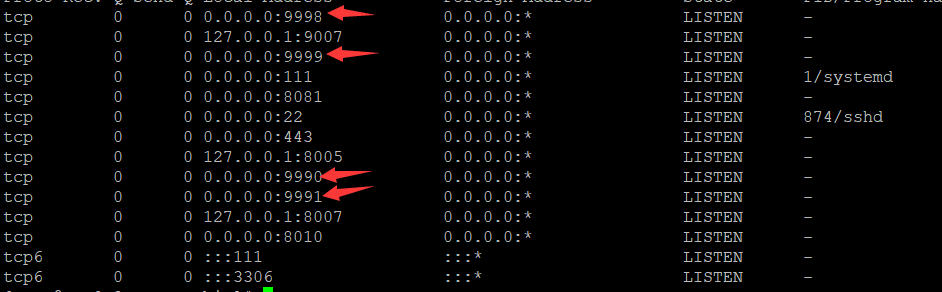项目功能分析
-
做这个小程序的本意是,我曾经参加过我家乡的志愿者活动,然后加入的志愿者组织是家乡独自成立的一支
有着上千名成员的志愿者团队。因为名为蓝天高凉志愿服务队,所以起了名字叫蓝天筹,希望能做出一个为家乡服务的小程序。
-
首页显示的功能:显示所有(由蓝天志愿队的会长或部长发起的众筹项目,这样确保都是经过组织上鉴定和实地考察帮助者的真实性)
-
首页有根据不同类型的排序功能,比如根据不同众筹项目的类型,孤寡老人,贫困学生,留守儿童等。
-
还有根据众筹项目的进展进度排序,有未完成,即将完成,已完成,已结束。(根据当前众筹金额与目标筹集金额做比例运算,而动态修改类型)
-
有根据目标筹集金额的高低排序
-
首页具有上拉到底加载更多的功能。
-
底部导航栏的第二个为添加项目(设计为只能通过管理员账号登陆实现,确保项目的真实性,必须由志愿者组织发起)
-
添加项目详情页则填写一些帮助者的信息,详情,上传相关图片。
-
首页里点击具体项目,能跳转项目详情页,能查看项目和帮助者的信息,还能查看照片。
-
在详情页具有我要帮帮他的按钮,(设计为模拟捐款和留言的功能)
-
筹集人的微信头像和昵称,还有众筹金额,留言都会显示在详情页。
技术选型:
- SSM框架
- mysql
- linux作为服务器
- 前端是微信小程序
项目流程设计
1. 界面设计
1.1 添加筹集项目的管理员登陆页
1.1.1 后端用salt+password的方式校验和存储密码
加密:
public class PasswordEncryptor {
//这是一个自定义的hexDigits,如果黑客不知道这串东西,是不能穷举破解出来的,知道salt也没用
private final static String[] hexDigits = {"0", "1", "2", "3", "4", "5",
"6", "!", "#", "@", "a", "b", "c", "d", "*", "f", "g", "F"};
private String salt; //salt
private String algorithm; //散列算法
public PasswordEncryptor(String salt,String algorithm) {
this.salt = salt;
this.algorithm = algorithm;
}
//加密
public String encode(String rawPassword){
try {
MessageDigest digest = MessageDigest.getInstance(algorithm);
return byteArrayToHex(digest.digest(mergePasswordAndSalt(rawPassword).getBytes("UTF-8")));
} catch (NoSuchAlgorithmException e) {
e.printStackTrace();
} catch (UnsupportedEncodingException e) {
e.printStackTrace();
}
return null;
}
//合并salt + password
private String mergePasswordAndSalt(String rawPassword){
if(rawPassword==null){
rawPassword = "";
}
if(salt.equals("")||salt==null){
return rawPassword;
}else{
return rawPassword+"{"+salt+"}"; //用特殊的方式拼接salt
}
}
/**
* 字节数组转16进制
*/
private static String byteArrayToHex(byte[] b){
StringBuffer stringBuffer = new StringBuffer();
for(int i=0;i<b.length;i++){
stringBuffer.append(byteToHex(b[i]));
}
return stringBuffer.toString();
}
private static String byteToHex(byte b){
int n = b;
if(n<0){
n+=256;
}
int d1 = n / hexDigits.length;
int d2 = n % hexDigits.length;
return hexDigits[d1]+hexDigits[d2];
}
//初始的管理员密码
public static void main(String[] args) {
String salt = UUID.randomUUID().toString();
PasswordEncryptor encoderMd5 = new PasswordEncryptor(salt, "sha-256");
String encodedPassword = encoderMd5.encode("csyzhanpeng123456");
System.out.println("加密后密码:" + encodedPassword + "
密码长度:" + encodedPassword.length());
System.out.println("salt:" + salt);
}
}
前后端校验
@Service
public class UserPasswordServiceImpl implements UserPasswordService {
@Autowired
private SysAdminMapper sysAdminMapper;
@Override
public boolean isValid(String username, String password) {
SysAdminExample example = new SysAdminExample();
example.or().andUsernameEqualTo(username);
List<SysAdmin> admins = sysAdminMapper.selectByExample(example);
SysAdmin sysAdmin = new SysAdmin();
//说明找到了这个username,后面就是检测密码
if(admins!=null&&admins.size()!=0){
sysAdmin = admins.get(0);
//校验
PasswordEncryptor encryptor = new PasswordEncryptor(sysAdmin.getSalt(), "sha-256");
String encodePassword = encryptor.encode(password);
if(encodePassword.equals(sysAdmin.getPassword())){
return true;
}else{
return false;
}
}else{
return false;
}
}
}
salt+password参考链接:http://www.cnblogs.com/xiaochangwei/p/5942456.html
前端通过存在本地缓存,缓存管理员的登陆态。
通过在page的onShow生命周期,通过判断缓存,来达到拦截页面(检测是否具有权限)
onShow:function(e){
let that = this;
wx.getStorage({
key: 'login_key',
success: function(res) {
wx.request({
url: baseUrl + 'item/itemTypes',
method: "GET",
success: function (res) {
console.log(res);
that.setData({
itemTypes: res.data.extend.itemTypes
})
}
})
},
fail:function(){
wx.navigateTo({
url: '../login/login',
})
}
})
},
formSubmit: function (e) {
wx.showLoading({
title: '登录中...',
})
console.log(e);
this.setData({ disabled: true });
wx.request({
url: baseUrl+"login",
method:"POST",
data: {
username: e.detail.value.no,
password: e.detail.value.pwd
},
header: {
'content-type': 'application/x-www-form-urlencoded'
},
success: function (res) {
console.log(res);
if (res.data.code == 200) {
// 设置本地缓存
wx.setStorageSync('login_key', res.data.extend.login_key);
wx.showToast({
title: "管理员登录成功",
icon: 'success',
duration: 2000
})
setTimeout(function () {
wx.switchTab({
url: '../add/add',
})
}, 2000)
} else {
wx.showToast({
title: "用户名或密码错误",
icon: 'none',
duration: 2000
})
}
}
})
},
1.2 登陆后个人信息填写页
1.3 筹款项目首页展示

1.3.1 轮播图(仅宣传用)
1.3.2 多选下拉菜单的实现
功能:三级级联菜单 项目类型 + 项目进度情况 + 按目标筹集金额从低到高(从高到低)
总结:
-
下拉小按钮
/* 这里的icon用border渲染出来,而不是用字体图标 */ .icon{ margin-left: 10rpx; margin-top: 16rpx; display: inline-block; border: 10rpx solid transparent; border-top: 10rpx solid #666; }
效果:
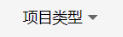
参考链接:https://www.cnblogs.com/pssp/p/5884956.html

-
下拉多选菜单
思路:用大view包小view,通过点击状态和 标志记录位来 打开(使下拉菜单显示), 当选中其中一个或者再点
一次按钮时,将会切换打开状态或者关闭下拉菜单
核心:切换 ,记录打开状态位,通过点击事件进行状态位切换(这里的状态位为下拉导航索引)。前端根据状态位判断是否渲染出来
data:{ //筹集项目列表 items:[], // 筹集项目类型 itemTypes:[], // 进度类型 processTypes:[], //排序类型 sortTypes:[ { id: 1, sortTypeName:"按目标金额从低到高"}, { id: 2, sortTypeName: "按目标金额从高到低"} ], // 选中的项目类型 selectItemType:-1, // 选中的进度类型 selectProcessType:-1, // 选中的排序类型 selectSortType:-1, // 显示下拉菜单导航索引 showNavIndex:0, // 各类型菜单打开(滑动))状态 itemTypeOpen:false, processOpen:false, sortOpen:false这里只写其中的项目下拉菜单的显示
下拉菜单触发按钮
<view class="nav-child" bindtap='listItemType' data-nav="1"> <view class='content'>项目类型</view> <view class="icon"></view> </view>下拉菜单条目
<view class="itemTypeMenu {{itemTypeOpen? 'slidown':'slidup'}}" wx:if='{{showNavIndex==1}}' wx:for-index="index"> <view class="itemType" bindtap='selectItemType' data-itemTypeId='-1'> 不限 </view> <view class="itemType {{selectItemType==(index+1)?'highlight':''}}" wx:for="{{itemTypes}}" wx:for-item="itemType" wx:key="itemTypeId" data-itemTypeId="{{itemType.itemTypeId}}" bindtap='selectItemType' > {{itemType.itemTypeName}} </view> </view>点击事件的处理逻辑:
listItemType:function(e){ console.log(this.data.itemTypeOpen) // 如果已经打开了,再按一次就是关闭。 if (this.data.itemTypeOpen){ this.setData({ itemTypeOpen: false, showNavIndex:0 }) }else{ this.setData({ itemTypeOpen: true, //切换 要显示的菜单导航 showNavIndex:e.currentTarget.dataset.nav }) } },选中事件的处理逻辑:
selectItemType: function (e) { console.log(e.currentTarget) // 注意;这里的data-传过来的属性会自动换成小写 let id = e.currentTarget.dataset.itemtypeid; if (id == -1) { this.setData({ // 不限,也就是提交的这个筛选条件为空 selectItemType: -1, itemTypeOpen: false, showNavIndex: 0 }) } else { this.setData({ selectItemType: id, itemTypeOpen: false, showNavIndex: 0 }) } let that = this; // 找出符合条件的items that.request_findItem(that); },根据条件,查询符合的项目
// 封装一个根据条件查询得请求函数 request_findItem:function(that){ wx.request({ url: baseUrl + 'item/findItems', data: { itemType: that.data.selectItemType, itemProcessType: that.data.selectProcessType, sortType: that.data.selectSortType }, method: "GET", success: function (res) { that.setData({ items: res.data.extend.items }) } }) }总结:
- css就不贴出来了,我选择了调一下margin,让菜单条目对应菜单导肮,以及选中高亮
选中高亮的实现原理:判断Id与列表渲染的索引index是否匹配。如果匹配了就渲染高亮class
<view class="itemType {{selectItemType==(index+1)?'highlight':''}}" wx:for="{{itemTypes}}" wx:for-item="itemType" wx:key="itemTypeId" data-itemTypeId="{{itemType.itemTypeId}}" bindtap='selectItemType' >-
不设置筛选条件,菜单条目为 不限,通过设置为-1来让后端根据-1 做条件的判断
@Override public List<RaiseItem> getItemsByType(FindItemDTO dto) { RaiseItemExample example = new RaiseItemExample(); RaiseItemExample.Criteria criteria = example.or(); Integer itemType = dto.getItemType(); Integer itemProcessType = dto.getItemProcessType(); if(itemType!=-1){ criteria.andItemTypeEqualTo(itemType); } if(itemProcessType!=-1){ criteria.andItemProcessTypeEqualTo(itemProcessType); } Integer sortType = dto.getSortType(); if(sortType!=-1){ if(sortType.equals(1)){ example.setOrderByClause("raise_target ASC"); }else if(sortType.equals(2)){ example.setOrderByClause("raise_target DESC"); } } return raiseItemMapper.selectByExample(example); }效果演示:
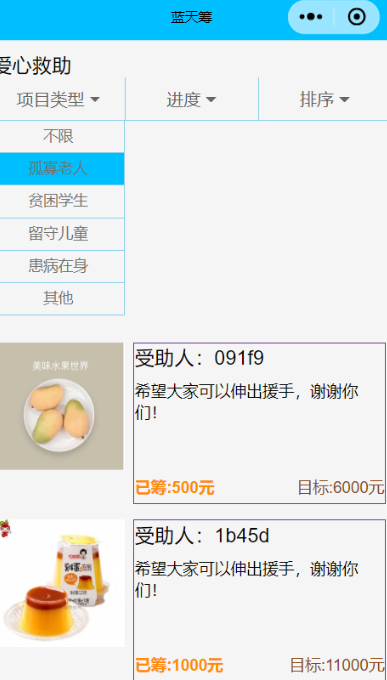

1.3.3 列表每个条目的设计
1.3.4 上拉加载更多的分页实现
参考链接:https://blog.csdn.net/u012927188/article/details/73369201/
思路 :
-
后端返回分页数据
-
小程序:
-
加载更多组件
正在加载
```
/* 上拉加载更多 */ .weui-loading { margin: 0 5px; 20px; height: 20px; display: inline-block; vertical-align: middle; -webkit-animation: weuiLoading 1s steps(12, end) infinite; animation: weuiLoading 1s steps(12, end) infinite; /* base64的格式 */ background: transparent url(data:image/svg+xml;base64,PHN2ZyB4bWxucz0iaHR0cDovL3d3dy53My5vcmcvMjAwMC9zdmciIHdpZHRoPSIxMjAiIGhlaWdodD0iMTIwIiB2aWV3Qm94PSIwIDAgMTAwIDEwMCI+PHBhdGggZmlsbD0ibm9uZSIgZD0iTTAgMGgxMDB2MTAwSDB6Ii8+PHJlY3Qgd2lkdGg9IjciIGhlaWdodD0iMjAiIHg9IjQ2LjUiIHk9IjQwIiBmaWxsPSIjRTlFOUU5IiByeD0iNSIgcnk9IjUiIHRyYW5zZm9ybT0idHJhbnNsYXRlKDAgLTMwKSIvPjxyZWN0IHdpZHRoPSI3IiBoZWlnaHQ9IjIwIiB4PSI0Ni41IiB5PSI0MCIgZmlsbD0iIzk4OTY5NyIgcng9IjUiIHJ5PSI1IiB0cmFuc2Zvcm09InJvdGF0ZSgzMCAxMDUuOTggNjUpIi8+PHJlY3Qgd2lkdGg9IjciIGhlaWdodD0iMjAiIHg9IjQ2LjUiIHk9IjQwIiBmaWxsPSIjOUI5OTlBIiByeD0iNSIgcnk9IjUiIHRyYW5zZm9ybT0icm90YXRlKDYwIDc1Ljk4IDY1KSIvPjxyZWN0IHdpZHRoPSI3IiBoZWlnaHQ9IjIwIiB4PSI0Ni41IiB5PSI0MCIgZmlsbD0iI0EzQTFBMiIgcng9IjUiIHJ5PSI1IiB0cmFuc2Zvcm09InJvdGF0ZSg5MCA2NSA2NSkiLz48cmVjdCB3aWR0aD0iNyIgaGVpZ2h0PSIyMCIgeD0iNDYuNSIgeT0iNDAiIGZpbGw9IiNBQkE5QUEiIHJ4PSI1IiByeT0iNSIgdHJhbnNmb3JtPSJyb3RhdGUoMTIwIDU4LjY2IDY1KSIvPjxyZWN0IHdpZHRoPSI3IiBoZWlnaHQ9IjIwIiB4PSI0Ni41IiB5PSI0MCIgZmlsbD0iI0IyQjJCMiIgcng9IjUiIHJ5PSI1IiB0cmFuc2Zvcm09InJvdGF0ZSgxNTAgNTQuMDIgNjUpIi8+PHJlY3Qgd2lkdGg9IjciIGhlaWdodD0iMjAiIHg9IjQ2LjUiIHk9IjQwIiBmaWxsPSIjQkFCOEI5IiByeD0iNSIgcnk9IjUiIHRyYW5zZm9ybT0icm90YXRlKDE4MCA1MCA2NSkiLz48cmVjdCB3aWR0aD0iNyIgaGVpZ2h0PSIyMCIgeD0iNDYuNSIgeT0iNDAiIGZpbGw9IiNDMkMwQzEiIHJ4PSI1IiByeT0iNSIgdHJhbnNmb3JtPSJyb3RhdGUoLTE1MCA0NS45OCA2NSkiLz48cmVjdCB3aWR0aD0iNyIgaGVpZ2h0PSIyMCIgeD0iNDYuNSIgeT0iNDAiIGZpbGw9IiNDQkNCQ0IiIHJ4PSI1IiByeT0iNSIgdHJhbnNmb3JtPSJyb3RhdGUoLTEyMCA0MS4zNCA2NSkiLz48cmVjdCB3aWR0aD0iNyIgaGVpZ2h0PSIyMCIgeD0iNDYuNSIgeT0iNDAiIGZpbGw9IiNEMkQyRDIiIHJ4PSI1IiByeT0iNSIgdHJhbnNmb3JtPSJyb3RhdGUoLTkwIDM1IDY1KSIvPjxyZWN0IHdpZHRoPSI3IiBoZWlnaHQ9IjIwIiB4PSI0Ni41IiB5PSI0MCIgZmlsbD0iI0RBREFEQSIgcng9IjUiIHJ5PSI1IiB0cmFuc2Zvcm09InJvdGF0ZSgtNjAgMjQuMDIgNjUpIi8+PHJlY3Qgd2lkdGg9IjciIGhlaWdodD0iMjAiIHg9IjQ2LjUiIHk9IjQwIiBmaWxsPSIjRTJFMkUyIiByeD0iNSIgcnk9IjUiIHRyYW5zZm9ybT0icm90YXRlKC0zMCAtNS45OCA2NSkiLz48L3N2Zz4=) no-repeat; background-size: 100%; } .weui-loadmore { 65%; margin: 1.5em auto; line-height: 1.6em; font-size: 14px; text-align: center; } .weui-loadmore__tips { display: inline-block; vertical-align: middle; }- 微信小程序 自带的触底函数
onReachBottom:function(){ let that = this; // 模拟延时,显示加载更多 // wx.request({ // url: baseUrl+'', // }) // that.setData({ // }) let isLastPage = that.data.pageInfo.isLastPage; // 不是最后一页,才要请求分页 if (!isLastPage){ setTimeout(() => { // 判断一下这个触底是常规触底,还是带着条件的触底事件 let f1 = that.data.selectItemType; let f2 = that.data.selectProcessType; let f3 = that.data.selectSortType; if (f1 != -1 || f2!=-1 || f3!=-1){ // 带条件查询 (其实带条件和不带条件其实在后端可以合并为一个接口的)) wx.request({ url: baseUrl + 'item/findItems', data: { itemType: that.data.selectItemType, itemProcessType: that.data.selectProcessType, sortType: that.data.selectSortType, pn: that.data.pageInfo.pageNum + 1 }, method: "GET", success: function (res) { let oldItems = that.data.items; let newItems = res.data.extend.pageInfo.list; let pageInfo = res.data.extend.pageInfo; // concat拼接后返回一个新的数组 newItems = oldItems.concat(newItems); that.setData({ pageInfo: pageInfo, items: newItems, isHideLoadMore: pageInfo.isLastPage ? true : false }) } }) }else{ // 不带条件查询 wx.request({ url: baseUrl + 'item/all', data: { pn: that.data.pageInfo.pageNum + 1 }, method: "GET", success: function (res) { let oldItems = that.data.items; let newItems = res.data.extend.pageInfo.list; // concat拼接后返回一个新的数组 newItems = oldItems.concat(newItems); let pageInfo = res.data.extend.pageInfo; that.setData({ pageInfo: pageInfo, items: newItems, isHideLoadMore: pageInfo.isLastPage ? true : false }) } }) } }, 1000); } } -
-
后端返回分页
// 获取所有的项目基本信息 @RequestMapping(value = "/all",method = RequestMethod.GET) @ResponseBody public Msg getAllItems(@RequestParam(value = "pn",defaultValue = "1") Integer page_num){ PageHelper.startPage(page_num,5); List<RaiseItem> items = raiseItemService.getAllItems(); PageInfo<RaiseItem> pageInfo = new PageInfo<>(items); return Msg.success().add("pageInfo",pageInfo); }// 根据类型来查询符合的项目 @RequestMapping(value = "/findItems",method = RequestMethod.GET) @ResponseBody public Msg findItems(@RequestParam(value = "pn",defaultValue = "1") Integer page_num,FindItemDTO dto){ // 开始分页 PageHelper.startPage(page_num,5); List<RaiseItem> items = raiseItemService.getItemsByType(dto); PageInfo<RaiseItem> pageInfo = new PageInfo<>(items); return Msg.success().add("pageInfo",pageInfo); }效果:
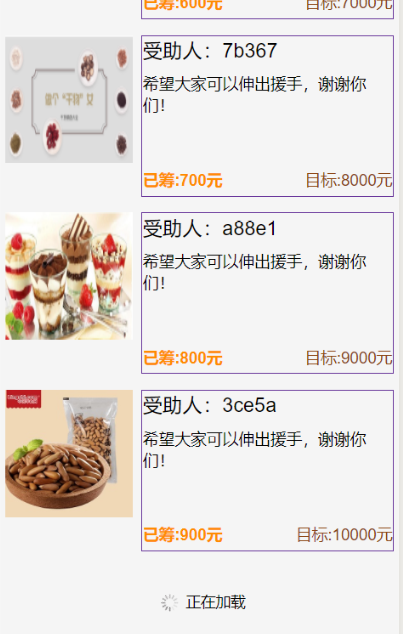
加载完成后:
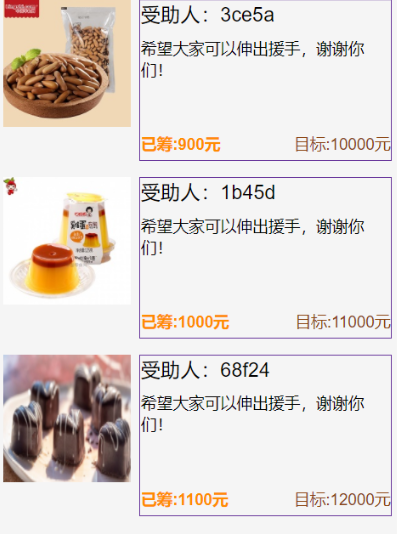
1.3.5 新增筹款项目
-
普通表单UI
-
文件(图片)上传UI
-
长按图片删除的操作
参考链接:https://www.jb51.net/article/140388.htm
参考JS语法:
splice() 方法向/从数组中添加/删除项目,然后返回被删除的项目。
注释:该方法会改变原始数组。
语法
arrayObject.splice(index,howmany,item1,.....,itemX)参数 描述 index 必需。整数,规定添加/删除项目的位置,使用负数可从数组结尾处规定位置。 howmany 必需。要删除的项目数量。如果设置为 0,则不会删除项目。 item1, ..., itemX 可选。向数组添加的新项目。 返回值
类型 描述 Array 包含被删除项目的新数组,如果有的话。 data: { Data: [{id:0,value:'a',name:'A' },{id:1,value:'b',name:'B' }], Index: 0, currentId },对象数组的下拉菜单的使用
<picker class="picker" bindchange="bindChange" value="{{Index}}" range="{{Data}}" range-key="name"> <view > 当前选择:{{Data[Index].name}} </view> </picker>itemTypePickerChange:function(e){ this.setData({ Index:e.detail.value }) },
1.4 筹款项目详情页
-
编写基础的wxml,wxss,js,获取item表和detail表的基础信息,布局用flex嵌套flex合理布局
效果如下:
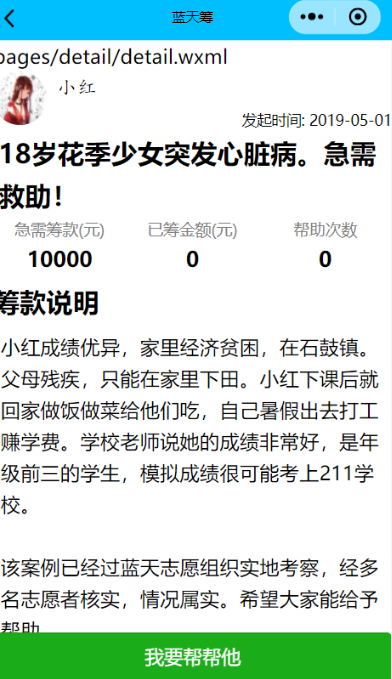
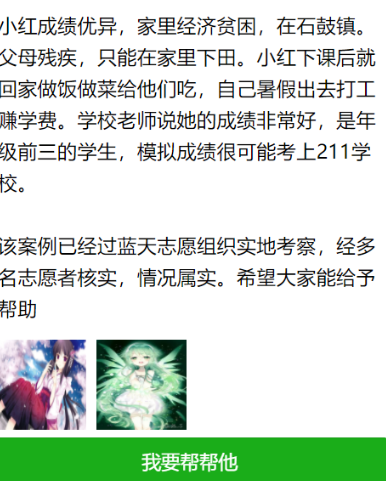
-
这个按钮悬浮固定在底部的实现:
/* 按钮固定高为46px */ .detail_box{ margin-bottom: 92rpx; } /* 固定在底部,这样可以避免内容区的内容过多,让按钮一直看不到 */ .chou_button{
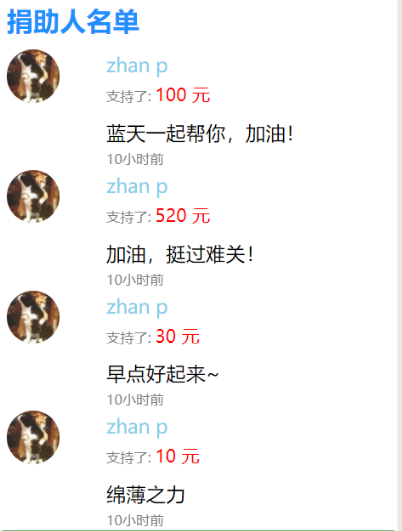
z-index: 999;
position: fixed;
bottom: 0;
100%;
}
```
1.4.1 模仿样式
1.4.2 项目进展(含进度条,时间线+图片+留言)
1.4.3 参与筹款人的名单+留言
效果:

<!-- 筹集人的名单列表 -->
<view class="raise_person_box">
<view class="raise_person_title">
捐助人名单
</view>
<view wx:for="{{persons}}" wx:for-key="person.item_person_id" wx:for-item="person" class="raise_person_item">
<view class="raise_person_item_left">
<view class="index_pic">
<image src="{{person.userAvatarUrl}}"></image>
</view>
</view>
<view class="raise_person_item_right">
<view class="raise_person_item_right_top">
{{person.userNickName}}
</view>
<view class="raise_person_item_right_mid">
支持了: <text class="mid_money">{{person.raiseMoney}} 元</text>
</view>
<view class="raise_person_item_right_bottom">
{{person.comment}}
</view>
<view class="raise_person_item_right_time">
{{person.raiseTime}}
</view>
</view>
</view>
</view>
总结:html页面用了flex嵌套布局吧
js部分:onShow()用于获取捐助人名单+留言信息
wx.request({
url: baseUrl + 'item/person',
data:{
itemId: that.data.itemId,
},
method: "GET",
success: function (res) {
//调用 处理留言时间的函数,修改返回的数据
let list = res.data.extend.pageInfo.list;
for (let i=0;i<list.length;i++){
let last_time = timeHandle(list[i].raiseTime)
list[i].raiseTime = last_time;
}
that.setData({
persons: list,
})
}
})
此处要提的是一个特殊的常用需求:就是根据返回的时间戳计算出几天前,几个月前,又或者是具体的月份,年份
js部分:用了一个专门的函数放在单独的js文件,放在utils目录下,被其他的js import引入使用
function commentTimeHandle(dateStr) {
// dateStr = 2018-09-06 18:47:00" 测试时间
//获取dataStr的秒数 打印结果--1536230820000
var publishTime = dateStr / 1000,
date = new Date(publishTime * 1000), //获取dateStr的标准格式 console.log(date) 打印结果 Thu Sep 06 2018 18:47:00 GMT+0800 (中国标准时间)
// 获取date 中的 年 月 日 时 分 秒
Y = date.getFullYear(),
M = date.getMonth() + 1,
D = date.getDate(),
H = date.getHours(),
m = date.getMinutes(),
s = date.getSeconds();
// 对 月 日 时 分 秒 小于10时, 加0显示 例如: 09-09 09:01
if (M < 10) {
M = '0' + M;
}
if (D < 10) {
D = '0' + D;
}
if (H < 10) {
H = '0' + H;
}
if (m < 10) {
m = '0' + m;
}
if (s < 10) {
s = '0' + s;
}
// console.log("年", Y); // 年 2018
// console.log("月", M); // 月 09
// console.log("日", D); // 日 06
// console.log("时", H); // 时 18
// console.log("分", m); // 分 47
// console.log("秒", s); // 秒 00
//获取此时此刻日期的秒数
var nowTime = new Date().getTime() / 1000,
diffValue = nowTime - publishTime, // 获取此时 秒数 与 要处理的日期秒数 之间的差值
// 一天86400秒 获取相差的天数 取整
diff_days = parseInt(diffValue / 86400),
// 一时3600秒
diff_hours = parseInt(diffValue / 3600),
diff_minutes = parseInt(diffValue / 60),
diff_secodes = parseInt(diffValue);
if (diff_days > 0 && diff_days < 3) { //相差天数 0 < diff_days < 3 时, 直接返出
return diff_days + "天前";
} else if (diff_days <= 0 && diff_hours > 0) {
return diff_hours + "小时前";
} else if (diff_hours <= 0 && diff_minutes > 0) {
return diff_minutes + "分钟前";
} else if (diff_secodes < 60) {
if (diff_secodes <= 0) {
return "刚刚";
} else {
return diff_secodes + "秒前";
}
} else if (diff_days >= 3 && diff_days < 30) {
return M + '-' + D + ' ' + H + ':' + m;
} else if (diff_days >= 30) {
return Y + '-' + M + '-' + D + ' ' + H + ':' + m;
}
}
module.exports = {
timeHandle: commentTimeHandle
}
如何使用:在JS里引入这个JS文件的函数
import { timeHandle } from '../../utils/timehandle';
分页后端:
// 获取筹集人列表
@RequestMapping(value = "/person",method = RequestMethod.GET)
@ResponseBody
public Msg getPersons(@RequestParam(value = "pn",defaultValue = "1")Integer page_num, Integer itemId){
PageHelper.startPage(page_num,5);
List<RaiseItemPerson> persons = raiseItemService.getRaisePersons(itemId);
PageInfo<RaiseItemPerson> pageInfo = new PageInfo<>(persons);
return Msg.success().add("pageInfo",pageInfo);
}
1.4.4 参与众筹的按钮(涉及到微信支付,暂时无法完成。可以模拟)
1.4.4.1 获取微信用户ID,头像,昵称
总结:
- 通过微信最新官方文档,用button标签,设置open-type属性,然后绑定指定的事件,可以在JS中
获取到用户头像,昵称 (可在一个按钮绑定两个事件,一个用来获取用户信息,一个用来发出请求)
<button open-type='getUserInfo' type='primary' bindgetuserinfo="bindGetUserInfo" bindtap='donate'>我要帮帮他</button>
//获取用户信息
bindGetUserInfo: function (e) {
console.log(e.detail.userInfo)
this.setData({
userNickName: e.detail.userInfo.nickName,
userAvatarUrl: e.detail.userInfo.avatarUrl
})
}
1.4.4.2 模拟支付页面的模态框
效果:
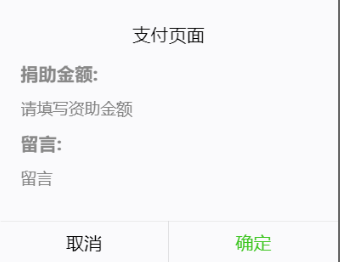
总结:就是通过按钮点击切换模态框的显示,然后在模态框里模拟微信支付功能以及添加留言
<!-- modal支付模态框 -->
<modal id="modal" hidden="{{hiddenmodal}}" title="支付页面" confirm-text="确定" cancel-text="取消" bindcancel="cancel" bindconfirm="confirm">
<text style="font-weight:bolder;font-size:35rpx">捐助金额:</text> <input type='text' placeholder="请填写资助金额" class='weui-input' bindinput="bindKeyInput" auto-focus/>
<text style="font-weight:bolder;font-size:35rpx">留言:</text> <input type='text' placeholder="留言" class='weui-input brief_description' bindinput="bindKeyComment"></input>
</modal>
confirm:function(){
let openId = getApp().globalData.openId;
console.log("openId: " + openId);
let that = this;
wx.request({
url: baseUrl+'item/donate',
data:{
donate_money: that.data.donate_money,
itemId: that.data.itemId,
comment: that.data.comment,
openId: openId,
userNickName:that.data.userNickName,
userAvatarUrl: that.data.userAvatarUrl
},
method:"POST",
header:{
"content-type": "application/x-www-form-urlencoded"
},
success:function(res){
that.setData({
comment: "",
donate_money: "",
hiddenmodal: true,
hiddenmodal:true
})
// 发起请求
wx.request({
url: baseUrl + 'item/detail',
data: {
itemId: that.data.itemId
},
success: function (res) {
if (res.data.code == 200) {
that.setData({
currentTarget: res.data.extend.detail.currentTarget,
raisePersonNum: res.data.extend.detail.raisePersonNum,
})
}
}
})
}
})
}
cancel:function(){
this.setData({
donate_money:"",
comment:"",
hiddenmodal: true,
})
},
//此处省略其他input的处理事件
1.5 新增筹款项目填写页
总结:
// 发送首页图片。对应首页图片的处理
wx.uploadFile({
url: baseUrl + 'item/imageIndex',
filePath: files[0],
name: 'img',
header:{
'content-type':'application/json'
},
success: function (res) {
console.log("res: "+res.data);
// 微信小程序 uploadFile的坑是接收的是JSON字符串,不会帮你自动转JS对象。所以需要自己解析data
let data = JSON.parse(res.data);
//获取返回值
that.setData({
server_file_index: data.extend.file_index_path
})
}
})
点击提交按钮,图片如何处理
-
分成两个接口,一个是首页图片,另一个是详情多个图片urls.把文件名存放在数据库中
add_submit:function(){ let that = this; let item_index = that.data.Index; // 先上传图片,后端处理成功后(通过返回值包含了首页图片路径, //以及多个图片展示的路径)回调进行insert let files = that.data.files; // 发送首页图片。对应首页图片的处理 wx.uploadFile({ url: baseUrl + 'item/imageIndex', filePath: files[0], name: 'img', header:{ 'content-type':'application/json' }, success: function (res) { console.log("res: " + res.data); // 微信小程序 uploadFile的坑是接收的是JSON字符串,不会帮你自动转JS对象。所以需要自己解析data let data = JSON.parse(res.data); //获取返回值 that.setData({ server_file_index: data.extend.file_index_path }) //等server_file_index成功获取后再执行下面的add操作 let i; //循环发送多个详情的图片 for (i = 1; i < files.length; i++) { // 采用闭包,保证索引值正确 (function (i) { //调用promise处理异步 that.GetImage(i, that).then((index) => { //最后一张处理完成 if (that.data.server_detail_files.length == (that.data.files.length - 1)) { console.log("开始执行提交add"); console.log("index: " + index); console.log("server_detail_file:" + that.data.server_detail_file); // 提交插入请求 wx.request({ url: baseUrl + '/item/add', method: 'POST', header: { "content-type": "application/x-www-form-urlencoded" }, data: { targetPerson: name, itemDescription: description, raiseTarget: money, itemType: that.data.itemTypes[that.data.Index].itemTypeId, createTime: date, description: detail_description, picIndexUrl: that.data.server_file_index, picDetailUrls: that.data.server_detail_files.join(',') }, success: function (res) { if (res.data.code == 200) { // 清空 that.setData({ targetPerson: "", itemDescription: "", raiseTarget: "", Index: 0, date: "", detail_description: "", server_file_index: "", server_detail_files: "", files: "" }) wx.switchTab({ url: '/pages/index/index', }) } } }) } }); })(i) } } }基础补习之闭包:
因为for循环,的索引index不会从1,2,3这样,而是执行完了,显示最后一个索引值。需要闭包控制一下。

演示:
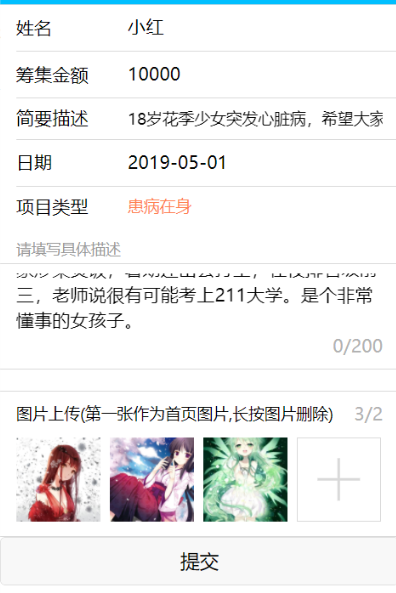
文本测试:
18岁花季少女突发心脏病。急需救助!
小红成绩优异,家里经济贫困,在石鼓镇。父母残疾,只能在家里下田。小红下课后就回家做饭做菜给他们吃,自己暑假出去打工赚学费。学校老师说她的成绩非常好,是年级前三的学生,模拟成绩很可能考上211学校。
该案例已经过蓝天志愿组织实地考察,经多名志愿者核实,情况属实。希望大家能给予帮助,奉献大爱。
1. 微信小程序 uploadFile的坑是接收的是JSON字符串,不会帮你自动转JS对象。所以需要自己解析data
-
for循环里有异步请求,想要for里面的异步请求都执行完再执行其他的怎么做?
异步请求:
// promise GetImage:function(i,that){ console.log("当前循环:"+i); return new Promise(function (resolve, reject) { wx.uploadFile({ url: baseUrl + '/item/images', filePath: that.data.files[i], name: 'img', success: (res) => { // console.log("这是第"+i+"次循环") console.log(that.data); //先拿到旧的 var server_detail_files = that.data.server_detail_files; console.log("server_detail_files" + server_detail_files); //服务端返回的 let data = JSON.parse(res.data); let files_detail_path = data.extend.files_detail_path; console.log("files_detail_path:" + files_detail_path) //如果是拼的第一个,加入数组 console.log("server_detail_files:" + server_detail_files) //push是在原数组上操作,并返回新的长度。 server_detail_files.push(files_detail_path); //获取返回值 that.setData({ server_detail_files: server_detail_files }) resolve(server_detail_files); } }) }) }for循环里异步,并且通过判断i==要执行下一步的值去执行add请求
//循环发送多个详情的图片 for (i = 1; i < files.length; i++) { // 采用闭包,保证索引值正确 (function (i) { //调用promise处理异步 that.GetImage(i,that).then(()=>{ //最后一张处理完成 console.log("i: "+i); //在then里判断是否是最后一张图片,从而达到完成所有的for循环后再执行这个提交插入的请求 if (that.data.server_detail_files.length == (that.data.files.length-1)) { // 提交插入请求 wx.request({ url: baseUrl + '/item/add', method: 'POST', header:{ "content-type":"application/x-www-form-urlencoded" }, data: { targetPerson: name, itemDescription: description, raiseTarget: money, itemType: that.data.itemTypes[that.data.Index].itemTypeId, createTime: date, description: detail_description, picIndexUrl: that.data.server_file_index, picDetailUrls: that.data.server_detail_files.join(',') }, success: function (res) { if (res.code == 200) { // 清空 that.setData({ targetPerson: "", itemDescription: "", raiseTarget: "", Index: 0, date: "", detail_description: "", server_file_index: "", server_detail_files: "", files: "" }) wx.navigateTo({ url: 'pages/index/index', }) return; } } }) } }); })(i) } -
如果微信小程序使用post请求,后端没数据的话,说明小程序没有设置header为
header: {
'content-type': 'application/json'
},
2. 需求分析
3. 数据库设计
PowerDesigner的使用
安装: https://blog.csdn.net/sinat_34104446/article/details/79885141
3.1 筹款项目表
sys_admin:
| id | username | password | salt |
|---|---|---|---|
| 1 | zhanp | @gd5@a6#ca1f5b@30@3a@2bcc#5F0b0f40@f@5a6@1!a4a5b6b0F1#b1!0a1cfa2 | d4171b48-fca9-45b1-9bb7-716ea057aa25 |
raise_item:
| item_id | target_person | raise_target | current_target | raise_person_num | pic_index_url | item_description | item_type_id | item_process_type_id |
|---|---|---|---|---|---|---|---|---|
| 1 | 小江 | 5000 | 1000 | 60 | http://localhost/image/po1.jpg | xxxx加油,战胜病魔 | 1 | 1 |
| 2 | 小洋 | 6000 | 2000 | 70 | http://localhost/image/po2.jpg | xxx加油,努力读书 | 2 | 2 |
3.2 筹集项目进度类型表
item_process_type
| item_process_type_id | item_process_type_name |
|---|---|
| 1 | 未完成 |
| 2 | 即将完成 |
| 3 | 已完成 |
| 4 | 已结束 |
(已结束是时间已过,该项目取消筹款了)
3.3 筹集项目类型表
raise_item_type
| item_type_id | item_type_name |
|---|---|
| 1 | 孤寡老人 |
| 2 | 贫困学生 |
| 3 | 留守儿童 |
| 4 | 患病在身 |
| 5 | 其他 |
3.4 筹集项目详情表
raise_item_detail
| item_detail_id | item_id | description | pic_detail_urls | create_time |
|---|---|---|---|---|
3.5 筹集项目进展表
raise_item_process (一个项目可以有多次进展)
| item_process_id | item_id | pic_process_urls | description | |
|---|---|---|---|---|
| 1 | 1 | |||
| 2 | 1 |
3.6 筹集项目捐助人表
raise_item_person
| item_person_id | item_id | user_avatar_url | user_nick_name | raise_money | comment | raise_time | open_id |
|---|---|---|---|---|---|---|---|
后续还有排行榜
4. 后台设计
4.1 用户管理
4.2 角色管理
4.3 权限管理
5. 接口编写
项目编写流程
1. Mysql数据库的准备
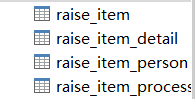
2. SSM环境搭建
单元测试模拟数据的过程中遇到的bug
<!--在spring单元测试中,由于引入validator而导致的Tomcat7及以下的EL表达式版本不一致-->
<dependency>
<groupId>org.apache.tomcat</groupId>
<artifactId>tomcat-el-api</artifactId>
<version>8.5.24</version>
<scope>provided</scope>
</dependency>
<dependency>
<groupId>org.apache.tomcat</groupId>
<artifactId>tomcat-jasper-el</artifactId>
<version>8.5.24</version>
<scope>provided</scope>
</dependency>
报错:

解决方法:因为@ResponseBody,但是底层的jackson忘记引入了
<!--jackson支持-->
<dependency>
<groupId>com.fasterxml.jackson.core</groupId>
<artifactId>jackson-databind</artifactId>
<version>2.9.8</version>
</dependency>
3. 日志
<context-param>
<param-name>log4jConfigLocation</param-name>
<param-value>classpath*:log/log4j.properties</param-value>
</context-param>
<listener>
<description>log4j</description>
<listener-class>org.springframework.web.util.Log4jConfigListener</listener-class>
</listener>
3.小程序的错误提示
一定要仔细看报错的部分,会显示哪一行报错,不要自己瞎找。不然改一天你都不知道哪里错。

指示add.js 221行错了
测试:

部署问题
为什么服务器端的mysql一直连不上去?
因为root只允许localhost访问,所以要修改。
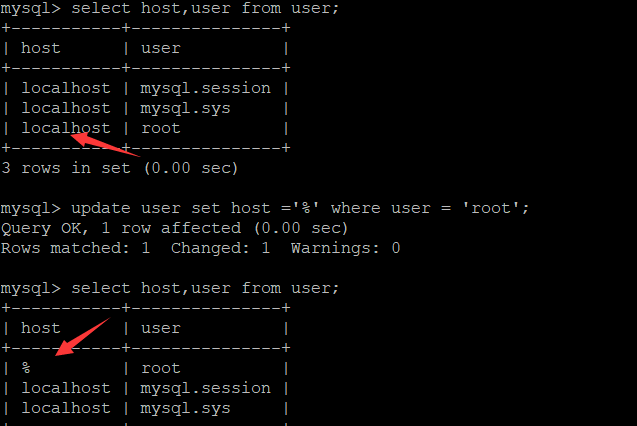
别忘了flush一下

成功:
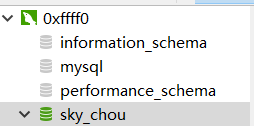
linux下mysql忘记密码怎么办
前言
今天在服务器安装mysql之后,登录发现密码错误,但是我没有设置密码呀,最后百度之后得知,mysql在5.7版本之后会自动创建一个初始密码。
报错如下:
[root@mytestlnx02 ~]# mysql -u root -p
Enter password:
ERROR 1045 (28000): Access denied for user 'root'@'localhost' (using password: YES)
修改密码
1. 检查mysql服务是否启动,如果启动,关闭mysql服务
//查看mysql服务状态
[root@mytestlnx02 ~]# ps -ef | grep -i mysql
root 22972 1 0 14:18 pts/0 00:00:00 /bin/sh /usr/bin/mysqld_safe --datadir=/var/lib/mysql --socket=/var/lib/mysql/mysql.sock --pid-file=/var/run/mysqld/mysqld.pid --basedir=/usr --user=mysql
mysql 23166 22972 0 14:18 pts/0 00:00:00 /usr/sbin/mysqld --basedir=/usr --datadir=/var/lib/mysql --plugin-dir=/usr/lib/mysql/plugin --user=mysql --log-error=/var/log/mysqld.log --pid-file=/var/run/mysqld/mysqld.pid --socket=/var/lib/mysql/mysql.sock
root 23237 21825 0 14:22 pts/0 00:00:00 grep -i mysql
//关闭服务
[root@mytestlnx02 ~]# service mysql stop
[root@mytestlnx02 ~]#
2. 修改mysql的配置文件my.cnf
my.cnf`配置文件的位置,一般在`/etc/my.cnf`,有些版本在`/etc/mysql/my.cnf
在配置文件中,增加2行代码
[mysqld]
skip-grant-tables
作用是登录mysql的时候跳过密码验证
然后启动mysql服务,并进入mysql
[root@mytestlnx02 ~]# service mysqld start
[root@mytestlnx02 ~]#
[root@mytestlnx02 ~]# mysql -u root
Type 'help;' or 'h' for help. Type 'c' to clear the current input statement.
mysql>
3. 修改密码
连接mysql这个数据库,修改用户密码
mysql> use mysql;
Reading table information for completion of table and column names
You can turn off this feature to get a quicker startup with -A
Database changed
mysql> update mysql.user set authentication_string=password('root_password') where user='root';
Query OK, 1 row affected, 1 warning (0.00 sec)
Rows matched: 1 Changed: 1 Warnings: 1
mysql> flush privileges;
Query OK, 0 rows affected (0.00 sec)
mysql> exit
4. 重启mysql服务
先将之前加在配置文件里面的2句代码注释或删除掉,然后重启mysql服务,就可以使用刚刚设置的密码登录了。
[root@mytestlnx02 ~]# service mysql start
[root@mytestlnx02 ~]#
[root@mytestlnx02 ~]# mysql -u root -p
Enter password:
Welcome to the MySQL monitor. Commands end with ; or g.
p.s.
在CentOS上的操作方式有所不同。
执行修改密码的命令一直报错
mysql> update user set authentication_string=password('xxxxxxxx') where User='root';
ERROR 1064 (42000): You have an error in your SQL syntax; check the manual that corresponds to your MySQL server version for the right syntax to use near '('root_password') where User='root'' at line 1
不可能是语法问题,检查了很多遍,最后发现CentOS下应该这样操作:
查看初始密码
[root@VM_0_8_centos ~]# grep 'temporary password' /var/log/mysqld.log
2018-09-26T04:25:54.927944Z 5 [Note] [MY-010454] [Server] A temporary password is generated for root@localhost: DN34N/=?aIfZ
可以看到初始密码为DN34N/=?aIfZ
使用初始密码登录
[root@VM_0_8_centos ~]# mysql -u root -p
Enter password:
Welcome to the MySQL monitor. Commands end with ; or g.
Your MySQL connection id is 8
Server version: 8.0.12 MySQL Community Server - GPL
Copyright (c) 2000, 2018, Oracle and/or its affiliates. All rights reserved.
修改密码
mysql> ALTER USER 'root' IDENTIFIED BY 'xxxxxxxxx';
ERROR 1820 (HY000): You must reset your password using ALTER USER statement before executing this statement.
mysql> ALTER USER 'root'@'localhost' IDENTIFIED BY 'xxxxxxxx';
Query OK, 0 rows affected (0.11 sec)
mysql> flush privileges;
Query OK, 0 rows affected (0.01 sec)
mysql> exit
Bye
重启服务就生效了
[root@VM_0_8_centos ~]# service mysqld stop
Redirecting to /bin/systemctl stop mysqld.service
[root@VM_0_8_centos ~]# service mysqld start
Redirecting to /bin/systemctl start mysqld.service
Navicat导出数据库文件
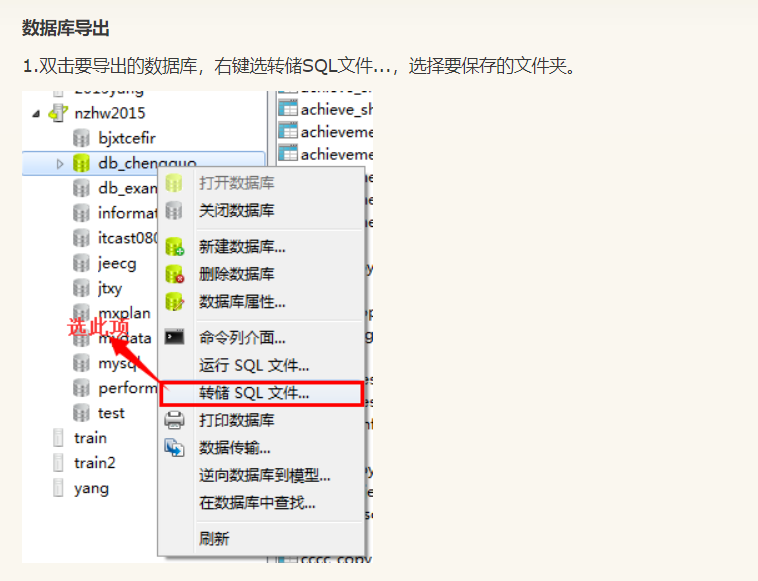
部署到服务器上的Mysql连接参数
jdbc.driver=com.mysql.jdbc.Driver
jdbc.url=jdbc:mysql://xxxx/sky_chou?useUnicode=true&characterEncoding=UTF-8
jdbc.username=root
jdbc.password=xxxxx
记住:一定不要添加useSSL=true这种配置信息,不然会SQL报错
改成localhost,不然不会识别服务器的ip。!
升级到HTTPS
通过nginx升级到HTTPS
- 要去购买的云服务器上下载SSL证书
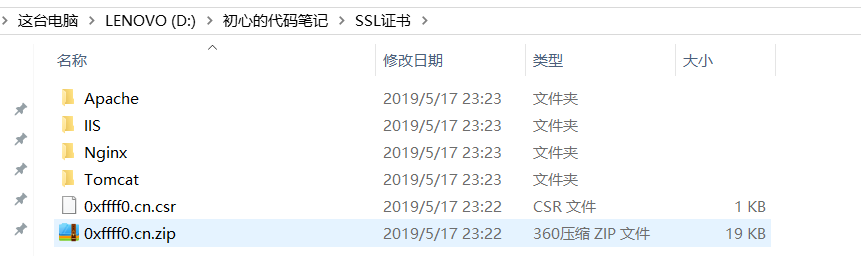
- 把nginx的SSL证书复制到linux服务器上的nginx的conf目录下
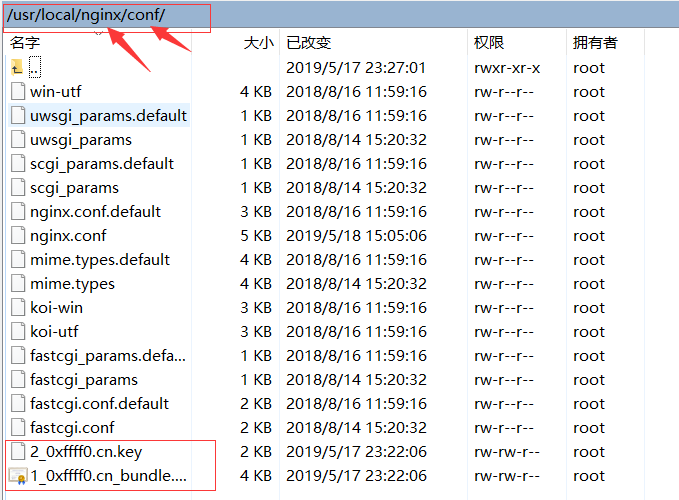
-
修改nginx.conf文件
#HTTPS server server { listen 443; server_name 你的域名; ssl on; ssl_certificate xxxx_bundle.crt; ssl_certificate_key xxx.key; ssl_session_timeout 5m; ssl_protocols TLSv1 TLSv1.1 TLSv1.2; ssl_ciphers ECDHE-RSA-AES128-GCM-SHA256:HIGH:!aNULL:!MD5:!RC4:!DHE; ssl_prefer_server_ciphers on; location / { client_max_body_size 16m; client_body_buffer_size 128k; proxy_pass http://127.0.0.1:9999/; proxy_set_header Host $host; proxy_set_header X-Real-IP $remote_addr; proxy_set_header X-Forwarded-For $proxy_add_x_forwarded_for; proxy_set_header X-Forwarded-Proto https; proxy_next_upstream off; proxy_connect_timeout 30; proxy_read_timeout 300; proxy_send_timeout 300; } }要着重修改的SSL相关地方:
ssl on; ssl_certificate xxxxx.crt; ssl_certificate_key xxxx.key;这些是网上的固定配置
proxy_set_header Host $host; proxy_set_header X-Real-IP $remote_addr; proxy_set_header X-Forwarded-For $proxy_add_x_forwarded_for; proxy_set_header X-Forwarded-Proto https; proxy_next_upstream off; proxy_connect_timeout 30; proxy_read_timeout 300; proxy_send_timeout 300;nginx代理443端口的配置部分
server { listen 443; server_name 你的域名; location / { client_max_body_size 16m; client_body_buffer_size 128k; proxy_pass http://127.0.0.1:9999/;记住所有的server模块的配置都应该包含在http块里面,不然会报错的!
成功标志:

linux上运行多个Tomcat
- 修改环境变量:一般的都是/etc/profile
- 加入以下代码(tomcat路径要配置自己实际的tomcat安装目录)
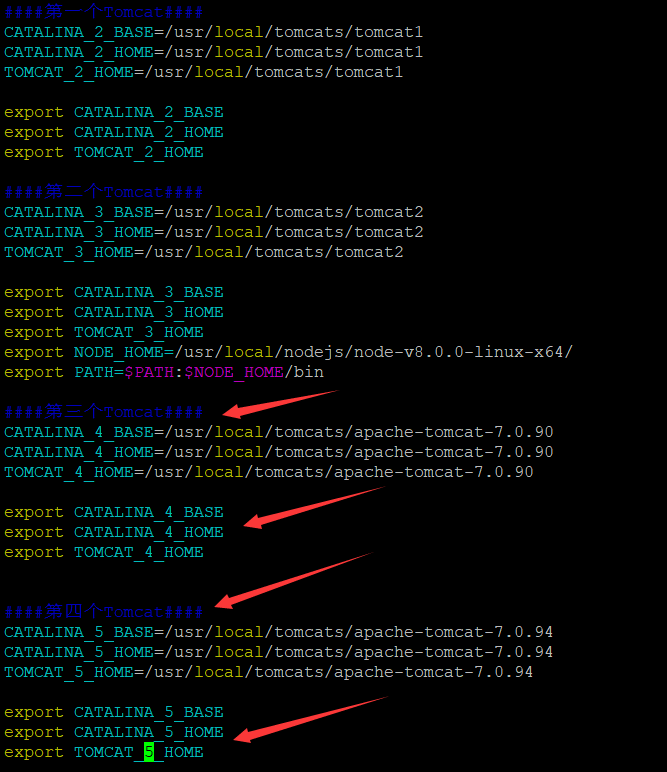
4.保存退出。
5.再输入:source /etc/profilecond tomcat在生效
6.第一个tomcat,保持解压后的原状不用修改,
来到第二个tomcat的bin目录下打开catalina.sh ,找到下面红字,
# OS specific support. $var must be set to either true or false.
在下面增加如下代码
export CATALINA_BASE=$CATALINA_2_BASE
export CATALINA_HOME=$CATALINA_2_HOME

7.来到第二个tomcat的conf目录下
打开server.xml更改端口:
修改server.xml配置和第一个不同的启动、关闭监听端口。
修改后示例如下:
<Connector port="9080" maxHttpHeaderSize="8192" 端口:8080->9080
maxThreads="150" minSpareThreads="25" maxSpareThreads="75"
enableLookups="false" redirectPort="8443" acceptCount="100"
connectionTimeout="20000" disableUploadTimeout="true" />
<Connector port="9009" 端口:8009->9009
enableLookups="false" redirectPort="8443" protocol="AJP/1.3" />
8.分别进入两个tomcat的bin目录,启动tomcat--./startup.sh
9.然后访问http://localhost:8080 和 http://localhost:9080 都可以看到熟悉的tomcat欢迎界面