一、环境搭建
1、安装服务器node
官网下载 https://nodejs.org/zh-cn/ node:用C++语言编写,用来运行JavaScript语言 node可以为前端项目提供server (包含了socket)
2、安装包管理器npm
管理员命令行安装:window系统:npm install -g cnpm --registry=https://registry.npm.taobao.org Mac系统: sudo npm install -g cnpm --registry=https://registry.npm.taobao.org 索引npm的指令都可以换成cnpm npm install vuex => cnpm install vuex
3、安装脚手架:
命令行安装:cnpm install -g @vue/cli
如果报错:npm cache clean --force
二、创建Vue项目
1、cd 到目标目录
2、创建项目:vue create 目录名
注意:要提前进入目标目录(项目应该创建在哪个目录下)
选择自定义方式创建项目,选取Router, Vuex插件
3、启动项目
①终端启动
进入项目:cd到项目目录
启动项目:npm run serve
②pycharm配置
在App.vue中安装vue.js插件,如果没有提示,在settings里的plugins里搜Vue.js安装,然后重启
配置项目的npm启动项:
直接拷贝,依赖需要自己安装cpm install
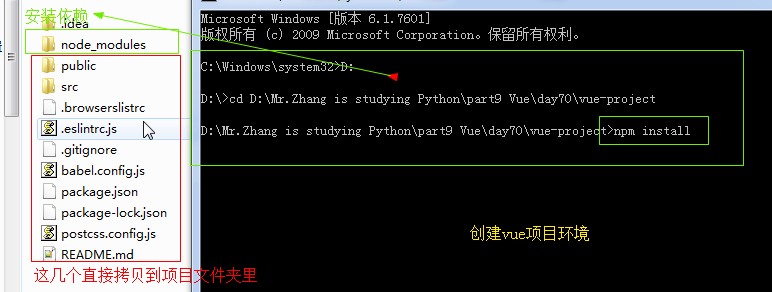
三、项目目录
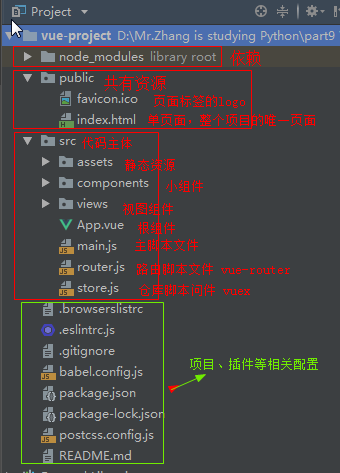
四、组件
1、在根组件中渲染页面组件
①Main.vue 主页组件
<template> <div class="main"> <h1>{{ title }}</h1> </div> </template> <script> export default { name: "Main", data: function () { return { title: '主页' } } } </script> <style scoped> .main { height: 100vh; background-color: orange; } h1 { margin: 0; color: red; } </style>
②App.vue根组件
<template> <div id="app"> <!-- 3.使用 --> <Main></Main> </div> </template> <script> // 1.导入 import Main from '@/views/Main' export default { // 2.注册 components: { Main: Main } } </script> <style> html, body { margin: 0; } </style>
五、路由router.js
1、在根组件中设计转跳页面的导航栏

<template> <div id="app"> <ul class="nav"> <li>主页</li> <li>商品页</li> <li>个人页</li> </ul> </div> </template> <script> import Main from '@/views/Main' export default { components: { Main: Main } } </script> <style> .nav { height: 200px; background-color: orange; } .nav li{ float: left; height: 200px; width: 200px; text-align: center; /* 水平居中 */ line-height: 200px; /* 垂直居中 */ } .nav li:hover { background-color: aqua; } html, body, ul { margin: 0; } ul { list-style: none; } </style>
2、创建三个页面
主页 Main
商品页 Goods
个人页 User
3、组件配置

import Vue from 'vue'
import Router from 'vue-router'
import Main from './views/Main.vue'
import Goods from './views/Goods.vue'
import User from './views/User.vue'
// import Home from './views/Home.vue'
Vue.use(Router)
export default new Router({
mode: 'history',
base: process.env.BASE_URL,
routes: [
{
path: '/',
name: 'main',
component: Main
},
{
path: '/goods',
name: 'goods',
component: Goods
},
{
path: '/user',
name: 'user',
component: User
},
]
})
<template> <div id="app"> <ul class="nav"> <!--<router-link>组件支持用户在具有路由功能的应用中点击导航。 通过to属性指定目标地址,默认渲染为带有正确连接的<a>标签--> <li><router-link to="/">主页</router-link></li> <li><router-link to="/goods">商品页</router-link></li> <li><router-link to="/user">个人页</router-link></li> </ul> <!--不想跳转到新页面,只在当前页面切换着显示,那么就要涉及到路由的嵌套。 点击每个导航链接会跳转到不同的组件,并且加上<router-view></router-view>这个标签--> <router-view/> </div> </template> <script> import Main from '@/views/Main' export default { components: { Main: Main } } </script> <style> .nav { height: 200px; background-color: red; } .nav li{ float: left; height: 200px; width: 400px; text-align: center; /* 水平居中 */ line-height: 200px; /* 垂直居中 */ } .nav li:hover { background-color: aqua; } .nav li a { text-decoration: none; font: bold 30px/30px 'STSong'; } html, body, ul, h1 { margin: 0; } ul { list-style: none; } </style>
4、路由前后台交互
①生命周期钩子
前端点击页面要显示页面的信息,要从后端拿数据,那么什么时候拿,当页面一加载时就拿,这个时候就涉及到生命周期钩子
生命周期钩子:
表示一个vue实例从创建到销毁的这个过程,将这个过程的一些时间节点赋予了对应的钩子函数
钩子函数: 满足特点条件被回调的方法
new Vue({
el: "#app",
data: {
msg: "message"
},
beforeCreate () {
console.log("实例刚刚创建");
console.log(this.msg
},
created () {
console.log("实例创建成功, data, methods已拥有");
console.log(this.msg);
},
mounted () {
console.log("页面已被vue实例渲染, data, methods已更新");
}
拿到需求 => 确定钩子函数 => 解决需求的逻辑代码块
})
开始创建的时候往后端发送请求,发送请求完渲染得到之后在mouted做数据替换
②如何前后端交互?去创建一个Django项目
首先在Vue项目中
安装 axios(ajax)的命令
npm install axios --save
为项目配置全局axios
import Axios from 'axios'
Vue.prototype.$ajax = Axios
③配置完成之后开始请求后端,写完之后开始在后端写路由接口

<template> <div class="goods"> <h1>商品页</h1> <h2>{{ msg }}</h2> </div> </template> <script> export default { name: "Goods", data: function() { return { msg: '' } }, beforeCreate() { window.console.log('开始创建Goods组件') }, created() { window.console.log('创建Goods组件完毕') }, mounted() { window.console.log('Goods组件渲染完毕'); // 请求后台 let _this = this; this.$ajax({ method: 'post', url: ' http://127.0.0.1:8000/goods/', params: { info: '前台数据' } }).then(function (result) { let data = result.data; // this 指向的是then的function _this.mas = data }) } } </script> <style scoped> .goods { height: 100vh; background-color: pink; } </style>

def goods(request): print(request.method) # POST # axios的请求不管是get请求还是post请求,前端把所有的数据都解析到GET里,原生Django在GET里拿数据 print(request.GET) # <QueryDict: {'info': ['前台数据']}> print(request.POST) # <QueryDict: {}> return HttpResponse('后端数据')
④前端和后端在交互的过程中会出现跨域问题:
A网页访问B服务器资源时,不满足以下三个条件其一就是跨域访问 1. 协议不同 2. 端口不同 3. 主机不同 Django解决跨域: 1、安装django-cors-headers模块 2、在settings.py中配置 注册app INSTALLED_APPS = [ 'corsheaders' ] 3、添加中间件 MIDDLEWARE = [ 'corsheaders.middleware.CorsMiddleware' ] 4、允许跨域源 CORS_ORIGIN_ALLOW_ALL = True
⑤最后两者能够正常的交互,需要注意的是
axios的请求不管是get请求还是post请求,前端把所有的数据都解析到GET里,原生Django在GET里拿数据

