现在仅有火狐浏览器可以这样操作 -- Filefox
下面是项目目录 --
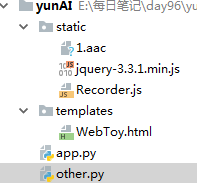
前端页面 -- html
<!DOCTYPE html> <html lang="en"> <head> <meta charset="UTF-8"> <title>我是玩具</title> </head> <body> <p><audio id="player" controls autoplay ></audio></p> <!-- src --> <button onclick="start_reco()">录音</button> <button onclick="stop_reco()">发送语音</button> <div id="content"></div> </body> <script type="text/javascript" src="/static/Recorder.js"></script> <script type="text/javascript" src="/static/jquery-3.3.1.min.js"></script> <script type="text/javascript"> var serv = "http://192.168.11.173:9009"; var reco = null; var audio_context = new AudioContext(); //音频内容对象 音频DOM 对象 navigator.getUserMedia = (navigator.getUserMedia || //获取浏览器 navigator.webkitGetUserMedia || navigator.mozGetUserMedia || navigator.msGetUserMedia); navigator.getUserMedia({audio:true}, create_stream, function (err) { console.log(err) //success回调函数 error }); function create_stream(user_media) { var stream_input = audio_context.createMediaStreamSource(user_media); //创建流媒体容器 reco = new Recorder(stream_input); // 录音的js } function start_reco() { reco.record(); // 开始录音 } function stop_reco() { reco.stop(); // 停了 reco.exportWAV(function (wav_file) { // 输出音频 console.log(wav_file); var formdata = new FormData(); // form 表单 {key:value} formdata.append("reco",wav_file); // form input type="file" formdata.append("key","value"); // str 值int 文件 随便填 // # <input type="text" name = "key"> value $.ajax({ url: serv + "/upload", type: 'post', processData: false, // 校验格式 contentType: false, // 检查内容 data: formdata, dataType: 'json', success: function (data) { console.log(data); if(data.code == 0){ document.getElementById("player").src = "http://192.168.11.173:9009/get_file/"+data.filename; document.getElementById("content").innerText = data.content; } } }) }); reco.clear(); // 清空 } </script> </html>
项目 主 py 文件
from flask import Flask, render_template, request, jsonify, send_file from uuid import uuid4 from other import audio2text,text2audio,my_nlp app = Flask(__name__) @app.route("/") def index(): return render_template("WebToy.html") @app.route("/upload",methods=["POST"]) def upload(): fi = request.files.get("reco") fi_name = f"{uuid4()}.wav" fi.save(fi_name) text = audio2text(fi_name) new_text = my_nlp(text) filename = text2audio(new_text) ret = { "filename":filename, "content":new_text, "code":0 } return jsonify(ret) @app.route("/get_file/<filename>") def get_file(filename): return send_file(filename) if __name__ == '__main__': app.run("0.0.0.0",9009,debug=True)
其他 py 文件
import os from aip import AipSpeech from aip import AipNlp from uuid import uuid4 APP_ID = '15845079' API_KEY = '5GGaPeBu2I0LsONjlWhM04yL' SECRET_KEY = 'Uo8zIi8VRZMRgqKkCQaqaGIorsQtkDlw' client = AipSpeech(APP_ID, API_KEY, SECRET_KEY) # 实例化 nlp_client = AipNlp(APP_ID, API_KEY, SECRET_KEY) # 实例化 # 读取文件 def get_file_content(filePath): os.system(f'ffmpeg -y -i {filePath} -acodec pcm_s16le -f s16le -ac 1 -ar 16000 {filePath}.pcm') with open(f'{filePath}.pcm', 'rb') as fp: return fp.read() def audio2text(filePath): res = client.asr(get_file_content(filePath), 'pcm', 16000, { 'dev_pid': 1536, }) text = res.get('result')[0] # print(text) return text # 智能问答 import requests # 请求模块 def to_tuling(text, uid): # 问题 data = { "reqType": 0, "perception": { "inputText": { "text": "上海" }, }, "userInfo": { "apiKey": "29f1be0165d74f7290a8cd899a4358a8", "userId": "123" } } data['perception']['inputText']['text'] = text data['userInfo']['userId'] = uid res = requests.post('http://openapi.tuling123.com/openapi/api/v2', json=data) print(res) res_json = res.json() text = res_json.get('results')[0].get('values').get('text') return text def my_nlp(text): if nlp_client.simnet(text, '你叫什么名字').get('score') >= 0.77: A = '我叫jay吧' return A if nlp_client.simnet(text, '你今年几岁了').get('score') >= 0.77: A = '今年999岁' return A A = to_tuling(text, '007') return A def text2audio(text): result = client.synthesis(text, 'zh', 1, { 'vol': 5, 'per': 4, 'spd': 4, 'pit': 7 }) filename = f'{uuid4()}.mp3' # 识别正确返回语音二进制 错误则返回dict 参照下面错误码 if not isinstance(result, dict): # with open(f'{time.time()}.mp3', 'wb') as f: with open(filename, 'wb') as f: f.write(result) return filename