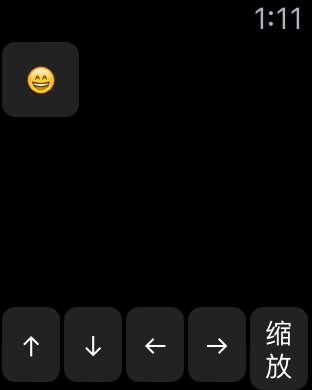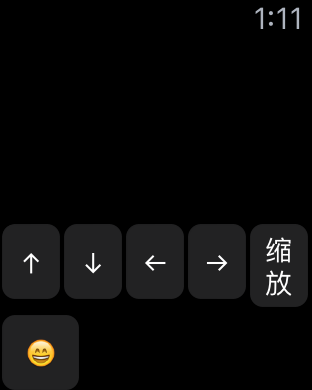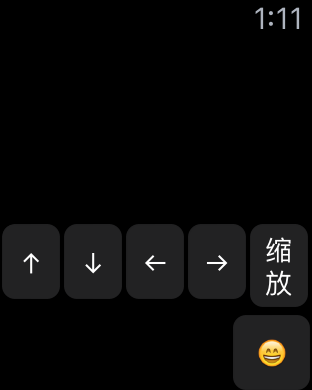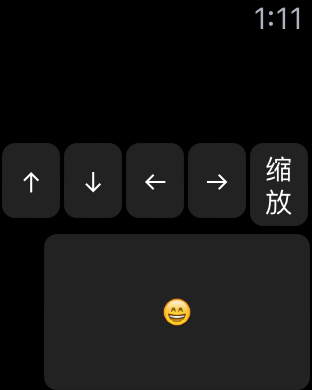Apple Watch
初步了解
- 简介
- 项目演示
- 创建项目
- 简单的hello world
- 项目结构
- Extension:位于用户的iPhone安装了对应的App上,包含我们需要实现的代码逻辑和其他的资源文件
- watch app:目前只允许包含storyboard文件和resource文件
- InterfaceController:当前界面的控制器
- 与UIViewController的区别是:InterfaceController最终
继承的是NSObject - InterfaceController
不会管理Watch APP的应用界面 - Watch APP的
界面是直接由Watch Kit来管理
- 与UIViewController的区别是:InterfaceController最终
- NotificationController interface的通知控制器
生命周期
- apple Watch启动原理
- 用户点击Watch APP后,与Watch匹配的iPhone会启动extension,然后与Watch建立连接,产生通信
- NotificationController:
- Watch OS提供了默认的通知显示,当用户点击通知进入APP时,就会调用以下两个方法
- (void)handleActionWithIdentifier:(NSString *)identifier forLocalNotification:(UILocalNotification *)localNotification
{
}
- (void)handleActionWithIdentifier:(NSString *)identifier forRemoteNotification:(NSDictionary *)remoteNotification
{
}
- 通过这两个方法获得通知的消息,跳转到目标界面
- 在NotificationController中可以实现以下两个方法
- (void)didReceiveLocalNotification:(UILocalNotification *)localNotification withCompletion:(void (^)(WKUserNotificationInterfaceType))completionHandler {
}
- (void)didReceiveRemoteNotification:(NSDictionary *)remoteNotification withCompletion:(void (^)(WKUserNotificationInterfaceType))completionHandler {
}
- 获得通知内容,并设置处理完成的回调Block
- apple Watch的生命周期方法
init:用来初始化interface ControllerawakeWithContext:类似UIViewController中的viewDidLoad方法,用来配置interface ControllerwillActivity:界面将要显示给用户时会被调用,主要用来对试图进行一些小的调整,大规模的初始化还是放在init和awakeWithContextdidDeactivate:用来清空界面,程序进入不活动状态,可以用它来终止Timer或者来停止动画,这个方法不能再对界面进行操作- command + L锁定屏幕
@implementation InterfaceController
/**
* 初始化当前控制器,子控制器不一定有值
*
* @return 控制器
*/
- (instancetype)init {
if (self = [super init]) {
NSLog(@"初始化当前控制器,子控制器不一定有值 %s %d", __func__, __LINE__);
}
return self;
}
/**
* 创建界面完毕,可以在这个对子控制器赋值
*
* @param context 界面里的内容
*/
- (void)awakeWithContext:(id)context {
[super awakeWithContext:context];
// Configure interface objects here.
NSLog(@"创建界面完毕,可以在这个对子控制器赋值 %s %d", __func__, __LINE__);
}
/**
* 即将进入程序,对界面做微调,具体的初始化应该放在 init 或者 awakeWithContext
*/
- (void)willActivate {
// This method is called when watch view controller is about to be visible to user
[super willActivate];
NSLog(@"即将进入程序,对界面做微调,具体的初始化应该放在 init 或者 awakeWithContext %s %d", __func__, __LINE__);
}
/**
* 清空界面,一般是用来停止动画:timer
*/
- (void)didDeactivate {
// This method is called when watch view controller is no longer visible
[super didDeactivate];
NSLog(@"清空界面,一般是用来停止动画:timer %s %d", __func__, __LINE__);
}
@end
控件的基本使用
-
标签
- 属性:
- installed:是否安装这个控件
- horizontal:水平方向如何显示
- vertical:垂直方向如何显示
- size:
- 自适应自身的宽高
- 与当前的界面的等宽高
- 设置固定宽高
- adjustment:微调控件的值
- (void)awakeWithContext:(id)context { [super awakeWithContext:context]; // Configure interface objects here. // 设置标签的文字 [self.label setText:@"我是一个标签"]; // 设置标签的文字颜色 [self.label setTextColor:[UIColor redColor]]; } - 属性:
-
按钮
- 改变label的文字
- 改变按钮的状态和文字
- 按钮背景图片
- 搭建界面

- 代码实现
- (void)awakeWithContext:(id)context {
[super awakeWithContext:context];
// Configure interface objects here.
// 设置标签文字
[self.label setText:@"文字已经被改变"];
// 设置标签文字颜色
[self.label setTextColor:[UIColor blueColor]];
// 设置按钮不可点
[self.button setEnabled:NO];
// 设置按钮文字
[self.button setTitle:@"不可dian"];
// 设置按钮背景图片
[self.button setBackgroundImage:[UIImage imageNamed:@"ad_00"]];
}
- 显示效果
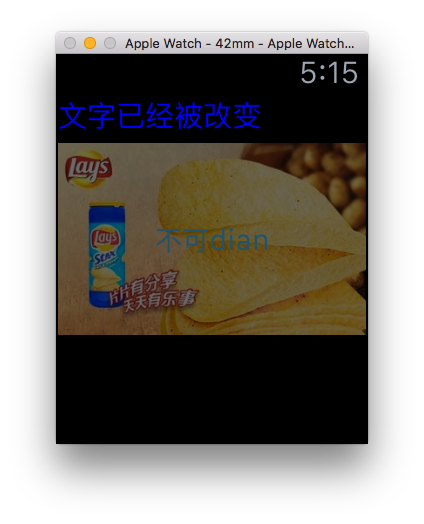
- 图片
- 显示一张图片
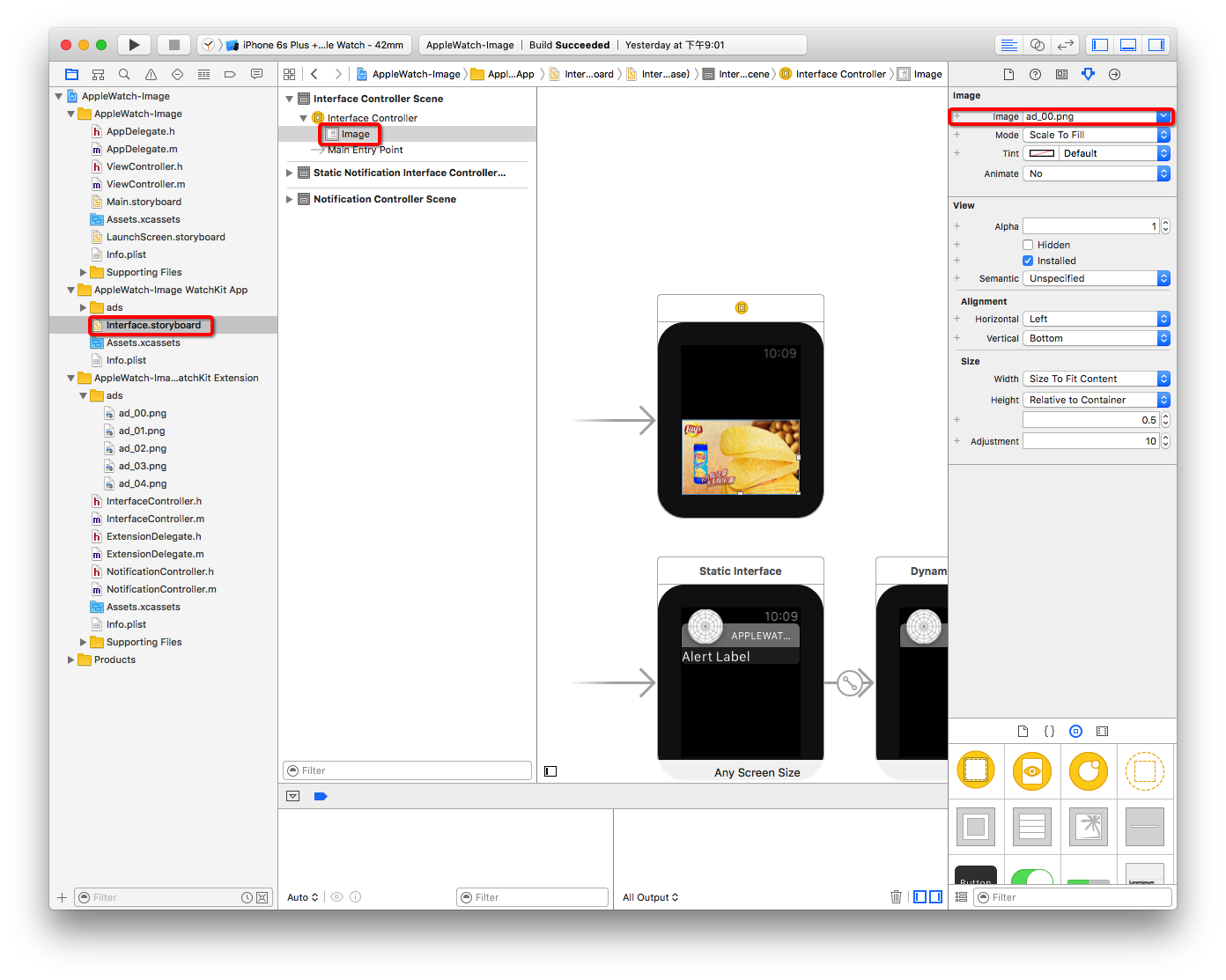
- 代码实现
- (void)awakeWithContext:(id)context {
[super awakeWithContext:context];
// Configure interface objects here.
[self.image setImageNamed:@"ad_01.png"];
}
- 显示效果
计算器
- 搭建界面
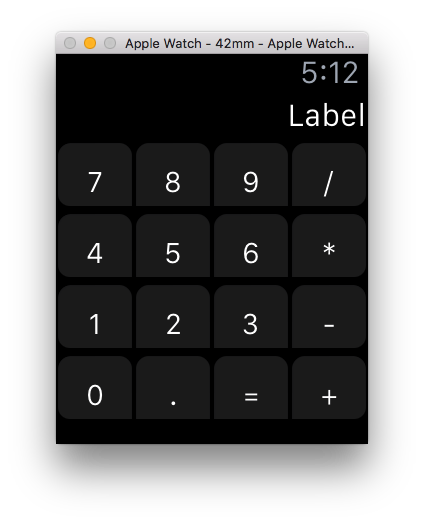
- 监听事件
- 计算
控件的布局
- group:一组是一个容器,它管理着在你的界面的其他视图的布局。可以指定背景颜色或图像来显示后面的组中的项目。
- 综合小案例
- 使用storyboard
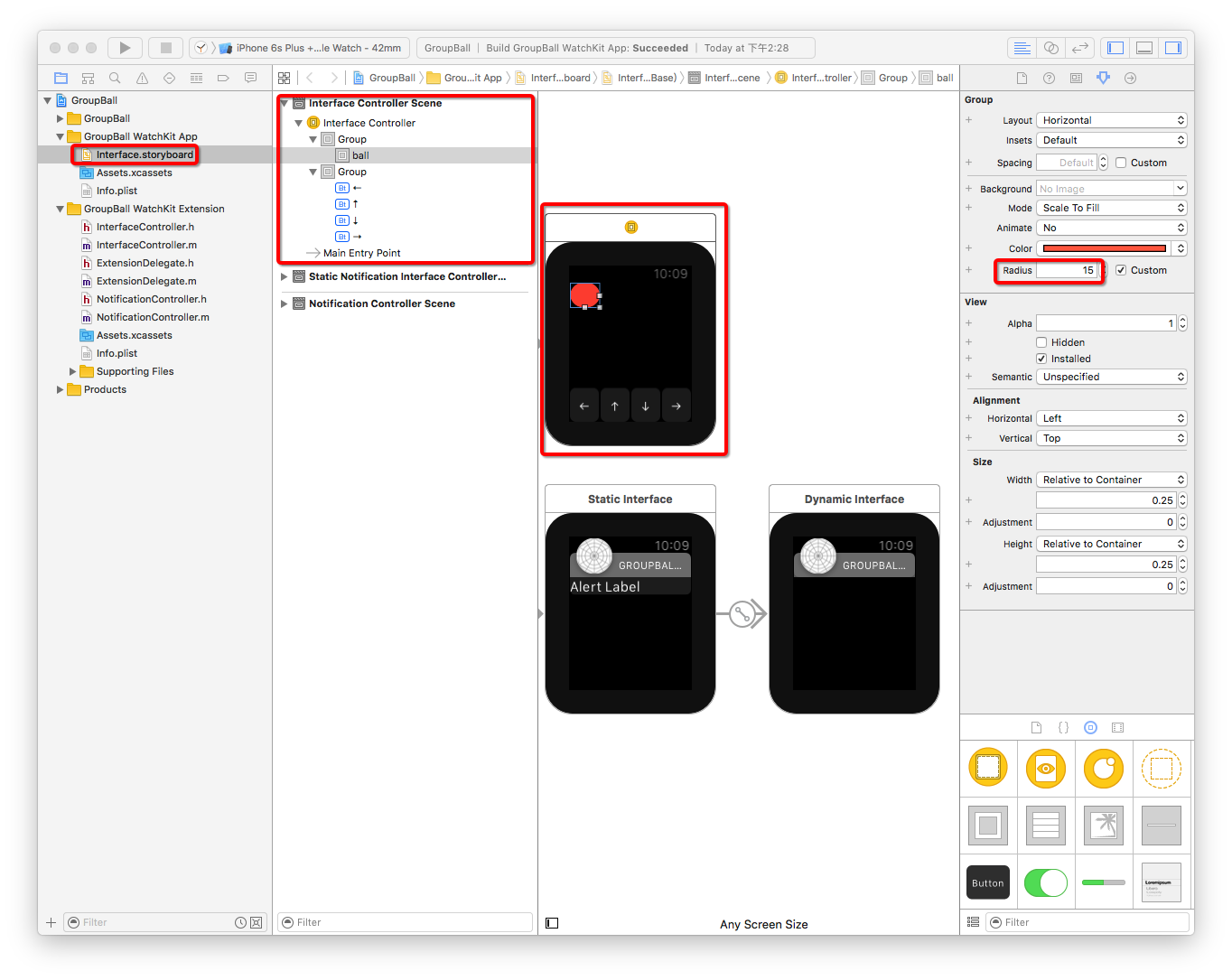
/**
* 上
*/
- (IBAction)up {
// 设置动画时长2.0秒
[self animateWithDuration:2.0 animations:^{
// 设置控件 垂直方向的位置
[self.ball setVerticalAlignment:WKInterfaceObjectVerticalAlignmentTop];
}];
}
/**
* 下
*/
- (IBAction)down {
[self animateWithDuration:2.0 animations:^{
[self.ball setVerticalAlignment:WKInterfaceObjectVerticalAlignmentBottom];
}];
}
/**
* 左
*/
- (IBAction)left {
[self animateWithDuration:2.0 animations:^{
// 设置控件 水平方向的位置
[self.ball setHorizontalAlignment:WKInterfaceObjectHorizontalAlignmentLeft];
}];
}
/**
* 右
*/
- (IBAction)rigth {
[self animateWithDuration:2.0 animations:^{
[self.ball setHorizontalAlignment:WKInterfaceObjectHorizontalAlignmentRight];
}];
}
控制器
- 控制器的跳转
- 使用storyboard
- 使用代码的方式
/**
* push方式跳转控制器
*/
- (IBAction)push {
/**
* name: 给控制器绑定一个Identifier:pushCtr
*/
[self pushControllerWithName:@"pushCtr" context:nil];
}
/**
* moda方式跳转控制器
*/
- (IBAction)moda {
[self presentControllerWithName:@"modaCtr" context:nil];
}
- 控制器的创建
图片浏览器
- 通过nextpage
- 界面搭建
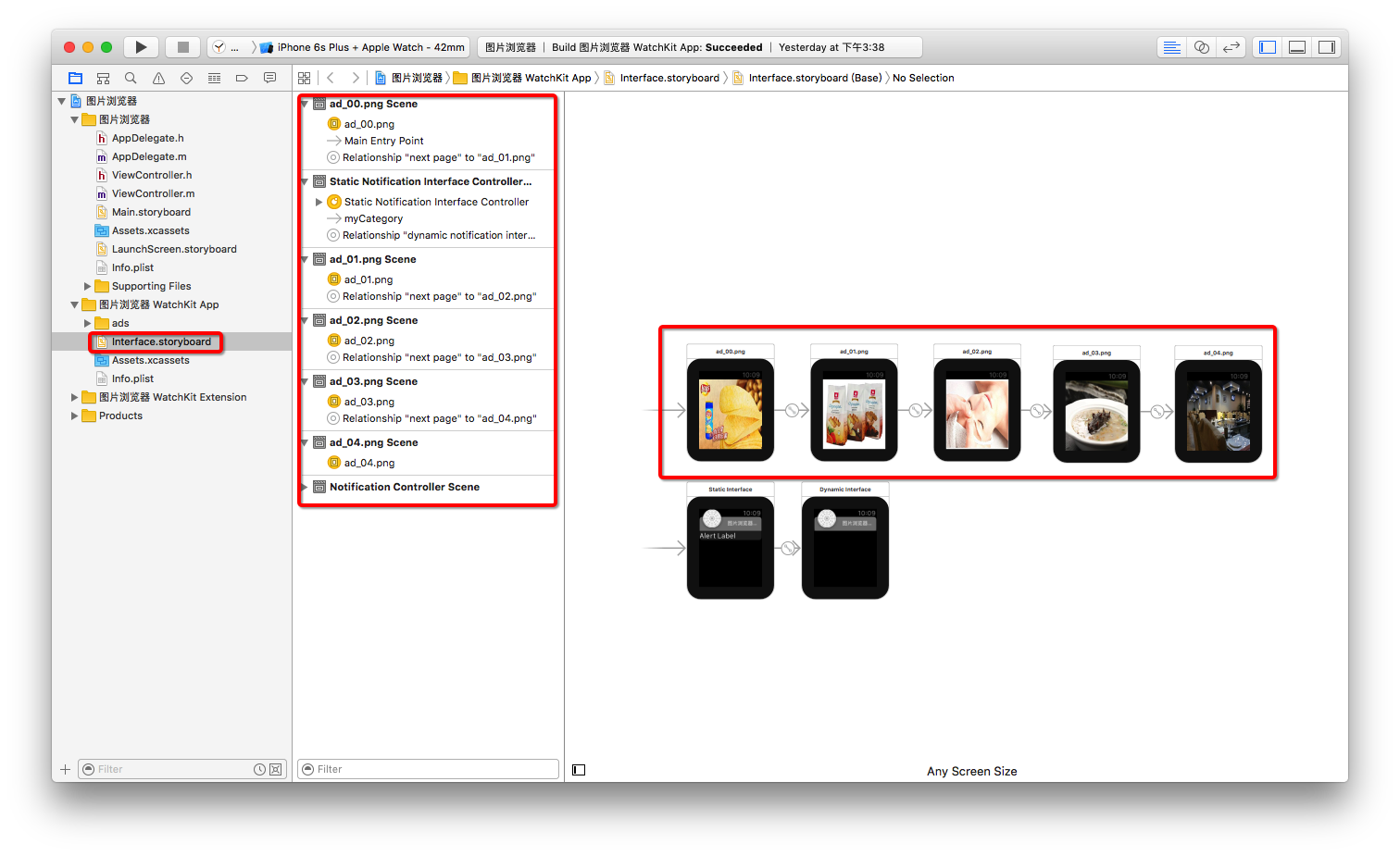
- 显示效果

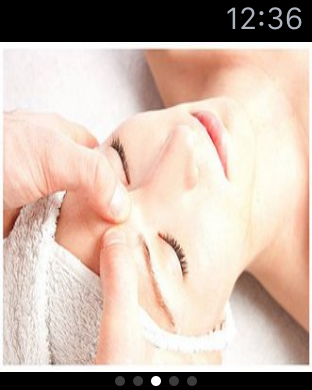

WKDevice
// iOS
UIDevice *device = [UIDevice currentDevice];
// watch OS
WKInterfaceDevice *interfaceDevice = [WKInterfaceDevice currentDevice];
// 添加缓存图片 (过程中可能会添加失败)2
[interfaceDevice addCachedImage:[UIImage imageNamed:@"ad_00"] name:@"Zeng01"];
[interfaceDevice addCachedImage:[UIImage imageNamed:@"ad_01"] name:@"Zeng02"];
/**
* 会先判断图片是否子啊缓存区内,如果在,直接取出来使用
* 如果不在缓存区,就创建一个名字为 ad_00 的图片
* 每一个watch App 的缓存区最大不超过20M
* 如果超过了20M,那么就一次从最开始的缓存图片开始删除,用来存放新的缓存图片
*/
[self.showImage setImageNamed:@"ad_00"];
// 从缓存区删除缓存图片
[interfaceDevice removeCachedImageWithName:@"zeng02"];
NSLog(@"所有的缓存图片 = %@", interfaceDevice.cachedImages);
/**
* 获取屏幕的大小
*
* 在42mm 的手表下 屏幕大小是 : 宽:156 高: 195 312 X 390 资源图片的像素
* 在38mm 的手表下 屏幕大小是 : 宽: 136 高: 170 272 X 340 资源图片的像素
*/
NSLog(@"当前屏幕的大小为 = %@, 当前屏幕可以缩放的比例 = %f", NSStringFromCGRect(interfaceDevice.screenBounds), interfaceDevice.screenScale);
显示效果
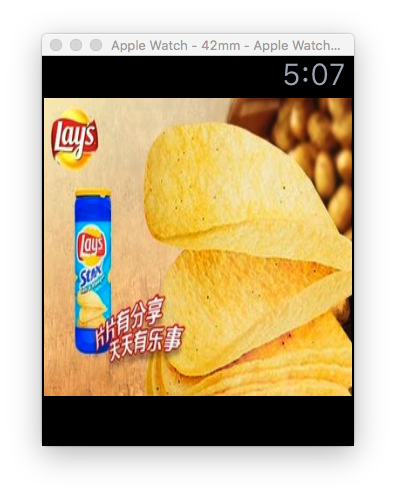
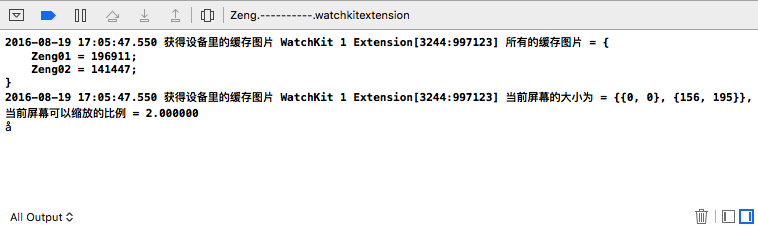
数据的共享
// 数据共享
// iOS
NSUserDefaults *iOSDefaults = [NSUserDefaults standardUserDefaults];
[iOSDefaults setObject:@"xmgShareData" forKey:@"xmgKey"];
// watch OS
// 1. 打开target中 app Groups (iOS 上的 和 watch OS 上的)
//1.1 打开成功之后 需要你写一个名字
// 2. 使用以下方式创建数据库
NSUserDefaults *watchOSDefaults = [[NSUserDefaults alloc]initWithSuiteName:@"group.xmg"];
[watchOSDefaults setObject:@"网络太差" forKey:@"xmgKey"];
其它控件
- separator
- switch
- slider
- date
tableView
- 界面搭建
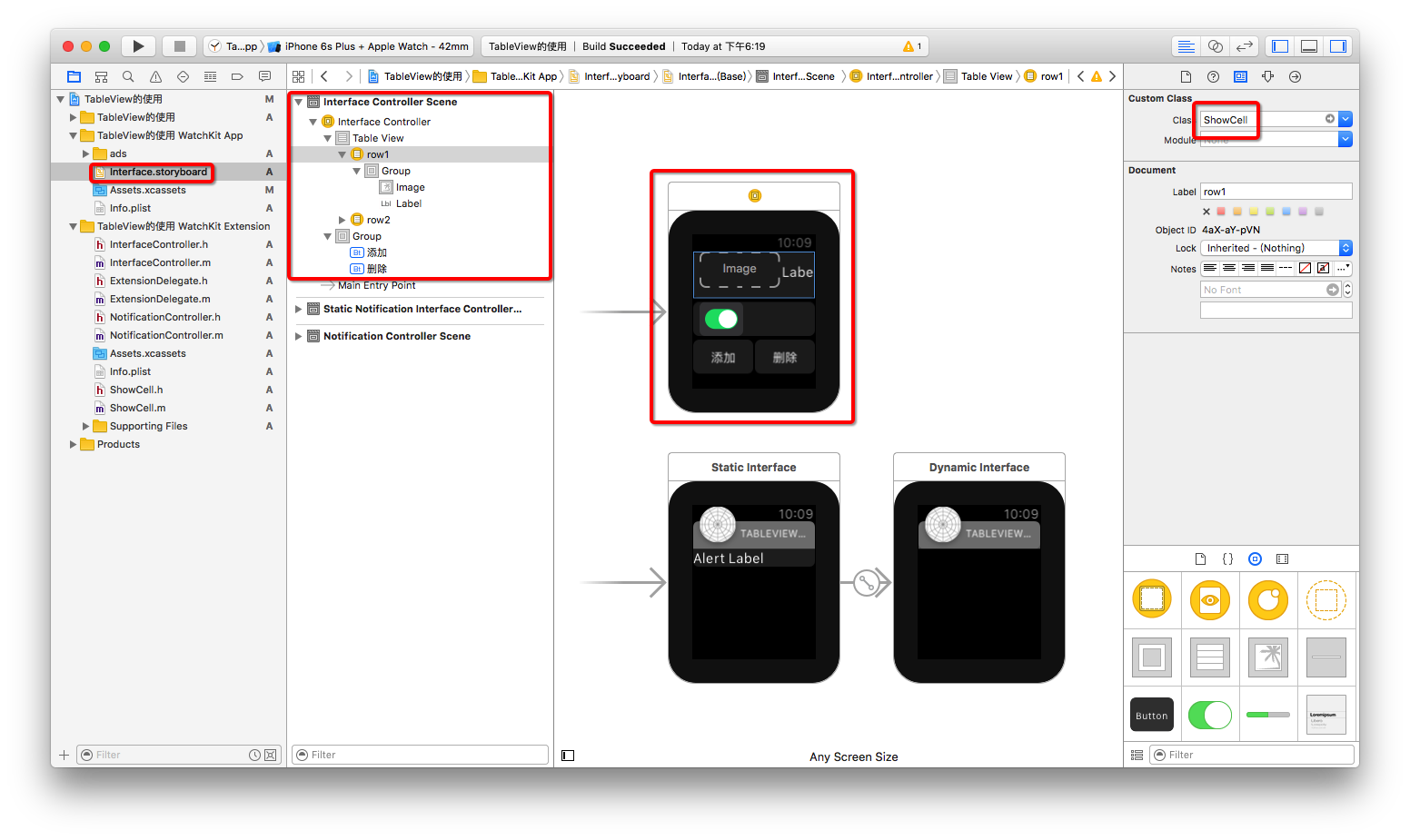
- 代码实现
ShowCell.h
@interface ShowCell : NSObject
- (void)setImageName:(NSString *)imageName title:(NSString *)title;
@end
showCell.m
#import "ShowCell.h"
#import <WatchKit/WatchKit.h>
@interface ShowCell ()
@property (unsafe_unretained, nonatomic) IBOutlet WKInterfaceImage *image;
@property (unsafe_unretained, nonatomic) IBOutlet WKInterfaceLabel *label;
@end
@implementation ShowCell
- (void)setImageName:(NSString *)imageName title:(NSString *)title
{
[self.image setImageNamed:imageName];
[self.label setText:title];
}
@end
InterfaceController.m
@interface InterfaceController()
@property (unsafe_unretained, nonatomic) IBOutlet WKInterfaceTable *tableView;
@end
@implementation InterfaceController
- (void)awakeWithContext:(id)context {
[super awakeWithContext:context];
// Configure interface objects here.
[self.tableView setNumberOfRows:5 withRowType:@"row1"];
for (NSUInteger i = 0; i < 5; i++) {
// 获取第i行的row
ShowCell *cell = [self.tableView rowControllerAtIndex:i];
// 赋值
[cell setImageName:[NSString stringWithFormat:@"ad_0%d", i] title:[NSString stringWithFormat:@"第%d个", i + 1]];
}
}
/**
* 点击了某行tableView
*/
- (void)table:(WKInterfaceTable *)table didSelectRowAtIndex:(NSInteger)rowIndex
{
ShowCell *cell = [self.tableView rowControllerAtIndex:rowIndex];
NSLog(@"%s", __func__);
}
- (void)willActivate {
// This method is called when watch view controller is about to be visible to user
[super willActivate];
}
- (void)didDeactivate {
// This method is called when watch view controller is no longer visible
[super didDeactivate];
}
/**
* 添加一行
*/
- (IBAction)addRow {
// 获取tableView的最后一行
NSIndexSet *indexSet = [NSIndexSet indexSetWithIndex:self.tableView.numberOfRows];
// 插入一行
[self.tableView insertRowsAtIndexes:indexSet withRowType:@"row1"];
// 滚到哪一行
[self.tableView scrollToRowAtIndex:0];
}
/**
* 删除一行
*/
- (IBAction)deleteRow {
// 获取tableView的最后一行
NSIndexSet *lastIndexSet = [NSIndexSet indexSetWithIndex:self.tableView.numberOfRows - 1];
// 删除最后一行
[self.tableView removeRowsAtIndexes:lastIndexSet];
}
@end
- 显示效果
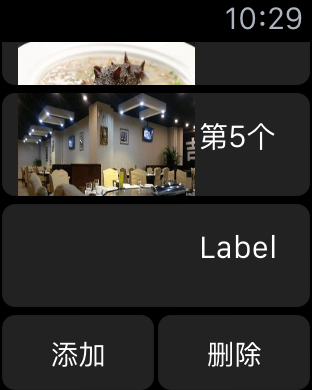
pickerView
- 界面搭建

- 代码实现
@interface InterfaceController()
@property (unsafe_unretained, nonatomic) IBOutlet WKInterfacePicker *listPicker;
@property (unsafe_unretained, nonatomic) IBOutlet WKInterfacePicker *stackPicker;
@property (unsafe_unretained, nonatomic) IBOutlet WKInterfacePicker *sequencePicker;
@end
@implementation InterfaceController
- (void)awakeWithContext:(id)context {
[super awakeWithContext:context];
// Configure interface objects here.
WKPickerItem *item1 = [[WKPickerItem alloc] init];
item1.title = @"第1个";
item1.contentImage = [WKImage imageWithImage:[UIImage imageNamed:@"ad_00"]];
item1.caption = @"薯片真好吃";
WKPickerItem *item2 = [[WKPickerItem alloc] init];
item2.title = @"第2个";
item2.contentImage = [WKImage imageWithImage:[UIImage imageNamed:@"ad_01"]];
item2.caption = @"饼干真好吃";
WKPickerItem *item3 = [[WKPickerItem alloc] init];
item3.title = @"第3个";
item3.contentImage = [WKImage imageWithImage:[UIImage imageNamed:@"ad_02"]];
item3.caption = @"水疗";
WKPickerItem *item4 = [[WKPickerItem alloc] init];
item4.title = @"第4个";
item4.contentImage = [WKImage imageWithImage:[UIImage imageNamed:@"ad_03"]];
item4.caption = @"汤真美味";
WKPickerItem *item5 = [[WKPickerItem alloc] init];
item5.title = @"第5个";
item5.contentImage = [WKImage imageWithImage:[UIImage imageNamed:@"ad_04"]];
item5.caption = @"餐厅";
[self.listPicker setItems:@[item1, item2, item3, item4, item5]];
[self.stackPicker setItems:@[item1, item2, item3, item4, item5]];
[self.sequencePicker setItems:@[item1, item2, item3, item4, item5]];
}
- 界面显示
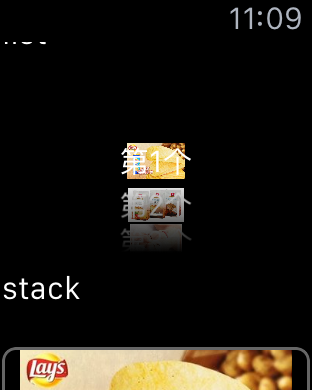

Glance
- 工程创建
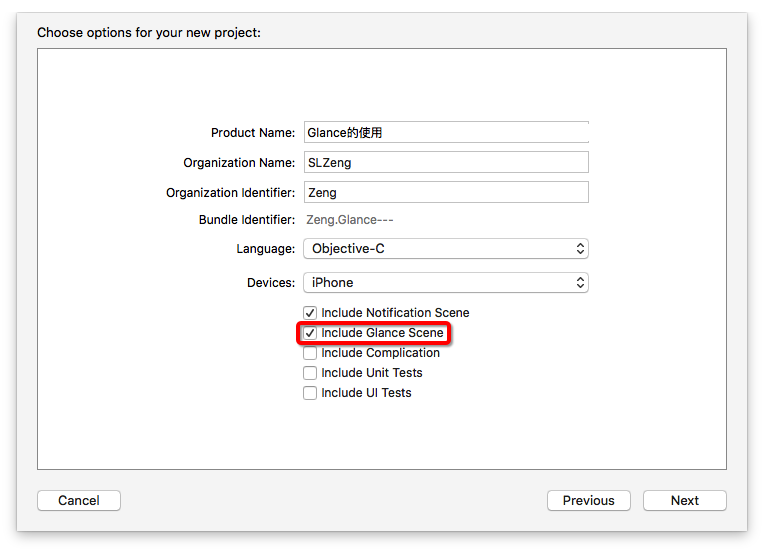
- 界面搭建
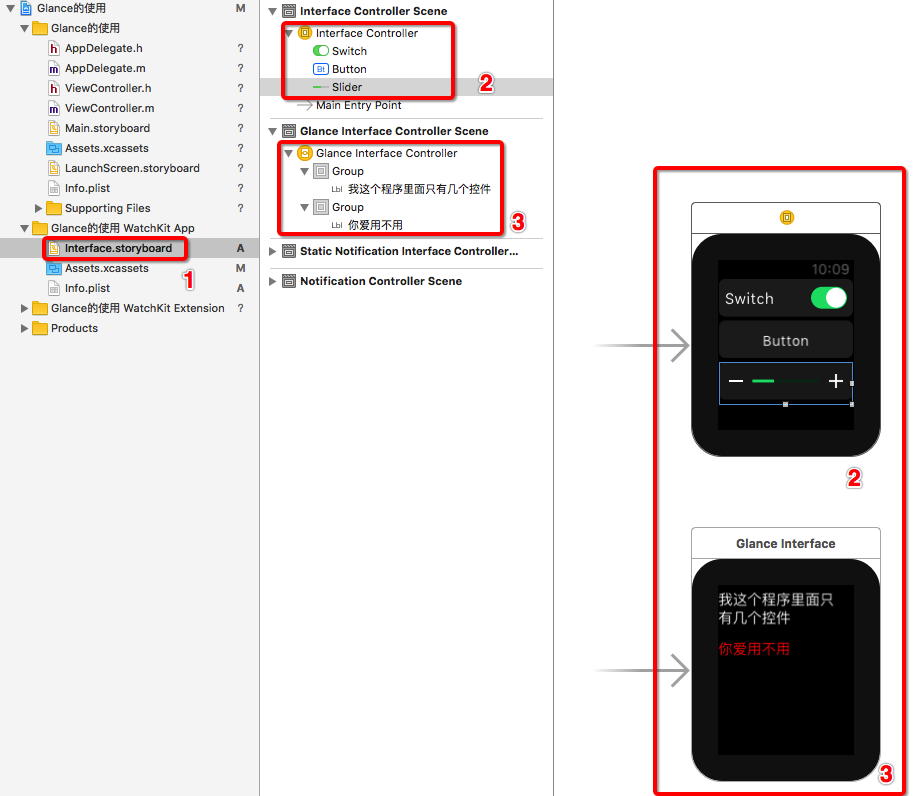
- 运行选项
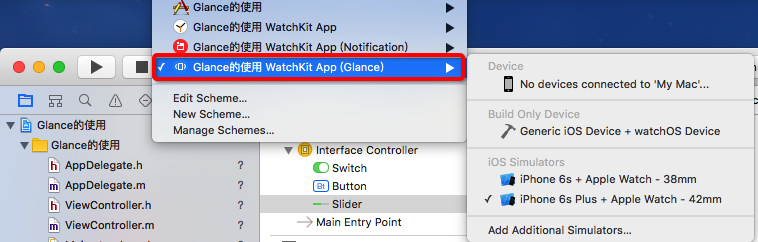
alert
- 界面搭建
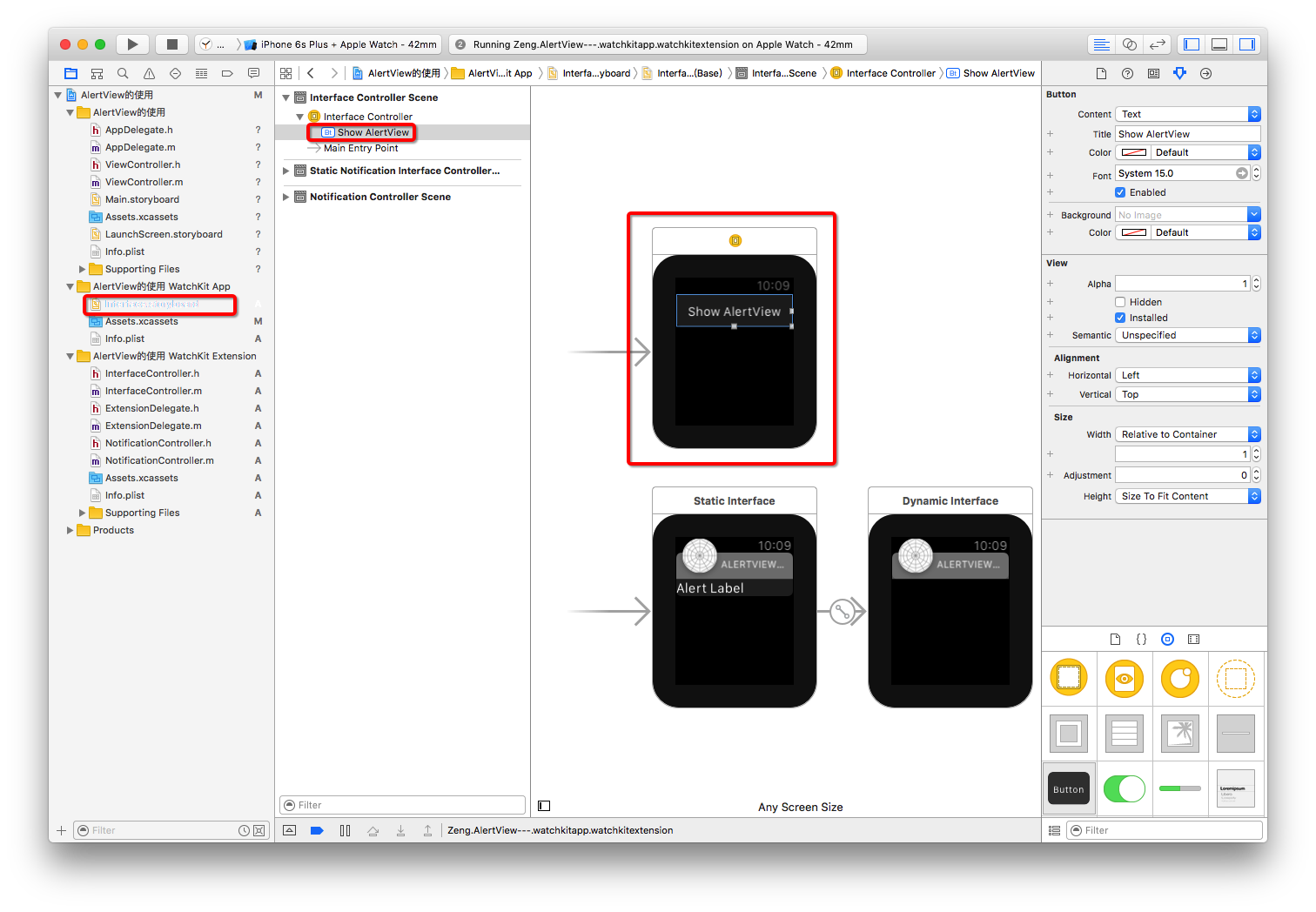
- 代码实现
- (IBAction)showAlertView {
WKAlertAction *doneAction = [WKAlertAction actionWithTitle:@"done" style:WKAlertActionStyleDefault handler:^{
NSLog(@"done");
}];
WKAlertAction *destructiveAction = [WKAlertAction actionWithTitle:@"具有破坏性的" style:WKAlertActionStyleDestructive handler:^{
NSLog(@"具有破坏性的");
}];
WKAlertAction *cancelAction = [WKAlertAction actionWithTitle:@"exit" style:WKAlertActionStyleCancel handler:^{
NSLog(@"cancel");
}];
/**
* 三种显示方式
* WKAlertControllerStyleAlert,
* WKAlertControllerStyleSideBySideButtonsAlert,
* WKAlertControllerStyleActionSheet,
*/
// Action依次排序的
// [self presentAlertControllerWithTitle:@"Demo" message:@"Action依次排序的" preferredStyle:WKAlertControllerStyleAlert actions:@[doneAction, destructiveAction, cancelAction]];
// 只需要两个Action 一个Action就相当于一个按钮,否则报错
// [self presentAlertControllerWithTitle:@"Demo" message:@"只需要两个Action 一个Action就相当于一个按钮,否则报错" preferredStyle:WKAlertControllerStyleSideBySideButtonsAlert actions:@[doneAction, cancelAction]];
// 退出在左上角
[self presentAlertControllerWithTitle:@"Demo" message:@"退出在左上角" preferredStyle:WKAlertControllerStyleActionSheet actions:@[doneAction, destructiveAction, cancelAction]];
}
-
显示效果
- 初始化界面

- WKAlertControllerStyleAlert
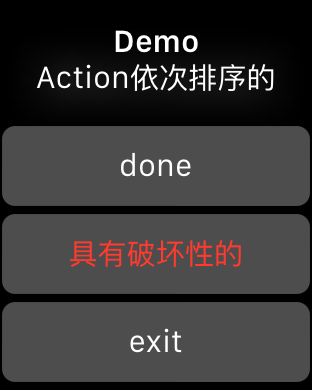
- WKAlertControllerStyleSideBySideButtonsAlert
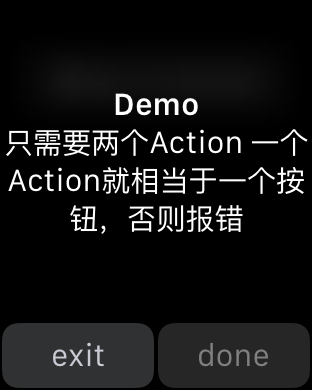
- WKAlertControllerStyleActionSheet
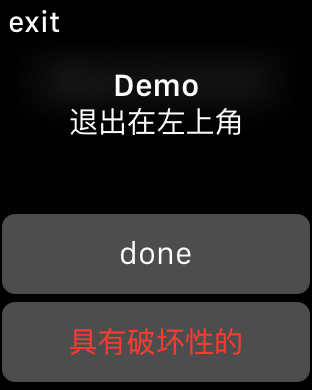
动画
-
渐变动画
-
平移动画
-
hidden动画
-
形变动画
- 界面搭建
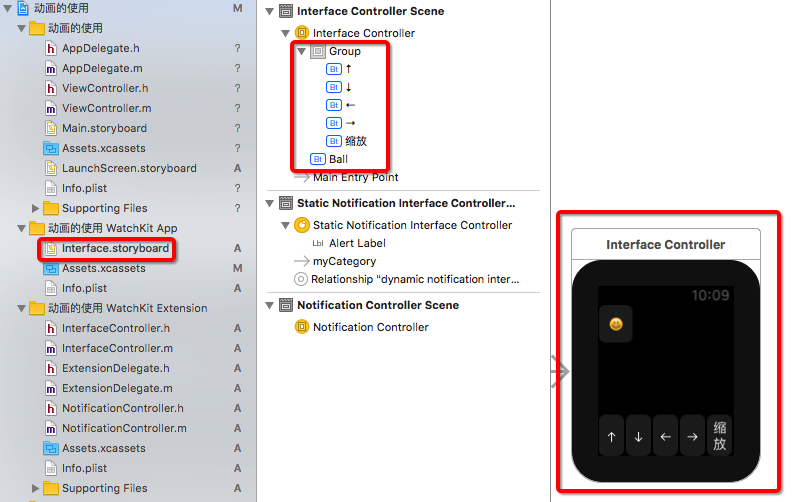
- 代码实现
/**
* 上移
*/
- (IBAction)moveUp {
[self animateWithDuration:2.0f animations:^{
[self.ball setVerticalAlignment:WKInterfaceObjectVerticalAlignmentTop];
}];
}
/**
* 下移
*/
- (IBAction)moveDown {
[self animateWithDuration:2.0f animations:^{
[self.ball setVerticalAlignment:WKInterfaceObjectVerticalAlignmentBottom];
}];
}
/**
* 左移
*/
- (IBAction)moveLeft {
[self animateWithDuration:2.0f animations:^{
[self.ball setHorizontalAlignment:WKInterfaceObjectHorizontalAlignmentLeft];
}];
}
/**
* 右移
*/
- (IBAction)moveRight {
[self animateWithDuration:2.0f animations:^{
[self.ball setHorizontalAlignment:WKInterfaceObjectHorizontalAlignmentRight];
}];
}
/**
* 缩放
*/
- (IBAction)MoveZoom {
[self animateWithDuration:2.0f animations:^{
[self.ball setRelativeWidth:0.8 withAdjustment:10];
[self.ball setRelativeHeight:0.4 withAdjustment:10];
}];
}
-
显示效果