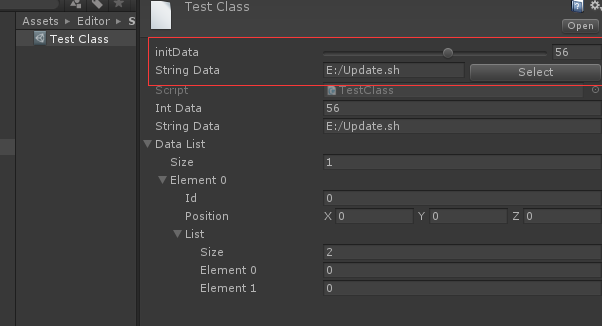1. 继承Editor,重写OnInspectorGUI方法
需求
将TestClass中intData属性和stringData按指定格式显示。
实现
定义一个测试类TestClass,一个可序列化类DataClass
[CreateAssetMenu] public class TestClass : ScriptableObject { [Range(0, 10)] public int intData; public string stringData; public List<DataClass> dataList; } [System.Serializable] public class DataClass { [Range(0, 100)] public int id; public Vector3 position; public List<int> list; }
//指定类型 [CustomEditor(typeof(TestClass))] public class TestClassEditor : Editor { SerializedProperty intField; SerializedProperty stringField; void OnEnable() { intField = serializedObject.FindProperty("intData"); stringField = serializedObject.FindProperty("stringData"); } public override void OnInspectorGUI() { // Update the serializedProperty - always do this in the beginning of OnInspectorGUI. serializedObject.Update(); EditorGUILayout.IntSlider(intField, 0, 100, new GUIContent("initData")); EditorGUILayout.BeginHorizontal(); EditorGUILayout.PropertyField(stringField); if(GUILayout.Button("Select")) { stringField.stringValue = EditorUtility.OpenFilePanel("", Application.dataPath, ""); } EditorGUILayout.EndHorizontal(); // Apply changes to the serializedProperty - always do this in the end of OnInspectorGUI. //需要在OnInspectorGUI之前修改属性,否则无法修改值 serializedObject.ApplyModifiedProperties(); base.OnInspectorGUI(); } }
Editor嵌套
通过Edtiro.CreateEditor可实现Editor的嵌套。
创建一个类TestClass2,它包含一个TestClass的属性。
[CreateAssetMenu] public class TestClass2 : ScriptableObject { public TestClass data; }
创建一个Test2Class的asset。它的Inspector面板的默认显示:
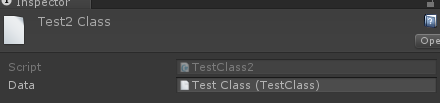
它并没有把TestClass的属性显示出来,如果要查看TestClass的属性,必须双击,跳到相应界面,但这样有看不到TestClass2的属性。
如果想在Test2Class的Inspector面板中直接看到并且可以修改TestClass的属性,可以重写TestClass2的Editor,并在其中嵌套TestClass的Editor。
1 [CustomEditor(typeof(TestClass2))] 2 public class TestClass2Editor : Editor 3 { 4 Editor cacheEditor; 5 public override void OnInspectorGUI() 6 { 7 // Update the serializedProperty - always do this in the beginning of OnInspectorGUI. 8 serializedObject.Update(); 9 //显示TestClass2的默认UI 10 base.OnInspectorGUI(); 11 GUILayout.Space(20); 12 var data = ( (TestClass2)target ).data; 13 if(data != null) 14 { 15 //创建TestClass的Editor 16 if (cacheEditor == null) 17 cacheEditor = Editor.CreateEditor(data); 18 GUILayout.Label("this is TestClass2"); 19 cacheEditor.OnInspectorGUI(); 20 } 21 } 22 }
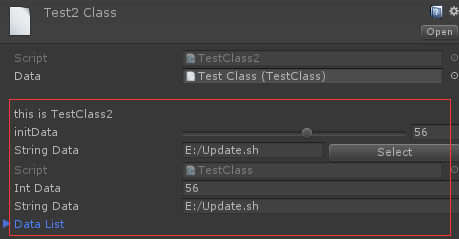
这样就可以直接在TestClass2的面板中直接查看和编辑TestClass的属性。
2. 使用PropertyDrawer
如果想修改某种特定类型的显示,使用继承Editor的方式就会变得很麻烦,因为所有使用特定类型的asset都需要去实现一个自定义的Editor,效率非常低。这种情况就可以通过继承PropertyDrawer的方式,对指定类型的属性,进行统一显示。
需求
为Inspector面板中的所有string属性添加一个选择文件按钮,选中文件的路径直接赋值给该变量。
实现
1 [CustomPropertyDrawer(typeof(string))] 2 public class StringPropertyDrawer : PropertyDrawer 3 { 4 public override void OnGUI(Rect position, SerializedProperty property, GUIContent label) 5 { 6 Rect btnRect = new Rect(position); 7 position.width -= 60; 8 btnRect.x += btnRect.width - 60; 9 btnRect.width = 60; 10 EditorGUI.BeginProperty(position, label, property); 11 EditorGUI.PropertyField(position, property, true); 12 if (GUI.Button(btnRect, "select")) 13 { 14 string path = property.stringValue; 15 string selectStr = EditorUtility.OpenFilePanel("选择文件", path, ""); 16 if (!string.IsNullOrEmpty(selectStr)) 17 { 18 property.stringValue = selectStr; 19 } 20 } 21 EditorGUI.EndProperty(); 22 } 23 }

加了一个PropertyDrawer之后,Inspector面板中的所有string变量都会额外添加一个Select按钮。
注意事项
- PropertyDrawer只对可序列化的类有效,非可序列化的类没法在Inspector面板中显示。
- OnGUI方法里只能使用GUI相关方法,不能使用Layout相关方法。
- PropertyDrawer对应类型的所有属性的显示方式都会修改,例如创建一个带string属性的MonoBehaviour:
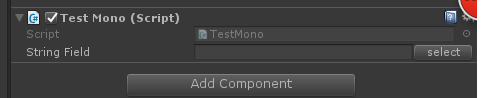
3. 使用PropertyAttribute
如果想要修改部分类的指定类型的属性的显示,直接使用PropertyDrawer就无法满足条件,这时可以结合PropertyAttribute和PropertyAttribute来实现需求。
需求
为部分指定类的int或float属性的显示添加滑动条,滑动条的上下限可根据类和属性自行设置。
实现
1 public class RangeAttribute : PropertyAttribute 2 { 3 public float min; 4 public float max; 5 public RangeAttribute(float min, float max) 6 { 7 this.min = min; 8 this.max = max; 9 } 10 } 11 [CustomPropertyDrawer(typeof(RangeAttribute))] 12 public class RangeDrawer : PropertyDrawer 13 { 14 // Draw the property inside the given rect 15 public override void OnGUI(Rect position, SerializedProperty property, GUIContent label) 16 { 17 // First get the attribute since it contains the range for the slider 18 RangeAttribute range = attribute as RangeAttribute; 19 // Now draw the property as a Slider or an IntSlider based on whether it's a float or integer. 20 if (property.propertyType == SerializedPropertyType.Float) 21 EditorGUI.Slider(position, property, range.min, range.max, label); 22 else if (property.propertyType == SerializedPropertyType.Integer) 23 EditorGUI.IntSlider(position, property, (int)range.min, (int)range.max, label); 24 else 25 EditorGUI.LabelField(position, label.text, "Use Range with float or int."); 26 } 27 }
修改TestClass和DataClass
1 [CreateAssetMenu] 2 public class TestClass : ScriptableObject 3 { 4 [Range(0, 10)] 5 public int intData; 6 public string stringData; 7 public List<DataClass> dataList; 8 } 9 [System.Serializable] 10 public class DataClass 11 { 12 [Range(0, 100)] 13 public int id; 14 public Vector3 position; 15 public List<int> list; 16 }
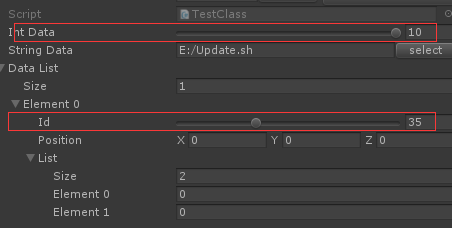
其他
- 需要修改显示的类都需要满足Unity的序列化规则
- 这几种显示方式对Serializable Class都可以使用,并不需要一定是ScriptableObject。只是在编辑器下,ScriptableObject来保存临时数据比较常用,所以使用ScriptableObject来做例子。