1.Android Stuidio的安装测试:
参考《Java和Android开发学习指南(第二版)(EPUBIT,Java for Android 2nd)》第二十四章:
参考http://www.cnblogs.com/rocedu/p/6371315.html#SECANDROID,安装 Android Stuidio
完成Hello World, 要求修改res目录中的内容,Hello World后要显示自己的学号,自己学号前后一名同学的学号,提交代码运行截图和码云Git链接,截图没有学号要扣分
学习Android Stuidio调试应用程序
1.Mainactivity
import androidx.appcompat.app.AppCompatActivity;
import android.os.Bundle;
public class MainActivity extends AppCompatActivity {
@Override
protected void onCreate(Bundle savedInstanceState) {
super.onCreate(savedInstanceState);
setContentView(R.layout.activity_main);
}
}
2.activity_main
<?xml version="1.0" encoding="utf-8"?>
<androidx.constraintlayout.widget.ConstraintLayout xmlns:android="http://schemas.android.com/apk/res/android"
xmlns:app="http://schemas.android.com/apk/res-auto"
xmlns:tools="http://schemas.android.com/tools"
android:layout_width="match_parent"
android:layout_height="match_parent"
tools:context=".MainActivity">
<TextView
android:layout_width="190dp"
android:layout_height="133dp"
android:text="Hello World!于鲲洋20192314
前一人20192313
后一人20192315"
app:layout_constraintBottom_toBottomOf="parent"
app:layout_constraintLeft_toLeftOf="parent"
app:layout_constraintRight_toRightOf="parent"
app:layout_constraintTop_toTopOf="parent" />
</androidx.constraintlayout.widget.ConstraintLayout>
3.运行截图


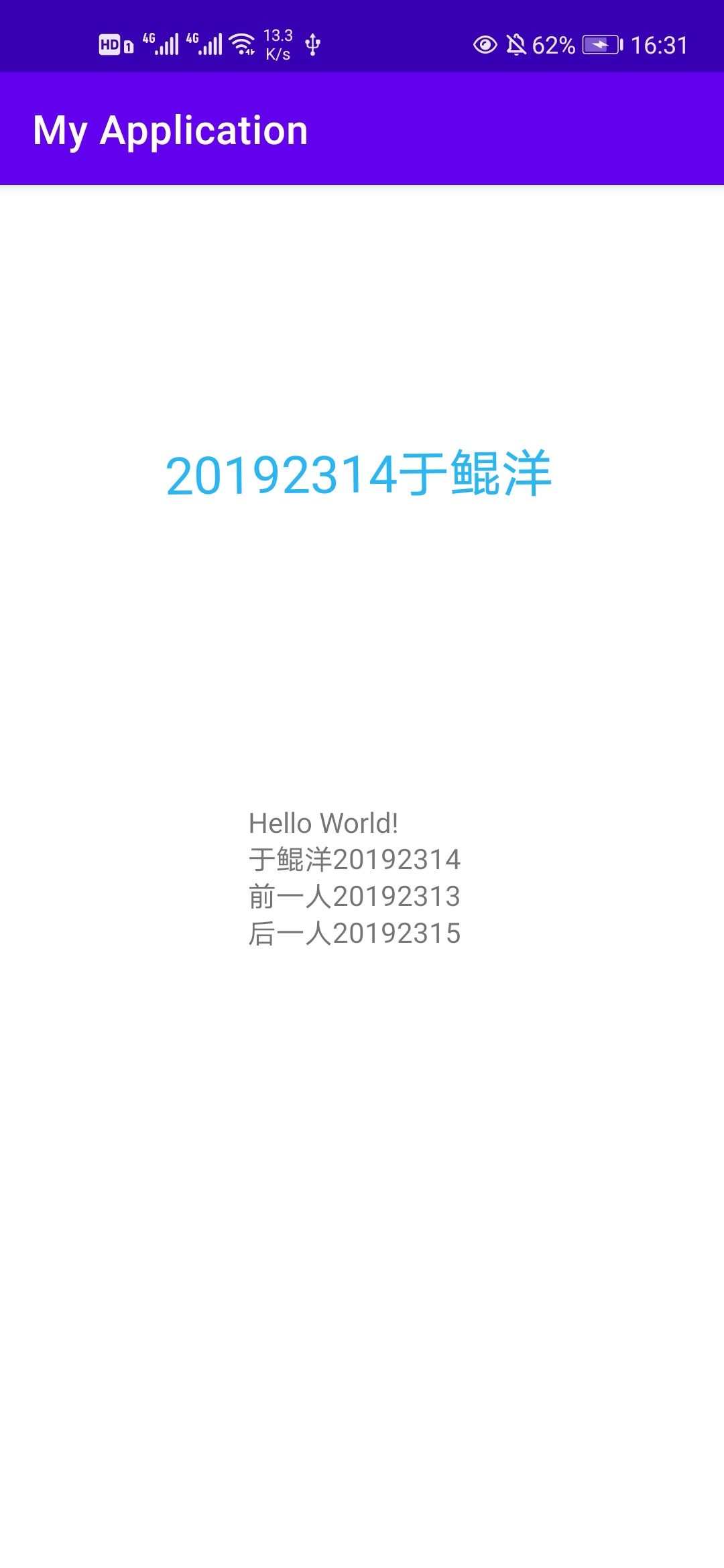
2.Activity测试
参考《Java和Android开发学习指南(第二版)(EPUBIT,Java for Android 2nd)》第二十五章:
构建项目,运行教材相关代码
创建 ThirdActivity, 在ThirdActivity中显示自己的学号,修改代码让MainActivity启动ThirdActivity
1.代码
import androidx.appcompat.app.AppCompatActivity;
import android.content.Intent;
import android.os.Bundle;
import android.view.View;
import android.widget.Button;
public class MainActivity extends AppCompatActivity {
private Button Go;
@Override
protected void onCreate(Bundle savedInstanceState) {
super.onCreate(savedInstanceState);
setContentView(R.layout.activity_main);
Go = findViewById(R.id.textGo);
Go.setOnClickListener(new View.OnClickListener() {
@Override
public void onClick(View v) {
//跳转到ThirdActivity演示界面
Intent intent = new Intent(MainActivity.this, ThirdActivity.class);
startActivity(intent);
}
});
}
}
import androidx.appcompat.app.AppCompatActivity;
import android.os.Bundle;
import android.widget.TextView;
public class ThirdActivity extends AppCompatActivity {
private TextView textView;
@Override
protected void onCreate(Bundle savedInstanceState) {
super.onCreate(savedInstanceState);
setContentView(R.layout.activity_third);
textView = findViewById(R.id.textGo);
}
}
2.运行截图
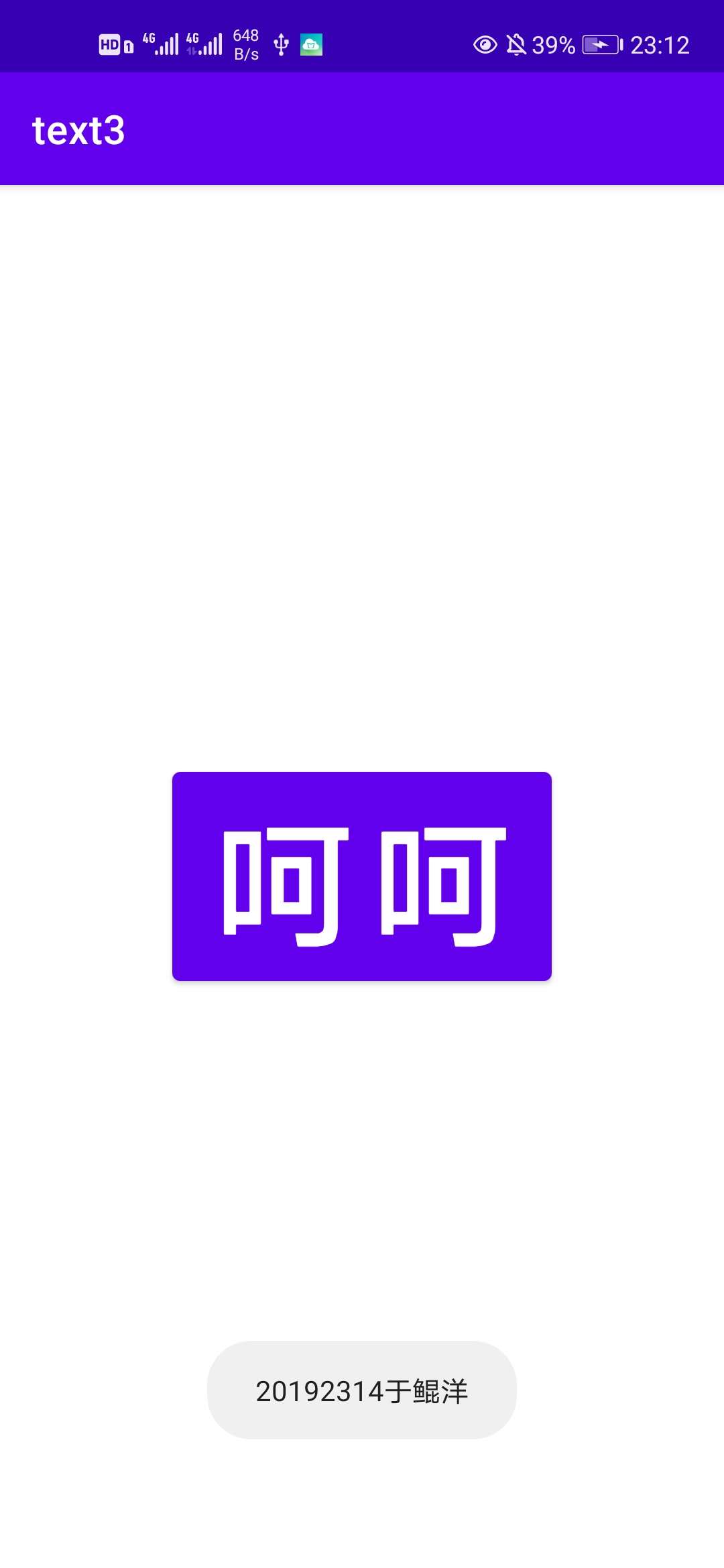

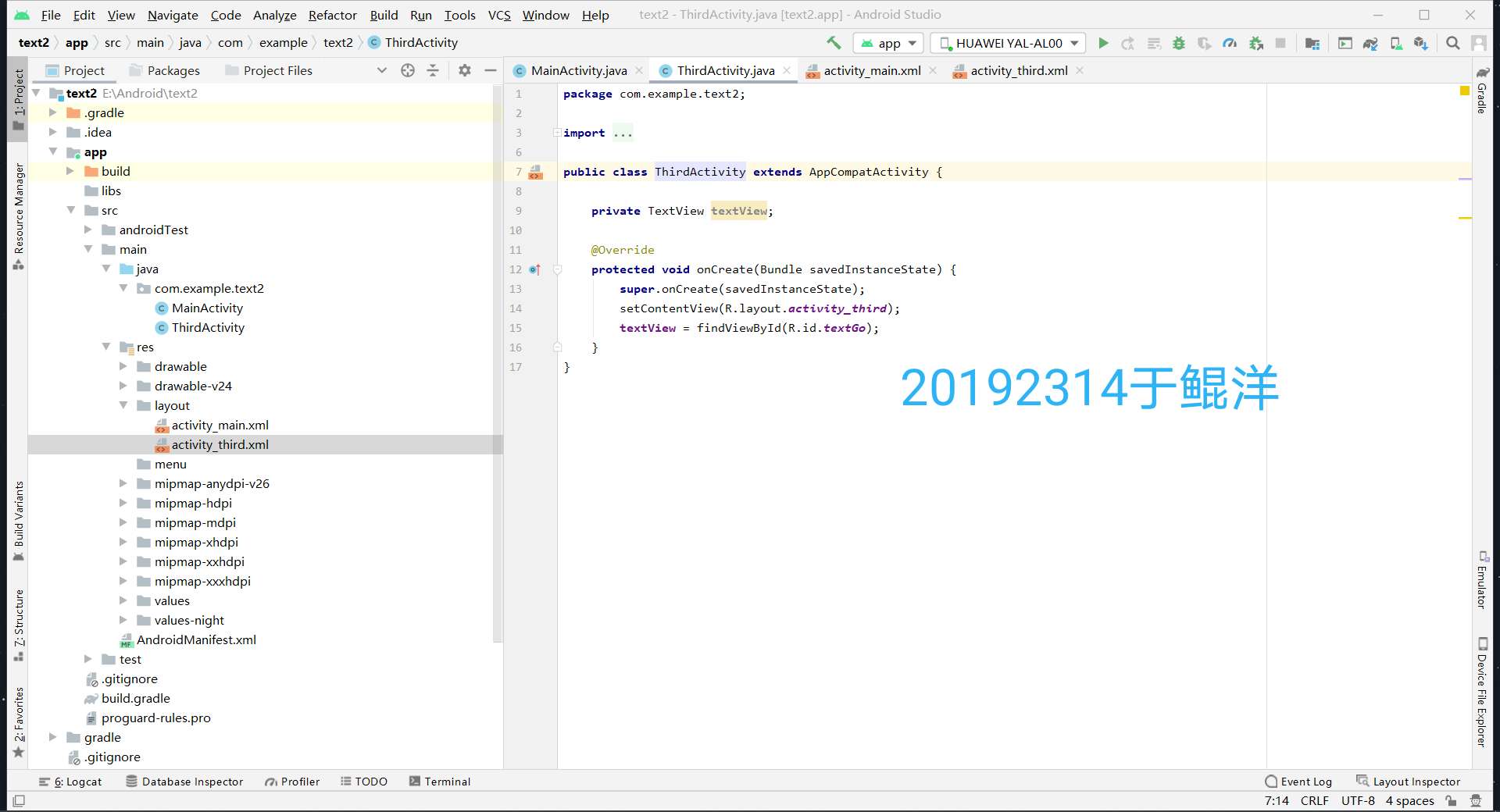
3.UI测试
参考《Java和Android开发学习指南(第二版)(EPUBIT,Java for Android 2nd)》第二十六章:
构建项目,运行教材相关代码
修改代码让Toast消息中显示自己的学号信息
1.程序代码
<?xml version="1.0" encoding="utf-8"?>
<androidx.constraintlayout.widget.ConstraintLayout xmlns:android="http://schemas.android.com/apk/res/android"
xmlns:app="http://schemas.android.com/apk/res-auto"
xmlns:tools="http://schemas.android.com/tools"
android:layout_width="match_parent"
android:layout_height="match_parent"
tools:context=".MainActivity">
<Button
android:id="@+id/button1"
android:layout_width="wrap_content"
android:layout_height="wrap_content"
android:text="呵呵"
android:textColor="#FFFFFF"
android:textSize="72sp"
app:backgroundTint="#D13B3B"
app:layout_constraintBottom_toBottomOf="parent"
app:layout_constraintEnd_toEndOf="parent"
app:layout_constraintStart_toStartOf="parent"
app:layout_constraintTop_toTopOf="parent" />
textView.setTextSize(500);
</androidx.constraintlayout.widget.ConstraintLayout>
import androidx.appcompat.app.AppCompatActivity;
import android.os.Bundle;
import android.view.View;
import android.widget.Button;
import android.widget.Toast;
public class MainActivity extends AppCompatActivity {
@Override
protected void onCreate(Bundle savedInstanceState) {
super.onCreate(savedInstanceState);
setContentView(R.layout.activity_main);
//在onCreat中设置一个Button类的对象bt,并用findViewById将它指向我们在布局中创建好的button
Button bt=(Button)findViewById(R.id.button1);
//调用Button类的setOnClickListener方法来创建一个监听器
bt.setOnClickListener(new View.OnClickListener() {
//重写onClick方法来定义点击button后的活动
@Override
public void onClick(View v) {
//直接用Toast和它的makeText方法来创建一个Toast弹窗
Toast.makeText(MainActivity.this,"20192314于鲲洋",Toast.LENGTH_SHORT).show();
}
});
}
}
2.运行截图
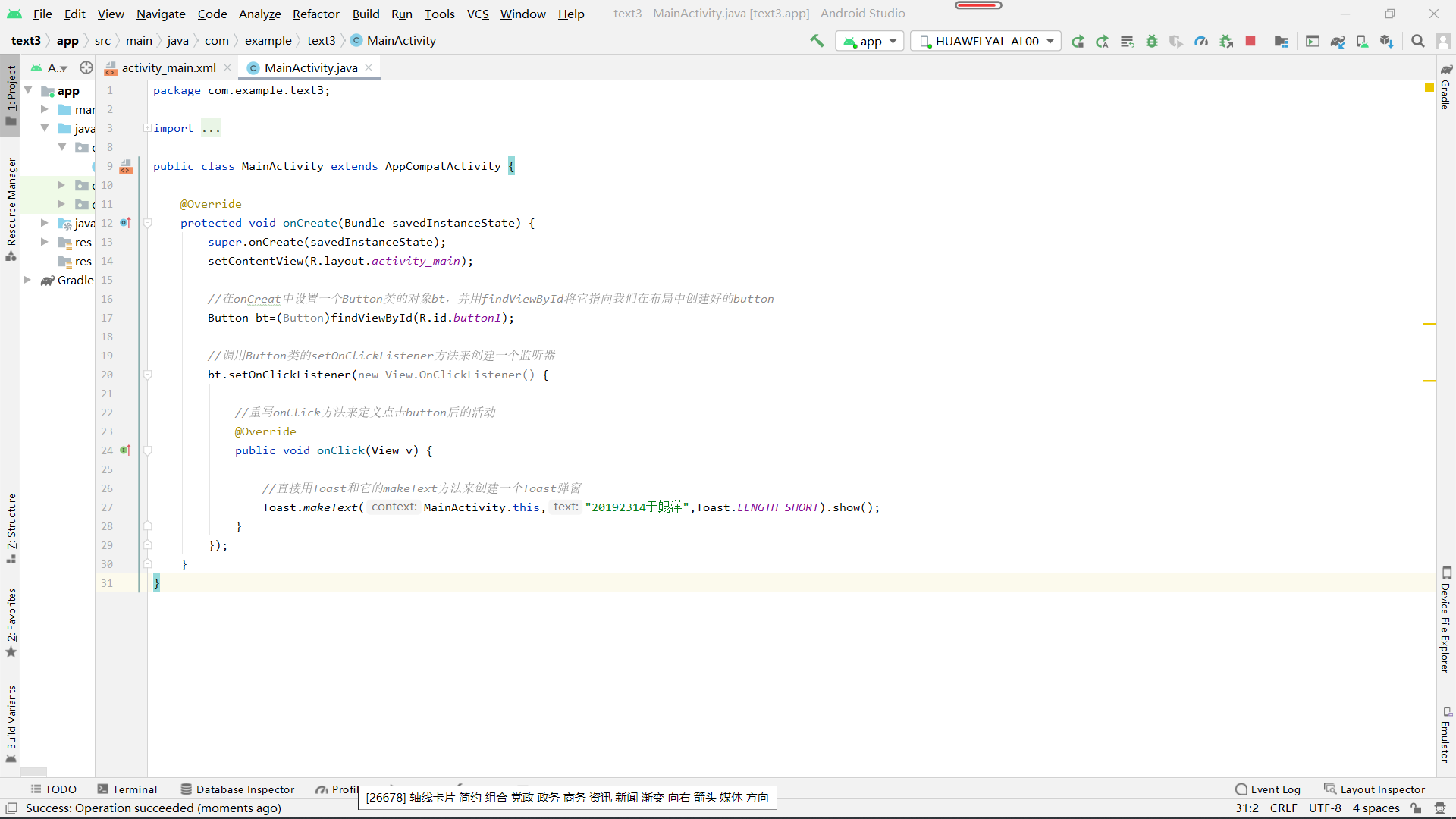
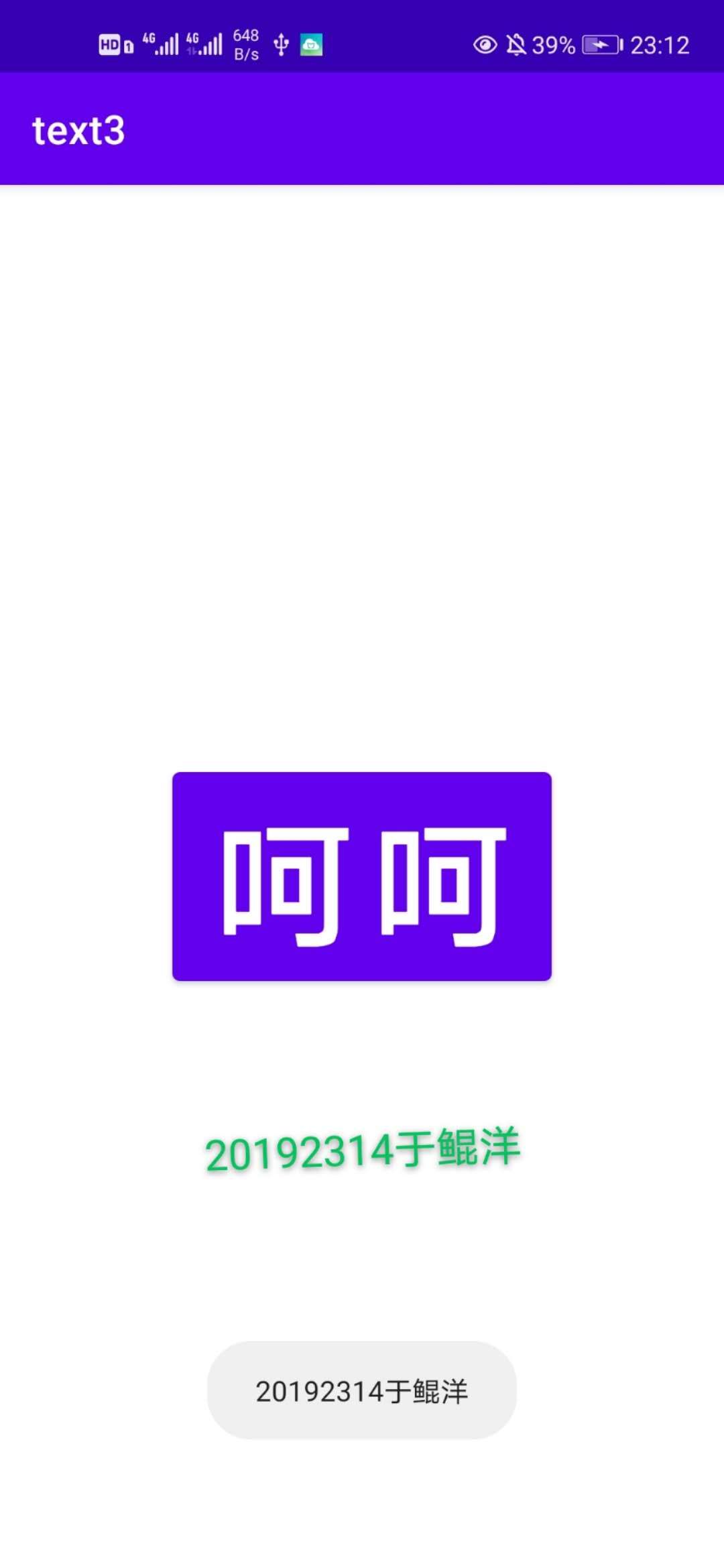
4.布局测试:
参考《Java和Android开发学习指南(第二版)(EPUBIT,Java for Android ###2nd)》第二十七章:
构建项目,运行教材相关代码
修改布局让P290页的界面与教材不同
运行截图
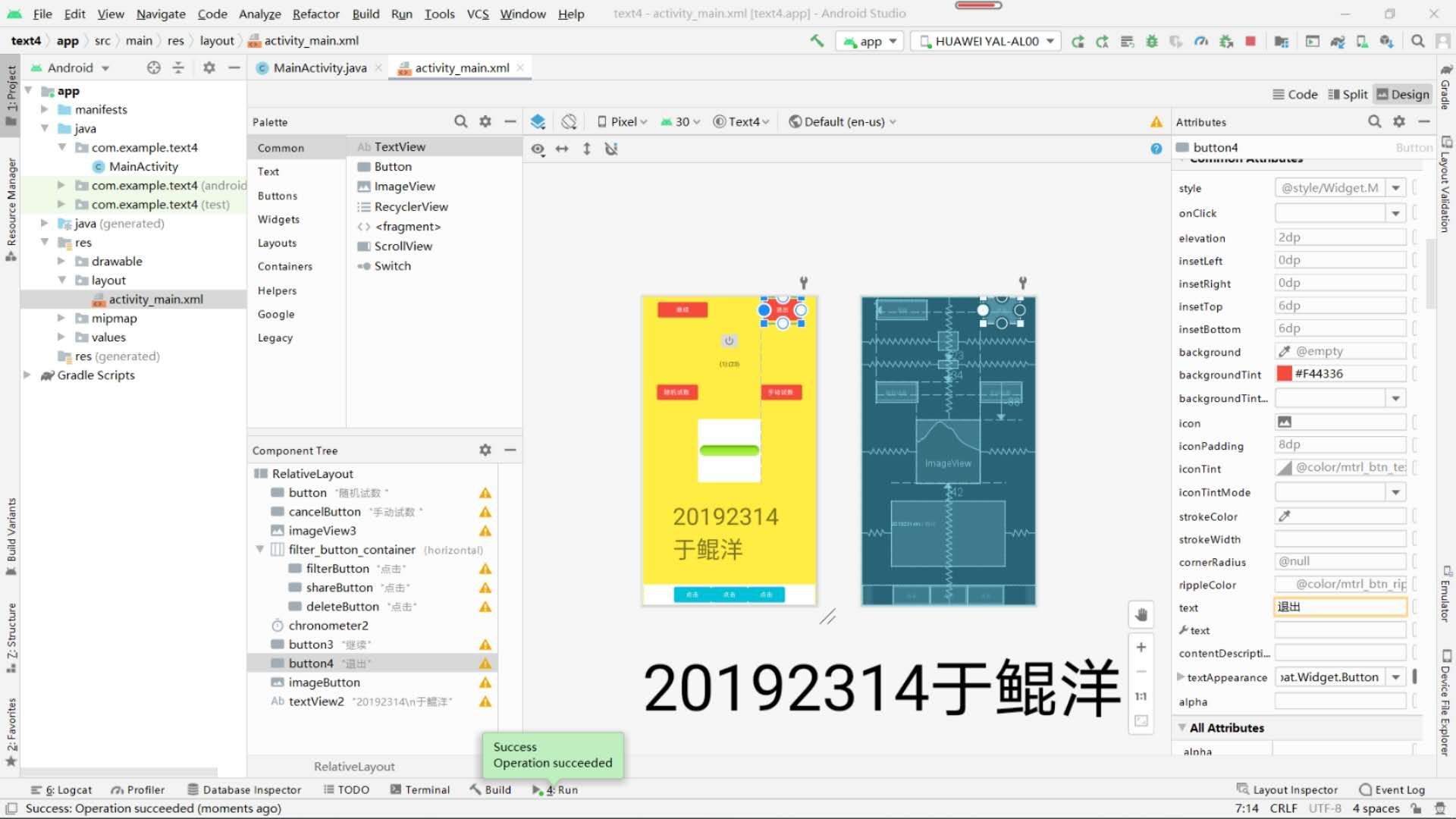
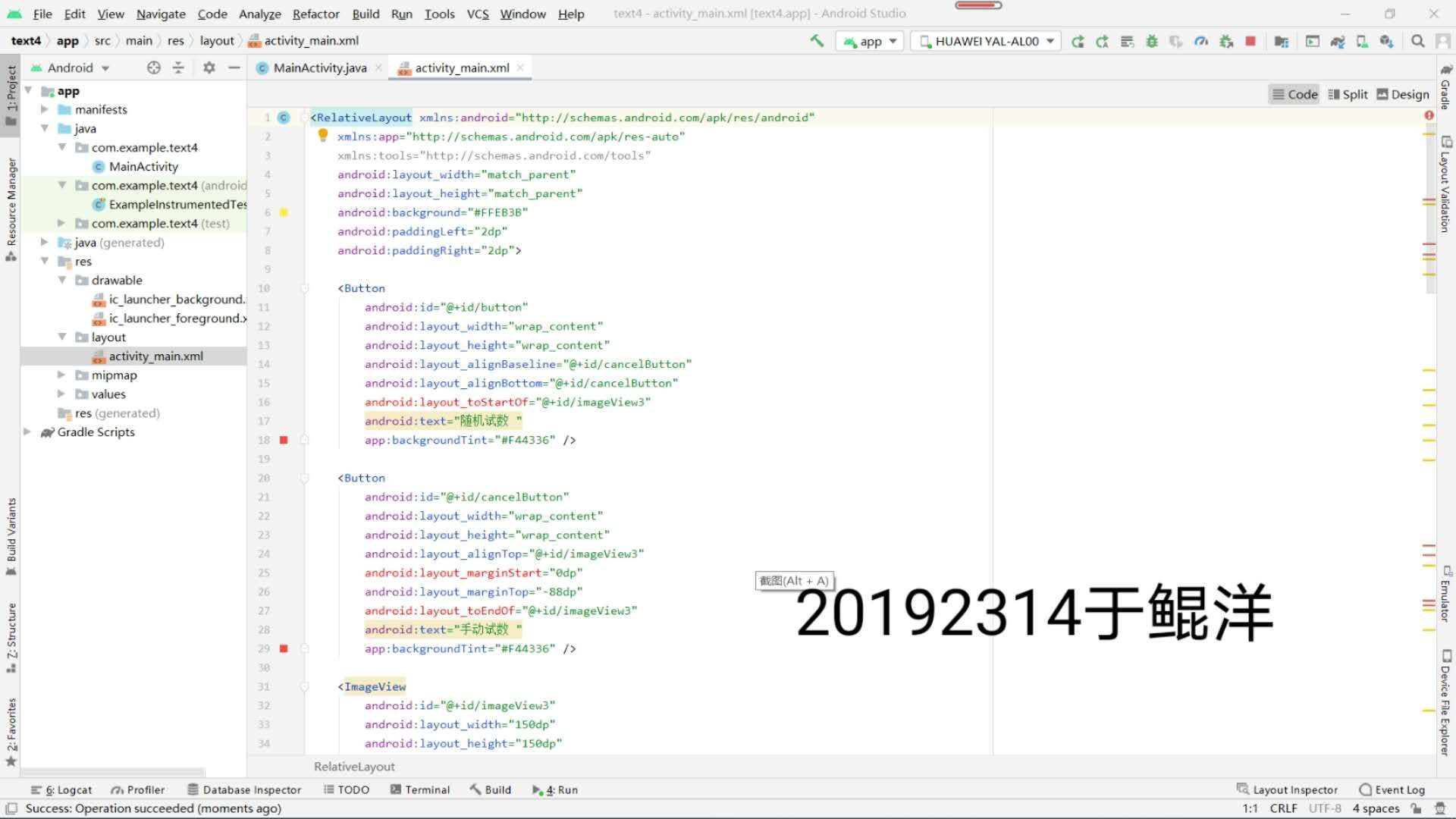

5.事件处理测试:
参考《Java和Android开发学习指南(第二版)(EPUBIT,Java for Android ###2nd)》第二十八章:
构建项目,运行教材相关代码
提交代码运行截图和码云Git链接,截图要有学号水印,否则会扣分
1.程序代码
<application
android:allowBackup="true"
android:icon="@mipmap/ic_launcher"
android:label="@string/app_name"
android:roundIcon="@mipmap/ic_launcher_round"
android:supportsRtl="true"
android:theme="@style/Theme.Text5">
<activity android:name=".MainActivity">
<intent-filter>
<action android:name="android.intent.action.MAIN" />
<category android:name="android.intent.category.LAUNCHER" />
</intent-filter>
</activity>
</application>
<AnalogClock
android:id="@+id/analogClock1"
android:layout_width="201dp"
android:layout_height="175dp"
android:layout_alignParentTop="true"
android:layout_marginTop="485dp"
android:onClick="changeColor" />