前言
网页上想在线编辑代码,可以使用Ace Editor 在线编辑实现。比如我们想实现一个功能,在网页版上写python代码,能有python的语法自动补齐功能。
Ace Editor 在线编辑
ACE是一个开源的、独立的、基于浏览器的代码编辑器,可以嵌入到任何web页面或JavaScript应用程序中。ACE支持超过40种语言语法高亮,缩进,代码提示功能且具有大量的主题;并能够处理代码多达404万行的大型文档。ACE开发团队称,ACE在性能和功能上可以媲美本地代码编辑器(如SublimeText、TextMate和Vim等)。
Github地址:https://github.com/ajaxorg/ace
ace官网地址:https://ace.c9.io/
支持语言:python、java、javascript、json、jsp、markdown、mysql、nginx...等
导入js文件
需导入的js文件主要有2个:ace.js 和 ext-language_tools.js
方式1:用在线cdn
bootstrap 中文网提供的 cdn 服务;http://www.bootcdn.cn/
<script src="http://cdn.bootcss.com/ace/1.2.4/ace.js"></script>
<script src="http://cdn.bootcss.com/ace/1.2.4/ext-language_tools.js"></script>
或这个地址
<script src="https://cdnjs.cloudflare.com/ajax/libs/ace/1.2.6/ace.js" type="text/javascript"</script>
<script src="https://cdnjs.cloudflare.com/ajax/libs/ace/1.2.6/ext-language_tools.js" type="text/javascript"</script>
方式2:下载到本地
从github下载资源到本地https://github.com/ajaxorg/ace.git
<script src="/static/ace/src/ace.js"></script>
<script src="/static/ace/src/ext-language_tools.js"></script>
简单使用
需注意的是<div id="editor"></div>容器需设置宽度和高度
<style>
/*必须给editor包裹元素设置宽高*/
#editor{
100%;
height:800px;
}
</style>
完整html示例
<!DOCTYPE html>
<html lang="en">
<head>
<meta charset="UTF-8">
<title>Title</title>
<script src="/static/ace/src/ace.js"></script>
<script src="/static/ace/src/ext-language_tools.js"></script>
<style>
/*必须给editor包裹元素设置宽高*/
#editor{
100%;
height:800px;
}
</style>
</head>
<body>
<div id="editor"></div>
</body>
<script>
//初始化id字符串(不加#)
var editor = ace.edit('editor');
</script>
</html>
这样就可以得到一个最简单的在线编辑器了

添加主题和语言
设置字体大小,背景主题和语言设置为python
<script>
//初始化id字符串(不加#)
var editor = ace.edit('editor');
//设置主题
editor.setTheme("ace/theme/monokai");
// 设置编辑语言
editor.getSession().setMode("ace/mode/python")
// 设置字体大小
editor.setFontSize(28)
</script>
于是就可以得到这样效果
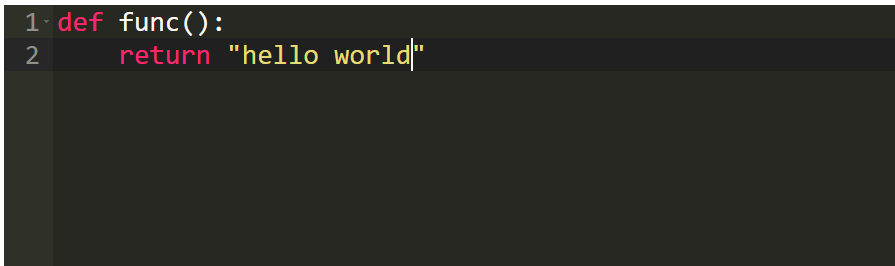
设置语法补齐
下一步需设置python代码语法自动补齐功能,设置setOptions属性。
<script>
//初始化id字符串(不加#)
var editor = ace.edit('editor');
editor.setOptions({
enableBasicAutocompletion: true,
enableSnippets: true,
enableLiveAutocompletion: true
});
//设置主题
editor.setTheme("ace/theme/monokai");
// 设置编辑语言
editor.getSession().setMode("ace/mode/python")
// 设置字体大小
editor.setFontSize(28)
</script>
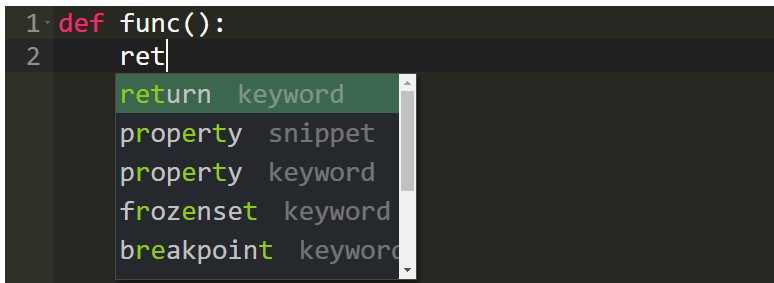
其它功能
其它功能参考
<script>
//初始化id字符串(不加#)
var editor = ace.edit('editor');
editor.setOptions({
enableBasicAutocompletion: true,
enableSnippets: true,
enableLiveAutocompletion: true
});
//设置主题
editor.setTheme("ace/theme/monokai");
// 设置编辑语言
editor.getSession().setMode("ace/mode/python");
// 设置字体大小
editor.setFontSize(28);
// 设置行高;
document.getElementById("editor").style.lineHeight="40px";
// 移动光标至第0行,第0列
editor.moveCursorTo(0, 0);
//设置只读(true时只读,用于展示代码)
editor.setReadOnly(false);
//自动换行,设置为off关闭
editor.setOption("wrap", "free");
//5.设置编辑内容
var editorValue='def function():
' +
' return "hello"';
editor.setValue(editorValue);
//撤销:
// editor.undo();
//查找替换:
editor.execCommand('replace');
//编辑内容搜索
//editor.execCommand('find');//与ctrl+f功能一致
//自动换行 关闭时free换成off
editor.setOption("wrap", "free");
//获取编辑内容
//editor.getValue();
</script>